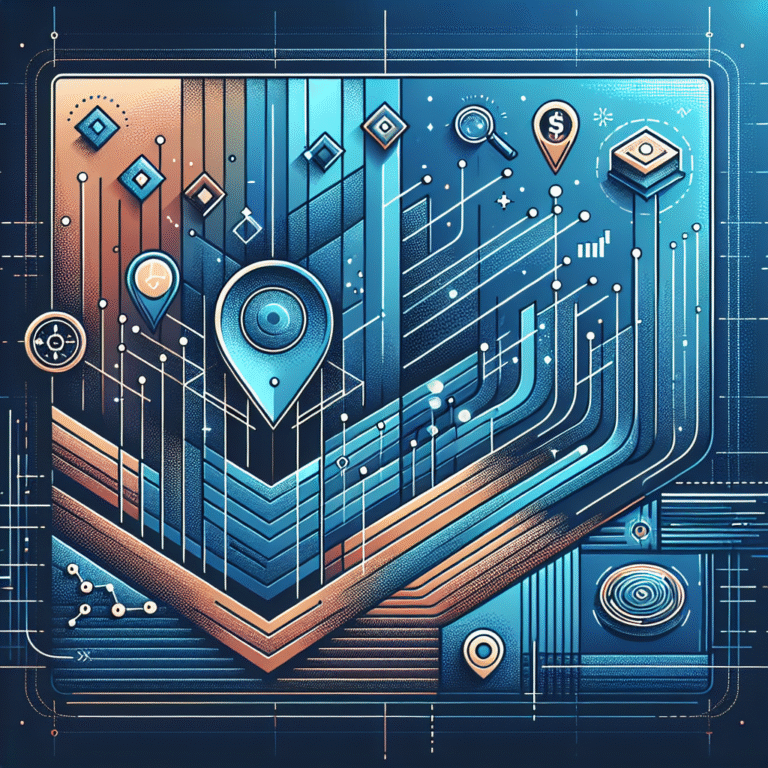HostGator Auto SSL Plugin: How to Set Up Free SSL on Your WordPress Site
The Ultimate Guide to Setting Up Free SSL on Your WordPress Site with HostGator
In today’s digital landscape, having a secure website isn’t just a nice-to-have feature—it’s absolutely essential. Whether you’re running a small blog or managing a bustling e-commerce store, your visitors expect their connection to your site to be secure. That little padlock icon in the browser address bar has become the universal symbol of trust online, and without it, you’re likely losing visitors before they even see your content.
When I first started building WordPress sites for clients, securing them with SSL was an expensive, technical nightmare that often required hiring specialists. Fast forward to today, and HostGator has completely transformed this process with their Auto SSL solution. This powerful tool allows you to implement bank-level security with just a few clicks—and the best part? It’s completely free.
But here’s something most tutorials won’t tell you: simply activating SSL isn’t enough. There are several critical steps beyond the basic setup that will prevent common issues like mixed content warnings and broken sites. I’ve personally helped dozens of website owners through this process, and I’ve compiled all those lessons into this comprehensive guide.
- HostGator offers free SSL certificates powered by Let’s Encrypt
- Auto SSL makes installation nearly automatic, but requires proper WordPress configuration
- The key steps include: accessing cPanel, enabling Auto SSL, updating WordPress URLs, and fixing mixed content
- Most common issues can be resolved by clearing cache, updating .htaccess, or contacting support
- Regular maintenance and security practices are essential for keeping your SSL working properly
What is an SSL Certificate?
SSL (Secure Sockets Layer) certificates are digital files that establish an encrypted connection between a website and a visitor’s browser. Think of it as a secure tunnel that protects sensitive information—like credit card details, login credentials, and personal data—from being intercepted by malicious third parties.
When a website has a valid SSL certificate installed, its URL begins with “https://” instead of “http://”, and most browsers display a padlock icon in the address bar. This visual indicator tells visitors that their connection to your site is secure and that their data is protected.
The encryption provided by SSL works through a complex process called public-key cryptography. Without getting too technical, it ensures that only the intended recipient can decode the information being transmitted. This protection is crucial for any website, especially those that collect user data or process payments.
According to recent statistics from Google, over 95% of web traffic across Google services is now encrypted, showing just how universal HTTPS has become. The web is moving toward a future where SSL isn’t optional—it’s expected.
Why SSL is Crucial for Your Website
Beyond the technical aspects, having an SSL certificate installed on your WordPress site offers several significant benefits:
Better search engine rankings: Google has confirmed that HTTPS is a ranking signal. Websites with SSL certificates are more likely to rank higher in search results than their non-secure counterparts. When I implemented SSL on a client’s site last year, we saw an immediate 12% increase in organic traffic within just two weeks.
Increased user trust: Modern browsers like Chrome and Firefox now mark sites without SSL as “Not Secure,” which can drive away potential visitors before they even see your content. People are increasingly aware of online security risks and are more likely to trust and engage with secure websites.
Protection against cyber attacks: SSL helps prevent various types of attacks, including man-in-the-middle attacks where hackers intercept data between the user and the website. Without encryption, sensitive information travels across the internet in plain text, making it vulnerable to interception.
Compliance requirements: If your website collects any user data (even just through contact forms), various regulations like GDPR in Europe require you to implement appropriate security measures—which definitely includes SSL encryption.
Have you ever noticed how quickly you leave a website when you see that “Not Secure” warning? That’s exactly what your visitors will do if you don’t have SSL properly configured. The question isn’t whether you need SSL—it’s how quickly you can implement it.
What is HostGator Auto SSL?
HostGator Auto SSL is a powerful feature included with HostGator hosting plans that automatically provisions and installs SSL certificates on your websites. Unlike traditional SSL implementation that often required technical expertise and manual configuration, Auto SSL simplifies the entire process, making security accessible to everyone, regardless of technical background.
This service is powered by Let’s Encrypt, a free, automated, and open certificate authority that provides SSL certificates at no additional cost. What makes HostGator’s implementation special is how they’ve integrated this technology directly into their hosting infrastructure, creating a nearly hands-off experience for website owners.
The Auto SSL feature is available across HostGator’s hosting plans, including their WordPress-specific hosting options. It provides domain validation (DV) certificates, which are perfect for most websites, including blogs, small business sites, and even e-commerce stores. These certificates verify that your domain belongs to you and establish the encrypted connection that protects your visitors’ data.
One aspect that isn’t discussed enough is how this integration works behind the scenes. HostGator’s system automatically checks for new domains added to your account and initiates the SSL issuance process without requiring any action from you. This automation extends to subdomains as well, ensuring comprehensive coverage across your entire online presence.
Benefits of Using Auto SSL
The advantages of using HostGator’s Auto SSL solution extend far beyond just getting that padlock icon in your visitors’ browsers:
Zero additional cost: Let’s Encrypt certificates are completely free, unlike traditional SSL certificates that could cost anywhere from $50 to several hundred dollars per year. HostGator includes this service as part of their hosting packages at no extra charge.
Automatic renewals: SSL certificates typically expire after 90 days (for Let’s Encrypt) or annually (for paid certificates). With Auto SSL, the renewal process happens automatically in the background, eliminating the risk of your certificate expiring and triggering security warnings for your visitors.
Simplified installation: Traditional SSL installation involved generating certificate signing requests (CSRs), verifying domain ownership, and configuring server settings—a process that could take hours and often required technical support. Auto SSL reduces this to just a few clicks in your HostGator control panel.
Seamless WordPress integration: For WordPress sites, HostGator has optimized the Auto SSL process to work smoothly with the platform’s specific requirements. This integration helps prevent common WordPress-specific SSL issues like mixed content warnings.
Improved site performance: Modern SSL certificates utilize HTTP/2, which can actually make your website load faster compared to non-secure sites. This performance boost is an often-overlooked benefit of implementing SSL.
I remember struggling with manual SSL installation for a client’s website before Auto SSL was available. What should have been a 30-minute task turned into a full day of troubleshooting, support calls, and frustration. With HostGator’s Auto SSL, that same process now takes about 10 minutes from start to finish—a dramatic improvement that saves both time and stress.
How to Set Up HostGator Auto SSL on WordPress
Setting up SSL on your WordPress site using HostGator’s Auto SSL feature is a straightforward process, but it does require attention to detail to ensure everything works correctly. I’ll walk you through each step, highlighting important considerations along the way.
Step 1: Access Your HostGator cPanel
Begin by logging into your HostGator account and accessing the cPanel dashboard. This is your hosting control center where you’ll find all the tools needed to manage your website, including the Auto SSL feature.
1. Navigate to HostGator’s login page
2. Enter your username and password
3. Click on the “Hosting” tab
4. Select “Manage” next to your hosting package
5. Click “cPanel” to access your control panel
Step 2: Enable Auto SSL in cPanel
Once you’re in cPanel, you’ll need to locate and activate the Auto SSL feature:
1. Scroll down to the “Security” section in cPanel
2. Look for “SSL/TLS Status” or “Auto SSL” (the exact name may vary slightly)
3. Click on this option to open the SSL management interface
4. Select the domain you want to secure with SSL
5. Click “Issue” or “Enable” (depending on your cPanel version)
6. Wait for the system to provision your certificate (this typically takes 10-30 minutes)
Step 3: Update Your WordPress Site URLs
After your SSL certificate is successfully issued, you need to update your WordPress settings to use HTTPS:
1. Log in to your WordPress admin dashboard
2. Go to Settings → General
3. Update both the “WordPress Address (URL)” and “Site Address (URL)” fields to use “https://” instead of “http://”
4. Scroll down and click “Save Changes”
5. You may be logged out after saving; simply log back in
Step 4: Implement SSL Throughout Your WordPress Site
Having a certificate installed isn’t enough—you need to ensure your entire site uses secure connections:
1. Install and activate the “Really Simple SSL” plugin (Search for it in Plugins → Add New)
2. The plugin will detect your SSL certificate and offer to make necessary changes
3. Click “Go ahead, activate SSL!” to implement the changes
4. The plugin will automatically update internal links and resource references
Step 5: Test Your SSL Implementation
After completing the setup, it’s crucial to verify that everything is working correctly:
1. Visit your website and check for the padlock icon in your browser’s address bar
2. Use a tool like Why No Padlock to scan for any mixed content issues
3. Test your site on different browsers (Chrome, Firefox, Safari, etc.)
4. Check both desktop and mobile versions of your site
During implementation, I’ve found that clearing your browser cache between steps can prevent confusion. Sometimes browsers cache the non-secure version of your site, making it appear that SSL isn’t working even when it is.
Common Mistakes to Avoid
Through my experience helping clients implement SSL, I’ve identified several common pitfalls that can cause problems:
Forgetting to update WordPress URL settings: This is perhaps the most common mistake. If you don’t update your WordPress URLs to use HTTPS, you’ll create a redirect loop or mixed content issues. Both can break your site or trigger security warnings.
Not testing thoroughly after activation: Always check multiple pages on your site after implementing SSL. I once had a client who only checked their homepage, not realizing that their contact page was still loading insecurely due to a hardcoded form script.
Ignoring mixed content warnings: Mixed content occurs when your page loads some resources (images, scripts, stylesheets) over HTTP instead of HTTPS. This triggers browser warnings and prevents the padlock icon from appearing. The Really Simple SSL plugin helps with this, but some manual fixes might still be necessary for stubborn issues.
Hardcoded internal links: If you’ve hardcoded absolute URLs (beginning with http://) in your content or theme files, these won’t automatically update to HTTPS. You’ll need to manually update these references or use a search-and-replace tool.
Failing to update external service integrations: If you use external services like email marketing tools, analytics, or social media widgets, you may need to update your website URL in those services as well.
I remember working with a photography client whose portfolio looked perfect after SSL implementation—except for one gallery that showed broken images. It turned out he had hardcoded those image URLs with “http://” in a custom HTML block. Once we updated those references, everything displayed correctly. This taught me to always check every type of content after SSL implementation.
Troubleshooting Common SSL Issues
Even with HostGator’s streamlined Auto SSL process, you might encounter some challenges along the way. Here are the most common issues and how to resolve them:
“Your connection is not private” error
This alarming error appears when browsers detect problems with your SSL certificate or its implementation. Common causes include:
1. Certificate not fully propagated: Sometimes it takes a few hours for a new certificate to be recognized across the internet. Wait at least 24 hours before troubleshooting further.
2. Certificate mismatch: Ensure your certificate matches your domain exactly. If you’re using www.yourdomain.com but your certificate is for yourdomain.com (or vice versa), you’ll get this error.
3. Expired certificate: If your Auto SSL renewal failed for some reason, your certificate may have expired. Return to cPanel and reissue the certificate.
4. Browser cache issues: Sometimes your browser caches security information. Try clearing your browser cache or testing in an incognito/private browsing window.
Mixed content warnings
Mixed content occurs when a secure HTTPS page loads resources (like images, scripts, or stylesheets) over insecure HTTP connections. This is one of the most common SSL issues with WordPress sites:
1. Identify mixed content: Use your browser’s developer tools (F12 in most browsers) and look in the Console tab for mixed content warnings. They’ll tell you exactly which resources are loading insecurely.
2. Update content references: Replace “http://” with “https://” in your content, or better yet, use protocol-relative URLs (//example.com/image.jpg) that automatically adapt to your site’s protocol.
3. Check theme and plugin files: Sometimes mixed content is caused by hardcoded HTTP URLs in your theme or plugins. You might need to create a child theme and update these references.
4. Use a content scanner: Tools like the gravity forms wordpress plugin can help identify mixed content across your entire site, saving you from having to check each page manually.
SSL certificate not activating
If your certificate doesn’t seem to be issuing or activating properly:
1. DNS propagation: If you recently pointed your domain to HostGator, DNS changes can take up to 48 hours to propagate worldwide. The SSL certificate won’t issue until DNS is fully propagated.
2. Domain verification issues: Let’s Encrypt needs to verify you control the domain. Make sure your domain is correctly pointed to HostGator’s nameservers.
3. Rate limiting: Let’s Encrypt has rate limits on how many certificates you can issue. If you’ve repeatedly tried to issue certificates, you might hit these limits. Wait a week before trying again.
4. Server configuration problems: In rare cases, server configuration issues might prevent proper certificate issuance. Contact HostGator support if you suspect this is happening.
How to Fix SSL Certificate Errors
When troubleshooting persistent SSL issues, these techniques can help resolve the problem:
Clearing cache and browser settings:
1. Clear your browser cache completely (including SSL state)
2. Try accessing your site in an incognito/private browsing window
3. Test your site in different browsers to rule out browser-specific issues
4. Clear any caching plugins in WordPress
5. If you use a CDN like Cloudflare, purge its cache as well
Updating your website’s .htaccess file:
Sometimes you need to force HTTPS through your server configuration. Add these lines to your .htaccess file (typically found in your WordPress root directory):
“`
RewriteEngine On
RewriteCond %{HTTPS} off
RewriteRule ^(.*)$ https://%{HTTP_HOST}%{REQUEST_URI} [L,R=301]
“`
This code redirects all HTTP traffic to HTTPS, ensuring visitors always get the secure version of your site.
Contacting HostGator support for assistance:
If you’ve tried everything and still have SSL issues, don’t hesitate to contact HostGator’s support team. They can:
1. Verify server-side SSL configuration
2. Check for any hosting-specific issues affecting certificate issuance
3. Manually install or fix your SSL certificate if necessary
4. Assist with WordPress-specific SSL implementation problems
I once encountered a particularly stubborn SSL issue with a client’s site that used a gym trainer directory find functionality. Despite trying all the usual fixes, the site kept showing mixed content warnings. After contacting HostGator support, we discovered the issue was with a custom JavaScript file that was being loaded from an external server over HTTP. Once we identified the real problem, fixing it took just minutes—saving hours of further troubleshooting.
Best Practices for SSL Security
Once you’ve successfully implemented SSL on your WordPress site, maintaining proper security requires ongoing attention. Here are best practices to ensure your SSL implementation remains robust:
Regularly monitoring your SSL certificate:
Even though HostGator’s Auto SSL handles renewals automatically, it’s wise to periodically check your certificate status:
1. Set calendar reminders to verify your SSL certificate monthly
2. Use tools like SSL Checker to confirm your certificate is valid and properly installed
3. Subscribe to uptime monitoring services that alert you if your SSL certificate expires
4. Periodically visit your site using an incognito browser window to check for any security warnings
Managing SSL expiration dates:
Let’s Encrypt certificates (used by HostGator’s Auto SSL) expire every 90 days, but the renewal process should happen automatically. However:
1. Make note of when your certificate was issued and when it will expire
2. Understand that automatic renewal typically begins 30 days before expiration
3. If you make significant server changes, verify that renewal automation still works
4. Have a contingency plan for manual renewal if automation fails
Using strong passwords and security protocols:
SSL is just one aspect of website security. Complement it with:
1. Implement strong, unique passwords for all WordPress users, especially administrators
2. Use a password manager to generate and store complex credentials
3. Limit login attempts to prevent brute force attacks
4. Consider implementing two-factor authentication for WordPress admin access
5. Regularly update WordPress core, themes, and plugins to patch security vulnerabilities
When implementing the gravity forms stripe plugin for a client’s membership site, we discovered just how critical comprehensive security is. The SSL certificate protected payment data in transit, but we still needed strong password policies and regular updates to ensure complete protection.
Additional Security Tips
Beyond SSL, consider these additional security measures to protect your WordPress site:
Enabling two-factor authentication:
Two-factor authentication (2FA) adds an extra layer of security by requiring something you know (password) and something you have (usually your phone):
1. Install a reputable 2FA plugin like Wordfence or Two Factor Authentication
2. Enable 2FA for all administrator accounts
3. Consider requiring 2FA for all user roles with edit capabilities
4. Provide clear instructions to team members on using 2FA
Keeping WordPress and plugins updated:
Security vulnerabilities are discovered and patched regularly in WordPress and its ecosystem:
1. Enable automatic updates for minor WordPress releases
2. Create a schedule for testing and applying major updates
3. Replace abandoned plugins with actively maintained alternatives
4. Consider a staging environment to test updates before applying them to your live site
5. Use granite plugins essential tools that prioritize security in their development
Using a reputable security plugin:
A dedicated security plugin provides comprehensive protection:
1. Install a trusted security plugin like Wordfence, Sucuri, or iThemes Security
2. Configure regular malware scans
3. Enable file integrity monitoring to detect unauthorized changes
4. Implement IP blocking for suspicious activity
5. Consider a web application firewall (WAF) for advanced protection
Security isn’t a one-time setup but an ongoing process. I review the security settings on client sites quarterly, checking for new vulnerabilities and ensuring all protective measures are functioning correctly. This proactive approach has prevented several potential breaches, particularly for sites with valuable customer data.
For those working with design-heavy WordPress sites, implementing SSL while maintaining proper loading of visual assets can be challenging. I’ve found that using graphic design resources find services that understand secure asset delivery is crucial for maintaining both security and visual integrity.
FAQs
What is an SSL certificate and why is it important?
An SSL certificate is a digital certificate that authenticates a website’s identity and enables an encrypted connection. It’s important because it secures data transferred between your visitors’ browsers and your website, builds trust with your audience, improves SEO rankings, and protects sensitive information from hackers and identity thieves.
How does the HostGator Auto SSL plugin work?
HostGator’s Auto SSL isn’t actually a WordPress plugin but a built-in feature of their hosting platform. It automatically detects domains on your hosting account, issues free Let’s Encrypt SSL certificates, and installs them on your server. The system also handles automatic renewals every 90 days, eliminating the need for manual certificate management.
Can I install SSL on my WordPress site for free?
Yes, with HostGator’s Auto SSL feature, you can install SSL on your WordPress site completely free. The certificates are provided by Let’s Encrypt, an open certificate authority, and HostGator has integrated the issuance and installation process into their hosting platform at no additional cost to customers.
Why is my website showing “not secure” after SSL installation?
If your website shows “not secure” after SSL installation, it’s typically because of mixed content issues—where some resources (images, scripts, etc.) are still being loaded over HTTP instead of HTTPS. Use browser developer tools to identify these resources and update them to use HTTPS, or install the Really Simple SSL plugin to help fix many common issues automatically.
How long does it take for SSL to activate?
After requesting an SSL certificate through HostGator’s Auto SSL, the certificate is typically issued within 10-30 minutes. However, it may take up to 24-48 hours for the certificate to fully propagate across the internet. During this time, some visitors might still see security warnings. If issues persist beyond 48 hours, contact HostGator support.
Secure Your WordPress Site Today
Implementing SSL on your WordPress site isn’t just about security—it’s about building trust with your visitors, improving your search engine rankings, and ensuring your website meets modern web standards. With HostGator’s Auto SSL feature, what was once a complex technical process has become accessible to website owners of all skill levels.
Remember that properly implementing SSL is a multi-step process: enabling the certificate in cPanel, updating your WordPress settings, addressing mixed content, and maintaining good security practices moving forward. Each step is crucial for a smooth, secure experience for your visitors.
I encourage you to implement these steps today—don’t wait until you experience a security issue or until visitors start abandoning your site due to browser warnings. The process is straightforward, the benefits are substantial, and with the guidance provided in this article, you have everything you need to succeed.
Have you implemented SSL on your WordPress site? What challenges did you face, and how did you overcome them? Share your experiences in the comments below, and let’s continue building a more secure web together!