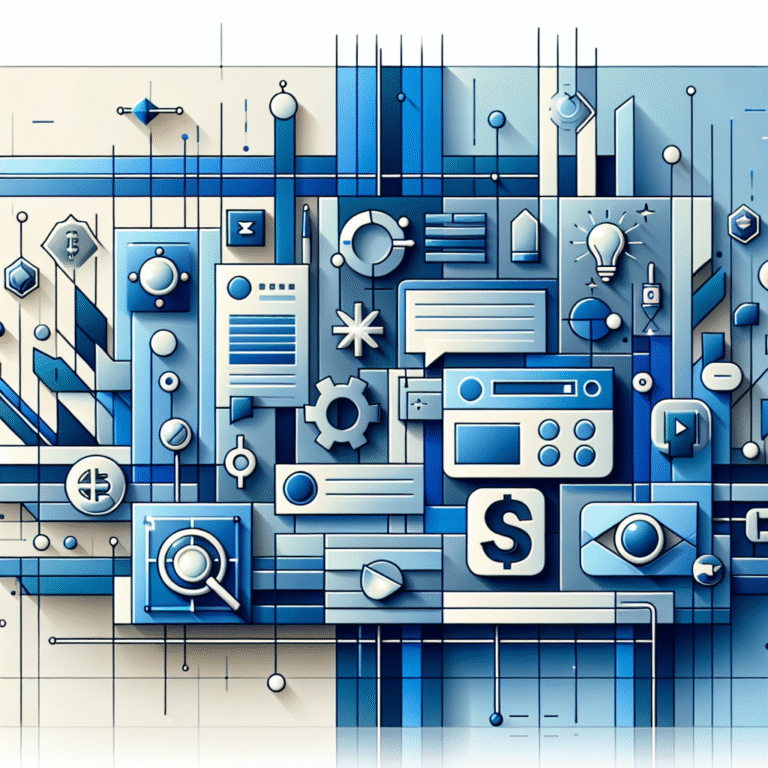How to Find Your Firefox Plugins Directory: 5 Simple Methods
Managing plugins in Mozilla Firefox can significantly enhance your browsing experience, but accessing the plugins directory isn’t always straightforward. Whether you’re troubleshooting issues, manually installing extensions, or just curious about how Firefox organizes its components, knowing how to locate the plugins directory is an essential skill for any Firefox user. I’ve spent countless hours digging through Firefox’s file structure, and I’m excited to share some methods that actually work without requiring advanced technical knowledge.
- The quickest way: Type about:support in the address bar and click “Open Directory” next to Profile Directory
- Windows path: C:\Users\[Username]\AppData\Roaming\Mozilla\Firefox\Profiles\[ProfileID]\extensions
- Mac path: ~/Library/Application Support/Firefox/Profiles/[ProfileID]/extensions
- Linux path: ~/.mozilla/firefox/[ProfileID]/extensions
- Use Add-ons Manager for plugin management without accessing the file system
Understanding Firefox Plugins and Their Importance
Firefox plugins (sometimes called add-ons or extensions) are small software components that add functionality to your browser. They can do everything from blocking ads to managing passwords or completely changing how Firefox looks and behaves. Unlike Chrome, Firefox has maintained a more open approach to extensions, which makes it a favorite among users who value customization.
Knowing where these plugins are stored serves several important purposes:
- Manually installing extensions that aren’t available in the official Mozilla store
- Backing up your favorite extensions before reinstalling Firefox
- Troubleshooting issues when extensions malfunction or conflict
- Understanding how Firefox organizes its components (helpful for developers)
I once had to recover a critical password manager extension after a Firefox update gone wrong, and knowing the exact location of the plugins directory saved me hours of frustration. Let’s explore how you can locate this important directory using various methods.
Method 1: Accessing the Plugins Directory via Firefox Settings
The simplest way to manage your Firefox plugins is through the built-in Add-ons Manager. While this doesn’t directly show you the file path, it provides a user-friendly interface to interact with your extensions.
Step-by-Step Instructions:
- Open Firefox on your computer
- Click the hamburger menu (three horizontal lines) in the top-right corner
- Select “Add-ons and Themes” from the dropdown menu
- Alternatively, press Ctrl+Shift+A (Windows/Linux) or Command+Shift+A (Mac)
- You can also type about:addons in the address bar
Once you’re in the Add-ons Manager, you’ll see all your installed extensions. While this interface doesn’t show the physical file location, you can perform most management tasks here, including enabling, disabling, or removing extensions.
For advanced users, there’s a hidden feature few people know about. Type about:debugging#/runtime/this-firefox in your address bar. This shows additional technical information about your extensions, including their IDs, which correspond to folder names in the physical plugins directory.
If you’re just looking to manage your plugins without needing to access the actual files, the Add-ons Manager is sufficient. However, if you need direct access to the files, you’ll want to use one of the following methods to find the physical key features benefits of the extensions directory.
Method 2: Locating Plugins Using the Profile Directory
Firefox stores all user-specific data, including plugins, in what’s called a “profile directory.” This directory contains your bookmarks, history, passwords, and, most importantly for our purposes, extensions. The location varies by operating system, but once you find it, you’ll have direct access to all your plugin files.
Finding the Profile Directory on Windows:
- Press Win+R to open the Run dialog
- Type %APPDATA%\Mozilla\Firefox\Profiles\ and press Enter
- You’ll see one or more folders with random names ending in “.default” or similar
- Open the appropriate profile folder (typically the most recently modified one)
- Look for the “extensions” folder inside
The full path typically looks like: C:\Users\YourUsername\AppData\Roaming\Mozilla\Firefox\Profiles\abc123de.default\extensions
Finding the Profile Directory on Mac:
- Open Finder
- Press Command+Shift+G to open the “Go to Folder” dialog
- Type ~/Library/Application Support/Firefox/Profiles/ and press Enter
- Navigate to the appropriate profile folder
- Look for the “extensions” folder inside
The full path typically looks like: ~/Library/Application Support/Firefox/Profiles/abc123de.default/extensions
Finding the Profile Directory on Linux:
- Open your file manager
- Navigate to ~/.mozilla/firefox/ (the dot indicates it’s a hidden folder)
- Enter the profile folder (usually ends with “.default”)
- Look for the “extensions” folder
The full path typically looks like: ~/.mozilla/firefox/abc123de.default/extensions
Inside the extensions folder, you’ll find files with .xpi extensions or folders with random string names (actually the unique IDs of each extension). Each represents a different plugin installed in your Firefox browser. This approach is particularly useful if you need to find top talent for Firefox plugin development and want to examine how existing plugins are structured.
Method 3: Utilizing the Command Line for Advanced Users
For those comfortable with command-line interfaces, there are faster ways to locate the Firefox plugins directory without navigating through multiple folders. This method is particularly useful for Linux users and those working with remote systems.
Using the Command Line on Linux:
Open a terminal and run one of these commands:
# Find all extension directories in your home folder find ~ -name "extensions" -type d | grep firefox # More specific search for Mozilla Firefox extensions find ~/.mozilla/firefox -name "extensions" -type d
These commands will search your home directory for folders named “extensions” that are related to Firefox and display their full paths.
Using PowerShell on Windows:
Open PowerShell and run:
Get-ChildItem -Path $env:APPDATA\Mozilla\Firefox\Profiles -Recurse -Directory -Filter "extensions" | Select-Object FullName
This command searches through your Firefox profiles directory and lists all extensions folders it finds.
Using Terminal on Mac:
find ~/Library/Application\ Support/Firefox/Profiles -name "extensions" -type d
The command-line approach is particularly efficient if you’re working with multiple Firefox profiles or need to script some automated tasks related to your plugins. It’s one of the essential tools for js developers who work with Firefox extensions.
I remember once having to diagnose a Firefox issue on a remote server with no GUI access – the command line was the only way to check which extensions were installed and potentially causing problems. It saved the day when we needed to restore functionality to a critical system.
Method 4: The Quickest Way Using about:support
Firefox includes a built-in troubleshooting page that provides direct access to your profile directory. This is by far the easiest method for most users, regardless of technical expertise.
Steps to Access Your Profile Directory:
- Open Firefox
- Type about:support in the address bar and press Enter
- Under the “Application Basics” section, look for “Profile Directory” or “Profile Folder”
- Click the button labeled “Open Directory” or “Show in Finder” (Mac) or “Open Folder” (Windows)
This action opens your profile directory directly in your system’s file explorer. From there, simply navigate to the “extensions” folder to find all your installed plugins.
What’s great about this method is that it works regardless of where Firefox is actually storing your profile – which can sometimes change between versions or installations. Even if you’re helping someone troubleshoot their Firefox installation remotely, these instructions work universally across operating systems.
This approach is particularly helpful when you’re trying to accept payments wordpress site extensions or other add-ons that might require manual installation.
Method 5: Troubleshooting Common Issues
Sometimes, finding the plugins directory isn’t straightforward due to custom installations, multiple profiles, or Firefox configuration changes. Here are some solutions to common problems you might encounter:
Problem: Multiple Firefox Profiles
If you have multiple Firefox profiles, you might be looking in the wrong profile folder. To identify which profile is currently active:
- Type about:profiles in the Firefox address bar
- Look for the profile marked as “This is the current profile in use”
- Click “Open Directory” next to “Root Directory” for that profile
Problem: Hidden Directories
On many systems, the Firefox profile directories are hidden by default:
- Windows: Make sure “Show hidden files and folders” is enabled in File Explorer options
- Mac: In Finder, press Command+Shift+. (period) to toggle hidden files
- Linux: Files/folders starting with a dot (.) are hidden; use Ctrl+H in most file managers to show them
Problem: Portable Firefox Installation
If you’re using a portable version of Firefox (like from a USB drive), the profile directory will be located differently, usually within the Firefox installation folder in a subfolder called “Data” or “profile”.
Problem: Extensions Not Appearing as Expected
Modern Firefox extensions use different formats than older ones. You might see:
- .xpi files: These are packaged extensions (essentially ZIP files with a different extension)
- Folders with random string names: These are unpacked extensions identified by their unique IDs
- system-addons folder: Contains built-in Firefox extensions that aren’t manually installed
This knowledge can help you when you’re trying to find the best fitness professionals in Firefox extension development or troubleshooting.
I’ve personally encountered situations where Firefox would claim extensions were installed, but they weren’t showing up in the interface. By checking the actual extensions folder, I could see if the files were corrupted or missing, which pointed to the real problem.
Frequently Asked Questions
Where are Firefox plugins stored?
Firefox plugins are primarily stored in the “extensions” folder within your Firefox profile directory. The exact location varies by operating system, but it’s typically in AppData\Roaming\Mozilla\Firefox\Profiles on Windows, Library/Application Support/Firefox/Profiles on Mac, and ~/.mozilla/firefox on Linux.
How do I access the plugins directory in Firefox?
The easiest way is to type about:support in Firefox’s address bar, then click “Open Directory” next to Profile Directory. From there, navigate to the “extensions” folder. Alternatively, you can use File Explorer (Windows), Finder (Mac), or your file manager (Linux) to navigate to the Firefox profile location manually.
Can I manage Firefox plugins through settings?
Yes! Most users don’t need to access the physical plugins directory. Instead, you can manage extensions by clicking the hamburger menu, selecting “Add-ons and Themes,” or typing about:addons in the address bar. This interface lets you enable, disable, configure, and remove extensions without accessing file locations.
How do I find the profile directory in Firefox?
Type about:profiles in the address bar to see all Firefox profiles. The active profile will be marked, and you can click “Open Directory” to access it. Alternatively, type about:support and look for the Profile Directory section.
Is there a command line way to locate Firefox plugins?
Yes, on Linux use: find ~/.mozilla/firefox -name “extensions” -type d. On Windows with PowerShell: Get-ChildItem -Path $env:APPDATA\Mozilla\Firefox\Profiles -Recurse -Directory -Filter “extensions”. On Mac: find ~/Library/Application\ Support/Firefox/Profiles -name “extensions” -type d.
What’s the difference between plugins and extensions in Firefox?
While the terms are often used interchangeably, technically “plugins” referred to NPAPI plugins like Flash or Java that extended browser capabilities, while “extensions” modify Firefox’s behavior or appearance. Modern Firefox primarily uses extensions, as plugin support has been largely discontinued.
Can I manually install Firefox extensions?
Yes, you can manually install extensions by dragging .xpi files into the Add-ons Manager or by placing them in the extensions folder in your profile directory. However, manual installation bypasses some security checks, so only install extensions from trusted sources.
How do I backup my Firefox extensions before reinstalling?
Copy the entire “extensions” folder from your profile directory to a safe location. After reinstalling Firefox, you can either restore this folder or reinstall extensions from the Mozilla Add-ons website.
Taking Control of Your Firefox Experience
Finding your Firefox plugins directory might seem like a technical task, but it opens up a world of possibilities for customizing and troubleshooting your browser. Whether you’re a casual user wanting to backup your extensions or a developer examining how plugins work, the methods we’ve covered provide multiple ways to access these important files.
I encourage you to take a moment now to explore your Firefox extensions directory using the method that works best for you. Understanding how Firefox organizes these components not only helps with troubleshooting but gives you more control over your browsing experience.
Have you ever had to dig into your Firefox extensions folder to solve a problem? Try the about:support method right now – it’s surprisingly simple and might come in handy next time you’re facing browser issues!