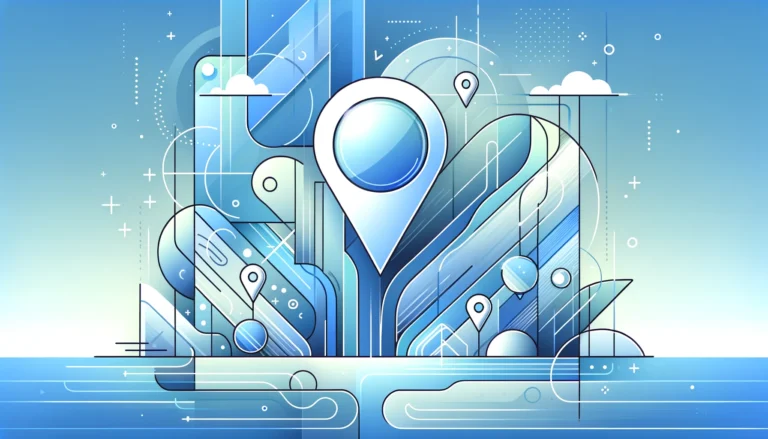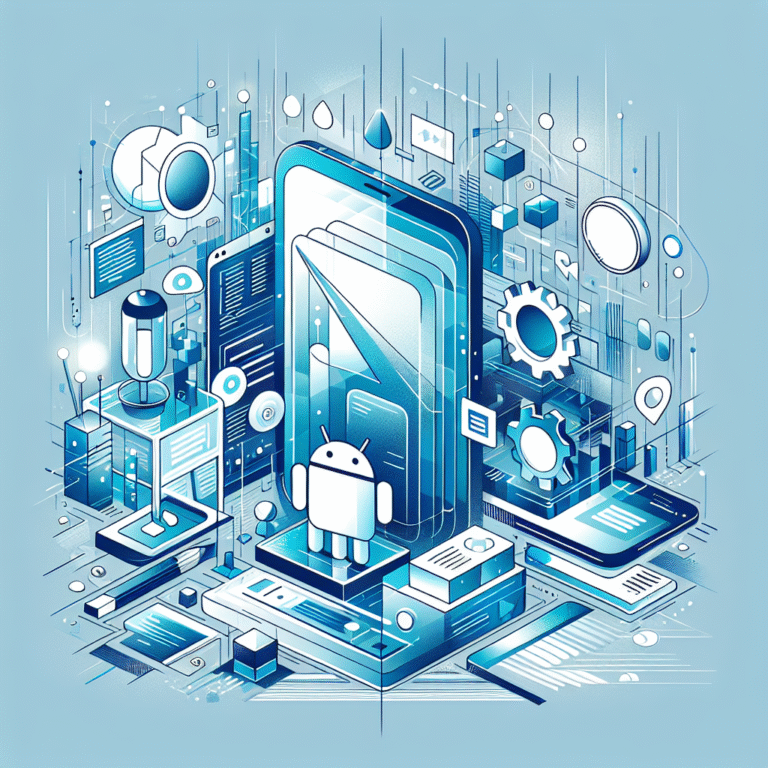How to Add Extension to Chrome Plugin: 5 Simple Methods
Chrome extensions have revolutionized how we interact with the Google Chrome browser, but here’s something most tutorials won’t tell you upfront: there are actually five distinct methods to install Chrome extensions, each serving different purposes and user scenarios. While everyone knows about the Chrome Web Store, the real power lies in understanding alternative installation methods that developers, power users, and tech enthusiasts rely on daily.
What makes this topic particularly fascinating is that Google has intentionally created multiple pathways for extension installation to accommodate everything from casual browsing enhancement to enterprise deployment and development workflows. Most users never venture beyond Method 1, missing out on capabilities that could significantly streamline their workflow or unlock extensions unavailable through traditional channels.
TL;DR – Quick Summary
- Method 1: Chrome Web Store – Most secure and user-friendly option
- Method 2: ZIP files – Perfect for unpacked extensions and development
- Method 3: CRX files – Direct installation of packaged extensions
- Method 4: Developer mode – Essential for testing and custom extensions
- Method 5: Third-party installers – Enterprise and bulk deployment solutions
- Each method serves specific use cases, from casual browsing to professional development
- Security considerations vary significantly between methods
Introduction to Chrome Extensions
Chrome extensions are small software programs that customize and enhance your Google Chrome browsing experience. Unlike traditional desktop applications, these browser extensions integrate directly into Chrome’s interface, allowing you to modify web pages, add new functionality, and streamline repetitive tasks without leaving your browser environment.
The concept of browser extensions emerged alongside Google Chrome’s launch, fundamentally changing how users interact with web content. Chrome extensions operate using web technologies like HTML, CSS, and JavaScript, making them accessible to a broader range of developers compared to traditional plugin architectures.
Understanding the distinction between Chrome plugins and extensions is crucial for anyone looking to extend their browser’s capabilities. While plugins (like Flash Player) run as separate processes and handle specific media types, extensions integrate more seamlessly with the browser itself, offering everything from ad blocking to productivity enhancements.
Benefits of Using Chrome Extensions
Chrome extensions offer unprecedented customization possibilities that can transform your browsing experience. Popular extensions like AdBlock Plus eliminate annoying advertisements, while productivity tools like Grammarly provide real-time writing assistance across virtually any web form or text field.
From my experience working with various Chrome extensions, the most compelling benefit is their ability to create personalized workflows. Extensions like LastPass handle password management seamlessly, while tools like Honey automatically apply coupon codes during online shopping – these step by step guide implementations show how extensions can automate complex processes.
The extension ecosystem includes everything from simple utilities that change your browser’s appearance to sophisticated tools that integrate with external services and APIs. This versatility means that whether you’re a casual user seeking ad-free browsing or a developer needing debugging tools, there’s likely an extension that fits your specific needs.
Method 1: Adding an Extension from the Chrome Web Store
The Chrome Web Store represents the official and most secure method for installing Chrome extensions. This centralized marketplace ensures all extensions undergo review processes, providing users with verified and tested browser enhancements. The official Chrome extension guide emphasizes this method as the primary recommendation for most users.
Installing extensions from the Chrome Web Store follows these simple steps: navigate to chrome.google.com/webstore, search for your desired extension using relevant keywords, review the extension’s permissions and user ratings, then click “Add to Chrome” to begin the installation process.
The beauty of this method lies in its simplicity and built-in security measures. Google automatically scans extensions for malicious code and monitors user reports, creating a relatively safe environment for browsing and installing new tools. However, this safety comes with limitations – you’re restricted to extensions that have passed Google’s approval process, which can exclude newer or more experimental tools.
Finding and Installing Extensions
Successfully finding the right Chrome extension requires strategic searching and careful evaluation. Start by using specific keywords related to your needs rather than generic terms. For instance, search for “JSON formatter” instead of “development tools” to find more targeted results.
When evaluating potential extensions, pay attention to several key factors: user ratings and review quantity, recent update history, developer reputation, and permission requests. Extensions requesting excessive permissions (like access to all websites and reading browsing history) should be scrutinized more carefully, especially if their functionality doesn’t obviously require such broad access.
The installation process itself is straightforward, but here’s a pro tip most users miss: always read the extension’s permission dialog carefully before clicking “Add Extension.” This dialog tells you exactly what data and browser functions the extension can access, helping you make informed decisions about your privacy and security.
Method 2: Adding an Extension from a ZIP File
Installing Chrome extensions from ZIP files opens up possibilities beyond the official Web Store, particularly useful for developers, beta testers, and users accessing extensions from alternative sources. This method requires enabling Chrome’s developer mode and manually loading unpacked extension folders.
The process begins with extracting your ZIP file to a dedicated folder on your computer. Navigate to chrome://extensions/ in your browser, enable “Developer mode” using the toggle in the top-right corner, then click “Load unpacked” and select your extracted extension folder. This approach gives you direct control over the installation process and allows access to extensions not available through official channels.
One significant advantage of ZIP file installation is the ability to examine extension code before installation. Since ZIP files contain the extension’s source code in readable format, technically inclined users can review JavaScript files, manifest configurations, and other components to understand exactly what the extension does (and doesn’t do).
Unpacking the ZIP File
Proper ZIP file handling ensures smooth extension installation and optimal performance. Create a dedicated folder structure on your computer for managing unpacked extensions – this organization becomes crucial when managing multiple development extensions or testing different versions.
The extracted folder must contain a valid manifest.json file at its root level for Chrome to recognize it as a legitimate extension. This manifest file defines the extension’s permissions, background scripts, content scripts, and other configuration details. If the ZIP file contains nested folders, ensure you’re pointing Chrome to the correct directory level containing the manifest.
Pay attention to file permissions and folder locations, especially on macOS and Linux systems where file permissions can prevent Chrome from accessing necessary extension files. Some users encounter installation failures simply because their extracted files don’t have appropriate read permissions for the Chrome process.
Method 3: Adding an Extension from a CRX File
CRX files represent packaged Chrome extensions in their compiled, ready-to-install format. While Google has restricted direct CRX installation through drag-and-drop methods for security reasons, understanding this format remains important for extension management and distribution, particularly in enterprise environments.
Modern Chrome versions require alternative approaches for CRX installation. The most reliable method involves temporarily renaming the .crx file to .zip, extracting the contents, and then using the unpacked installation method described previously. This workaround maintains security while providing access to CRX-distributed extensions.
CRX files offer advantages in distribution scenarios where you need to share extensions with specific user groups or deploy custom extensions across multiple machines. These files contain all necessary extension components in a single, compressed package that’s easier to distribute than loose ZIP files or folder structures.
Understanding CRX Files
CRX files use a specific packaging format that includes digital signatures and metadata alongside the extension’s actual code and resources. This packaging ensures integrity and authenticity, making CRX files particularly valuable for enterprise deployment where extension verification is crucial.
The internal structure of CRX files includes the extension’s manifest, JavaScript files, CSS stylesheets, images, and other assets, all compressed using ZIP compression with additional Chrome-specific headers. Understanding this structure helps troubleshoot installation issues and verify extension authenticity.
Security considerations with CRX files require careful attention to source verification. Since CRX files can be created by anyone with appropriate development tools, always ensure you’re downloading from trusted sources and verify file integrity when possible. This becomes particularly important when using these steps for real estate agents or other professional workflows where security is paramount.
Method 4: Adding an Extension using Chrome’s Developer Mode
Chrome’s developer mode unlocks advanced extension management capabilities essential for developers, testers, and power users who need granular control over their browser extensions. This mode enables features like unpacked extension loading, extension reloading, and detailed error reporting that aren’t available in standard user mode.
Enabling developer mode transforms the chrome://extensions/ page into a comprehensive development environment. You gain access to extension source code inspection, real-time error monitoring, and the ability to reload extensions without restarting Chrome. This functionality proves invaluable when developing custom extensions or troubleshooting existing ones.
The developer mode approach works particularly well for testing extension modifications or accessing bleeding-edge features not yet available in Web Store versions. Many extension developers provide GitHub repositories with latest features that can be installed directly using this method, giving you access to improvements weeks or months before official releases.
Enabling Developer Mode
Activating developer mode requires navigating to chrome://extensions/ and toggling the “Developer mode” switch in the page’s upper-right corner. This simple action reveals additional options including “Load unpacked,” “Pack extension,” and detailed extension information that’s hidden in normal mode.
The browser extension development documentation emphasizes the importance of understanding developer mode’s implications. While this mode provides powerful capabilities, it also reduces some of Chrome’s built-in security restrictions, requiring users to exercise additional caution when installing extensions from unknown sources.
Developer mode also enables extension update management through manual reloading rather than automatic updates. This control allows you to test specific extension versions, prevent unwanted updates, and maintain stable configurations for critical workflows. However, remember that manual update management means you’re responsible for monitoring security updates and bug fixes.
Method 5: Adding an Extension using a Third-Party Installer
Third-party installation tools cater to enterprise environments, bulk deployment scenarios, and specialized use cases where standard installation methods don’t provide sufficient control or automation capabilities. These tools often integrate with system administration frameworks and allow policy-based extension management across multiple user accounts or machines.
Enterprise deployment tools like Group Policy (Windows) or Mobile Device Management systems can push Chrome extensions to multiple users simultaneously, ensuring consistent browser configurations across organizations. This approach eliminates the need for individual users to manually install required extensions while maintaining centralized control over approved extension lists.
Some third-party tools focus on extension backup and synchronization across multiple Chrome installations, allowing users to maintain consistent extension configurations across different computers or Chrome profiles. These solutions prove particularly valuable for users who work across multiple devices or frequently rebuild their computing environments.
Using a Third-Party Installer
Implementing third-party extension installers typically requires elevated system permissions and careful configuration to ensure compatibility with Chrome’s security model. Popular enterprise solutions include tools that can deploy extensions silently during system setup or login processes, streamlining user onboarding workflows.
Security considerations with third-party installers demand careful vetting of both the installer software and the extensions being deployed. Since these tools often bypass Chrome’s standard security checks, administrators must verify extension authenticity and maintain updated security policies to prevent malicious extension installation.
The configuration process for third-party installers usually involves creating extension whitelist policies, configuring automatic update settings, and establishing user permission levels. These code options and policy configurations require careful planning to balance security requirements with user productivity needs.
Frequently Asked Questions
What is the difference between a Chrome plugin and an extension?
Chrome plugins and extensions serve different purposes and use different technologies. Plugins (like Flash Player) are binary programs that run as separate processes to handle specific content types like videos or audio. Extensions are web-based programs using HTML, CSS, and JavaScript that integrate directly with Chrome’s interface to add functionality, modify web pages, or enhance browsing features. Google has largely phased out plugin support in favor of extensions due to security and performance advantages.
How do I create a Chrome extension?
Creating a Chrome extension requires basic web development knowledge including HTML, CSS, and JavaScript. Start by creating a manifest.json file that defines your extension’s properties, permissions, and functionality. Then develop your extension’s interface using HTML and CSS, add functionality with JavaScript, and test your extension using Chrome’s developer mode. Google’s official developer documentation provides comprehensive tutorials and API references for extension development.
Can I install a Chrome extension from a third-party website?
While technically possible, installing Chrome extensions from third-party websites carries significant security risks. Chrome has implemented restrictions on direct installation from external sites to protect users from malicious extensions. The safest approach is downloading extensions as ZIP or CRX files from trusted sources, then installing them through developer mode after reviewing their code and permissions.
What is the purpose of developer mode in Chrome extensions?
Developer mode enables advanced extension management features including the ability to load unpacked extensions, reload extensions without restarting Chrome, access detailed error logs, and inspect extension source code. This mode is essential for extension development, testing beta versions, and troubleshooting extension issues. However, it reduces some security restrictions, so users should exercise caution when loading extensions from unknown sources.
How do I troubleshoot issues with my Chrome extension?
Extension troubleshooting starts with checking the chrome://extensions/ page for error messages and ensuring the extension is enabled. Common solutions include disabling conflicting extensions, clearing browser cache and cookies, updating Chrome to the latest version, and reinstalling the problematic extension. For development extensions, check the browser console for JavaScript errors and verify that all required files are present and accessible.
Are Chrome extensions safe to use?
Chrome extensions from the official Web Store undergo security reviews and are generally safe, but users should still exercise caution. Always review extension permissions before installation, choose extensions with good ratings and recent updates, and avoid extensions requesting excessive permissions. Extensions installed through alternative methods require additional scrutiny since they bypass Google’s security screening process.
Can I use Chrome extensions on other browsers?
Many Chrome extensions are compatible with other Chromium-based browsers like Microsoft Edge, Opera, and Brave, though compatibility isn’t guaranteed. Firefox uses a different extension architecture but supports WebExtensions API that shares similarities with Chrome extensions. However, extensions typically require browser-specific installation methods and may have reduced functionality when used outside their intended environment.
How do I update my Chrome extensions?
Chrome automatically updates extensions installed from the Web Store, but you can manually trigger updates by visiting chrome://extensions/ and clicking the refresh icon or “Update” button. Extensions installed through developer mode require manual updating by downloading newer versions and reloading them. You can also configure Chrome to check for extension updates more frequently through advanced settings.
Can I install Chrome extensions on my mobile device?
Chrome extensions are not supported on mobile versions of Chrome for iOS or Android due to platform limitations and security restrictions. Mobile browsers use different architectures that don’t support the same extension APIs available on desktop versions. However, some extension functionality may be available through mobile apps or browser bookmarklets that provide similar features.
How do I manage my Chrome extensions?
Extension management occurs primarily through the chrome://extensions/ page where you can enable, disable, remove, and configure individual extensions. You can also manage extension permissions, access options pages, and view usage statistics. For better organization, consider using Chrome profiles to separate different sets of extensions for work, personal use, or development purposes. These simple steps for organization can significantly improve your browser management workflow.
Conclusion
Mastering these five Chrome extension installation methods empowers you to fully leverage your browser’s potential, whether you’re a casual user seeking enhanced functionality or a developer building the next great extension. Each method serves specific scenarios – from the security of Web Store installations to the flexibility of developer mode deployment.
The key to successful extension management lies in understanding when to use each method and maintaining awareness of security implications. While the Chrome Web Store provides the safest option for most users, don’t overlook the power of alternative installation methods when you need access to cutting-edge features or custom solutions.
Take action today by exploring one new installation method that matches your current needs. Whether that’s enabling developer mode to test a GitHub extension or setting up enterprise deployment for your organization, each method opens new possibilities for customizing your browsing experience. Remember that with great power comes great responsibility – always verify extension sources and review permissions carefully, regardless of your chosen installation method.