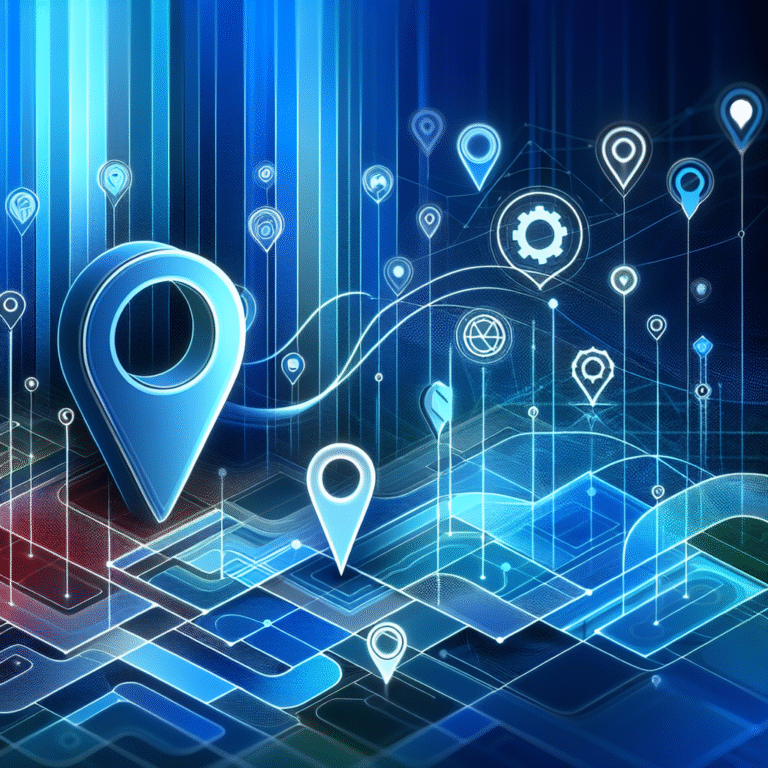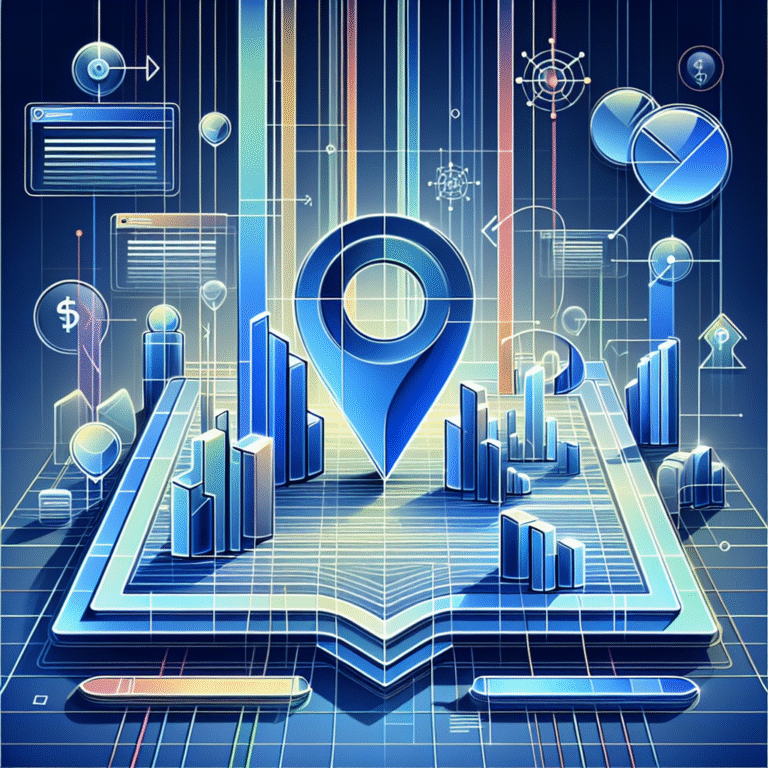How to Add a Plugin in PhoneGap: A Beginner’s Guide
Ever tried building a mobile app only to realize you’re missing crucial functionality? If you’re working with PhoneGap, you’ve probably discovered that plugins are the secret sauce that transforms your basic hybrid mobile apps into powerful, feature-rich applications. But here’s what most developers don’t tell you: the real magic isn’t just knowing how to add a plugin in PhoneGap – it’s understanding the strategic approach that separates amateur projects from professional-grade applications.
While everyone focuses on the technical steps, the truth is that plugin management can make or break your entire mobile development workflow. Most tutorials skip the crucial nuances that experienced developers learn through trial and error, leaving you to stumble through common pitfalls that could’ve been avoided entirely.
TL;DR – Key Takeaways
- PhoneGap and Cordova share the same plugin ecosystem – you can use any Cordova plugin in your PhoneGap projects
- Plugin installation is done via Cordova CLI using simple command-line instructions
- Always test plugins thoroughly before deploying to production environments
- Plugin management requires regular updates and security audits for optimal performance
- Choose plugins wisely – each addition increases app size and potential compatibility issues
Introduction to PhoneGap
PhoneGap represents a revolutionary approach to mobile app development, allowing developers to create hybrid mobile apps using familiar web technologies like HTML, CSS, and JavaScript. Originally created by Nitobi and later acquired by Adobe, PhoneGap has become synonymous with cross-platform mobile development efficiency.
The framework’s importance in mobile app development cannot be overstated. Instead of maintaining separate codebases for iOS, Android, and other platforms, developers can write once and deploy everywhere. This approach has democratized mobile development, making it accessible to web developers who might otherwise struggle with native platform-specific languages.
What makes PhoneGap particularly compelling is its relationship with Apache Cordova. When Adobe open-sourced PhoneGap to the Apache Software Foundation, it became Apache Cordova. Today, PhoneGap essentially serves as Adobe’s distribution of Cordova with additional cloud-based build services. This relationship means that understanding one framework automatically translates to proficiency in the other, and more importantly for our purposes, they share the same robust plugin ecosystem.
The evolution from simple web wrapper to sophisticated development platform has been remarkable. Modern PhoneGap applications can access native device features, integrate with hardware sensors, and deliver user experiences that rival native applications – all thanks to the extensible plugin architecture we’re about to explore.
Understanding Plugins in PhoneGap
Think of plugins as the bridge between your web-based code and the native device capabilities that make mobile apps truly powerful. Without plugins, your PhoneGap application would be limited to standard web functionality – no camera access, no push notifications, no GPS tracking, and certainly no integration with device-specific features.
The plugin architecture in PhoneGap follows a sophisticated yet elegant design. Each plugin consists of JavaScript code that your app can call directly, plus native code for each platform that actually interfaces with the device hardware or operating system. This dual-layer approach ensures that you maintain the simplicity of web development while gaining access to native capabilities.
What are Plugins?
Plugins are essentially code packages that extend PhoneGap’s core functionality by providing JavaScript APIs for native features. When you call a plugin function in your JavaScript code, it triggers the corresponding native code on the device, performs the requested operation, and returns the result back to your web application.
Some of the most popular plugins include:
- Camera Plugin – Enables photo capture and gallery access
- Geolocation Plugin – Provides GPS and location services
- File Plugin – Handles file system operations
- Device Plugin – Access to device information and specifications
- Network Information Plugin – Monitor connection status and type
- Push Plugin – Handle push notifications across platforms
From my experience working with various development teams, I’ve noticed that plugin selection often determines project success more than the initial framework choice. The right combination of plugins can accelerate development by months, while poor plugin choices can create maintenance nightmares that haunt projects for years. It’s similar to how plugin chrome must have extensions boost productivity in web browsing – the right tools make all the difference.
Installing PhoneGap and Setting Up the Environment
Before diving into plugin management, you’ll need a properly configured development environment. The setup process has evolved significantly over the years, and getting it right from the start will save you countless hours of troubleshooting later.
First, ensure you have Node.js installed on your system. PhoneGap and Cordova are built on Node.js, so this is a non-negotiable requirement. Download the LTS version from the official Node.js website and follow the installation instructions for your operating system.
Next, install the Cordova CLI (Command Line Interface) globally using npm:
npm install -g cordovaWhile you can install PhoneGap CLI separately, the Cordova CLI Documentation provides the most comprehensive toolset for plugin management. Most developers today use Cordova CLI even for PhoneGap projects due to its robust feature set and active maintenance.
Create your first project to verify everything is working correctly:
cordova create MyApp com.example.myapp MyApp
cd MyApp
cordova platform add android
cordova platform add iosThe platform addition step requires additional SDK installations. For Android development, you’ll need Android Studio and the Android SDK. For iOS development (on macOS only), you’ll need Xcode. These platform-specific requirements often trip up newcomers, but they’re essential for building and testing your applications.
One crucial setup step that many tutorials overlook is configuring your PATH environment variables correctly. After installing the various SDKs, make sure your system can find the build tools by adding the appropriate directories to your PATH. This prevents the mysterious build errors that can plague projects later in development.
Adding a Plugin in PhoneGap
Now comes the exciting part – actually adding plugins to extend your application’s capabilities. The process is surprisingly straightforward once you understand the underlying mechanics, but there are several approaches and important considerations that can significantly impact your project’s success.
The most reliable method for plugin installation is through the Cordova CLI using the plugin’s identifier or Git repository URL. Navigate to your project directory and use the following command structure:
cordova plugin add [plugin-identifier]For example, to add the popular Camera plugin:
cordova plugin add cordova-plugin-cameraYou can also install plugins directly from Git repositories, which is particularly useful for custom plugins or specific versions:
cordova plugin add https://github.com/apache/cordova-plugin-camera.gitUsing the Command Line
The command line approach offers the most control and transparency in plugin management. Here are some essential commands every PhoneGap developer should master:
cordova plugin list– Display all installed pluginscordova plugin add [plugin] --save– Install and save to config.xmlcordova plugin remove [plugin]– Uninstall a plugincordova plugin search [keyword]– Search for available plugins
The --save flag is particularly important as it ensures the plugin is recorded in your project’s config.xml file. This makes your project more portable and enables other developers to automatically install the same plugins when they set up the project on their machines.
When installing plugins, you might encounter version compatibility issues or dependency conflicts. Always check the plugin’s documentation for specific requirements and test thoroughly on your target platforms. I’ve seen projects where a single incompatible plugin caused weeks of debugging because it wasn’t properly tested during the initial installation phase.
Some plugins require additional configuration steps after installation. For instance, the Camera plugin might need specific permissions added to your platform configuration files. The plugin documentation typically provides platform-specific setup instructions, but don’t assume everything will work out-of-the-box.
Managing and Updating Plugins
Effective plugin management extends far beyond initial installation. As your project evolves and plugins receive updates, maintaining a clean and secure plugin ecosystem becomes crucial for long-term project health.
To view all currently installed plugins in your project:
cordova plugin listThis command displays each plugin’s identifier and version number, giving you a quick overview of your project’s dependencies. Regular audits of this list help identify outdated or unused plugins that might be bloating your application.
Updating plugins requires careful consideration, as newer versions might introduce breaking changes or require additional configuration. The safest approach involves updating one plugin at a time and testing thoroughly:
cordova plugin remove cordova-plugin-camera
cordova plugin add cordova-plugin-cameraFor removing unused plugins, simply use:
cordova plugin remove [plugin-identifier]However, be cautious when removing plugins, as other plugins might depend on them. The Cordova CLI doesn’t automatically handle dependency management the way modern package managers do, so you’ll need to track these relationships manually or through careful documentation.
One strategy I’ve found effective is maintaining a plugin inventory document for each project. This document tracks not only which plugins are installed, but why they were chosen, what alternatives were considered, and any special configuration requirements. This approach proves invaluable when onboarding new team members or revisiting projects after extended periods.
Version pinning is another critical consideration. While it’s tempting to always use the latest plugin versions, production applications often benefit from pinning specific versions to ensure consistent behavior across development, testing, and production environments. You can specify exact versions during installation:
cordova plugin add cordova-plugin-camera@4.1.0Troubleshooting Common Issues
Even with careful planning and execution, plugin-related issues are inevitable in any serious PhoneGap development project. Understanding common problems and their solutions can save significant development time and frustration.
One of the most frequent issues occurs during the build process when plugins conflict with each other or with specific platform versions. These conflicts often manifest as cryptic error messages that provide little insight into the actual problem. The first troubleshooting step should always be building for one platform at a time to isolate platform-specific issues:
cordova build android
cordova build iosPlugin compatibility issues frequently arise when mixing plugins from different sources or using plugins that haven’t been updated for recent Cordova versions. Before adding any plugin, check its maintenance status, recent commit activity, and compatibility with your target Cordova version. Abandoned plugins can become security liabilities and sources of build failures.
Permission-related problems are particularly common on Android, where plugins might require specific permissions that aren’t automatically granted. Always review the AndroidManifest.xml file after plugin installation to ensure required permissions are properly declared. Similarly, iOS applications might need specific usage descriptions in the Info.plist file for plugins that access sensitive device features.
Network-related plugin issues often stem from Content Security Policy (CSP) restrictions. If your plugins need to make external network requests, ensure your CSP headers allow these connections. This is particularly important for plugins that communicate with third-party services or APIs.
When debugging plugin issues, enable verbose logging to get more detailed error information:
cordova build android --verboseThe verbose output often reveals the specific files or configurations causing problems, making troubleshooting much more manageable. Just like when you need to optimize browser performance with plugin chrome must have extensions browser tools, detailed logging helps identify bottlenecks and issues.
Best Practices for Using Plugins
Successful plugin management requires strategic thinking that goes beyond technical implementation. The decisions you make about plugin selection and management will impact your project’s performance, security, and maintainability for its entire lifecycle.
When choosing plugins, prioritize those with active maintenance and strong community support. Check the plugin’s GitHub repository for recent commits, issue response times, and the number of contributors. A plugin maintained by a single developer poses higher risk than one with multiple contributors and regular updates.
Security considerations should be paramount in plugin selection. Each plugin you add potentially introduces security vulnerabilities into your application. Research the plugin’s security history, review its source code if possible, and consider conducting security audits for plugins that handle sensitive data or communications.
Performance impact is another crucial consideration. Every plugin adds to your application’s size and complexity, potentially affecting startup time and runtime performance. Monitor your application’s performance metrics as you add plugins and be prepared to make trade-offs between functionality and performance.
Documentation and testing become exponentially more important as your plugin count increases. Maintain clear documentation of why each plugin was chosen, how it’s configured, and any special considerations for its use. Implement automated testing that covers plugin functionality to catch regressions early.
Consider creating a plugin approval process for team projects. This process should evaluate each proposed plugin against criteria such as maintenance status, security implications, performance impact, and alignment with project goals. The process might seem bureaucratic, but it prevents the plugin bloat that plagues many long-term projects.
Version management strategies become critical as projects mature. Consider using a lock file or dependency management system to ensure consistent plugin versions across different environments. This approach prevents the “works on my machine” problems that can derail development teams.
Just as my business ultimate guide local seo helps businesses optimize their online presence systematically, having a systematic approach to plugin management ensures your mobile development process remains efficient and predictable.
Frequently Asked Questions
What is PhoneGap and how does it work?
PhoneGap is a hybrid mobile development framework that allows developers to create mobile applications using web technologies (HTML, CSS, JavaScript). It works by wrapping your web application in a native container that can access device features through plugins, enabling cross-platform deployment with a single codebase.
How do I install PhoneGap on my computer?
Install PhoneGap by first installing Node.js, then using npm to install the Cordova CLI globally: npm install -g cordova. You’ll also need platform-specific SDKs (Android Studio for Android, Xcode for iOS) to build applications for those platforms.
What are some popular plugins for PhoneGap?
Popular PhoneGap plugins include cordova-plugin-camera (camera access), cordova-plugin-geolocation (GPS functionality), cordova-plugin-file (file system access), cordova-plugin-device (device information), cordova-plugin-network-information (network status), and cordova-plugin-push (push notifications).
How do I troubleshoot issues with plugins in PhoneGap?
Start by building platforms separately to isolate issues, use verbose logging (cordova build --verbose), check plugin compatibility with your Cordova version, verify required permissions are properly configured, and ensure your Content Security Policy allows necessary network requests.
Can I use Cordova plugins in PhoneGap?
Yes, absolutely. PhoneGap and Apache Cordova share the same plugin ecosystem. Any Cordova plugin can be used in PhoneGap projects since PhoneGap is essentially Adobe’s distribution of Cordova with additional cloud services.
How do I update plugins in PhoneGap?
Update plugins by removing the old version and installing the new one: cordova plugin remove [plugin-name] followed by cordova plugin add [plugin-name]. Always test thoroughly after updates as new versions may introduce breaking changes.
What are the best practices for managing plugins in PhoneGap?
Best practices include choosing actively maintained plugins, documenting plugin decisions, implementing automated testing, using version pinning for stability, conducting security audits, monitoring performance impact, and maintaining a plugin approval process for team projects.
How do I remove unused plugins in PhoneGap?
Remove unused plugins using cordova plugin remove [plugin-identifier]. Before removal, ensure no other plugins depend on the one you’re removing, as Cordova doesn’t automatically handle dependency management between plugins.
What are the security considerations when using plugins in PhoneGap?
Security considerations include researching plugin maintenance history, reviewing source code when possible, conducting security audits for sensitive plugins, keeping plugins updated, monitoring for security advisories, and implementing proper permission management for plugin access to device features.
How do I choose the right plugin for my PhoneGap project?
Choose plugins based on active maintenance, community support, security track record, performance impact, compatibility with your target platforms and Cordova version, documentation quality, and alignment with your project’s long-term goals. Always test thoroughly before committing to a plugin.
Mastering plugin management in PhoneGap opens up incredible possibilities for your mobile development projects. The key is approaching it strategically – just like how businesses benefit from services such as my business listing services providers help optimize their online presence, taking a systematic approach to plugin management will optimize your development workflow and create more robust applications.
Remember that while the technical steps are straightforward, the strategic decisions about which plugins to use, when to update them, and how to manage them over time will ultimately determine your project’s success. Start with a solid foundation, implement the best practices we’ve discussed, and don’t hesitate to invest time in understanding each plugin’s implications for your specific use case.
Take action today by auditing your current plugin setup, documenting your decisions, and implementing a systematic approach to plugin management. Your future self (and your team) will thank you when your projects remain maintainable and secure as they scale and evolve. Consider the insights shared here as your roadmap to becoming not just a competent PhoneGap developer, but a strategic one who thinks beyond immediate implementation to long-term project health.