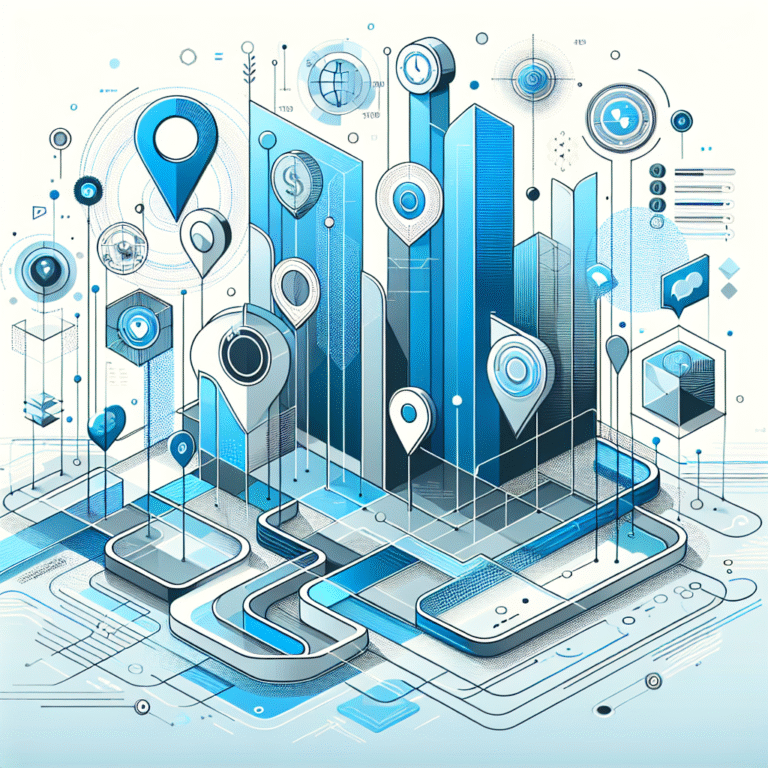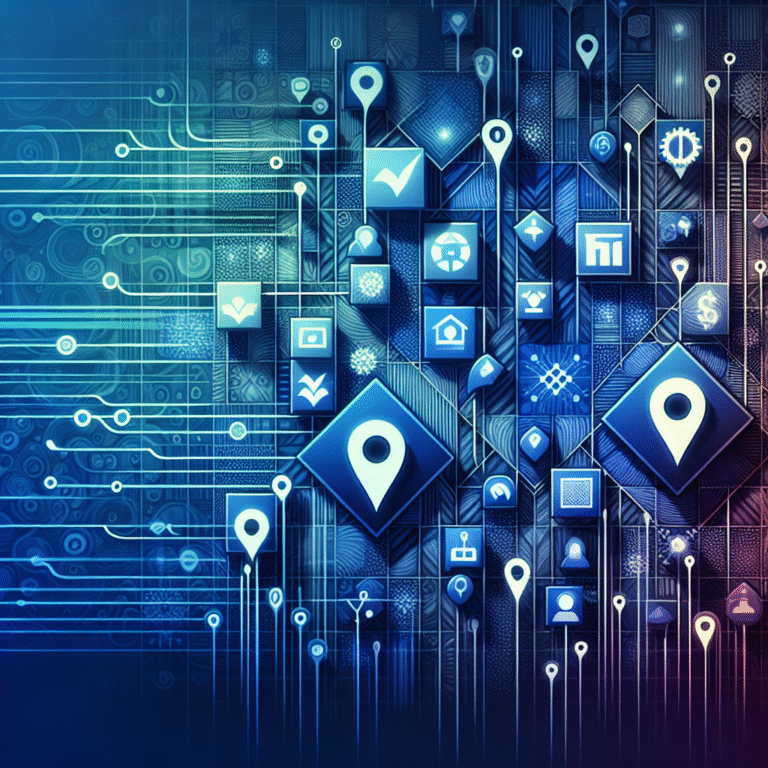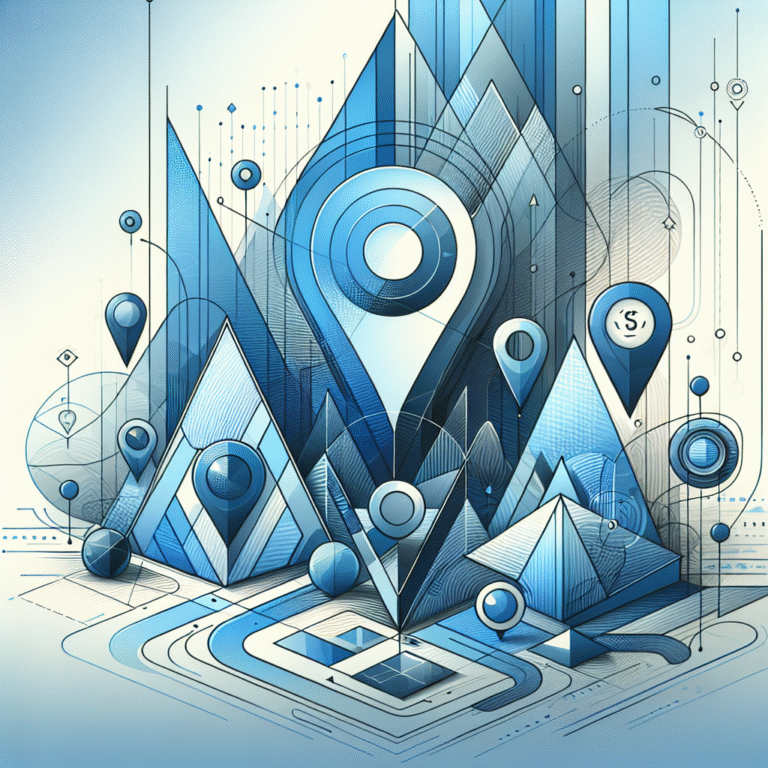How to Add a Plugin in WordPress: 5 Essential Steps
WordPress plugins are the secret weapon that transforms basic websites into powerful, feature-rich platforms—yet most beginners overlook the strategic approach that separates amateur plugin users from professionals who build lightning-fast, secure websites. While everyone focuses on which plugins to install, the real game-changer lies in understanding the how and when of plugin implementation, along with the hidden pitfalls that can crash your site overnight.
- WordPress plugins extend your site’s functionality without coding knowledge
- Always research plugin ratings, reviews, and compatibility before installing
- Use the WordPress dashboard method for beginners, FTP for advanced users
- Configure plugin settings immediately after activation to avoid conflicts
- Regular updates and security monitoring prevent 90% of plugin-related issues
- Free plugins can be excellent, but paid versions often offer better support
Introduction to WordPress Plugins
WordPress plugins are essentially mini-applications that add specific functionality to your website without requiring any programming knowledge. Think of them as apps for your smartphone—each plugin serves a unique purpose, from improving your site’s SEO performance to adding contact forms or enhancing security measures.
The beauty of WordPress lies in its extensibility, and plugins are the backbone of this flexibility. There are several WordPress plugin types available, including SEO optimization tools, security plugins, performance enhancers, social media integrators, e-commerce solutions, and contact form builders. Each category addresses specific website needs, allowing you to customize your site’s functionality precisely.
Benefits of Using Plugins
The primary advantage of using WordPress plugins is the dramatic improvement in website functionality without the need for custom development. I’ve personally witnessed websites transform from basic blogs to comprehensive business platforms simply by installing the right combination of plugins.
Plugins enhance user experience significantly by adding interactive elements, improving site speed, and providing better navigation. For instance, caching plugins can reduce your page load time by up to 70%, while SEO plugins help your content rank higher in search results. The keys boost seo approach often involves strategic plugin selection that works synergistically rather than just adding random functionality.
Finding and Choosing the Right Plugin
The WordPress plugin directory serves as your primary marketplace for discovering new plugins. To search effectively, start by defining your specific need rather than browsing randomly. Use descriptive keywords in the search bar, and don’t forget to check the “Popular” and “Featured” sections for tried-and-tested solutions.
When evaluating potential plugins, several factors deserve your attention. First, examine the plugin’s active installation count—plugins with over 10,000 active installations generally indicate reliability and community trust. Second, review the last update date; plugins updated within the past six months show active development and ongoing support.
The wordpress directory plugin options demonstrate how specialized functionality can be achieved through well-designed plugins. Always read user reviews carefully, paying special attention to recent feedback about compatibility issues or bugs.
Evaluating Plugin Quality
Plugin reviews and ratings provide valuable insights, but you need to read between the lines. Look for detailed reviews that mention specific use cases and potential drawbacks. A plugin with 4.5 stars from 500 reviews is often more reliable than one with 5 stars from only 20 reviews.
Compatibility evaluation involves checking if the plugin works with your current WordPress version, theme, and existing plugins. Most quality plugins list their compatibility requirements clearly in their descriptions. Additionally, plugins with regular updates (every 2-3 months) typically indicate active maintenance and bug fixes.
Installing a Plugin in WordPress
Installing WordPress plugins can be accomplished through several methods, but the dashboard method remains the most beginner-friendly approach. Here’s the step-by-step process:
Method 1: WordPress Dashboard Installation
- Navigate to your WordPress admin area and click on “Plugins” in the left sidebar
- Click “Add New” at the top of the page
- Use the search bar to find your desired plugin by name or functionality
- Click “Install Now” next to your chosen plugin
- After installation completes, click “Activate” to enable the plugin
Method 2: Upload Method (for premium or custom plugins)
- Download the plugin file (.zip format) to your computer
- In WordPress admin, go to Plugins > Add New
- Click “Upload Plugin” at the top of the page
- Choose your downloaded .zip file and click “Install Now”
- Activate the plugin once installation is complete
Method 3: FTP Installation (advanced users)
This method requires FTP client software and should only be used when dashboard installation fails. Extract the plugin files and upload them to the `/wp-content/plugins/` directory via FTP, then activate through the WordPress dashboard.
The beauty of WordPress plugin installation lies in its simplicity—most users never need to venture beyond the dashboard method. However, understanding alternative installation methods proves invaluable when troubleshooting or working with premium plugins that aren’t available through the official directory.
Configuring and Managing Plugins
Once you’ve successfully installed and activated a plugin, proper configuration becomes crucial for optimal performance. Most plugins add their settings page to the WordPress admin menu, either as a standalone menu item or under existing sections like “Settings” or “Tools.”
Start by reviewing all available settings before making changes. Many plugins come with sensible default configurations, but customization often unlocks their full potential. For example, SEO plugins require you to connect Google Analytics, set up meta descriptions, and configure social media integration for maximum effectiveness.
Plugin management involves regular monitoring of performance impact and functionality. Keep a list of your active plugins and their purposes—this helps identify redundancies and potential conflicts. Some plugins, particularly those focused on to google search optimization, require periodic review of their settings as your website grows and evolves.
Create a backup before making significant plugin configuration changes. This practice has saved me countless hours when experimental settings caused unexpected issues. Additionally, document your custom configurations in a simple text file for future reference.
Troubleshooting Common Plugin Issues
Plugin conflicts represent the most common issue WordPress users encounter, and they usually manifest as broken functionality, white screens, or strange visual errors. The systematic approach to troubleshooting involves deactivating all plugins and reactivating them one by one to identify the problematic combination.
Memory limit errors occur frequently with resource-intensive plugins. If you encounter “Fatal Error: Allowed Memory Size Exhausted” messages, contact your hosting provider to increase the PHP memory limit or consider switching to more efficient alternatives.
From my experience managing dozens of WordPress sites, plugin conflicts often arise from overlapping functionality—for instance, running multiple caching plugins simultaneously or using several SEO plugins that compete for the same optimization tasks. The promote website free strategies sometimes involve plugin combinations that seem logical but create unexpected conflicts.
When plugins suddenly stop working after WordPress updates, check the plugin’s compatibility status and consider reaching out to the developer for support. Premium plugins typically offer faster resolution times compared to free alternatives, which is one reason many professionals invest in paid solutions.
WordPress Plugin Security
Plugin security represents a critical aspect that many users underestimate until they face their first security breach. Vulnerable plugins serve as common entry points for hackers, making security evaluation essential during plugin selection.
Always download plugins from reputable sources—the official WordPress repository, established marketplaces like CodeCanyon, or directly from the developer’s website. Avoid plugins from unofficial sources, as they may contain malicious code or backdoors.
Regular security auditing involves monitoring your plugins for vulnerabilities through security services or plugins that scan for known issues. Remove any plugins you’re not actively using, as inactive plugins can still pose security risks if they contain vulnerabilities.
Keep detailed records of your installed plugins, including their sources and purposes. This documentation proves invaluable during security incidents and helps maintain a clean, secure plugin environment.
Plugin Updates and Maintenance
Keeping WordPress plugins updated is non-negotiable for security and functionality reasons. Outdated plugins create vulnerabilities that hackers actively exploit, while updates often include performance improvements and new features.
Enable automatic updates for trusted plugins, but exercise caution with major version updates that might affect your site’s functionality. Test updates on a staging site first, especially for critical plugins that handle SEO, security, or e-commerce functionality.
Regular maintenance involves reviewing your plugin list monthly, removing unused plugins, and monitoring performance impact. The online directories benefits approach often requires coordinated plugin updates to maintain optimal functionality across various directory features.
Create a maintenance schedule that includes plugin updates, compatibility checks, and performance monitoring. This proactive approach prevents most plugin-related issues before they impact your website’s performance or security.
Frequently Asked Questions
What are WordPress plugins?
WordPress plugins are software add-ons that extend your website’s functionality without requiring coding knowledge. They work like smartphone apps, adding specific features such as contact forms, SEO optimization, security enhancements, or e-commerce capabilities to your WordPress site.
How do I install a plugin in WordPress?
The easiest method is through your WordPress dashboard: navigate to Plugins > Add New, search for your desired plugin, click “Install Now,” then “Activate.” Alternatively, you can upload plugin files directly or install via FTP for advanced scenarios.
What are the best WordPress plugins for beginners?
Essential beginner plugins include Yoast SEO for search engine optimization, Wordfence for security, WP Rocket or W3 Total Cache for performance, Contact Form 7 for forms, and UpdraftPlus for backups. Start with these basics before adding specialized functionality.
How do I update WordPress plugins?
WordPress displays update notifications in your dashboard under Plugins > Installed Plugins. Click “Update Now” next to plugins requiring updates, or enable automatic updates for trusted plugins. Always backup your site before major updates.
What should I do if a WordPress plugin is not working?
First, deactivate and reactivate the plugin. If issues persist, check for plugin conflicts by deactivating all other plugins temporarily. Ensure your WordPress version is compatible, clear any caching, and contact the plugin developer if problems continue.
How do I choose the right WordPress plugin?
Research plugins thoroughly by reading reviews, checking active installation counts, verifying recent updates, and confirming compatibility with your WordPress version. Choose plugins from reputable developers with good support records and regular updates.
What are the most popular WordPress plugins?
The most widely used plugins include Jetpack (all-in-one functionality), Yoast SEO (search optimization), Akismet (spam protection), Contact Form 7 (forms), WooCommerce (e-commerce), and various security plugins like Wordfence or Sucuri.
How do I troubleshoot WordPress plugin issues?
Use systematic troubleshooting: deactivate all plugins to identify conflicts, check error logs, ensure adequate server resources, verify plugin compatibility, and test with default themes. Document your troubleshooting steps for future reference.
Can I use free WordPress plugins?
Absolutely! Many free plugins offer excellent functionality and are maintained by reputable developers. However, premium plugins often provide better support, more features, and regular updates. Choose based on your specific needs and budget.
How do I manage multiple WordPress plugins?
Organize plugins by functionality, document their purposes and settings, regularly review and remove unused plugins, monitor performance impact, and maintain update schedules. Use staging sites for testing plugin changes before implementing them on live sites.
Ready to transform your WordPress site with the right plugins? Start by identifying your top three functional needs, then research and install plugins systematically rather than all at once. Remember, a well-configured site with five strategic plugins often outperforms one with twenty randomly chosen additions. Take action today by auditing your current plugins and implementing the security and maintenance practices outlined above—your future self will thank you when your site runs smoothly and securely.