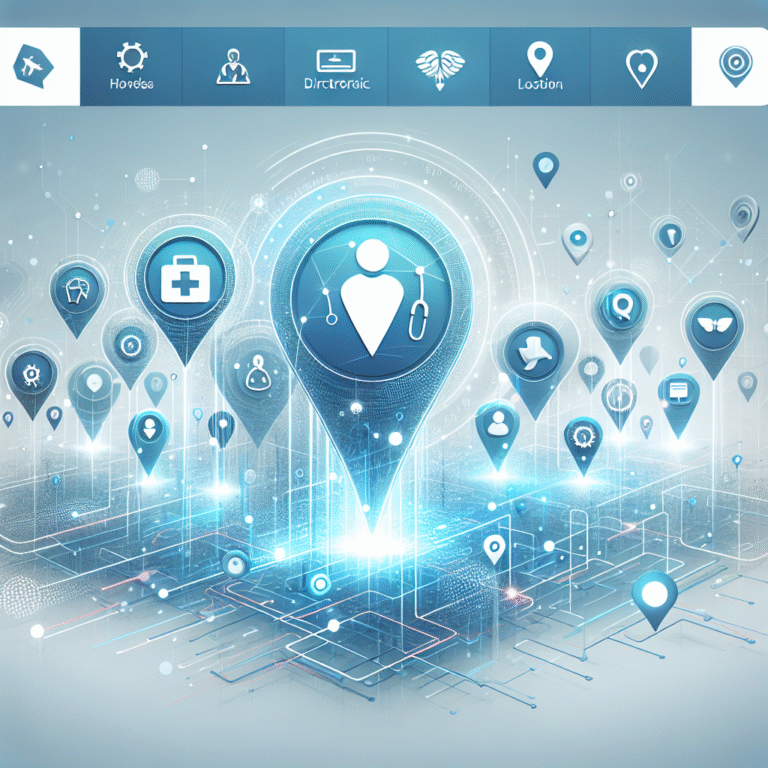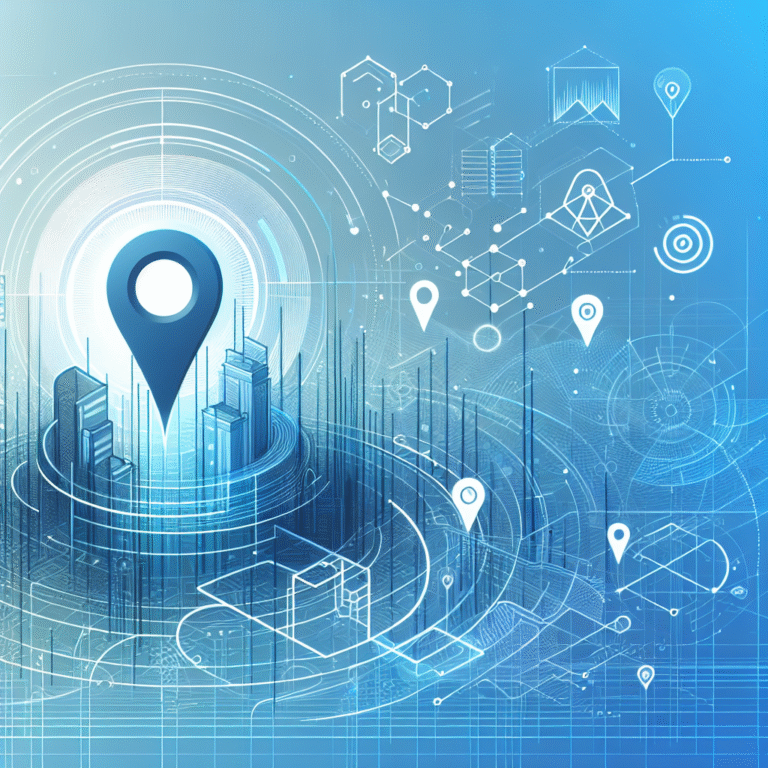How to Alter a WordPress Plugin: A Developer’s Guide
Imagine spending hours perfecting a WordPress plugin, only to have it break your entire site with a single line of code. That’s the reality many developers face when they don’t understand the proper techniques for altering WordPress plugins. Whether you’re looking to customize functionality, fix bugs, or add new features, modifying WordPress plugins requires a strategic approach that balances customization with stability.
Here’s what most tutorials won’t tell you: the biggest mistake developers make isn’t writing bad code—it’s not understanding the WordPress ecosystem well enough to know when and how to make changes safely. This comprehensive guide will show you the professional techniques that separate amateur plugin tinkering from expert WordPress plugin development.
TL;DR – Key Takeaways
- Always backup first – One small typo can crash your entire site
- Use hooks and filters instead of direct plugin edits whenever possible
- Child themes are your safety net for template modifications
- Version control is essential for tracking and reversing changes
- Security considerations must be part of every modification
- Test in staging before deploying to production
Understanding WordPress Plugin Structure
Before you can effectively alter a WordPress plugin, you need to understand how plugins are architected. WordPress plugins follow a specific structure that allows them to integrate seamlessly with the WordPress core system.
Every WordPress plugin starts with a main PHP file that contains a special header comment block. This header tells WordPress essential information about the plugin, including its name, version, author, and description. WordPress uses this information during the plugin loading process to register and activate the plugin properly.
The WordPress Plugin Development Guide explains that WordPress loads plugins in a specific order during its initialization process. Understanding this loading sequence is crucial because it determines when your plugin’s code executes and which WordPress functions are available.
Core Files Explained
Most plugins contain several key components: the main plugin file (usually named something like plugin-name.php), a readme.txt file with documentation and changelog information, and often an assets folder containing CSS, JavaScript, and image files.
In my experience working with hundreds of plugins, I’ve noticed that well-structured plugins also include separate files for different functionalities—admin pages, frontend displays, database operations, and helper functions. This modular approach makes it much easier to identify which files to modify for specific changes.
The plugin directory structure might also include language files for internationalization, configuration files, and sometimes entire subdirectories for complex features. Recognizing these patterns helps you navigate unfamiliar plugins more efficiently and understand where to make your modifications safely.
Locating and Editing Plugin Files
Accessing WordPress plugin files requires understanding your hosting environment and having the right tools for the job. The most common methods include FTP/SFTP clients, hosting control panel file managers, and local development environments.
All WordPress plugins are stored in the wp-content/plugins/ directory of your WordPress installation. Each plugin typically has its own subdirectory, making it easy to locate specific plugin files. However, the method you use to access these files depends on your setup and security requirements.
For production websites, I recommend using SFTP (Secure File Transfer Protocol) rather than regular FTP for enhanced security. Popular SFTP clients like FileZilla, WinSCP, or Cyberduck provide user-friendly interfaces for file management. Many hosting providers also offer built-in file managers through their control panels, which can be convenient for quick edits.
The Official WordPress Plugin Handbook emphasizes the importance of using proper development workflows. Local development environments like Local by Flywheel, XAMPP, or Docker setups provide safer spaces for testing plugin modifications before deploying to live sites.
Safe Editing Practices
Before making any changes to plugin files, create a complete backup of both the plugin directory and your database. This might seem obvious, but you’d be surprised how many developers skip this step and regret it later.
Version control with Git is another essential practice that many developers overlook when working with WordPress plugins. Even if you’re not collaborating with a team, Git allows you to track changes, create branches for different modifications, and easily revert problematic changes.
Ever wondered why a tiny typo can crash an entire site? PHP is unforgiving with syntax errors, and WordPress plugins run in the same process as your entire website. A missing semicolon or mismatched bracket can result in the dreaded “white screen of death.”
WP-CLI (WordPress Command Line Interface) provides powerful tools for quick plugin edits and testing. You can enable/disable plugins, check for syntax errors, and even run custom PHP code snippets without touching the admin interface.
Modifying Plugin Code with Hooks and Filters
WordPress hooks represent the most powerful and safe method for altering plugin functionality without directly editing plugin files. The hook system consists of two main types: actions and filters, each serving different purposes in the WordPress ecosystem.
Actions allow you to run custom code at specific points during WordPress execution, while filters let you modify data before it’s displayed or processed. Understanding this distinction is crucial for choosing the right approach for your modifications.
For example, if you want to add functionality when a plugin activates, you’d use an action hook. If you need to modify the output that a plugin generates, you’d use a filter hook. This system allows you to extend and customize plugin behavior without touching the original plugin code.
The beauty of using hooks lies in their non-destructive nature. When the plugin updates, your customizations remain intact because they exist in separate files (typically your theme’s functions.php file or a custom plugin you create specifically for modifications).
Here’s where many developers get confused: not all plugins provide adequate hooks for customization. Well-designed plugins include numerous action and filter hooks throughout their code, making them highly extensible. Poorly designed plugins might require direct code editing or more creative solutions.
Practical Hook Examples
Let’s look at some real-world examples. Suppose you want to modify the email sender information that a contact form plugin uses. Instead of editing the plugin directly, you could use a filter like this:
function modify_plugin_email_sender($sender_info) {
$sender_info['name'] = 'Custom Sender Name';
$sender_info['email'] = 'custom@example.com';
return $sender_info;
}
add_filter('plugin_email_sender', 'modify_plugin_email_sender');For actions, you might want to run custom code when a plugin performs a specific task. For instance, you could log user activity when a membership plugin processes a login:
function log_membership_login($user_id) {
error_log('Membership login for user: ' . $user_id);
// Additional custom logging logic here
}
add_action('membership_plugin_login', 'log_membership_login');In my experience developing custom WordPress solutions, I’ve found that studying a plugin’s source code to identify available hooks is time well spent. Many plugins don’t document all their hooks, so code inspection becomes necessary for advanced customizations.
Using Child Themes to Extend Plugin Functionality
Child themes provide another layer of safety when customizing plugin functionality, particularly when plugins include template files that control frontend display. Understanding when to use child themes versus other modification methods can save you significant headaches during updates.
The key decision point is whether your modifications affect the visual presentation or core functionality. If a plugin allows template overrides (similar to how WordPress themes work), a child theme approach might be appropriate. However, if you’re modifying core plugin logic, hooks and filters are usually better choices.
Many directory and listing plugins, for example, allow template customization through child themes. This is particularly relevant if you’re working on projects involving how to advertise directory proven marketing strategies, where custom layouts and styling are often necessary.
Creating a child theme for plugin customization follows the same principles as creating one for theme customization, but with additional considerations for plugin-specific functionality. You’ll need to ensure that your child theme properly enqueues plugin styles and scripts while adding your custom modifications.
Child Theme Code Snippet
Here’s a basic style.css header for a child theme focused on plugin customization:
/*
Theme Name: Custom Plugin Theme Child
Description: Child theme for plugin customizations
Template: parent-theme-name
Version: 1.0
*/Your functions.php file should properly enqueue both parent theme and plugin styles:
function enqueue_child_theme_styles() {
wp_enqueue_style('parent-style', get_template_directory_uri() . '/style.css');
wp_enqueue_style('child-style', get_stylesheet_directory_uri() . '/style.css', array('parent-style'));
}
add_action('wp_enqueue_scripts', 'enqueue_child_theme_styles');Best Practices for Safe Plugin Alteration
Following established best practices is what separates professional plugin modification from dangerous hacking. The WordPress community has developed coding standards and procedures that help ensure compatibility, security, and maintainability.
WordPress Coding Standards aren’t just suggestions—they’re essential for creating modifications that work reliably across different environments and WordPress versions. These standards cover everything from PHP syntax and naming conventions to database query practices and security implementations.
Documentation might seem like busy work, but maintaining a changelog of your modifications becomes invaluable when troubleshooting issues or training team members. I recommend creating a simple text file or using tools like Git commit messages to track what changes were made, when, and why.
Testing in a staging environment before deploying to production is non-negotiable for professional development. Staging environments should mirror your production setup as closely as possible, including the same PHP version, WordPress version, and plugin combinations.
The WordPress Security Guidelines provide comprehensive recommendations for secure coding practices that apply directly to plugin modifications. Security isn’t an afterthought—it should be considered during every modification decision.
Checklist
Here’s a practical checklist for safe plugin alterations:
- Backup: Complete site and database backup before starting
- Test: Verify changes in staging environment first
- Document: Record what was changed and why
- Monitor: Watch for errors and performance impacts after deployment
What would happen if you skipped the staging step? I’ve seen developers lose entire weekends trying to fix production sites that broke due to untested modifications. The few minutes saved by skipping staging can cost hours or days of recovery work.
Troubleshooting Common Issues
Even with careful planning, plugin modifications can sometimes cause unexpected issues. Understanding common problems and their solutions helps you respond quickly when things go wrong.
The “white screen of death” is probably the most feared outcome of plugin modifications. This typically indicates a fatal PHP error that prevents WordPress from loading properly. Hook conflicts occur when multiple plugins or themes try to modify the same functionality, leading to unexpected behavior or errors.
WordPress includes built-in debugging tools that many developers underutilize. Enabling WP_DEBUG in your wp-config.php file reveals PHP errors, notices, and warnings that might otherwise go unnoticed. Error logs provide detailed information about what went wrong and where.
When problems occur, having a systematic approach to restoration is crucial. This might involve reverting files from backup, disabling specific modifications, or using WordPress recovery mode to regain access to your admin area.
Debugging Workflow
Here’s a step-by-step debugging process that has saved me countless hours:
- Identify the scope: Is the issue site-wide or specific to certain pages?
- Check error logs: Look for PHP errors, warnings, or notices
- Isolate the cause: Temporarily disable recent modifications
- Test systematically: Re-enable changes one at a time
- Document the solution: Record what fixed the issue
Tools like Query Monitor and Log Viewer plugins provide user-friendly interfaces for debugging without requiring direct server access. These tools can reveal database query problems, slow-loading components, and other performance issues that might not be immediately obvious.
Security Considerations
Security should be a primary concern when altering WordPress plugins, as modifications can introduce vulnerabilities that didn’t exist in the original code. Understanding common security risks helps you avoid creating exploitable weaknesses.
Cross-site scripting (XSS) and SQL injection attacks are among the most common vulnerabilities in WordPress sites. These often result from improperly handling user input or failing to sanitize data before displaying it or storing it in the database.
WordPress provides built-in functions for sanitizing and escaping data, and using these functions should be automatic when writing plugin modifications. The same applies to validating user input and implementing proper capability checks to ensure only authorized users can access certain functionality.
Keeping altered plugins updated presents a unique challenge since updates might overwrite your modifications. This is another reason why using hooks and filters (which exist outside the plugin files) is preferable to direct code editing.
The Plugin Security Best Practices guide provides detailed recommendations for secure plugin development that apply equally to plugin modifications.
Security Checklist
Essential security measures for plugin modifications:
- Input validation: Always validate and sanitize user input
- Nonces: Use WordPress nonces for form submissions
- Capability checks: Verify user permissions before executing sensitive operations
- Escape output: Properly escape data before displaying it
Maintaining and Version-Controlling Custom Changes
Long-term maintenance of plugin modifications requires systematic approaches to version control and deployment. Without proper systems in place, managing multiple modifications across different sites becomes unmanageable.
Using Git branches for each plugin modification allows you to isolate changes and test them independently. This approach also makes it easier to deploy specific modifications to different sites or revert problematic changes without affecting other customizations.
Creating a dedicated repository for plugin modifications (something like “custom-plugin-mods”) centralizes your changes and makes them reusable across projects. This is especially valuable for agencies or developers working on multiple WordPress sites with similar requirements.
For teams working on complex projects (like those involving how to advertise your airbnb listing tips boost bookings), CI/CD pipelines can automate the testing and deployment of plugin modifications, reducing human error and ensuring consistent deployments.
Example Git Workflow
Here’s a practical Git workflow for managing plugin modifications:
- Commit messages: Use descriptive messages like “Fix contact form validation in Plugin X”
- Pull requests: Review changes before merging, even for solo projects
- Merge strategy: Use feature branches and merge to main/master when tested
Branch naming conventions like plugin-name/feature-description make it easy to identify what each branch contains, especially when working with multiple plugin modifications simultaneously.
Frequently Asked Questions
What is the best way to edit a WordPress plugin?
The best approach is to use WordPress hooks and filters rather than editing plugin files directly. This method preserves your changes when the plugin updates and reduces the risk of breaking functionality. If direct editing is necessary, always work in a staging environment and maintain backups.
How do I modify a WordPress plugin without breaking it?
Start by creating a complete backup, then work in a staging environment that mirrors your production site. Use version control to track changes, test thoroughly before deploying, and prefer hooks and filters over direct file modifications. Always enable WordPress debugging to catch errors early.
Can I alter a WordPress plugin without coding knowledge?
Basic alterations like changing text strings or simple styling might be possible for non-developers, but most meaningful plugin modifications require PHP and WordPress development knowledge. Consider hiring a developer for complex changes to avoid security vulnerabilities and site breakage.
What are the risks of altering a WordPress plugin?
Primary risks include breaking site functionality, creating security vulnerabilities, losing changes during plugin updates, and causing conflicts with other plugins or themes. Poor modifications can also impact site performance and SEO. These risks can be mitigated through proper development practices and testing procedures.
How do I troubleshoot issues with altered WordPress plugins?
Enable WordPress debugging (WP_DEBUG) to reveal errors, check error logs for detailed information, and systematically disable modifications to isolate the problem. Use tools like Query Monitor for advanced debugging, and always have a rollback plan using backups or version control.
What are the best practices for WordPress plugin development?
Follow WordPress Coding Standards, use proper sanitization and validation for user input, implement capability checks for security, provide adequate hooks for extensibility, and maintain comprehensive documentation. Always test in multiple environments and keep security considerations paramount throughout development.
How do I use child themes to customize WordPress plugins?
Child themes work best for plugins that provide template override capabilities. Create a child theme with proper headers in style.css, copy plugin templates to your child theme directory (maintaining folder structure), and modify the copied templates rather than the originals. This approach preserves customizations during theme updates.
What are WordPress hooks and how do I use them?
WordPress hooks are connection points that allow you to run custom code at specific times (actions) or modify data (filters) without editing core files. Use add_action() for executing code at specific points and add_filter() for modifying data. Place hook implementations in your theme’s functions.php file or a custom plugin.
Successfully altering WordPress plugins requires balancing customization needs with stability and security concerns. Whether you’re working on directory advertising strategies, how to advertise airbnb listing boost bookings 2, or any other WordPress project, following the practices outlined in this guide will help you create reliable, maintainable modifications.
Remember that plugin modification is both an art and a science. Start with small changes, build your confidence through testing and you’ll develop the skills needed for more complex customizations. The WordPress community offers extensive resources and support, so don’t hesitate to engage with other developers when you encounter challenges.
Ready to start modifying your WordPress plugins safely? Begin by setting up a proper development environment, choose a simple plugin modification as your first project, and apply the techniques you’ve learned here. Your future self will thank you for taking the time to do it right from the beginning.