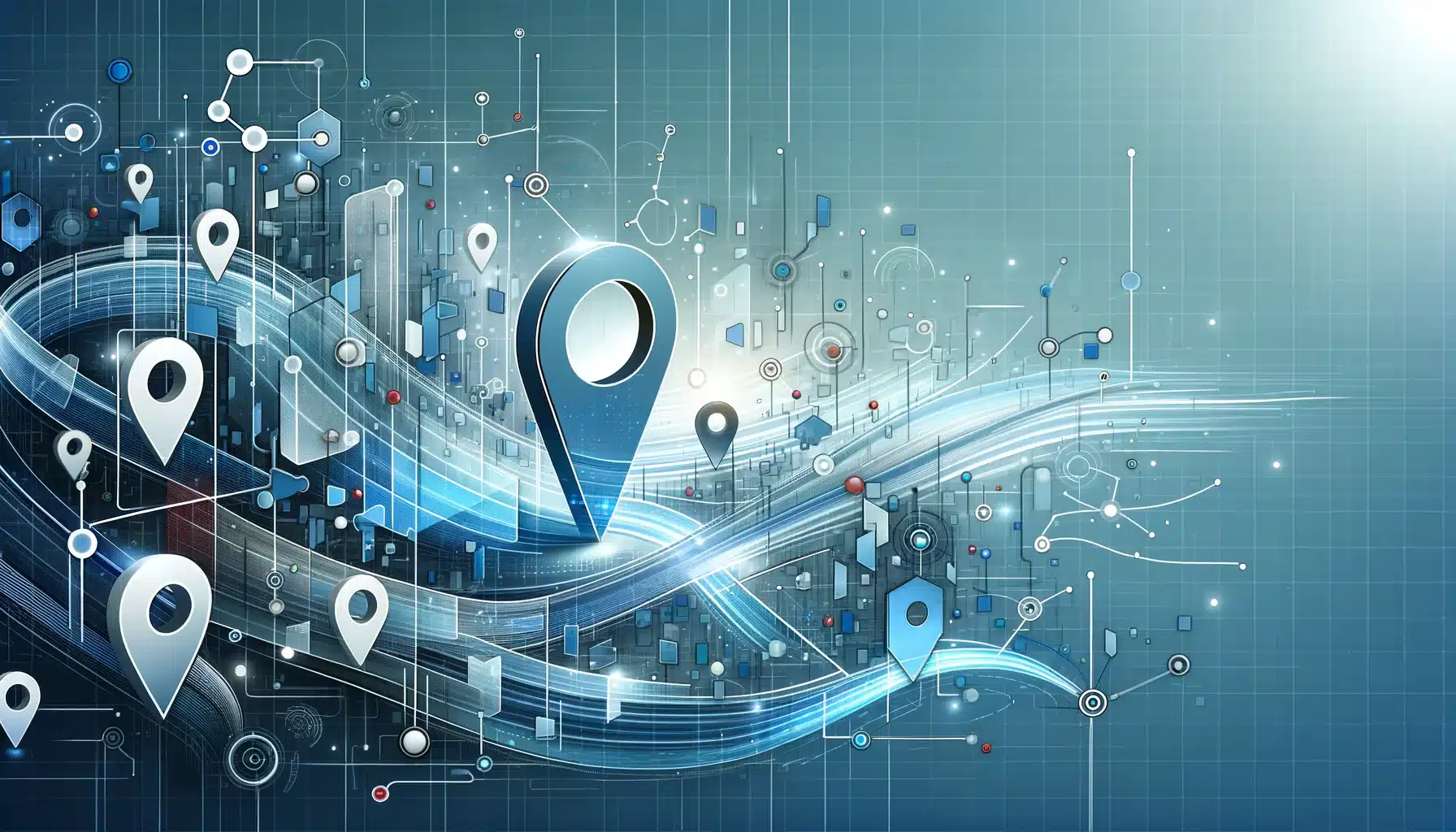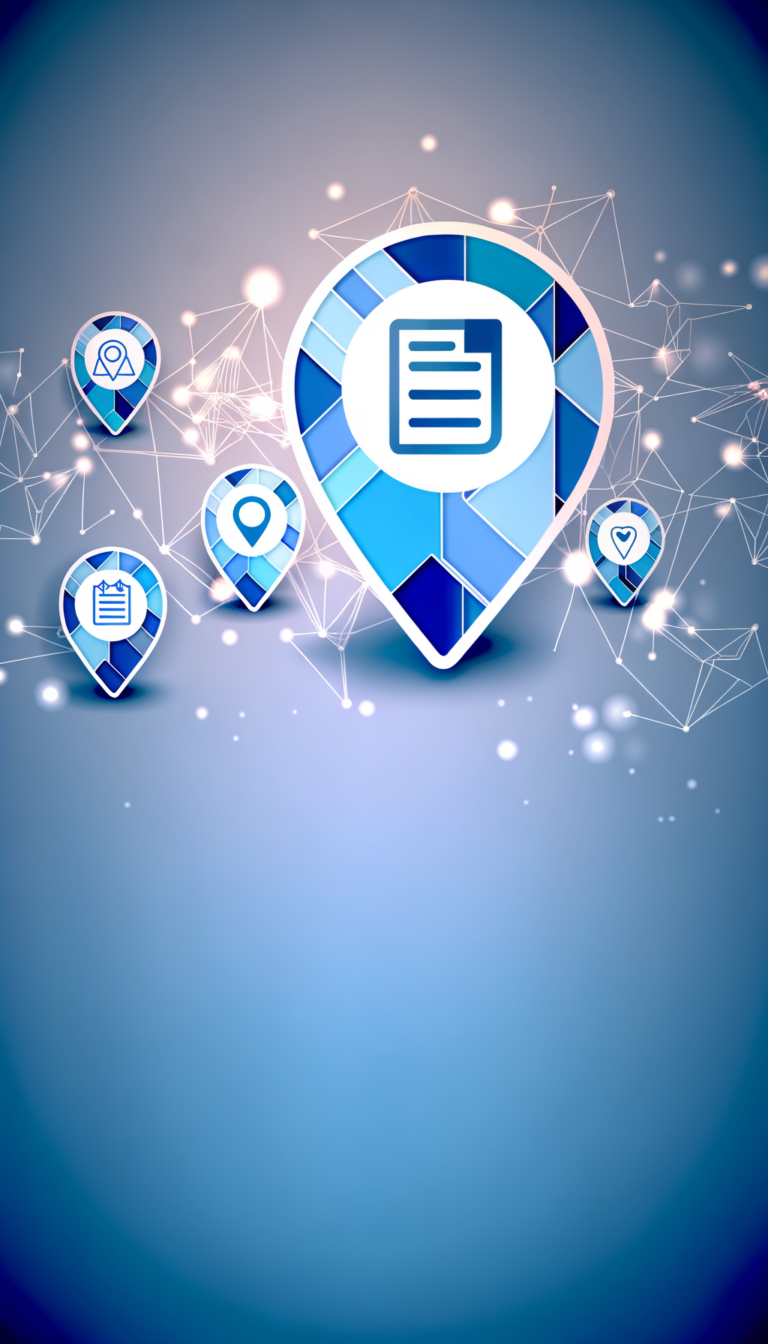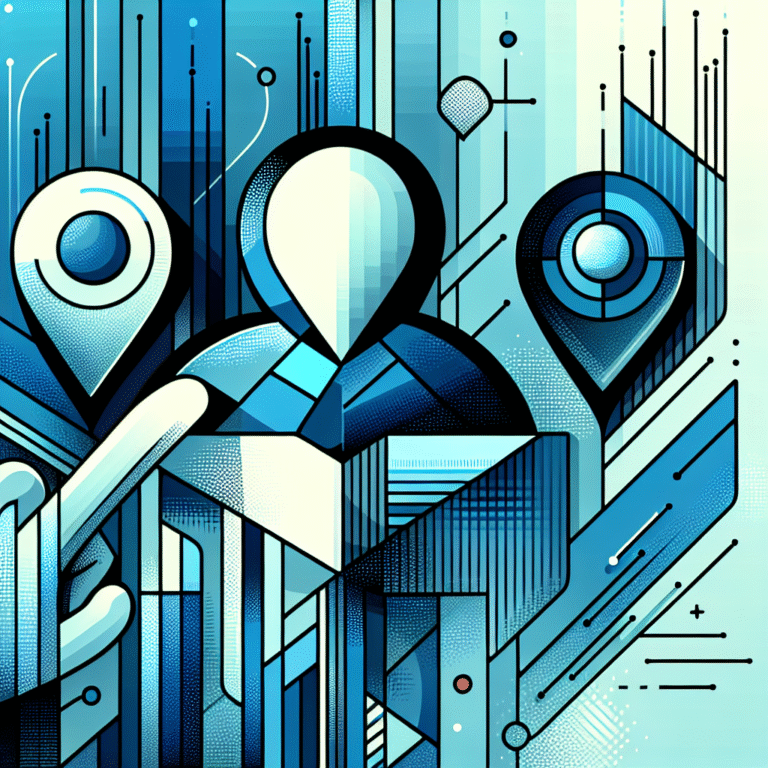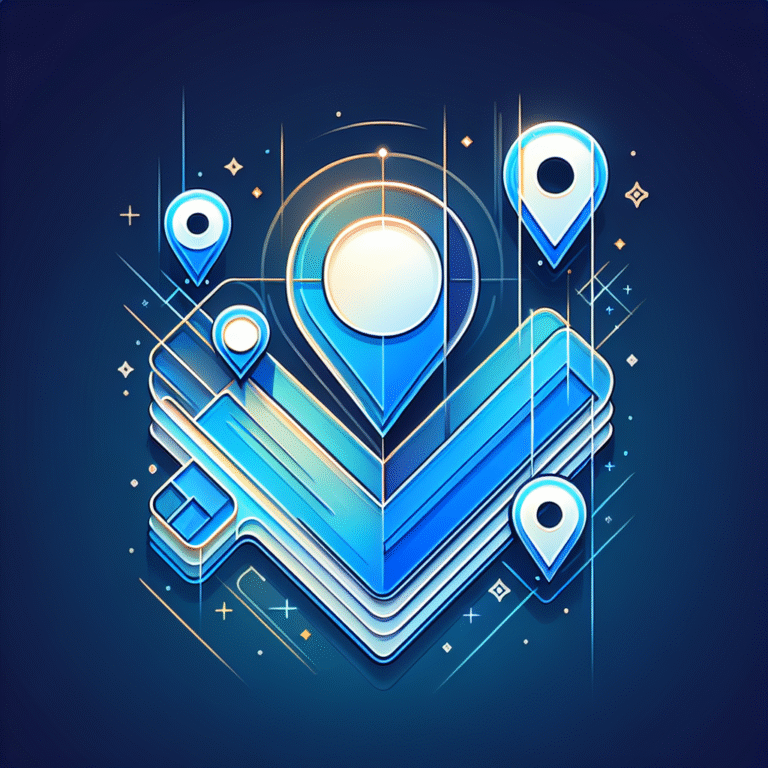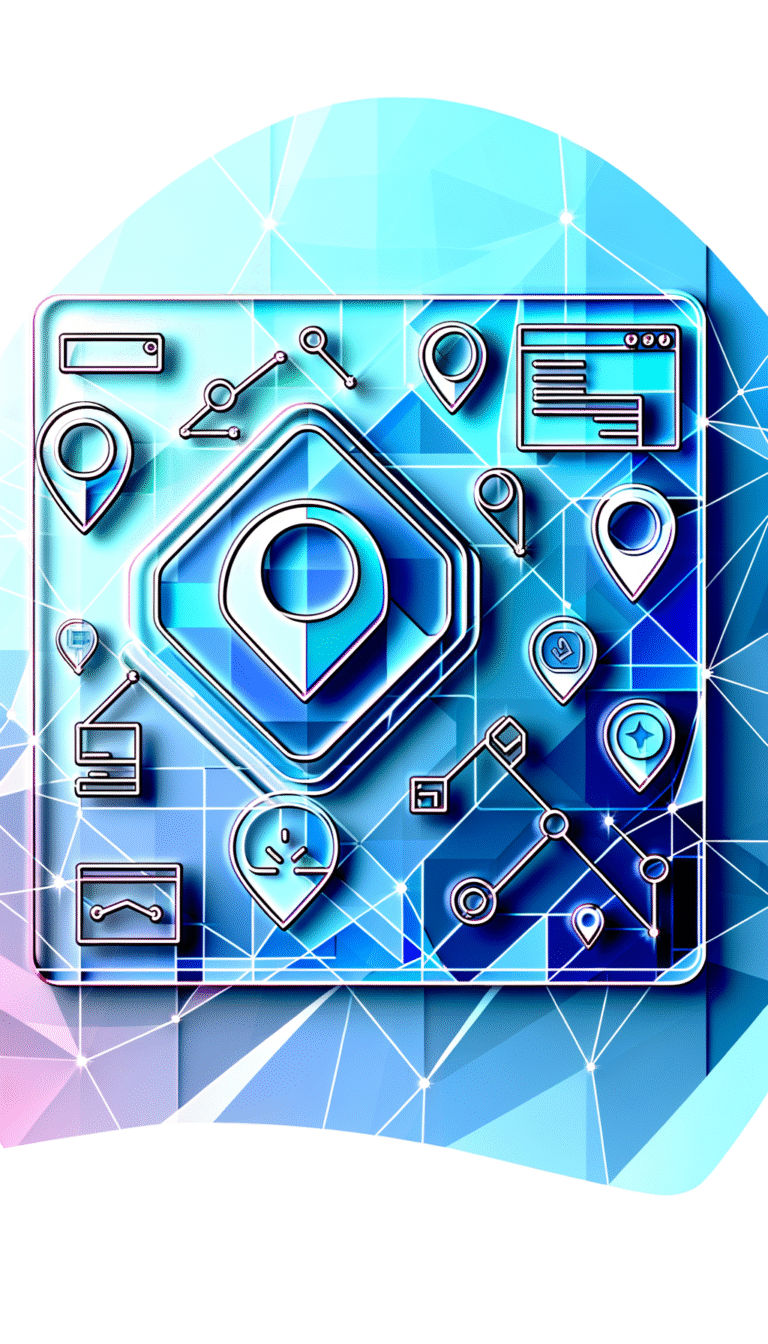How to Change Your Google Business Listing: A Comprehensive Guide
Managing your online presence starts with having control over your Google Business listing. Whether you’ve noticed incorrect information, outdated hours, or simply want to optimize your profile for better local search rankings, understanding how to properly edit and maintain your listing can be the difference between customers finding you or your competitors. What most business owners don’t realize is that Google Business listings are living, breathing entities that require ongoing attention—not just a one-time setup.
- Google Business listings must be claimed and verified before you can make changes
- Verification typically takes 1-14 days depending on the method (postcard, phone, email, or instant)
- Core information changes (name, address, phone) should be done carefully to avoid suspension
- Regular updates to photos, hours, and business information improve local SEO rankings
- Managing reviews and Q&A sections directly impacts customer trust and search visibility
- Common issues like duplicate listings or suspended profiles have specific resolution processes
What Is a Google Business Listing?
A Google Business listing, officially known as a Google Business Profile (formerly Google My Business), is your free business presence across Google Search and Google Maps. This digital storefront displays essential information about your business including contact details, operating hours, customer reviews, photos, and services offered. According to Google Business Support, these profiles serve as the primary way local customers discover and connect with businesses in their area.
The listing functions as a bridge between online searches and real-world visits, appearing in local search results, Google Maps, and the coveted “map pack” that shows up for location-based queries. Beyond basic information, your Google Business Profile can showcase posts, special offers, upcoming events, and even allow customers to message you directly or book appointments.
Why It Matters for Your Business
Ever wondered why nearby competitors appear before you in local search results? The answer often lies in how well-optimized and actively managed their Google Business listings are. Your profile directly impacts your local SEO rankings, influencing whether you appear in the top three map pack results or get buried on page two of search results.
From my experience helping local businesses improve their online visibility, I’ve seen a well-maintained Google Business listing increase foot traffic by 30-50% within just a few months. The profile serves multiple functions: it builds credibility through customer reviews, provides social proof through photos and posts, and acts as a direct communication channel with potential customers. When someone searches for “restaurants near me” or “plumber in [city name],” Google uses your business profile information to determine relevance and ranking position.
Claiming Your Google Business Listing
Before you can change anything about your Google Business listing, you need to claim ownership of it. Many businesses already have listings created automatically by Google’s algorithm or submitted by customers, so the first step is determining whether your business already exists in Google’s database.
Start by searching for your business name along with your city on Google. If a listing appears with your business information, click on “Claim this business” or “Own this business?” link. If no listing exists, you can create one from scratch. The claiming process requires specific information including your business name (exactly as it appears on your storefront), complete address, phone number, website URL, and business category.
According to Search Engine Journal, one of the most common pitfalls during claiming is using inconsistent business information across different platforms. Ensure your business name, address, and phone number (NAP) match exactly across your website, social media profiles, and any other online directories.
Claiming via Google Search vs. Google Maps
You can claim your listing through either Google Search or Google Maps, and both methods lead to the same Google Business Profile dashboard. Through Google Search, simply search for your business and look for the “Claim this business” option in the knowledge panel that appears on the right side of search results.
For Google Maps, search for your business location, click on the listing, and select “Claim this business.” I remember helping a local bakery owner claim their listing for the first time—they were amazed to discover that customers had already been leaving reviews and adding photos to a listing they didn’t even know existed. The claiming process took less than five minutes, but the verification (which we’ll cover next) required patience.
Verifying Your Google Business Listing
Verification is the crucial step that grants you editing access to your Google Business Profile. Without completing verification, you cannot make changes to your listing information, respond to reviews, or access performance insights. Google offers several verification methods: postcard verification (most common), phone verification, email verification, and instant verification for eligible businesses.
The verification method available to you depends on various factors including your business type, location, and whether Google has high confidence in your business information. Most businesses will need to use postcard verification, which involves Google mailing a verification code to your business address. This process helps prevent fraudulent listings and ensures only legitimate business owners can manage their profiles.
Postcard Verification Walkthrough
Postcard verification remains the most reliable method, though it requires patience. After claiming your listing, select the postcard option and confirm your business address is correct—any errors here will delay the process significantly. Did you know the postcard can take up to 14 days to arrive? During peak periods or in remote locations, delivery might take even longer.
Once the postcard arrives (it’s usually a standard-sized postcard with Google branding), you’ll find a verification code printed on it. Log into your Google Business Profile, navigate to the verification section, and enter the code exactly as shown. The verification is typically instant once you enter the correct code, and you’ll immediately gain access to edit your listing information.
Important note: Don’t request multiple verification postcards, as this can flag your listing for review and actually slow down the process. If your first postcard doesn’t arrive within 14 days, then you can request another one through your dashboard.
Phone & Email Verification Tips
Phone verification appears as an option for some businesses, particularly those in certain industries or locations where Google has high confidence in the business information. If available, this method is much faster—you’ll receive an automated call with a verification code within minutes of requesting it.
Email verification is less common but may be offered to businesses that have already established a strong online presence with consistent information across multiple platforms. When these methods are available, they typically appear alongside the postcard option in your verification screen.
Common verification errors include entering incorrect phone numbers (make sure it matches your business phone exactly), using personal email addresses instead of business domains, and attempting verification from IP addresses that don’t match your business location. If phone or email verification fails, don’t worry—postcard verification is always available as a backup option.
Editing Core Business Information
Once verified, you can modify essential business details through your Google Business Profile dashboard. The core information includes your business name, address, phone number, and operating hours. However, making changes to these elements requires careful attention to Google’s guidelines to avoid triggering a suspension or losing your verified status.
Business name changes are particularly sensitive—Google expects the name to match exactly what appears on your storefront, business license, and other official documents. You cannot include keywords, promotional language, or location descriptors unless they’re legally part of your business name. Address changes should reflect actual physical moves or corrections to existing information, and phone number updates must use numbers that connect directly to your business.
Changes to core information may trigger re-verification, especially for address modifications. Google wants to ensure the business still operates at the claimed location and that unauthorized individuals haven’t gained access to the listing.
Updating Business Hours for Holidays
Holiday hours deserve special attention since incorrect information during peak shopping periods can cost you customers. Google allows you to set special hours for holidays, which will display instead of your regular hours during those dates. Navigate to the “Hours” section in your dashboard, click “Add special hours,” and select the date range and modified hours.
I once missed a holiday update for a client’s restaurant and saw a noticeable dip in calls during Thanksgiving week—customers assumed they were closed when they were actually open with modified hours. Now I recommend setting holiday hours at least two weeks in advance and double-checking that they display correctly in search results.
The system allows you to set different hours for each holiday, mark days as closed, or indicate if you’re open 24 hours. Remember to remove special hours after holidays pass, or they’ll continue displaying instead of your regular schedule.
Changing Business Address Correctly
Address changes require extra caution since they’re often associated with fraudulent listings. If you’re genuinely moving locations, update your address in Google Business Profile first, then ensure consistency across all other online platforms. Is your new storefront showing up where customers can find it?
For service-area businesses, you can hide your address and instead display the areas you serve. This is particularly useful for businesses like plumbers, electricians, or delivery services that travel to customers rather than having customers visit a physical location. In the address section, look for “I deliver goods and services to my customers” option to configure service areas instead of a visible street address.
If you’re changing from a physical location to a service-area business (or vice versa), expect a re-verification process. Google treats these as significant changes that require confirmation of your business model and location. Similar to how to change description in google business listing tips, address modifications need careful documentation and patience during the review process.
Adding or Updating Photos, Categories, and Services
Visual content significantly impacts customer engagement with your Google Business listing. High-quality photos increase the likelihood that customers will visit your location, call your business, or request directions. Google recommends uploading photos regularly, with businesses that add photos receiving 42% more requests for directions and 35% more click-throughs to their websites.
Your primary category should accurately reflect your main business focus, as this influences which searches your listing appears in. You can add up to 10 additional categories to cover secondary services or products. Choose categories strategically—being too broad might reduce your relevance for specific searches, while being too narrow could limit your visibility.
The services section allows you to list specific offerings, which can appear in search results and help customers understand exactly what you provide. This is particularly important for service-based businesses where the category alone might not fully convey your capabilities.
Optimizing Photos for Click-Through
Photo optimization goes beyond just uploading images—strategic selection and formatting can dramatically improve performance. Upload photos that are at least 720 pixels wide and 720 pixels tall, with a file size under 10MB. Include a mix of content: exterior and interior shots, team photos, product images, and behind-the-scenes content that humanizes your business.
Name your photo files descriptively before uploading (like “italian-restaurant-pasta-special.jpg” instead of “IMG_1234.jpg”), though Google doesn’t use traditional alt-text for business profile photos like websites do. Focus on showing your business during busy periods, clean and well-lit spaces, and happy customers when possible (with their permission, of course).
Update photos seasonally and after any renovations or significant changes to your business appearance. Fresh photos signal to Google that your business is active and current, which can positively impact your local search rankings.
Managing Reviews and Q&A
Customer reviews directly influence your local search rankings and customer trust. Google considers review quantity, quality, and recency when determining local search positions. More importantly, potential customers read reviews before deciding whether to visit or contact your business—studies show that 93% of consumers check online reviews before making local business decisions.
Responding to reviews (both positive and negative) demonstrates active customer engagement and can improve your overall rating over time. Thank customers for positive reviews and address concerns raised in negative reviews professionally and constructively. Your responses are public and often influence potential customers as much as the original reviews themselves.
The Q&A section allows customers to ask questions about your business, and these questions often appear in search results. Monitor this section regularly and provide helpful, detailed answers. You can also proactively add common questions and answers to provide useful information upfront.
Handling Fake or Inappropriate Reviews
Unfortunately, fake reviews are a reality for many businesses. Google has policies against review manipulation, but enforcement can be inconsistent. If you receive obviously fake, spam, or inappropriate reviews, you can flag them for removal through your Google Business Profile dashboard.
Click on the problematic review, select “Flag as inappropriate,” and choose the reason that best describes the violation. Google’s review policies prohibit spam content, fake reviews, off-topic reviews, and content that includes personal attacks or inappropriate language. The review process can take several days to weeks, and Google doesn’t always remove flagged content even when it appears to violate policies.
For persistent fake review problems, document the issues and escalate through Google Business Support. Keep records of obviously fake reviews (screenshots help) and any patterns you notice, such as multiple negative reviews posted within a short timeframe from accounts with no review history.
Common Issues & Troubleshooting
Google Business listings can experience various issues that prevent information from updating or displaying correctly. Common problems include edits not appearing in search results, duplicate listings confusing customers, and suspended profiles that lose visibility entirely. Most issues have specific diagnostic steps and solutions, though some require patience as Google’s systems update.
Information updates typically appear within 15 minutes, but can take up to 24 hours during high-traffic periods. If changes don’t appear after several days, check that you’re looking at the correct listing (duplicate listings can cause confusion) and that your edits comply with Google’s business information guidelines.
Suspension issues are more serious and usually result from policy violations such as using keywords in business names, listing fake addresses, or representing businesses that don’t meet Google’s eligibility requirements. Suspended listings disappear from search results entirely, making quick resolution critical for business visibility.
Here’s a quick diagnostic checklist when your listing isn’t updating properly:
- Verify you’re logged into the correct Google account
- Check for duplicate listings that might be showing instead
- Confirm your edits comply with Google’s business information policies
- Look for any verification issues or pending re-verification requests
- Check if your listing has been suspended (you’ll receive an email notification)
Duplicate Listing Removal Process
Duplicate listings occur when multiple Google Business profiles exist for the same business, often created through different sources or slight variations in business information. These duplicates can split your reviews, confuse customers, and dilute your local SEO effectiveness.
To request duplicate removal, you’ll need to identify which listing you want to keep (usually the one with more reviews and complete information) and which should be removed. Through your Google Business Profile dashboard, use the “Support” option to contact Google and report the duplicate listing. Provide specific details about both listings, including their Google Business Profile URLs if possible.
The removal process typically takes 7-14 business days, during which both listings may remain visible. Once resolved, ensure all your business information is consistent across online platforms to prevent future duplicate creation. Just like change chrome plugins location step by step guide requires attention to detail, managing duplicate listings demands thorough documentation and follow-through.
Best Practices for Ongoing Optimization
Google Business Profile optimization isn’t a one-time task—it requires ongoing attention to maintain peak performance. Regular audits help ensure your information remains accurate, competitive, and engaging to potential customers. Successful local businesses typically review and update their profiles monthly, with more frequent updates during busy seasons or after business changes.
Use Google Business Insights to understand how customers find and interact with your listing. These analytics show which searches led to your profile views, how many customers called, requested directions, or visited your website. This data helps you understand customer behavior and optimize accordingly.
Google Posts allow you to share updates, special offers, events, and other timely content directly in your business listing. These posts appear in search results and can influence customer actions. Create posts regularly to maintain an active, engaging presence that signals to Google that your business is current and customer-focused.
Rhetorical Engagement
What’s the one thing you can do today to keep your listing fresh? Start by reviewing your current photos—when was the last time you added new images? Outdated photos can make even thriving businesses appear stagnant or closed. Fresh visual content combined with accurate information creates a compelling first impression for potential customers discovering your business online.
Consider implementing a monthly review schedule that includes checking business information accuracy, responding to new reviews, updating photos seasonally, and analyzing performance through Google Business Insights. This systematic approach ensures your listing continues attracting and converting potential customers while maintaining strong local search visibility.
Frequently Asked Questions
How do I change my Google Business address?
Navigate to your Google Business Profile dashboard, click on “Info” in the left sidebar, then select the pencil icon next to your address. Enter your new address exactly as it appears on official documents. Address changes may trigger re-verification, especially if you’re moving to a different city or state.
How can I edit my Google Business hours?
In your Google Business Profile dashboard, go to “Info” and find the “Hours” section. Click the pencil icon to modify regular hours or “Add special hours” for holidays and temporary changes. You can set different hours for each day of the week and mark specific dates as closed.
What is the fastest way to verify a Google Business listing?
If available, phone verification is fastest, providing a verification code within minutes. However, postcard verification is most common and takes 5-14 days. Some eligible businesses may qualify for instant verification, which happens automatically during the claiming process.
Why isn’t my Google Business listing updating?
Updates typically appear within 15 minutes but can take up to 24 hours. Common causes for delays include pending verification, duplicate listings, policy violations, or high system traffic. Ensure your changes comply with Google’s guidelines and check for any verification issues in your dashboard.
Can I change the name of my Google Business?
Yes, but only to reflect your actual legal business name as it appears on official documents. You cannot add keywords, location descriptors, or promotional language unless they’re legally part of your business name. Name changes may trigger additional review by Google.
How do I add photos to my Google Business profile?
In your dashboard, click “Photos” in the left sidebar, then “Add photos.” Upload high-quality images (at least 720×720 pixels) that showcase your business exterior, interior, products, services, and team. Include a variety of photo types for maximum impact.
What should I do if my Google Business listing is suspended?
First, identify the reason for suspension by checking your email and dashboard notifications. Common causes include policy violations, fake information, or eligibility issues. Submit a reinstatement request through your dashboard, addressing the specific violation mentioned in the suspension notice.
How often should I update my Google Business information?
Review your listing monthly for accuracy, but update immediately when information changes (hours, phone number, address). Add new photos regularly, respond to reviews promptly, and create Google Posts weekly or bi-weekly to maintain an active presence.
Managing your Google Business listing effectively requires consistent attention and strategic thinking. From the initial claiming and verification process to ongoing optimization and issue resolution, each step plays a crucial role in your local search visibility and customer engagement. The businesses that invest time in properly maintaining their Google Business profiles consistently outperform those that treat them as “set and forget” marketing tools.
Take action today by auditing your current listing, implementing the strategies outlined in this guide, and establishing a regular maintenance schedule. Your future customers are searching for businesses like yours right now—make sure they find accurate, engaging, and up-to-date information that compels them to choose your business over the competition. Whether you need to change your featured image in wordpress plugin for your website or optimize your entire online presence, consistent effort across all digital platforms creates a cohesive, professional brand image that builds customer trust and drives business growth.