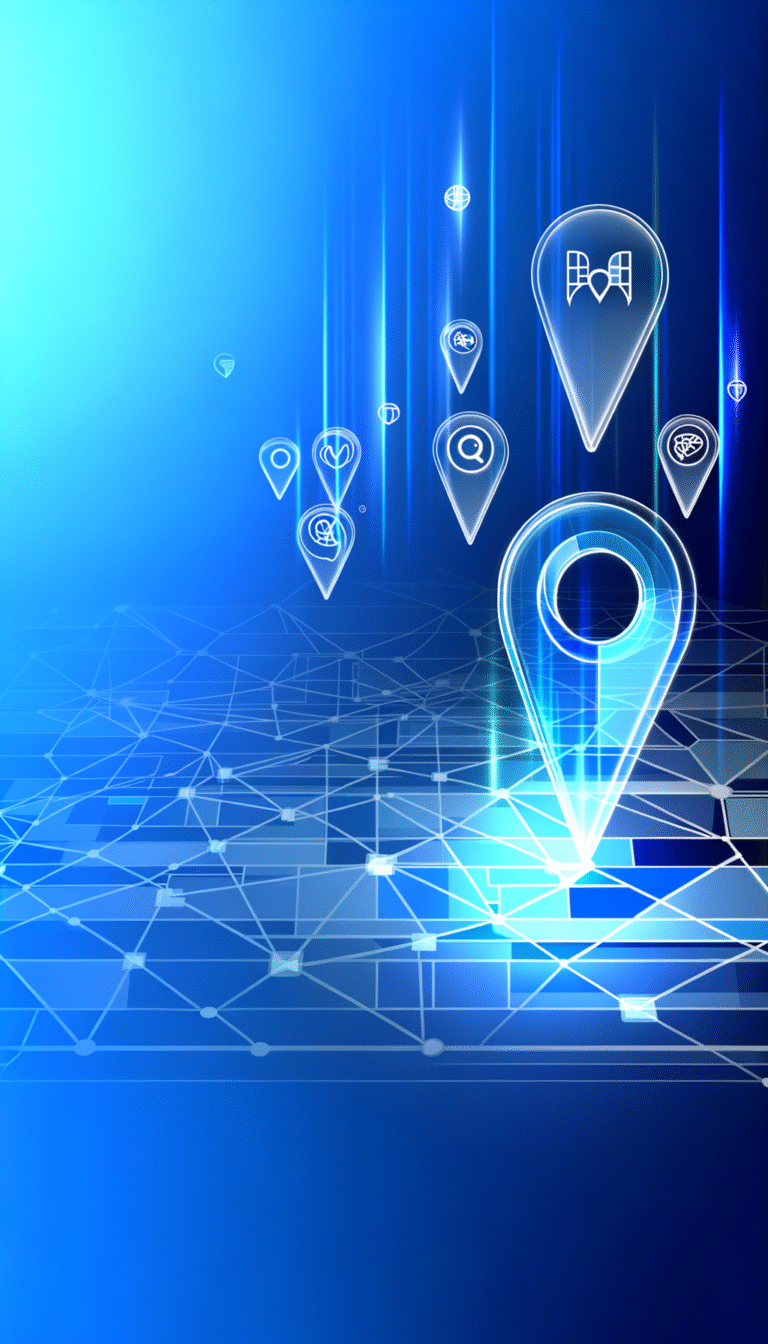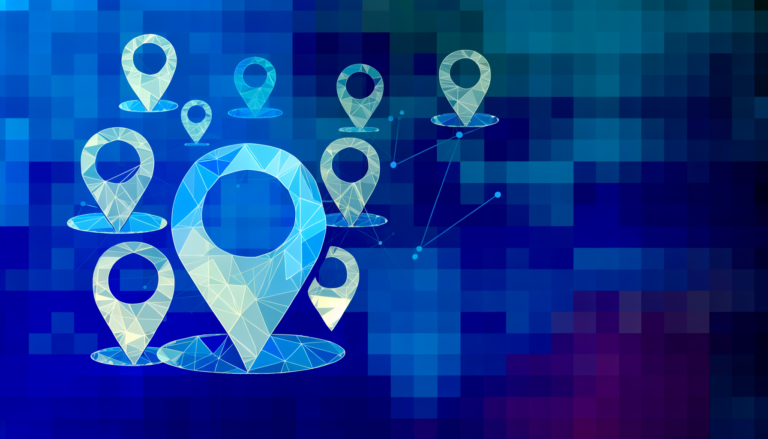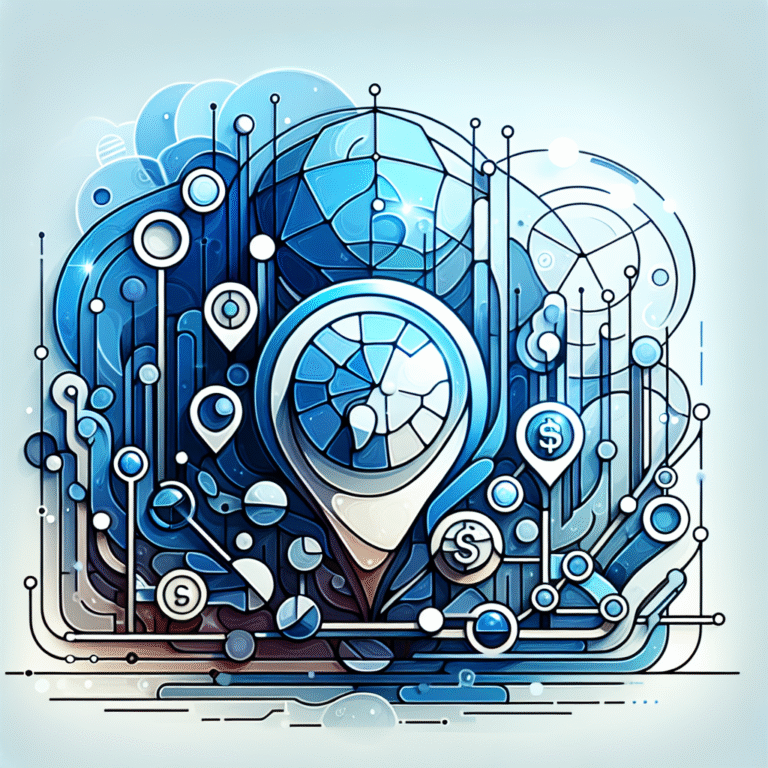How to Change Plugin in WordPress: 5 Simple Methods
WordPress plugins are the secret sauce that can either make your website sing or bring it crashing down faster than you can say “white screen of death.” But here’s what most tutorials won’t tell you: changing a plugin isn’t just about clicking a few buttons—it’s about understanding the delicate ecosystem of your site and knowing exactly when to use each method. Whether you’re dealing with a corrupted plugin that’s locked you out of your dashboard or need to implement emergency fixes during peak traffic hours, mastering these five methods could be the difference between a quick recovery and hours of downtime.
TL;DR – Quick Summary
- Dashboard Method: Best for beginners and standard plugin swaps when your site is functioning normally
- FTP Access: Essential when dashboard access fails or dealing with large plugin files
- File Manager: Perfect middle ground for shared hosting users without FTP clients
- WP-CLI: Lightning-fast solution for developers and bulk operations
- Manual Code Edit: Advanced method for custom tweaks, but use with extreme caution
- Always backup first – this can’t be emphasized enough
Understanding Plugins in WordPress
Think of WordPress plugins as the apps on your smartphone. Just as apps extend your phone’s basic functionality, plugins transform your basic WordPress installation into anything from an e-commerce powerhouse to a membership site. At their core, plugins are collections of PHP code that hook into WordPress’s extensive system of actions and filters, allowing developers to modify or add features without touching the core files.
But why would you need to change a plugin in the first place? The most common scenarios include replacing a plugin that’s no longer maintained, switching to a better alternative with more features, fixing security vulnerabilities, or resolving plugin conflicts that are affecting your site’s performance. Sometimes you’ll also need to change plugins when your hosting provider updates PHP versions and older plugins become incompatible.
The key thing to remember is that WordPress plugins can interact with each other in unexpected ways. That innocent-looking contact form plugin might conflict with your caching solution, or your SEO plugin could interfere with your page builder. This is why understanding multiple methods for changing plugins is crucial—because sometimes the usual dashboard approach simply won’t work.
Method 1: Change Plugin via the WordPress Dashboard
The WordPress dashboard method is your go-to approach for most plugin changes, and it’s what the official WordPress documentation recommends for beginners. This method works beautifully when your site is functioning normally and you have admin access.
Step-by-Step Instructions
Start by logging into your WordPress admin area and navigating to Plugins → Installed Plugins. You’ll see a comprehensive list of all your active and inactive plugins. Before doing anything else, locate the plugin you want to replace and take note of its current settings (if it has a settings page, consider taking screenshots).
Here’s the process broken down:
- Deactivate the old plugin: Find your target plugin and click “Deactivate.” This immediately stops it from running but keeps all its files intact.
- Delete the old plugin: Once deactivated, click “Delete” to remove it completely from your server.
- Install the new plugin: Click “Add New” at the top of the plugins page, then either search for your replacement or upload a ZIP file.
- Activate and configure: Once installed, activate your new plugin and configure its settings.
Visual Aids & Screenshots
When working through the dashboard, pay attention to the color coding. Active plugins typically show with a light blue background, while inactive ones appear with a white background. The plugin actions (Activate, Deactivate, Delete) are usually displayed as links below each plugin name, making them easy to spot.
Common Pitfalls & How to Avoid Them
The biggest mistake people make is forgetting to backup their site before making changes. Even seemingly simple plugin swaps can cause unexpected issues, especially if the new plugin handles data differently than the old one. Another common issue is plugin conflicts—your new plugin might not play nice with existing ones, causing site errors or functionality issues.
Permission errors can also occur if your hosting provider has strict file permissions. If you encounter a message saying WordPress couldn’t create the directory or write files, you’ll need to use one of the alternative methods below, such as change plugin folder wordpress step by step guide approach.
Method 2: Change Plugin via FTP
FTP access becomes your lifeline when the WordPress dashboard fails you. Maybe your site is showing a white screen, or perhaps you’re dealing with a massive plugin file that keeps timing out during upload through the dashboard. Ever wondered why a simple file swap can save you hours of downtime?
FTP (File Transfer Protocol) gives you direct access to your website’s files on the server. Popular FTP clients include FileZilla (free and cross-platform), WinSCP (Windows), or Cyberduck (Mac). You’ll need your FTP credentials from your hosting provider—typically including the server address, username, password, and port number.
Step-by-Step FTP Process
First, connect to your server using your FTP client. Navigate to the /wp-content/plugins/ directory—this is where all WordPress plugins live. You’ll see folders with names corresponding to each installed plugin.
Here’s the process:
- Download the old plugin folder as a backup (just drag it to your local computer)
- Delete the old plugin folder from the server
- Upload the new plugin folder to the same location
- Set proper permissions (usually 755 for folders, 644 for files)
- Verify the upload by checking your WordPress dashboard
Security Tips for FTP Transfers
Always use SFTP (Secure FTP) when possible, as it encrypts your connection. Regular FTP sends your credentials in plain text, which is a security risk. After completing your file transfers, consider changing your FTP password—it’s a simple precaution that adds an extra layer of security.
One pro tip: if you’re frequently managing multiple sites, create a dedicated FTP user with limited permissions only to the WordPress directory. This way, if credentials get compromised, the damage is contained.
Method 3: Change Plugin via File Manager (cPanel)
File Manager through cPanel offers a sweet middle ground between the simplicity of the dashboard method and the power of FTP access. Most shared hosting providers include cPanel, making this method accessible to users who don’t want to install additional FTP software.
Detailed File Manager Walkthrough
Log into your hosting control panel (usually accessible via yourdomain.com/cpanel) and look for the File Manager icon. Click it, and you’ll be presented with a web-based file browser that works similarly to Windows Explorer or Mac Finder.
Navigate to public_html/wp-content/plugins/ (or just wp-content/plugins/ if WordPress is in a subdirectory). You’ll see all your plugin folders listed here. The process is straightforward:
- Right-click on the old plugin folder and select “Compress” to create a backup ZIP file
- Delete the old plugin folder
- Upload your new plugin (either as a ZIP file to extract or as individual files)
- Verify the upload was successful
Precautions When Using File Manager
The web-based interface can be a bit clunky compared to dedicated FTP software, and it’s easier to accidentally delete the wrong files. Always double-check which folder you’re selecting before hitting delete. I’ve seen too many people accidentally remove their entire plugins directory instead of just one plugin folder!
Another thing to watch out for is session timeouts. If you’re uploading large files, the File Manager session might expire halfway through, potentially corrupting the upload. For large plugins, FTP is usually more reliable.
Method 4: Change Plugin via WP-CLI
WP-CLI (WordPress Command Line Interface) is like having a direct hotline to your WordPress installation. It’s incredibly fast, perfect for automation, and can handle bulk operations that would take forever through the dashboard. You’ll need SSH access to your server and WP-CLI installed (many hosting providers include it by default now).
Command-Line Example Sequence
First, verify WP-CLI is available by running wp --info in your terminal. Then navigate to your WordPress root directory and run these commands:
# Deactivate the old plugin
wp plugin deactivate old-plugin-name
# Delete the old plugin
wp plugin delete old-plugin-name
# Install new plugin from WordPress repository
wp plugin install new-plugin-name --activate
# Or install from a local ZIP file
wp plugin install /path/to/plugin.zip --activate
The beauty of WP-CLI is its speed and reliability. What might take several minutes through the dashboard happens in seconds via command line. Plus, you get detailed feedback about each operation, making it easier to spot issues.
When WP-CLI Is the Best Choice
WP-CLI shines in several scenarios: bulk plugin updates across multiple sites, managing staging environments, automated deployment scripts, and emergency fixes when the dashboard is inaccessible. It’s also invaluable for WordPress maintenance tasks and integrates beautifully with server automation tools.
Many professional WordPress developers rely heavily on WP-CLI because it eliminates the guesswork and provides consistent, repeatable results. If you manage multiple WordPress sites, learning WP-CLI is definitely worth the investment.
Method 5: Change Plugin Manually with Code (Advanced)
Sometimes you don’t want to completely replace a plugin—you just need to modify its behavior slightly. This is where manual code editing comes in, though it’s definitely the most advanced approach and should be used sparingly. The risks are real: site breakage, security vulnerabilities, and losing your changes when the plugin updates.
Code Snippet Example
Rather than editing plugin files directly, the safer approach is creating a custom plugin or adding code to your child theme’s functions.php file. Here’s a simple example of overriding a plugin function:
// Override a plugin function safely
if (!function_exists('original_plugin_function')) {
function original_plugin_function($param) {
// Your custom implementation here
return modified_result;
}
}
// Hook into plugin actions
add_action('plugin_specific_hook', 'your_custom_function');
function your_custom_function() {
// Custom functionality
}
Warning & Best-Practice Checklist
Never edit plugin files directly unless you absolutely have to, and even then, always work on a staging site first. Keep detailed notes about what you changed and why. Use version control (Git) if possible to track your modifications. Consider whether the same result could be achieved through hooks and filters instead of direct file editing.
I once spent an entire weekend debugging a client’s site because they had modified a security plugin directly, then updated it and lost all their customizations. The site broke in spectacular fashion during their busiest sales period. That experience taught me to always look for alternative approaches before editing plugin code directly, much like the systematic approach used in how to change your business listing on google easy steps.
Best Practices for Changing Plugins
Successful plugin management starts with preparation. Always create a full backup of both your files and database before making any changes—this isn’t optional, it’s essential. WordPress site maintenance requires this level of caution because plugins can affect everything from your theme’s appearance to your database structure.
Check plugin compatibility with your current WordPress version before installing. Look at recent reviews and support threads to identify potential issues. The WordPress plugin repository shows compatibility information, but don’t rely on it blindly—outdated plugins might claim compatibility with newer WordPress versions without proper testing.
Keep a changelog of your plugin modifications. Document what you changed, when you changed it, and why. This documentation becomes invaluable when troubleshooting issues months later or when handing off site maintenance to someone else.
Consider the ripple effects of plugin changes. That SEO plugin you’re replacing might have been generating XML sitemaps that other services depend on. The contact form plugin might be integrated with your email marketing system. Always review plugin interdependencies before making changes, similar to how you’d approach how to change mls listing status guide for real estate agents systematically.
Troubleshooting Common Issues
The dreaded “white screen of death” is usually the first sign that something went wrong during a plugin change. This typically indicates a PHP fatal error, often caused by plugin conflicts or incompatible code. Don’t panic—it’s almost always fixable.
Plugin conflict errors in the admin console are another common issue, especially when the new plugin tries to use the same function names or database tables as existing plugins. These conflicts can manifest as missing functionality, broken layouts, or error messages.
Step-by-Step Troubleshooting Flowchart
When things go wrong, follow this decision tree: First, can you access the WordPress dashboard? If yes, deactivate all plugins and reactivate them one by one to identify the conflict. If no dashboard access, use FTP to rename the problematic plugin folder (adding “-disabled” to the end), which effectively deactivates it.
If the site is still broken after deactivating plugins, the issue might be theme-related or a corrupted file. Restore from your backup and try a different approach. Sometimes switching to a default WordPress theme temporarily can help isolate the issue.
Personal Experience Tip
Last year, I was helping a client switch from one membership plugin to another during their site’s peak traffic hours (not recommended, by the way). The new plugin had a database conflict that broke their payment processing. Thanks to a recent backup, we rolled back the entire site in under 10 minutes, processed the pending orders manually, and scheduled the plugin change for their maintenance window instead. That backup literally saved thousands in lost revenue.
This experience reinforced the importance of timing your plugin changes during low-traffic periods and having a rollback plan ready. Just like with how to change listing agent on zillow simple steps, preparation and timing matter significantly.
Frequently Asked Questions
How do I install a new plugin in WordPress?
Navigate to Plugins → Add New in your WordPress dashboard. You can search the WordPress plugin repository, upload a ZIP file, or install via FTP. Always activate and configure the plugin after installation to ensure it works correctly with your current setup.
How do I deactivate a plugin in WordPress?
Go to Plugins → Installed Plugins and click “Deactivate” under the plugin you want to stop. This disables the plugin without deleting its files or settings. If you can’t access the dashboard, rename the plugin folder via FTP to deactivate it.
How do I update plugins in WordPress?
WordPress will show update notifications in your dashboard. You can update individual plugins from the Plugins page or bulk update from Dashboard → Updates. Always backup before updating, as new versions can sometimes introduce compatibility issues.
Can I change plugins without affecting my site’s content?
Most plugin changes won’t affect your posts, pages, or media files. However, plugins that store custom data (like contact forms, SEO settings, or e-commerce products) might cause data loss if not handled properly. Always backup and check for data export options before switching.
How do I troubleshoot plugin conflicts?
Deactivate all plugins, then reactivate them one by one while testing your site after each activation. When the problem returns, you’ve found the conflicting plugin. You can also enable WordPress debugging by adding define('WP_DEBUG', true); to your wp-config.php file to see detailed error messages.
Do I need FTP to replace a WordPress plugin?
Not usually. The WordPress dashboard method works for most plugin changes. However, FTP access is essential when your dashboard is inaccessible, you’re dealing with large files, or you need to recover from plugin-related site crashes.
Is WP-CLI safe for managing plugins?
Yes, WP-CLI is very safe and often more reliable than dashboard methods. It provides detailed feedback about each operation and can handle complex bulk operations efficiently. Just ensure you have proper backups before making changes, especially on production sites.
How often should I back up before changing plugins?
Create a backup immediately before every plugin change, regardless of how minor it seems. Automated daily backups are good for general protection, but manual backups before changes ensure you have a clean restore point if something goes wrong.
Managing WordPress plugins effectively is both an art and a science, requiring the right mix of technical knowledge and practical experience. Whether you’re using the beginner-friendly dashboard method or diving into advanced WP-CLI commands, the key is understanding when each approach works best. Remember that every site is unique, and what works perfectly for one WordPress installation might cause issues on another.
The methods we’ve covered—from basic dashboard management to advanced manual coding—give you a complete toolkit for handling any plugin change scenario. But the real secret isn’t just knowing these techniques; it’s developing the judgment to know which one to use and when.
Start practicing these methods on a staging site or development environment before implementing them on your live site. Take the time to understand your current plugin ecosystem, document your changes, and always (always!) have that backup ready. Your future self will thank you when you’re able to quickly resolve plugin issues instead of scrambling to fix a broken site.
Ready to take control of your WordPress plugins? Start by auditing your current plugins today—identify any that haven’t been updated recently, research better alternatives, and create a maintenance schedule. The approach mirrors strategies found in how to change listing agent on mls steps for sellers, where systematic planning prevents major headaches down the road. Your website’s performance, security, and functionality depend on keeping your plugins optimized and up-to-date.