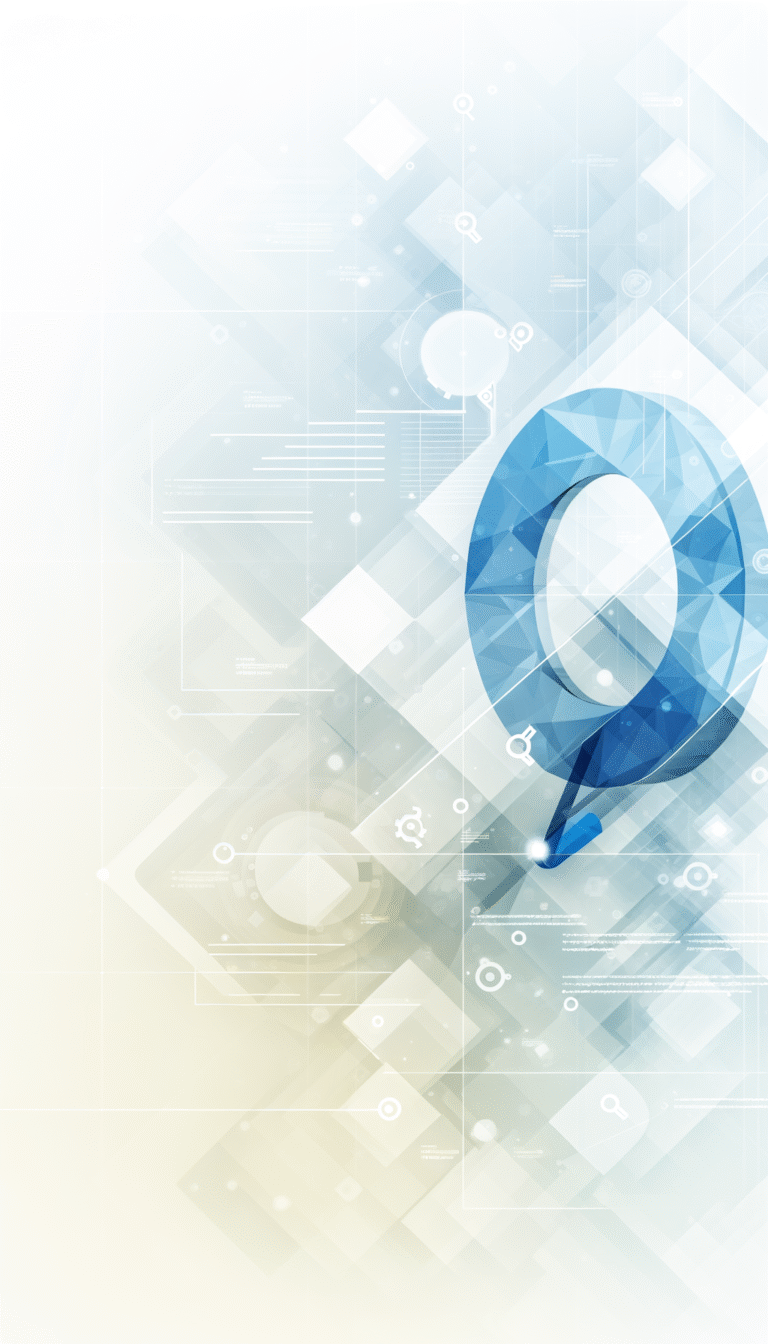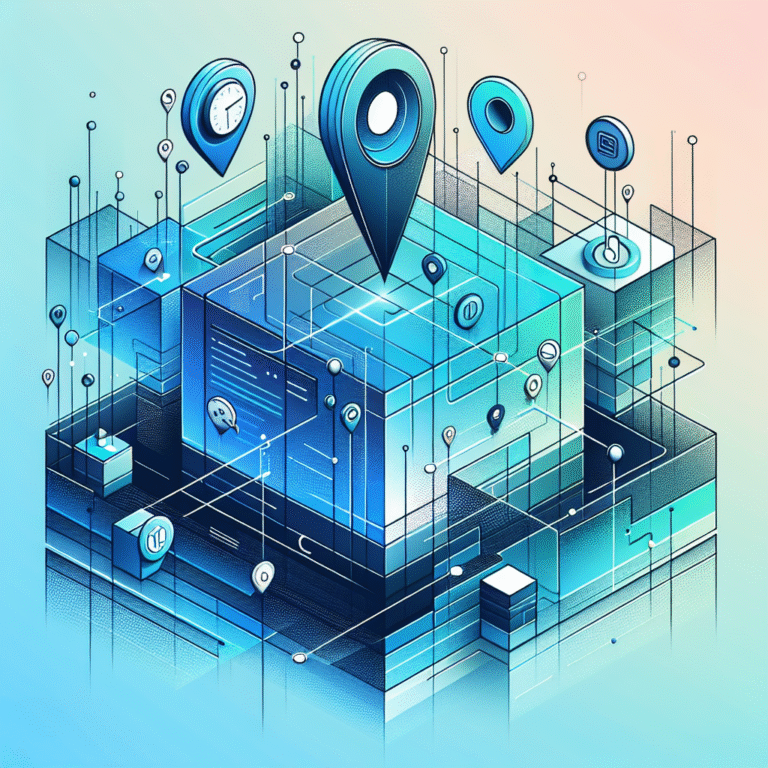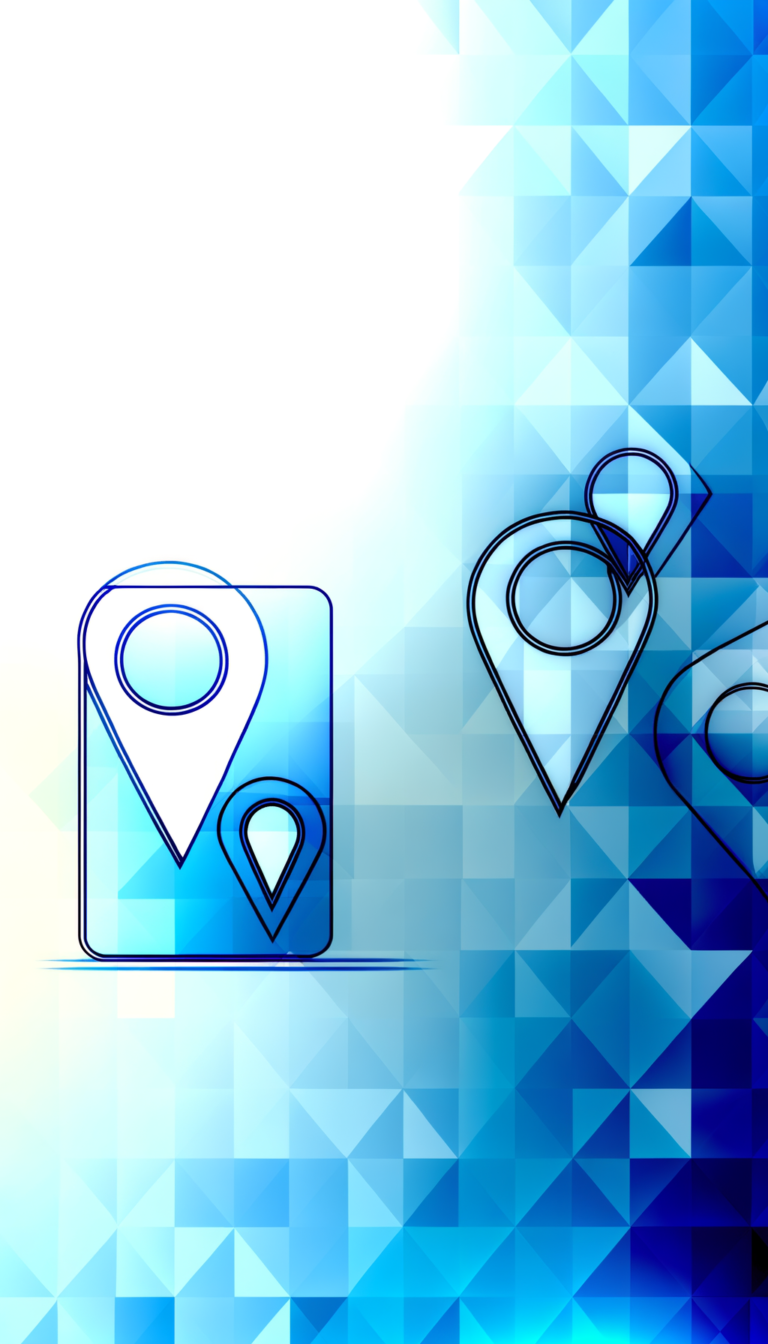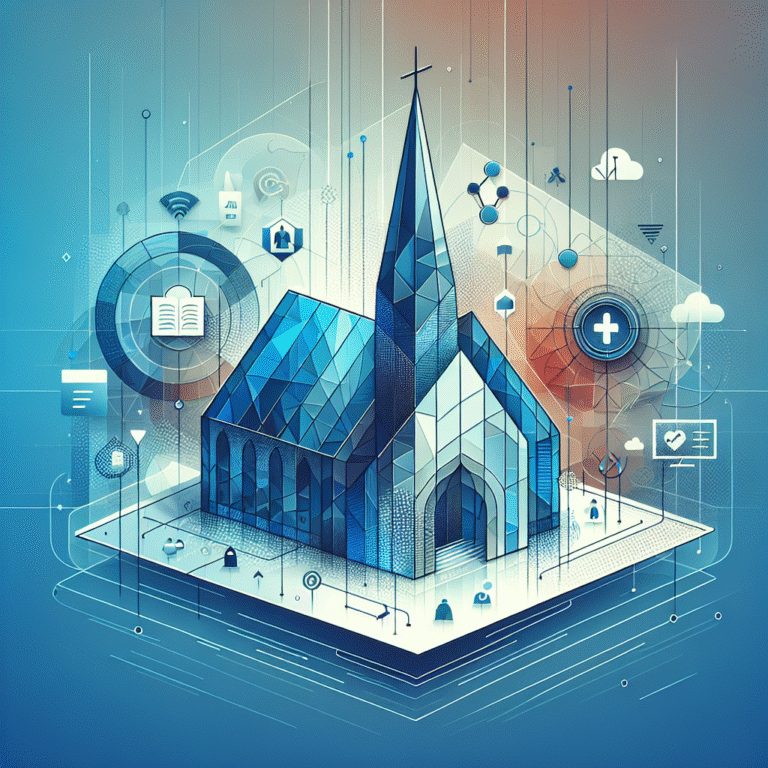How to Create a Business Listing on LinkedIn: 6 Essential Steps
With over 900 million professionals networking globally, LinkedIn has evolved far beyond a simple resume platform—it’s become the ultimate B2B marketplace where businesses either thrive or get left behind. Yet surprisingly, most companies are still treating their LinkedIn presence like an afterthought, missing out on what could be their most powerful lead generation tool.
Here’s what most businesses don’t realize: a properly optimized LinkedIn business listing doesn’t just improve visibility—it fundamentally changes how prospects discover and engage with your brand. While your competitors are still posting random updates hoping something sticks, you could be systematically converting profile visitors into qualified leads through strategic positioning and smart optimization techniques.
Ready to turn your LinkedIn presence into a lead-magnet?
TL;DR – Quick Takeaways
- LinkedIn business listings require a personal profile as the foundation – no shortcuts here
- Your company URL choice directly impacts SEO rankings and discoverability
- The “About” section is your SEO goldmine – pack it with relevant keywords naturally
- Verification isn’t automatic but dramatically boosts credibility and algorithm preference
- Consistent posting and employee advocacy are crucial for maintaining momentum
- Most businesses skip the optimization step and wonder why they’re invisible
What Is a LinkedIn Business Listing?
A LinkedIn business listing is essentially your company’s official headquarters on the platform, consisting of your main company page and potentially several showcase pages for different product lines or divisions. Think of it as your digital business card, but one that’s actively working to attract customers, recruit talent, and establish industry authority 24/7.
The key difference from a personal profile is scale and purpose. While personal profiles showcase individual achievements and connections, LinkedIn company pages represent your entire organization’s brand presence, allowing multiple team members to contribute content and engage with your audience collectively.
Step 1: Set Up a Personal LinkedIn Profile (Prerequisite)
Before you can create any LinkedIn business listing, you’ll need a robust personal profile—this is non-negotiable since LinkedIn requires a real person to own and manage company pages. I’ve seen too many businesses rush this step, only to realize later that a weak personal profile undermines their entire company presence.
Start with a professional headshot (not a logo or group photo) and craft a headline that clearly communicates your role and value proposition. Instead of just “CEO at Company X,” try something like “Helping Small Businesses Scale Through Digital Marketing | CEO at Company X.” This approach immediately tells visitors what you do and why they should care.
Your summary should establish credibility while connecting to your business goals. Remember, people do business with people they trust, so this personal foundation directly impacts your company page’s success. If you’re planning to how to create a business directory in wordpress step by step guide, having a strong personal brand helps establish authority in your niche.
Step 2: Create Your Company Page
Navigate to LinkedIn’s “Work” dropdown menu and select “Create a Company Page.” Here’s where most people make their first critical error—they rush through the setup without considering the long-term implications of their choices.
When entering your company name, ensure it matches your legal business name exactly. For the public URL, choose something memorable and SEO-friendly rather than accepting LinkedIn’s auto-generated suggestion. Did you know the URL you choose can boost your SEO? A clean URL like “linkedin.com/company/your-business-name” performs significantly better in search results than “linkedin.com/company/your-business-name-llc-inc-2019.”
Choosing the Right Page Type
LinkedIn offers several page types: Small business (under 200 employees), Medium to large business, Showcase page, or Educational institution. Don’t just pick based on current size—consider your growth trajectory. I’ve worked with startups who selected “small business” only to outgrow the limitations within months, requiring complicated migrations later.
Showcase pages work brilliantly for companies with distinct product lines or services that target different audiences, but only create these after your main company page is fully optimized and active.
Step 3: Optimize the Business Listing for Search
This is where the magic happens, and frankly, where most businesses completely drop the ball. Your “About” section isn’t just a company description—it’s prime real estate for LinkedIn SEO that most competitors are wasting with generic corporate speak.
Structure your description with your primary keywords naturally woven throughout. Start with what you do, who you serve, and the specific problems you solve. For example, instead of “We provide innovative solutions,” try “We help manufacturing companies reduce operational costs by 30% through automated inventory management systems.”
Upload a high-resolution logo (300×300 pixels minimum) and a compelling cover image (1192×220 pixels). Your cover image should visually communicate your value proposition—not just be a pretty picture. I’ve seen conversion rates improve dramatically when companies switched from generic stock photos to custom graphics showing actual results or team members in action.
Writing an SEO-Friendly Business Description
Your description should follow this proven structure: Hook (what makes you different), Problem (what you solve), Solution (how you solve it), Proof (results or credentials), and Call-to-action (what you want visitors to do next). Naturally incorporate secondary keywords like “linkedin business profile,” “linkedin specialties,” and location-specific terms throughout.
Much like learning how to connect to a business directory simple steps, the key is making connections feel natural and valuable rather than forced.
Step 4: Add Detailed Business Information
Don’t leave any section blank—LinkedIn’s algorithm favors complete profiles, and potential customers judge businesses harshly for incomplete information. The “Products & Services” section is particularly powerful because it allows for keyword-rich descriptions that appear in LinkedIn’s internal search results.
Set up custom call-to-action buttons strategically. “Visit Website” works for most businesses, but consider “Learn More,” “Contact Us,” or “Get Quote” depending on your sales process. These buttons should align with your broader marketing funnel, directing visitors to optimized landing pages rather than generic homepages.
The “Career Opportunities” section serves double duty—it attracts potential employees while signaling growth and stability to prospects. Even if you’re not actively hiring, showcase your company culture and growth trajectory here.
Step 5: Request Verification & Publish
LinkedIn verification isn’t automatic, but it’s worth pursuing for the credibility boost and potential algorithm advantages. According to official LinkedIn verification guidelines, you’ll need to demonstrate that your business is established, legitimate, and notable within your industry.
The verification process typically requires providing business documentation, demonstrating consistent branding across platforms, and showing authentic engagement with your audience. While not every business qualifies immediately, building toward these criteria should be part of your long-term LinkedIn strategy.
Managing Admin Roles
Smart businesses assign multiple administrators from the start—never put all control in one person’s hands. LinkedIn offers different permission levels: Super Admin, Content Admin, Analytics Admin, and Lead Gen Form Admin. Distribute these roles based on team responsibilities, but always maintain at least two Super Admins to prevent lockouts.
For security, require all admins to use two-factor authentication and establish clear guidelines about what can be posted and when. Just as you might transform your real estate business in days with an agent directory, proper admin management can rapidly scale your LinkedIn presence.
Step 6: Promote and Maintain Your Listing
Creating your LinkedIn company page is just the beginning—consistent activity is what transforms a static listing into a lead generation machine. Plan to post 3-5 times per week with a mix of industry insights, company updates, employee spotlights, and valuable educational content.
Employee advocacy amplifies your reach exponentially. Encourage team members to share, comment on, and engage with your company posts. LinkedIn’s algorithm heavily favors content that generates early engagement, so having internal advocates can dramatically improve your organic reach.
What’s your plan to keep the page fresh and engaging? Successful companies treat their LinkedIn presence like a publication, with content calendars, consistent messaging, and performance tracking through LinkedIn Analytics.
Common Mistakes to Avoid
The biggest error I see is treating LinkedIn company pages like Facebook—posting random updates without strategy or failing to engage with comments and connections. LinkedIn rewards professional, valuable content that starts conversations, not broadcasts that expect passive consumption.
Inconsistent branding across sections, neglecting keyword optimization, and failing to integrate with broader marketing efforts are other critical mistakes that limit results significantly.
Your Next Action Steps
Start today with your personal profile optimization, then move systematically through each step. Don’t skip ahead—each element builds on the previous ones. Your future customers are already searching LinkedIn for solutions you provide; make sure they can find you.
Frequently Asked Questions
What is the difference between a LinkedIn profile and a LinkedIn business page?
A LinkedIn profile represents an individual professional, while a LinkedIn business page represents an entire company or organization. Personal profiles focus on individual career achievements, skills, and connections, whereas business pages showcase company culture, products, services, and industry expertise. You need a personal profile to create and manage a business page.
How do I verify my LinkedIn company page?
LinkedIn verification requires demonstrating your business is legitimate and notable. Submit business documentation, maintain consistent branding across platforms, and show authentic audience engagement. The process isn’t guaranteed, but established businesses with complete profiles and regular activity have better chances of approval.
Can multiple people manage a LinkedIn business listing?
Yes, LinkedIn allows multiple administrators with different permission levels. You can assign Super Admins (full control), Content Admins (posting and engagement), Analytics Admins (performance data), and Lead Gen Form Admins (form management). It’s recommended to have at least two Super Admins for security and continuity.
What keywords should I include in my LinkedIn business description?
Focus on industry-specific terms, service descriptions, location keywords, and problem-solving phrases your target audience searches for. Include your primary business keywords naturally in the first paragraph, then sprinkle related terms throughout. Avoid keyword stuffing—prioritize readability and value over keyword density.
How often should I update my LinkedIn company page?
Post new content 3-5 times per week for optimal engagement. Update basic information quarterly or when business details change. Refresh your cover image seasonally or during major campaigns. Regular activity signals to LinkedIn’s algorithm that your page is active and relevant, improving visibility in search results.
Is there a cost to create a LinkedIn business listing?
Creating a basic LinkedIn company page is completely free. However, you may want to invest in LinkedIn’s premium features like sponsored content, targeted advertising, or Sales Navigator for enhanced lead generation capabilities. The free version provides substantial functionality for most small to medium businesses.
How does LinkedIn SEO work for company pages?
LinkedIn SEO involves optimizing your company page for both LinkedIn’s internal search and external search engines. Use relevant keywords in your company name, tagline, and description. Complete all profile sections, encourage employee connections, and maintain consistent posting. LinkedIn pages often rank well in Google searches for branded terms.
What are the best practices for LinkedIn cover images?
Use dimensions of 1192×220 pixels for optimal display across devices. Showcase your value proposition visually rather than just branding. Include key messaging or results that reinforce your company’s strengths. Avoid text-heavy designs that become unreadable on mobile devices. Update seasonally to keep your page fresh and relevant.
Ready to dominate your industry’s LinkedIn presence? The businesses that start implementing these strategies today will have a significant competitive advantage tomorrow. Don’t let another day pass while your competitors build their LinkedIn authority—your optimized business listing is just six steps away from generating qualified leads and establishing industry leadership.
Whether you’re looking to expand your digital marketing toolkit beyond LinkedIn or exploring other ways to how to collaborate on an ebay listing tips for sellers or even diving into more technical aspects like how to code plugins beginner tutorial, the foundation of professional online presence starts with mastering platforms like LinkedIn where your audience is already active and searching for solutions.