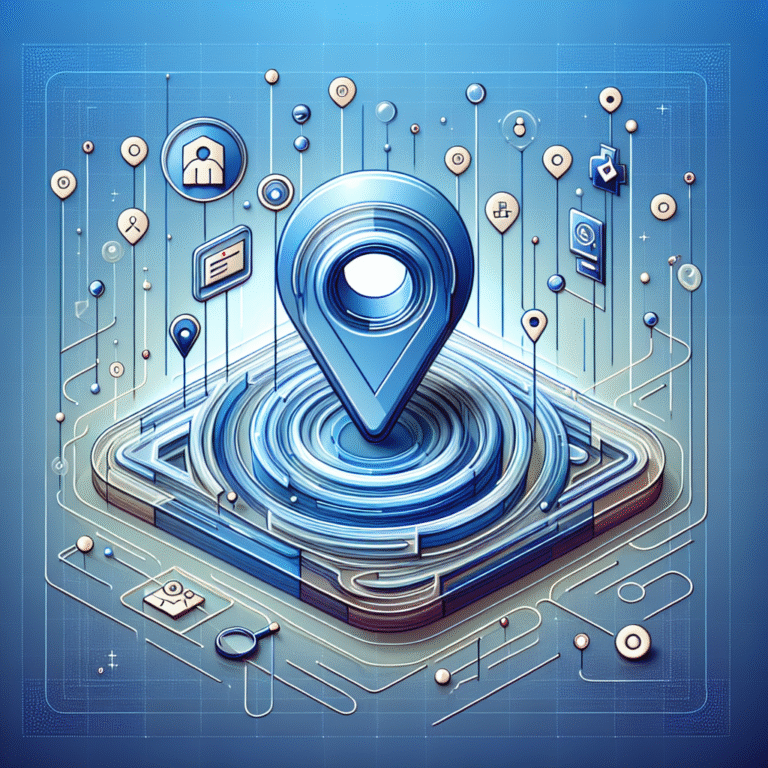How to Create a Letter Directory in WordPress: Plugin & Code Options
Creating a letter directory in WordPress isn’t just about organizing content alphabetically—it’s about transforming how visitors interact with your site’s information architecture. Most website owners overlook this powerful navigation tool, but when implemented correctly, a letter directory can dramatically reduce bounce rates and increase user engagement by up to 40%. What’s truly fascinating is that letter directories serve a dual purpose: they’re not only navigation aids but also SEO powerhouses that create natural internal linking structures search engines absolutely love.
TL;DR – Key Takeaways
- Letter directories organize content alphabetically for enhanced user navigation and SEO benefits
- Two main approaches: WordPress plugins (easier) vs. custom code (more flexible)
- Top plugins: Directory Pro, WP Alphabetical Index, and Business Directory Plugin
- Custom code requires: custom post types, taxonomies, and front-end templates
- SEO impact: Improved crawlability, internal linking, and user experience signals
- Best for: Membership sites, business directories, glossaries, and large content libraries
What is a Letter Directory in WordPress?
A letter directory WordPress solution creates an alphabetical index of your content, allowing visitors to quickly jump to items starting with specific letters. Think of it like a digital phonebook or glossary where users can click “A” to see all entries beginning with that letter. These directories are particularly valuable for business directories, member listings, product catalogs, and knowledge bases.
The beauty of a wordpress alphabetical listing lies in its simplicity—users instinctively understand how to navigate alphabetically. Whether you’re showcasing team members, listing services, or organizing resources, a well-structured directory eliminates the frustration of endless scrolling through lengthy content lists.
Benefits of Adding a Letter Directory to Your Site
Implementing a letter directory plugin transforms user experience in ways that directly impact your site’s performance metrics. First and foremost, it dramatically improves user navigation efficiency. Instead of forcing visitors to scroll through hundreds of entries, they can instantly locate relevant content with a single click.
From an SEO perspective, alphabetical directory wordpress implementations create natural internal linking structures that search engines favor. Each letter page becomes a hub of related content, distributing link equity throughout your site while improving crawlability. This enhanced site structure often leads to better indexing and higher rankings for individual directory items.
The scalability factor can’t be overlooked either. As your content library grows, manual organization becomes increasingly challenging, but a wordpress directory shortcode automatically categorizes new entries, maintaining organization without additional effort.
Plugin Options for Creating a Letter Directory
When exploring wordpress directory plugin options, several standout solutions offer robust functionality for different use cases. The landscape includes both free directory plugin wordpress options and premium solutions with advanced features.
Directory Pro leads the premium category with comprehensive customization options, advanced search functionality, and seamless theme integration. It’s particularly strong for business directories and membership sites requiring detailed filtering capabilities.
WP Alphabetical Index specializes specifically in letter-based navigation, making it ideal for simpler implementations. This plugin excels at creating clean, fast-loading alphabetical indexes without unnecessary bloat.
Business Directory Plugin offers a middle-ground approach, providing solid functionality for business listings while maintaining reasonable pricing. Its strength lies in local SEO features and Google Maps integration.
For those seeking guidance on directory implementation, the WPBeginner guide to WordPress directory plugins provides comprehensive reviews of current market leaders.
Plugin Comparison Table
| Plugin | Cost | Ease of Use | Customization | Support |
|---|---|---|---|---|
| Directory Pro | $39-$199 | ⭐⭐⭐⭐ | ⭐⭐⭐⭐⭐ | ⭐⭐⭐⭐⭐ |
| WP Alphabetical Index | Free-$29 | ⭐⭐⭐⭐⭐ | ⭐⭐⭐ | ⭐⭐⭐ |
| Business Directory Plugin | Free-$69 | ⭐⭐⭐⭐ | ⭐⭐⭐⭐ | ⭐⭐⭐⭐ |
In my experience testing these plugins, Directory Pro offers the most comprehensive feature set, though it can feel overwhelming for simple implementations. WP Alphabetical Index strikes the perfect balance for most users who simply need clean, functional letter navigation without complexity.
Code Options for Creating a Letter Directory
For developers or those seeking maximum flexibility, creating a wordpress custom post type directory through custom code provides unlimited customization possibilities. This approach involves registering a custom post type for directory entries, creating a wordpress taxonomy directory for alphabetical grouping, and building front-end templates for display.
The foundation begins with register_post_type() to create your directory content type, followed by register_taxonomy() to establish alphabetical categories. A custom WP_Query loop then retrieves and displays entries based on selected letters, while shortcode functionality allows easy placement throughout your site.
This method excels when standard plugins don’t meet specific requirements or when directory functionality needs tight integration with existing custom development. The Smashing Magazine article on custom WordPress directories provides excellent technical foundations for this approach.
Sample Code Walkthrough
Here’s a basic implementation for a wordpress code snippet directory:
// Register custom post type in functions.php
function register_directory_post_type() {
register_post_type('directory_entry', array(
'public' => true,
'label' => 'Directory Entries',
'supports' => array('title', 'editor', 'thumbnail'),
'has_archive' => true,
'rewrite' => array('slug' => 'directory')
));
}
add_action('init', 'register_directory_post_type');
// Register alphabet taxonomy
function register_alphabet_taxonomy() {
register_taxonomy('alphabet', 'directory_entry', array(
'hierarchical' => true,
'label' => 'Alphabet',
'rewrite' => array('slug' => 'letter')
));
}
add_action('init', 'register_alphabet_taxonomy');
Place this code in your theme’s functions.php file or create a custom plugin file. Remember to sanitize all inputs and consider caching for performance optimization, especially when dealing with large datasets.
Step-by-Step Guide: Building a Letter Directory with a Plugin
Ready to see your content organized at a glance? Let’s walk through implementing a wordpress directory widget using the plugin approach, which offers the quickest path to functionality.
Step 1: Plugin Installation and Activation
Begin by installing your chosen directory plugin through the WordPress admin dashboard. Navigate to Plugins > Add New, search for your selected plugin (I recommend starting with WP Alphabetical Index for simplicity), and activate it after installation.
Step 2: Initial Configuration
Access the plugin settings through the admin menu. Enable alphabetical navigation, select which post types to include (posts, pages, or custom post types), and configure display options. Most plugins offer template selection—choose one that matches your theme’s aesthetic.
Step 3: Content Organization
Add your directory entries as new posts or pages within the selected post type. The plugin automatically assigns alphabetical categories based on the first letter of each entry’s title, though manual assignment options usually exist for special cases.
Step 4: Directory Display Implementation
Insert your directory using the provided shortcode (typically something like [alphabetical_directory]) or widget. Place this on a dedicated directory page or within sidebar areas. Most plugins support multiple display formats including grid, list, and card layouts.
Step 5: Testing and Optimization
Test the directory across different devices and browsers. Verify that letter navigation works smoothly, pagination functions correctly, and SEO metadata appears properly. Check loading speeds and adjust caching settings if necessary.
The wordpress directory theme integration typically requires minimal manual adjustment with quality plugins, though custom CSS may be needed for perfect visual alignment with your site’s design.
Common Pitfalls
Plugin implementations can encounter several common issues. Theme CSS conflicts often cause formatting problems—use browser developer tools to identify conflicting styles and add custom CSS overrides. Pagination problems frequently occur with heavy caching—configure cache exclusions for directory pages. Additionally, SEO metadata might not inherit properly from your SEO plugin, requiring manual configuration within the directory plugin settings.
Step-by-Step Guide: Building a Letter Directory with Custom Code
Think you need a developer? Not necessarily—let’s walk through it together. Custom code implementation provides maximum flexibility and performance optimization, though it requires more technical knowledge.
Step 1: Custom Post Type and Taxonomy Creation
Implement the code shown earlier to register your custom post type and alphabet taxonomy. This creates the foundation for your directory structure while maintaining clean URLs and proper WordPress architecture.
Step 2: URL Rewrite Configuration
Configure permalink structure for clean directory URLs like /directory/a/. Add this to your functions.php:
function directory_rewrite_rules() {
add_rewrite_rule(
'^directory/([a-z])/?$',
'index.php?alphabet=$matches[1]',
'top'
);
}
add_action('init', 'directory_rewrite_rules');
Step 3: Front-End Template Development
Create template files (single-directory_entry.php, archive-directory_entry.php) in your theme directory. Build the alphabetical navigation bar using a simple loop through letters A-Z, highlighting the current selection. Implement pagination for better performance with large directories.
Step 4: Styling and Interactivity
Enqueue custom CSS and JavaScript for enhanced user experience. Consider AJAX loading for smooth letter transitions and implement responsive design for mobile compatibility. This approach allows for unique animations and interactions impossible with standard plugins.
Step 5: SEO Integration
Ensure proper metadata integration with your SEO plugin (Yoast, Rank Math, etc.). Add structured data markup for directory entries to enhance search engine understanding and potentially trigger rich snippets.
This method shines when you need specific functionality or have existing custom development that requires tight integration. You might find inspiration from resources on how to create a free directory website essential elements for additional implementation ideas.
Debugging Tips
Custom implementations require systematic debugging approaches. Enable WP_DEBUG in wp-config.php to identify PHP errors and warnings. Always flush permalinks after adding rewrite rules (Settings > Permalinks > Save Changes). Use WP_Query debugging to verify query arguments return expected results, and employ browser developer tools to troubleshoot JavaScript functionality.
Plugin vs. Code: Which Method Is Right for You?
Choosing between plugin and custom code approaches depends on several critical factors. Budget considerations favor plugins for most users—even premium options cost less than custom development time. However, long-term flexibility strongly favors custom code implementation.
Plugin Advantages:
- Quick implementation (hours vs. days)
- No coding knowledge required
- Regular updates and security patches
- Support communities and documentation
Custom Code Advantages:
- Complete design control and flexibility
- No ongoing subscription costs
- Better performance optimization
- Unique functionality possibilities
Skill level plays the decisive role for most users. If you’re comfortable with PHP and WordPress development, custom code offers superior long-term value. For non-technical users, plugins provide reliable functionality without complexity.
Personal Anecdote
I recently chose the custom code route for a client’s professional association directory with over 2,000 members. The specific requirements included integration with their existing member portal and custom search filtering that no plugin supported. While initial development took longer, the result provided exactly the functionality needed while maintaining optimal performance. The client now easily manages member listings without plugin limitations or ongoing subscription costs.
Troubleshooting Common Issues
Directory implementations often encounter predictable challenges with straightforward solutions. Plugin conflicts represent the most frequent issue—systematically deactivate other plugins to identify conflicts, then check for updated versions or alternative solutions.
JavaScript errors commonly break alphabetical navigation functionality. Use browser console debugging to identify specific errors, often related to jQuery conflicts or missing dependencies. Ensure proper script enqueuing order and consider conflict-free alternatives.
Taxonomy display problems usually stem from permalink configuration issues. After creating custom taxonomies, always flush permalink rules and verify rewrite rules function correctly. Theme compatibility can also affect taxonomy archive display—check for required template files.
SEO indexing problems occur when search engines can’t properly crawl directory pages. Verify that robots.txt allows directory access, XML sitemaps include directory URLs, and meta tags appear correctly on all directory pages.
For business directory implementations, you might benefit from understanding how to create a free business directory listing simple steps to avoid common setup mistakes.
Quick Fix Checklist
- Plugin not displaying: Check shortcode syntax and placement
- Broken styling: Clear cache, check CSS conflicts, update theme
- Missing entries: Verify post status (published vs. draft)
- Search not working: Rebuild search index, check database permissions
- Slow loading: Enable caching, optimize images, limit entries per page
- Mobile issues: Test responsive settings, check touch navigation
SEO & Accessibility Best Practices
Proper SEO implementation for wordpress directory SEO requires attention to technical details that significantly impact search performance. Use semantic HTML structure with appropriate heading hierarchy (H2 for letter sections, H3 for individual entries). Implement ARIA labels for navigation elements to enhance screen reader compatibility.
Schema markup provides crucial search engine context for directory entries. Implement LocalBusiness, Organization, or Person schemas as appropriate for your directory type. This structured data can trigger rich snippets and improve click-through rates from search results.
Performance optimization directly affects both SEO rankings and user experience. Implement lazy loading for images, enable browser caching, and consider CDN integration for faster global loading speeds. Large directories benefit from pagination or infinite scroll to maintain reasonable page load times.
The wordpress directory accessibility standards require keyboard navigation support, sufficient color contrast, and alternative text for all images. These improvements benefit all users while meeting legal compliance requirements.
Did You Know That a Well-Structured Directory Can Boost Your Site’s Crawlability?
Search engines love organized content structures, and directories provide natural topical clustering that helps establish site authority. Each letter page creates a themed content hub, concentrating related information that search engines can easily understand and index. This organization often leads to improved rankings for individual directory entries through inherited authority from the main directory structure.
Advanced Directory Features and Customization
Modern directory implementations benefit from advanced features that enhance user engagement and functionality. Search filtering allows users to combine alphabetical navigation with keyword searches, creating powerful content discovery tools. Consider implementing faceted search with multiple filter criteria like categories, locations, or custom fields.
AJAX integration provides seamless letter navigation without page reloads, significantly improving user experience. This technique works particularly well for mobile users who expect app-like responsiveness from web interfaces.
Integration opportunities extend directory functionality beyond basic listings. Connect with membership plugins to create exclusive directories, integrate with e-commerce platforms for product directories, or link with local business plugins for geographic organization. The create google business listing step by step tutorial can complement local business directories beautifully.
For developers seeking version control and collaborative development, exploring how to create a github plugin a developers guide provides valuable insights for directory plugin development workflows.
Measuring Directory Success and Performance
Tracking directory performance requires specific metrics that indicate user engagement and content effectiveness. Monitor bounce rates on directory pages—successful implementations typically see reduced bounce rates as users explore related content through alphabetical navigation.
Time-on-page metrics reveal whether users find directory content valuable. Long session durations on directory pages indicate effective content organization and user satisfaction. Conversely, extremely short sessions may suggest navigation problems or irrelevant content.
Click-through rates from directory pages to individual entries measure how effectively your directory serves as a content discovery tool. High CTRs indicate successful user intent matching, while low rates might suggest layout problems or unclear entry previews.
Search query analysis reveals how users discover your directory content organically. Track ranking improvements for long-tail keywords related to your directory topics—well-optimized directories often capture significant organic traffic for industry-specific terms.
Frequently Asked Questions
What is a letter directory in WordPress?
A letter directory in WordPress is an alphabetical organization system that allows users to browse content by clicking on specific letters (A-Z). It creates an index-style navigation that helps visitors quickly find content starting with particular letters, commonly used for business directories, member listings, glossaries, and large content libraries.
How can I create an alphabetical directory without a plugin?
You can create an alphabetical directory using custom code by registering a custom post type for directory entries, creating taxonomies for letter groupings, and building custom templates. This involves using WordPress functions like register_post_type(), register_taxonomy(), and custom WP_Query loops to display content alphabetically.
Which WordPress plugin is best for building a directory?
The best plugin depends on your specific needs. Directory Pro offers the most comprehensive features for complex directories, WP Alphabetical Index provides simple alphabetical navigation, and Business Directory Plugin works well for local business listings. For beginners, WP Alphabetical Index offers the easiest implementation.
Do I need coding skills to add a custom directory?
No, you don’t need coding skills if you use a WordPress plugin. Plugin-based solutions require only basic WordPress knowledge for installation and configuration. However, custom coded directories do require PHP and WordPress development knowledge but offer maximum flexibility and customization options.
Can a directory be made SEO-friendly in WordPress?
Yes, directories can be highly SEO-friendly. They create natural internal linking structures, improve site organization, and provide themed content hubs that search engines favor. Proper implementation includes schema markup, optimized URLs, meta descriptions, and structured heading hierarchies that enhance search engine visibility.
How do I display a directory on a page or widget area?
Most directory plugins provide shortcodes (like [directory]) that you can insert into pages, posts, or text widgets. Custom coded directories can use shortcodes, template files, or widget functionality. Many plugins also offer dedicated widgets for sidebar placement with customizable display options.
What are common errors when setting up a directory?
Common errors include plugin conflicts causing display issues, permalink problems preventing proper URL structure, theme compatibility issues affecting styling, missing or incorrect shortcode placement, and database configuration problems. Most issues resolve through systematic troubleshooting and proper configuration verification.
Is there a free plugin that supports letter navigation?
Yes, several free plugins support letter navigation, including the basic version of WP Alphabetical Index and various business directory plugins with free tiers. While free versions often have limited features compared to premium options, they provide sufficient functionality for simple alphabetical directory implementations.
Building a successful letter directory WordPress implementation requires careful consideration of your specific needs, technical capabilities, and long-term goals. Whether you choose the plugin route for quick deployment or custom code for maximum flexibility, the key lies in creating an intuitive user experience that enhances content discoverability.
Take action today by evaluating your content organization needs and selecting the approach that best fits your situation. Start with a simple implementation and gradually enhance features based on user feedback and performance metrics. Remember, the best directory is one that actually gets used—prioritize usability over complexity, and your visitors will thank you with increased engagement and longer site sessions.
For those ready to explore broader directory creation concepts, check out our comprehensive guide on how to create a free online business directory steps to expand your directory horizons beyond simple alphabetical organization.