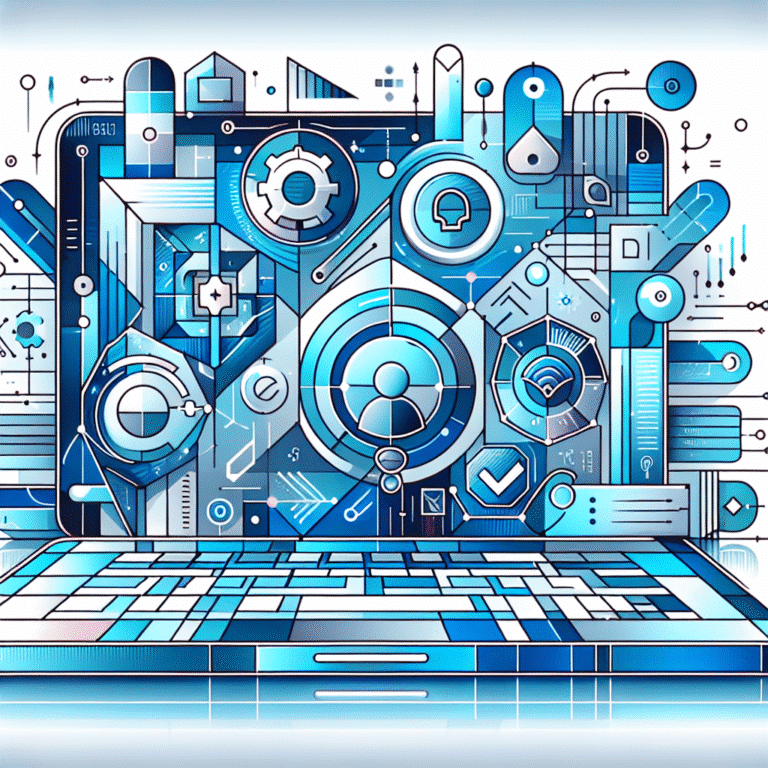How to Add a Business Listing on Google Maps for Free
Getting your business visible on Google Maps is absolutely crucial in today’s digital landscape. When potential customers search for local services, those little red pins can make all the difference between being discovered or remaining invisible. The good news? Adding your business to Google Maps doesn’t cost a dime, and the process is simpler than most people realize.
What many business owners don’t know is that Google Maps listings work in tandem with Google Business Profile (formerly Google My Business) to create a powerful local presence. Beyond just appearing on maps, a properly optimized listing significantly boosts your local SEO and can dramatically increase foot traffic and inquiries. The catch? You need to know the exact steps to set up and optimize your listing correctly.
I’ve helped dozens of small businesses establish their Google Maps presence, and I’ve noticed that the businesses that take the time to complete every section of their profile—not just the basics—see dramatically better results in local searches.
TL;DR: Adding Your Business to Google Maps
- Create a Google Business Profile account (formerly Google My Business)
- Add your business name, address, and other essential details
- Verify your business through Google’s verification methods (usually postcard, phone, or email)
- Optimize your listing with photos, business hours, and complete contact information
- Regularly update your listing and respond to customer reviews
- Troubleshoot common issues like verification problems or ownership disputes
Creating a Google Business Profile Account
The foundation of getting your business on Google Maps begins with creating a Google Business Profile account. Many people still refer to this as “Google My Business” (GMB), but Google rebranded it in November 2021.
To get started, you’ll need a regular Google account. Most of us already have one, but if you don’t, you’ll need to create one first. Once that’s squared away, visit business.google.com and click on “Manage now.”
Something I didn’t realize at first: it’s better to use a business email rather than your personal Google account. This makes it easier if you ever need to transfer ownership or add managers to help maintain your listing.
After signing in with your Google account, you’ll be prompted to search for your business name. This is where things get interesting—if your business already appears in search results, someone might have created a listing for it already (this happens more often than you’d think, especially for businesses that have been around for a while).
If your business doesn’t appear in the search results, you’ll see an option to “Create a business with this name.” Click on that, and you’re on your way to establishing your Google Maps presence!
The wordpress plugin key features benefits can help integrate your Google Business Profile with your website for a seamless customer experience.
Adding Your Business to Google Business Profile
Now comes the part where you’ll enter all your business details. This is not the time to rush—the accuracy and completeness of this information directly impacts how effectively your business appears in Google Maps and local search results.
Start by entering your business name exactly as it appears on your storefront, website, and other marketing materials. Consistency across all platforms helps Google understand that these all represent the same business.
Next, you’ll need to select a business category. This might seem straightforward, but it’s actually one of the most critical choices you’ll make. Google uses categories to determine which searches your business should appear in. You can select one primary category and multiple additional categories—choose wisely!
After that, you’ll specify whether your business has a physical location that customers can visit. If you’re a service-based business that visits clients (like a plumber or landscaper), you can indicate that as well.
Then comes the address entry. Make sure to be precise—down to the correct suite or unit number. I’ve seen businesses struggle to verify their listing because of minor address discrepancies. If you’re a service-area business without a storefront, you can list your service areas instead.
Finally, you’ll enter your phone number and website URL. Again, accuracy is key here. Your phone number should be the main business line that customers would use to reach you.
If you’re an e-commerce business looking to integrate payments, consider using the stripe plugin accept payments wordpress site solution to streamline transactions.
Verifying Your Business Listing
Verification is where many business owners hit a roadblock, but it’s an essential step. Google needs to confirm that your business exists at the location you’ve specified and that you’re authorized to manage the listing.
The most common verification method is via postcard. Google will mail a postcard with a verification code to your business address, which typically arrives within 5-14 days. Once you receive it, you’ll log back into your Google Business Profile account and enter the code.
For some businesses, Google offers alternative verification options:
- Phone verification: You’ll receive an automated call with a verification code
- Email verification: Less common, but available for some business types
- Instant verification: If you’ve already verified your business website with Google Search Console
- Bulk verification: For businesses with 10+ locations
What happens if your postcard never arrives? I’ve been there, and it’s frustrating! You can request a new postcard after 14 days. If you continue to have issues, try contacting Google Business Profile support through the help section of your account.
One important thing to note is that verification can take time, but your business information will still be visible to Google during this process—it just won’t be verified yet, which means you won’t have full control over the listing until verification is complete.
While waiting for verification, you might want to explore design resources find top talent to prepare eye-catching visuals for your business profile.
Optimizing Your Business Profile
Once your business is verified, it’s time to optimize your profile. This is where you’ll separate yourself from competitors who simply create a basic listing and call it a day.
Start with adding high-quality photos. Businesses with photos receive substantially more clicks and requests for directions than those without. At a minimum, include:
- Exterior photos (from different approaches)
- Interior photos showing your space
- Product photos or photos of services being performed
- Team photos (people connect with people!)
- A high-resolution logo
- A cover photo that captures the essence of your business
Next, complete your business hours. Be precise and remember to update them for holidays or special events. Nothing frustrates customers more than showing up to find a closed sign when Google said you’d be open!
The business description is your opportunity to shine. You have 750 characters to describe what makes your business unique. Focus on your specialties, history, and what sets you apart from competitors. Remember to use keywords naturally—don’t keyword stuff.
Add special attributes that apply to your business, such as “wheelchair accessible,” “women-owned,” or “free Wi-Fi.” These attributes help your business appear in specific filtered searches.
If you’re a developer looking to automate processes, the plugins essential tools for js developers can help streamline your workflow alongside managing your online presence.
Managing and Updating Your Listing
Creating your Google Maps listing isn’t a “set it and forget it” task. Regular maintenance ensures your information stays accurate and your listing remains competitive.
One of the most critical ongoing tasks is responding to reviews. Positive reviews obviously help your business, but how you respond to negative reviews can actually turn a bad situation into a positive demonstration of your customer service. Respond to all reviews—positive and negative—in a timely, professional manner.
Use Google’s insights to understand how customers are interacting with your listing. You can see how many people viewed your listing, requested directions, or called your business directly from Google. This data can help inform your marketing strategies and business decisions.
Regularly update your business information, especially if anything changes. This includes:
- Business hours (seasonal changes, holidays)
- Contact information
- Services or products offered
- Special features or attributes
- Photos (keep them fresh and seasonal)
Consider creating Google Posts to keep your listing active and engaging. These are similar to social media posts and appear directly on your business profile. You can use them to promote specials, events, or new products/services.
I’ve found that businesses who post at least once a week tend to see higher engagement rates on their listings. It’s not just about being found—it’s about giving potential customers updated reasons to choose you.
For Android app developers managing multiple aspects of their business, the plugin automate android build process can help streamline your technical operations.
Troubleshooting Common Issues
Even with careful setup, you might encounter some challenges with your Google Maps listing. Here are solutions to common problems:
Ownership Conflicts
If someone has already claimed your business, you’ll need to request ownership. This happens through the Google Business Profile dashboard when you search for your business and see that it’s already claimed. Click on “Request access” and follow the prompts. Google will contact the current listing owner, who has 7 days to respond. If they don’t respond, you may be granted access.
Verification Problems
If you’re having trouble verifying your business, double-check that your business address is correct and complete. If you’ve waited more than 14 days for a verification postcard, you can request a new one. Sometimes, trying a different verification method (if available) can help resolve issues faster.
Suspended Listings
Google may suspend listings that violate their guidelines. Common reasons include inaccurate business information, prohibited content, or creating multiple listings for the same business. If your listing gets suspended, review Google’s guidelines carefully, fix any issues, and then request reinstatement through your Google Business Profile dashboard.
Incorrect Business Information
Sometimes you’ll discover incorrect information on your listing that you didn’t add. This might be due to Google pulling information from other sources or user-suggested edits. Review your listing regularly and correct any inaccuracies immediately through your dashboard.
Missing from Search Results
If your verified business isn’t appearing in search results, it could be due to incomplete information, relevance issues, or distance factors. Ensure your business information is complete, you’ve selected appropriate categories, and you’ve built up some reviews to improve relevance.
I once had a client whose business wouldn’t appear for relevant searches despite being properly verified. After investigating, we discovered they had accidentally selected a category that was slightly off from their actual business. After changing to the correct primary category, their visibility improved dramatically within days!
Frequently Asked Questions
How do I create a Google My Business account?
Visit business.google.com, click “Manage now,” sign in with your Google account, and follow the prompts to add your business information. Note that Google My Business is now called Google Business Profile.
What are the benefits of having a Google Maps listing?
A Google Maps listing improves local visibility, builds credibility through reviews, provides valuable customer insights, enables direct customer engagement, and is completely free. It’s essentially free advertising for your local business.
How long does the verification process take?
For postcard verification, it typically takes 5-14 days to receive your code. Phone and email verification are much faster, often completed within minutes. The overall process from creating your listing to verification completion usually takes 1-2 weeks.
Can I add my business to Google Maps without a website?
Yes, a website is not required to create a Google Maps listing. You can simply mark the “I don’t have a website” option during setup. However, having a website does improve credibility and provides customers with more information about your business.
How do I optimize my Google Business Profile listing?
Complete all sections of your profile, add high-quality photos, choose accurate categories, collect and respond to reviews, create Google Posts regularly, and keep your information updated. The more complete your profile, the better it will perform in local searches.
What if someone else has already claimed my business?
If someone else has claimed your business, you can request ownership by clicking “Request access” when you search for your business in Google Business Profile. Google will then contact the current owner, who has 7 days to respond before you may be granted access.
How do I request ownership of a business listing?
Search for your business on Google Business Profile, click on “Request access,” and follow the prompts. You’ll need to provide your relationship to the business and contact information. Google will notify the current listing manager, who must respond within 7 days.
How do I respond to reviews on Google Business Profile?
Log into your Google Business Profile account, navigate to the “Reviews” section, and you’ll see all your reviews with an option to reply to each one. Click “Reply” under any review to respond. Remember to be professional and constructive, even when responding to negative reviews.
Can I add photos to my Google Maps listing?
Absolutely! In fact, you should. Log into your Google Business Profile account, go to the “Photos” section, and click on “Add photos.” You can upload various types of photos including exterior and interior shots, product photos, and team photos.
How do I update my business hours on Google Maps?
Sign into your Google Business Profile account, select “Info” from the menu, find the “Hours” section, and click the pencil icon to edit. You can set regular hours and add special hours for holidays or events. Remember to keep these updated, especially during holiday seasons.
Taking Your Google Maps Listing to the Next Level
Adding your business to Google Maps for free is just the beginning of your local SEO journey. Once you’ve established your presence, consider these advanced strategies to maximize your listing’s impact:
First, make customer reviews a priority. Develop a system for encouraging satisfied customers to leave feedback. Maybe send a follow-up email after a purchase, or train your staff to politely mention it at checkout. The quantity and quality of reviews significantly influence your ranking in local search results.
Second, use Google Posts consistently to keep your listing fresh and engaging. These are similar to social media posts and appear directly on your business profile. They’re perfect for announcing sales, events, new products, or sharing useful information related to your industry.
Finally, monitor and learn from your competitors. Look at other successful businesses in your category. What photos are they using? How do they respond to reviews? What attributes do they highlight? Use these insights to continuously improve your own listing.
Remember, your Google Maps listing is often the first impression potential customers have of your business. It’s worth investing time to make it as compelling and accurate as possible. Start implementing these strategies today, and watch your local visibility—and hopefully your customer base—grow!