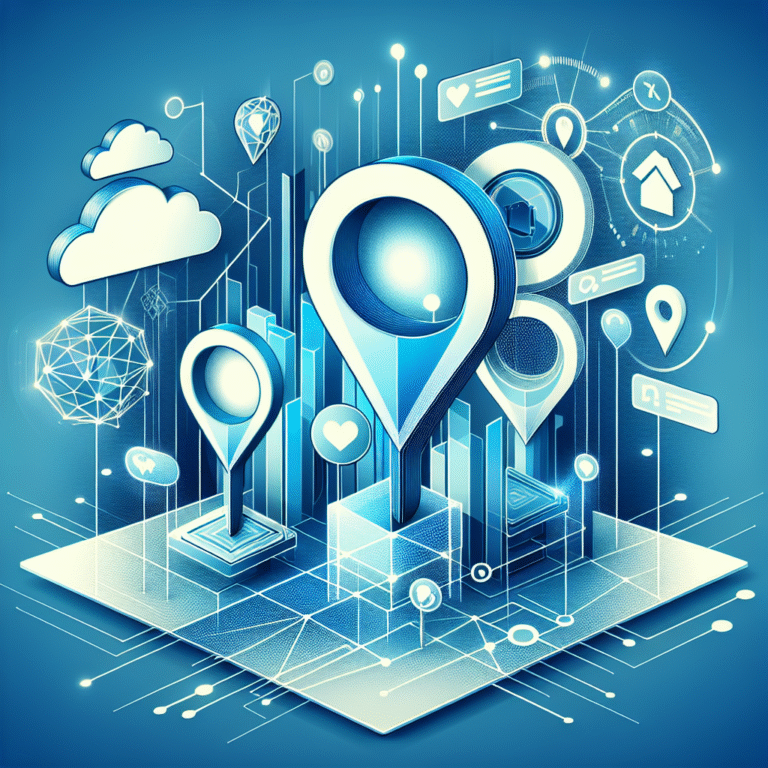How to Add Software to Plugins on Chrome: 5 Simple Methods
Looking to supercharge your Chrome browser with custom software? You’re not alone. While most users stick to basic extensions from the Chrome Web Store, savvy developers and power users know there are actually five distinct methods to add specialized software to Chrome plugins and extensions. Whether you’re looking to integrate proprietary business tools, customize existing functionality, or deploy enterprise-wide solutions, understanding these advanced techniques can transform how you work with your browser.
Here’s what makes this different from your typical “install an extension” tutorial: we’re diving into manual installations, custom builds, third-party managers, and even enterprise deployment strategies that most guides completely skip.
TL;DR – Quick Summary
- 5 Methods Available: Chrome Web Store, manual .crx files, Developer Mode custom builds, third-party managers, and enterprise policies
- Key Difference: Plugins are legacy (Flash, etc.) while extensions are modern add-ons
- Security First: Always verify sources and use least-privilege permissions
- Developer Mode Required: For manual installations and custom builds
- Enterprise Solution: JSON policies for organization-wide deployment
Introduction to Chrome Plugins and Extensions
Before diving into installation methods, let’s clarify a crucial distinction that trips up many users. Chrome plugins (like Flash Player or Java) are largely deprecated legacy technologies that ran native code, while Chrome extensions are modern web-based add-ons built with HTML, CSS, and JavaScript.
When most people ask about “adding software to plugins,” they’re actually referring to Chrome extensions. These extensions can significantly enhance browser functionality—from password managers and ad blockers to complex business tools and development environments. The beauty of Chrome’s extension system lies in its flexibility; you can install pre-built solutions or create custom builds tailored to specific needs.
Why add custom software to Chrome extensions? The reasons vary: integrating proprietary business logic, adding features missing from existing extensions, or creating specialized tools for your organization. This approach is particularly valuable for developers working on WordPress plugin development who need browser-based testing and debugging tools.
Method 1 – Installing Software via the Chrome Web Store
The official Chrome Web Store guide represents the most straightforward approach, but there’s more strategy involved than simply clicking “Add to Chrome.”
Start by navigating to the Chrome Web Store and using specific search terms related to your software needs. Don’t just search for generic terms—be specific about functionality. For instance, if you need form automation tools, search for “form filler automation” rather than just “forms.”
Once you’ve found a potential extension, click on it to view detailed information. Here’s where most users make mistakes: they immediately click “Add to Chrome” without properly vetting the extension. Instead, scroll down to examine the permissions list carefully. Extensions requesting broad permissions like “Read and change all your data on all websites” should raise red flags unless absolutely necessary for functionality.
Click “Add to Chrome” and you’ll see a popup showing exactly what permissions the extension needs. Take a moment to read these—they’re your first line of defense against malicious software. Confirm by clicking “Add Extension.”
Choosing the Right Extension for Your Needs
Here’s something I learned the hard way: high ratings don’t always mean high quality. I once installed a highly-rated productivity extension that worked perfectly for six months, then suddenly started injecting ads into web pages after an update. Now I always check the update frequency and read recent reviews, not just the top-rated ones.
Look for extensions that have been updated within the last three months and have consistent developer communication in the reviews section. Extensions with millions of users but no recent updates often become security vulnerabilities. For businesses managing multiple sites (similar to those handling SEO listing optimization), choose extensions from developers who actively maintain their products.
Method 2 – Manual Installation Using a .crx File
Manual installation opens up possibilities beyond the Chrome Web Store, but it requires extra caution. This method is particularly useful when you have custom-built extensions or need to install extensions that aren’t available in your region’s Web Store.
First, obtain the .crx file from a trusted source. These files are essentially compressed archives containing the extension’s code and assets. Never download .crx files from random websites—stick to the original developer’s site, GitHub releases, or other verified sources.
Navigate to chrome://extensions in your address bar. You’ll see a toggle for “Developer mode” in the top right corner—turn this on. This action reveals additional options including “Load unpacked” and enables drag-and-drop functionality for .crx files.
Here’s where it gets interesting: instead of using the “Load unpacked” button, you can simply drag the .crx file directly onto the extensions page. Chrome will automatically detect the file and prompt you to confirm installation. However, you might encounter a warning about installing extensions from outside the Web Store.
Chrome has tightened security around manual installations, so you may see a message stating the extension “is not from the Chrome Web Store.” Click “Add extension” if you trust the source, but understand that this bypasses Google’s automated security scanning.
Verifying Extension Integrity
Before installing any manually downloaded extension, verify its integrity using these steps: First, check if the developer provides SHA-256 hash values for their releases. You can verify these using built-in system tools or online hash checkers.
I always test unknown extensions in a separate Chrome profile first. Create a new Chrome profile specifically for testing—this isolates potential security issues from your main browsing environment. This technique has saved me countless headaches when dealing with extensions for specialized tasks like managing property listings or e-commerce integrations.
Method 3 – Adding Software via Developer Mode (Custom Build)
This method represents the most powerful approach for adding custom software to Chrome extensions. It’s perfect for developers who need to integrate proprietary business logic or create entirely new functionality.
Start by enabling Developer Mode at chrome://extensions if you haven’t already. The “Load unpacked” button becomes your gateway to custom extension development. But here’s what most tutorials miss: you need a proper folder structure with a valid manifest.json file.
Create a folder containing your extension files. The manifest.json file serves as the blueprint, declaring permissions, background scripts, content scripts, and other essential configuration. When adding custom software, you’ll typically need to modify the permissions section to include any new APIs or host permissions your software requires.
For example, if you’re integrating custom analytics software, your manifest might need permissions for “activeTab”, “storage”, and specific host permissions for your analytics endpoints. The Chrome Developers documentation provides comprehensive guidance on manifest structure and available APIs.
Click “Load unpacked” and select your extension folder. Chrome immediately loads the extension and assigns it a temporary ID. Unlike Web Store installations, unpacked extensions display a warning banner indicating they’re in developer mode.
Personal Anecdote: My First Custom Extension Build
I remember my first attempt at building a custom extension for automated form filling—it seemed straightforward until I hit a manifest error that took hours to debug. The error message “Required value ‘version’ is missing or invalid” seemed obvious, but I had included a version number. Turns out, Chrome’s manifest V3 requires specific version formatting, and my “1.0” wasn’t specific enough—it needed “1.0.0”. Small details like this can derail custom builds, which is why thorough testing is crucial.
This experience taught me to always validate manifest files using Chrome’s built-in developer tools before attempting installation. The Console tab in Chrome DevTools shows specific error messages that generic validation tools often miss.
Method 4 – Using Third-Party Extension Managers
Third-party extension managers offer sophisticated control over Chrome extensions, particularly useful for users managing multiple extensions with custom software components. Popular options include Extension Manager, which provides bulk operations and organization features, and Tampermonkey, which specializes in userscript management.
Extension Manager allows you to create groups of related extensions, disable/enable them in batches, and even export/import extension configurations. This becomes invaluable when you’re working with multiple custom-built extensions or managing different extension sets for various projects.
To use Extension Manager, install it from the Chrome Web Store, then access its interface through the browser toolbar. You can import extension packages, create custom groups, and set up automated update schedules. The real power comes from its ability to handle extensions with custom software components that require coordinated activation.
Tampermonkey takes a different approach, focusing on userscripts that can effectively add software functionality to existing websites. While not technically extensions, userscripts can provide similar functionality and often integrate with business tools more seamlessly than traditional extensions.
Tips for Managing Multiple Extensions
Organization becomes critical when managing multiple extensions with custom software. I use a naming convention that includes the project name and version number (e.g., “ProjectAlpha-FormTools-v2.1”). This makes it easy to identify which extensions belong to which projects, especially when working on e-commerce integrations that require multiple browser tools.
Group related extensions together and use consistent enable/disable patterns. For instance, all extensions related to a specific client project can be grouped and disabled when working on different projects, reducing browser resource usage and potential conflicts.
Method 5 – Deploying Extensions with Enterprise Policies
Ever wondered how large companies roll out custom tools to every employee’s browser? Enterprise policy deployment represents the most scalable method for adding software to Chrome extensions across an organization.
This approach involves creating JSON policy files that specify which extensions should be installed, their configuration settings, and update preferences. The policy file gets deployed through Google Admin Console for Google Workspace organizations or through Windows Group Policy for traditional Windows domains.
Create a JSON policy file that includes extension IDs, installation URLs, and any custom configuration parameters your software requires. For extensions with custom software components, you can specify initialization parameters that control how the software behaves across different user groups or departments.
Upload the policy through your organization’s admin console. Google Workspace admins can navigate to Device Management > Chrome Management > App Management to deploy extensions enterprise-wide. Windows administrators can use Group Policy templates to achieve similar results for domain-joined machines.
The beauty of enterprise deployment lies in its automation—extensions install automatically when users sign into their managed Chrome profiles, and updates deploy seamlessly without user intervention. This method is particularly valuable for organizations that need consistent tooling across teams, similar to how companies manage schema implementations across multiple properties.
Managing, Updating, and Removing Plugins
Proper extension management prevents the common scenario where forgotten extensions consume resources or create security vulnerabilities. Navigate to chrome://extensions to view all installed extensions and their current status.
For Web Store extensions, Chrome automatically checks for updates, but you can force manual updates by clicking the “Update” button at the top of the extensions page. Manual and developer mode extensions require different approaches—you’ll need to reload them using the refresh icon or replace the files entirely.
Removing extensions is straightforward: click the “Remove” button next to any extension. However, some extensions with custom software components may leave behind stored data or modified browser settings. Check Chrome’s settings under Privacy and Security > Clear browsing data to remove extension-related storage if needed.
Security and Privacy Considerations
Adding custom software to Chrome extensions introduces security risks that deserve careful attention. Malicious extensions can intercept form data, inject unwanted content, or communicate with external servers without your knowledge.
Always apply the principle of least privilege—only grant extensions the minimum permissions necessary for functionality. Extensions requesting “Read and change all your data on all websites” should undergo extra scrutiny. Legitimate extensions typically request specific host permissions rather than blanket access.
Regularly audit your installed extensions, especially manually installed ones that bypass Chrome’s automated security scanning. Remove extensions you no longer use, as they represent unnecessary attack surface. For business environments, establish policies for vetting custom extensions before deployment.
Consider using Chrome’s built-in Safe Browsing features and keep the browser updated to benefit from the latest security patches. Extensions that modify web content or handle sensitive data should be tested in isolated environments before production deployment.
Troubleshooting Common Issues
Extension problems typically fall into three categories: loading failures, conflicts with other extensions, and performance issues. When an extension fails to load, check the Console in Chrome DevTools (F12) for specific error messages.
Conflicts between extensions often manifest as unexpected behavior or features that stop working. Disable extensions one by one to identify conflicts, starting with the most recently installed. Extensions that modify the same web elements or use similar APIs are most likely to conflict.
Performance issues from extensions usually appear as slow page loading or high memory usage. Chrome’s Task Manager (Shift+Esc) shows resource usage by extension, helping identify problematic add-ons.
I once spent an entire afternoon debugging why a custom form-filling extension stopped working, only to discover that Chrome had updated its content security policy, breaking the extension’s script injection. The fix required updating the manifest permissions—a reminder that browser updates can affect custom extensions unexpectedly.
Create a diagnostic checklist: verify permissions, check for browser updates, test in incognito mode, and review extension conflicts. This systematic approach resolves most extension issues quickly.
Conclusion & Quick Reference Checklist
Adding software to Chrome extensions opens up powerful customization possibilities, from simple Web Store installations to complex enterprise deployments. Each method serves different needs: Web Store for convenience, manual installation for flexibility, Developer Mode for custom builds, third-party managers for organization, and enterprise policies for scale.
Quick Reference Checklist for Safe Installation:
- ✅ Verify source credibility and permissions
- ✅ Test in separate Chrome profile first
- ✅ Enable only necessary permissions
- ✅ Keep extensions updated and remove unused ones
- ✅ Monitor performance and resource usage
- ✅ Maintain backup configurations for custom builds
Success with Chrome extension software integration comes from understanding each method’s strengths and security implications. Whether you’re a developer building custom tools or an organization deploying browser-based software, these five methods provide the foundation for extending Chrome’s capabilities safely and effectively.
Frequently Asked Questions
How do I install a Chrome extension manually?
Navigate to chrome://extensions, enable Developer Mode, then either drag a .crx file onto the page or use “Load unpacked” for extension folders. Manual installation bypasses Chrome Web Store security scanning, so only install extensions from trusted sources.
What is the difference between a Chrome plugin and an extension?
Chrome plugins are legacy technologies (like Flash or Java) that ran native code and are now largely deprecated. Chrome extensions are modern add-ons built with web technologies (HTML, CSS, JavaScript) that enhance browser functionality safely within Chrome’s security sandbox.
Can I add custom software to an existing Chrome extension?
You cannot directly modify installed extensions, but you can create a custom version by downloading the extension’s source code (if available), modifying it, and installing it manually using Developer Mode. This requires programming knowledge and understanding of Chrome’s extension APIs.
How do I enable Developer Mode in Chrome?
Go to chrome://extensions and toggle the “Developer mode” switch in the top-right corner. This reveals additional options like “Load unpacked” and “Pack extension,” and allows installation of extensions from outside the Chrome Web Store.
Are there security risks when adding software to Chrome plugins?
Yes, significant security risks exist, especially with manually installed extensions that bypass Google’s automated security scanning. Risks include data theft, malware injection, and unauthorized access to websites. Always verify sources, review permissions carefully, and test extensions in isolated environments first.
Ready to enhance your Chrome browser with custom software? Start with Method 1 for simple installations, but don’t be afraid to explore Developer Mode for truly customized solutions. Remember: with great extension power comes great security responsibility—always prioritize safety over convenience when adding new software to your browser toolkit.