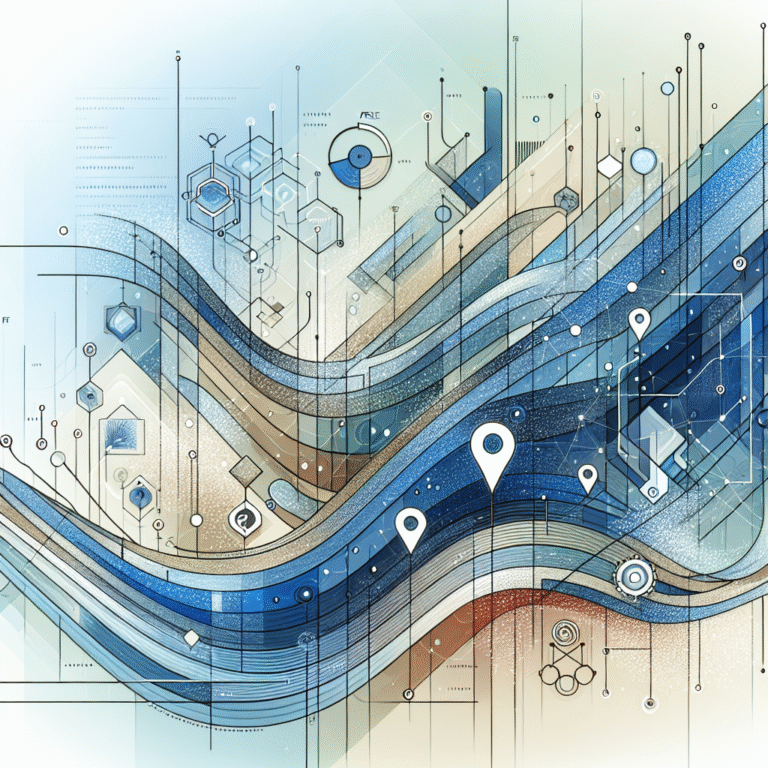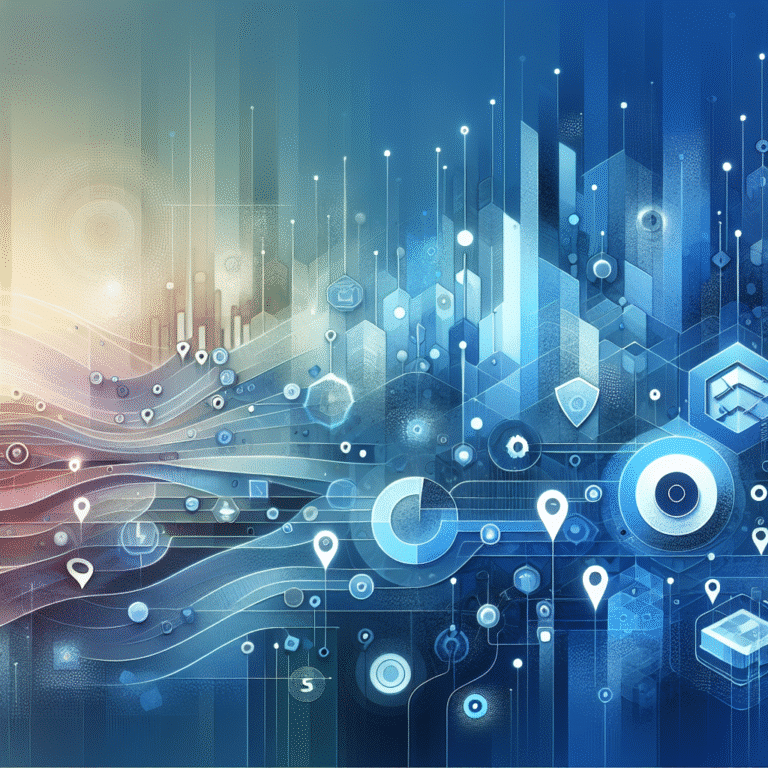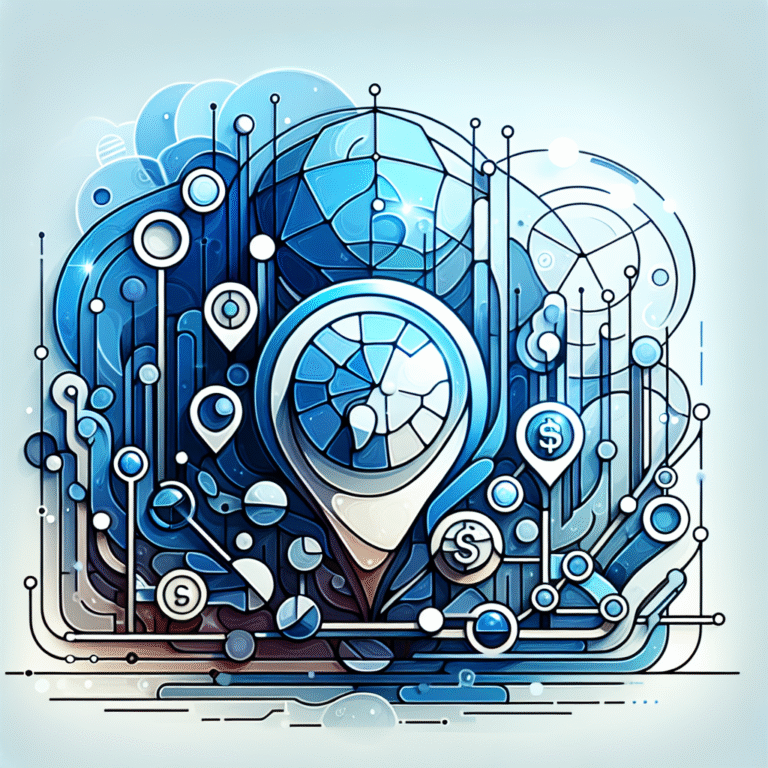How Chrome Plugins Work: A Beginner’s Guide
Imagine browsing the web and suddenly realizing you could customize your experience in countless ways – blocking annoying ads, checking grammar as you type emails, or even managing your passwords seamlessly. That’s the magic of Chrome plugins, small software additions that transform your browser from a simple website viewer into a productivity powerhouse.
Most people install Chrome plugins without understanding how they actually work behind the scenes. The truth is, these tiny digital tools are engineering marvels, leveraging JavaScript, browser APIs, and permissions systems to enhance your web experience without you even realizing the complexity involved.
TL;DR
- Chrome plugins (more accurately called extensions) are small programs that customize your browsing experience
- They work by using JavaScript to interact with web pages and Chrome’s own functionality
- The manifest file is the “blueprint” that tells Chrome how the extension should behave
- Extensions can be simple (like changing colors) or complex (like password managers)
- Always check permissions before installing to maintain security
- You can find most extensions in the Chrome Web Store, but manage them through Chrome’s settings
- Anyone with basic coding knowledge can create their own extension
What Are Chrome Plugins?
Chrome Plugins vs. Extensions
Let’s clear up something confusing right away – what most people call “Chrome plugins” are technically “Chrome extensions.” Google actually phased out true plugins (based on technologies like NPAPI) years ago for security reasons. Today’s Chrome extensions are built using web technologies like HTML, CSS, and JavaScript.
The term “plugin” still persists in everyday language, so don’t be surprised when you hear both terms used interchangeably. But technically speaking, when we talk about “Chrome plugins” today, we’re referring to extensions – the small software programs that customize the browsing experience and add functionality to Chrome.
The Purpose of Chrome Plugins
Chrome extensions serve a fundamental purpose: they extend the functionality of your browser beyond its default capabilities. Think of your browser as a smartphone that comes with basic apps. Extensions are like downloading additional apps that add new features or modify existing ones.
Some extensions work by modifying web pages you visit (like ad blockers), while others add new features to Chrome itself (like screenshot tools). Some operate in the background (password managers), while others are visible only when you need them (weather widgets).
The beauty of extensions is their versatility. They can be lightweight tools that do one thing extremely well, or comprehensive solutions that transform how you use the internet. From productivity and security to entertainment and accessibility, extensions make Chrome adaptable to your specific needs.
How Chrome Plugins Work
The Role of JavaScript in Chrome Plugins
At their core, Chrome extensions are primarily powered by JavaScript, the programming language that makes websites interactive. This is why developers familiar with web development can relatively easily transition to creating extensions.
JavaScript is what gives extensions their functionality. It allows extensions to manipulate web page content, respond to user actions, store data, and communicate with external servers. Without JavaScript, extensions would be little more than static decorations in your browser.
For example, when an ad-blocking extension prevents ads from loading on a webpage, it’s using JavaScript to identify ad elements in the page’s code and then remove or hide them before they render. Similarly, a password manager extension uses JavaScript to detect login forms, fill in your credentials, and securely store that information.
Understanding the Manifest File
Every Chrome extension requires a manifest file named manifest.json. Think of this as the extension’s DNA – it defines what the extension is and what it can do. According to the Chrome Extension Documentation, the manifest file contains crucial metadata about the extension, including its name, version, and required permissions.
The manifest file also specifies which scripts should run, when they should run, and what resources (like images or HTML files) the extension needs access to. Without a properly configured manifest file, an extension simply won’t work.
How Plugins Interact with Web Pages
Chrome extensions can interact with web pages in several ways:
- Content Scripts: These are JavaScript files that run in the context of web pages. They can read and modify the DOM (Document Object Model) of pages you visit. For example, a dark mode extension uses content scripts to change the CSS of websites you visit.
- Background Scripts: These run in the background and manage tasks that need to happen independently of any particular web page. They’re perfect for monitoring events, managing state, or performing operations even when extension UI isn’t open.
- Popup UI: Many extensions include a small interface that appears when you click the extension icon. This UI can display information or provide controls for the extension’s features.
- Chrome API Access: Extensions can use Chrome’s powerful APIs to access browser features like tabs, bookmarks, history, and more. This allows extensions to integrate deeply with browser functionality.
These components work together to create the seamless experience you expect from well-designed extensions. When you click on a grammar checker extension and it highlights errors in your email, you’re seeing the coordinated effort of content scripts analyzing text, background processes checking grammar rules, and the extension’s UI presenting the results.
The Manifest File Explained
Structure of a Manifest File
The manifest file uses JSON (JavaScript Object Notation) format, which organizes information into key-value pairs. This makes it both human-readable and machine-parsable. A basic manifest file includes several required fields and numerous optional ones.
Here’s a simplified example of what a manifest file might look like:
{
"manifest_version": 3,
"name": "My Awesome Extension",
"version": "1.0",
"description": "This extension does something cool!",
"action": {
"default_popup": "popup.html",
"default_icon": "icon.png"
},
"permissions": ["storage", "activeTab"],
"content_scripts": [
{
"matches": ["https://*.example.com/*"],
"js": ["content.js"]
}
]
}
Key Fields in the Manifest File
Several fields in the manifest file are particularly important:
- manifest_version: Specifies which version of the manifest specification the extension uses. Google now requires Manifest V3 for all new extensions.
- permissions: This critical section lists what access the extension requires. Permissions can include access to browser features (like tabs or bookmarks) or specific websites.
- content_scripts: Defines which JavaScript files should run on which web pages, using URL patterns called “matches.”
- background: Specifies background scripts or service workers that run independently of any particular webpage.
- action: Defines properties of the extension’s icon in the toolbar, including what happens when users click it.
Understanding the manifest file is essential for both extension developers and security-conscious users. When an extension asks for permissions during installation, those permissions are defined in this file.
Types of Chrome Plugins
Productivity Plugins
Productivity extensions help you work more efficiently and effectively. They’re among the most popular category of extensions and can transform how you work online.
Examples include:
- Task managers and to-do lists: Extensions like Todoist or Microsoft To Do that help you track tasks right from your browser
- Note-taking tools: Such as Evernote Web Clipper that let you save content from websites
- Time trackers: Like RescueTime that monitor how you spend time online
- Form fillers: Extensions that automatically complete forms with saved information
- Text expanders: Tools that replace short abbreviations with longer phrases you commonly use
These extensions work by integrating with websites you visit, adding functionality to existing sites (like adding a “save” button to articles), or providing quick access to productivity tools through their popup interfaces.
Security Plugins
Security extensions help protect your privacy and data while browsing. In today’s digital landscape, they’ve become increasingly important for safe browsing.
Common security extensions include:
- Password managers: Extensions like LastPass or 1Password that securely store and autofill passwords
- Ad blockers: Such as uBlock Origin that block intrusive advertisements and potential malvertising
- VPN extensions: Providing encrypted connections to protect your browsing activity
- Anti-tracking tools: Extensions that prevent websites from tracking your behavior across the web
- Phishing protection: Tools that identify and warn about potential phishing attempts
Security extensions often work by filtering network requests, identifying harmful patterns in websites, or encrypting data. They typically require more permissions than other types of extensions because they need deeper access to protect you effectively.
Entertainment Plugins
Entertainment extensions add fun and enjoyment to your browsing experience. While not essential for productivity or security, they can make using Chrome more enjoyable.
Popular entertainment extensions include:
- Video enhancers: Extensions that add features to streaming sites like Netflix or YouTube
- Social media tools: Adding functionality to platforms like Facebook or Twitter
- Games: Simple browser games you can play during breaks
- Customization tools: Extensions that modify the appearance of websites with themes or backgrounds
- Content discovery: Tools that recommend articles, videos, or other content based on your interests
These extensions typically modify specific websites to add features, provide shortcuts to entertainment content, or transform the visual experience of browsing.
Benefits of Using Chrome Plugins
Enhancing Browser Functionality
Chrome is a powerful browser right out of the box, but extensions can take its capabilities to new heights. By adding extensions, you essentially build a custom browser tailored to your specific needs.
The key benefits include:
- Automation of repetitive tasks: Extensions can handle mundane activities like filling forms or searching across multiple sites.
- Integration between services: Connect different web services without switching between tabs or applications.
- Added features: Gain functionality that Chrome doesn’t natively offer, like advanced screenshot capabilities or specialized developer tools.
- Workflow improvements: Streamline common browsing patterns specific to your work or interests.
I remember when I first discovered the power of browser extensions – I was constantly copying information from websites into spreadsheets for research. Finding a web clipper extension that could automatically format and export the data saved me hours each week. What used to be a tedious copy-paste marathon became a simple click operation.
Customizing Your Browsing Experience
Perhaps the most personal benefit of extensions is the ability to shape your browsing experience to match your preferences and habits.
Extensions allow you to:
- Modify website appearances: Change colors, fonts, or layouts of websites for better readability or aesthetic preference.
- Block unwanted content: Remove annoying elements like cookie notices, subscription popups, or other distractions.
- Add useful information: Display additional context like prices from other stores when shopping or word definitions when reading.
- Create shortcuts: Add buttons for frequent actions that would otherwise require multiple clicks.
Have you ever thought about how much of your online experience is dictated by website designers rather than your own preferences? Extensions shift that balance, giving you more control over how you interact with the web.
How to Install Chrome Plugins
Finding Plugins in the Chrome Web Store
The Chrome Web Store is Google’s official marketplace for Chrome extensions. It’s the safest and most straightforward way to find and install extensions.
To access the Chrome Web Store:
- Open Chrome and click the three dots in the top-right corner
- Select “Extensions” from the menu
- Click “Open Chrome Web Store” at the bottom of the page
- Alternatively, visit chrome.google.com/webstore
Once in the store, you can browse extensions by category, search for specific functionality, or check out featured and popular extensions. Each listing includes a description, screenshots, reviews, and information about the developer.
When you find an extension you want to install:
- Click the “Add to Chrome” button
- Review the permissions the extension requires
- Click “Add extension” to confirm
After installation, you’ll typically see the extension’s icon appear in your toolbar, though some extensions work in the background without visible icons.
I discovered one of my favorite extensions completely by accident while browsing the Web Store. I was looking for a simple dictionary tool, but stumbled upon a full-featured language learning extension that not only provides definitions but also helps me practice vocabulary from words I look up. Sometimes the best tools are the ones you weren’t even looking for!
Installing Plugins from External Sources
While the Chrome Web Store is the recommended source for extensions, Chrome does allow installation from other locations. This is sometimes called “sideloading” and is typically used by developers or for enterprise extensions.
To install an extension from an external source:
- Download the extension file (usually a .crx file or a folder containing extension files)
- In Chrome, go to chrome://extensions/
- Enable “Developer mode” by toggling the switch in the top-right corner
- Click “Load unpacked” and select the extension folder, or drag the .crx file into the extensions page
Important security note: Installing extensions from outside the Chrome Web Store carries additional risks. These extensions haven’t been vetted by Google and could potentially contain malware or other security threats. Only install from external sources if you fully trust the developer and understand the risks involved.
Security Considerations
Understanding Plugin Permissions
When you install an extension, Chrome displays a permissions dialog showing what access the extension requires. These permissions are crucial to understand, as they determine what the extension can see and do.
Common permissions include:
- Read and change site data: Allows the extension to view and modify content on websites you visit
- Access to tabs: Lets the extension see what sites you’re visiting
- Access to browsing history: Views your browsing history
- Access to bookmarks: Can view or modify your bookmarks
- Storage: Allows the extension to save data locally
According to Extension Security Best Practices, you should always ask yourself: “Does this make sense for what the extension claims to do?” For example, a simple calculator extension shouldn’t need access to all websites you visit or your browsing history.
Extensions operate under the principle of “least privilege” – they should only request permissions they genuinely need to function. Unfortunately, some extensions request more access than necessary, either for future features or, in some cases, for data collection purposes.
When an extension requests permission to “read and change all your data on websites you visit,” it literally means the extension can see everything you type, including passwords and credit card information. While reputable extensions won’t misuse this access, it’s important to be aware of the potential risks.
Identifying Safe Plugins
Not all extensions are created equal when it comes to security and privacy. Here are strategies to identify safer extensions:
1. Check the developer
- Established companies and well-known developers are generally safer bets
- Look for developer websites and privacy policies
- Be wary of developers with only one extension or very new accounts
2. Review the extension details
- Read the description carefully – vague descriptions may indicate low-quality extensions
- Check the last update date – regularly updated extensions tend to be better maintained
- Look at the user base – extensions with many users have more “eyes” on them to spot issues
3. Examine reviews and ratings
- Read both positive and negative reviews
- Look for specific mentions of security or privacy issues
- Be suspicious of extensions with few reviews or only perfect ratings
4. Analyze permissions
- Question why the extension needs each permission it requests
- Reject extensions that request excessive permissions relative to their functionality
- Consider alternatives with more reasonable permission requirements
5. Research before installing
- Search the extension name plus “security issues” or “privacy concerns”
- Check if the extension has been mentioned in security blogs or news
- See if the extension is open source, which allows for community code review
Remember that even popular extensions can have security issues or change ownership. Periodically review your installed extensions and their permissions to ensure they still align with your needs and security comfort level.
Some browser hijackers and malware disguise themselves as helpful extensions, so always be vigilant about what you install. If an extension offer seems too good to be true (like “Get free access to premium content!”), it probably comes with hidden costs to your security or privacy.
Managing Chrome Plugins
Enabling and Disabling Plugins
One of the best features of Chrome extensions is that you don’t need to uninstall them to temporarily stop using them. Enabling and disabling extensions lets you control which ones are active without losing your settings.
To manage your extensions:
- Click the puzzle piece icon in Chrome’s toolbar
- Click “Manage Extensions” at the bottom of the dropdown
- Alternatively, type
chrome://extensionsin the address bar
From the extensions page, you can:
- Toggle extensions on/off: Use the switch associated with each extension
- Pin/unpin from toolbar: Click the pin icon to determine if the extension appears in your toolbar
- Access extension options: Click “Details” then find the options or settings link
This flexibility is particularly useful for extensions you only need occasionally. For example, you might disable shopping comparison extensions when you’re not shopping, or enable a focus mode extension only during work hours.
Some extensions also offer “incognito mode” settings, controlling whether they function during private browsing sessions. This is important for privacy-conscious users who want to ensure extensions aren’t tracking activity during incognito sessions.
Updating and Uninstalling Plugins
Chrome typically updates extensions automatically, but you can also manage updates manually:
Updating extensions:
- Go to
chrome://extensions - Click “Developer mode” to enable it (if not already on)
- Click “Update” to force-check for updates
- Chrome will download and install any available updates
Uninstalling extensions:
Method 1 (from toolbar):
- Right-click the extension icon in the toolbar
- Select “Remove from Chrome”
- Confirm removal when prompted
Method 2 (from extensions page):
- Go to
chrome://extensions - Find the extension you want to remove
- Click “Remove” and confirm
When you uninstall an extension, it typically removes all associated data by default. However, some extensions may store data in your Google account. If you want to ensure all data is removed, check the extension’s settings for data management options before uninstalling.
Regularly reviewing and cleaning up your extensions is good practice. Remove extensions you no longer use to improve browser performance, reduce security risks, and declutter your toolbar.
Developing Your Own Chrome Plugin
Basic Steps to Create a Chrome Plugin
Creating your own Chrome extension might seem daunting, but the basics are surprisingly accessible to anyone with some web development knowledge. At its core, extension development uses the same technologies as website development: HTML, CSS, and JavaScript.
Here’s a simplified walkthrough of creating a basic extension:
1. Create your project structure
Start with a folder containing these essential files:
manifest.json– The extension’s configuration fileicon.png– An icon for your extension (16×16, 48×48, and 128×128 sizes are recommended)- Other files like HTML pages, JavaScript files, or CSS as needed for functionality
2. Write your manifest file
A simple manifest might look like this:
{
"manifest_version": 3,
"name": "My First Extension",
"version": "1.0",
"description": "A simple Chrome extension",
"action": {
"default_popup": "popup.html",
"default_icon": "icon.png"
}
}
3. Create your functionality
Depending on what you want your extension to do, you might:
- Create a popup.html file for user interface
- Write JavaScript for actions and logic
- Add content scripts to interact with web pages
- Use background scripts for persistent functionality
4. Test your extension
- Go to
chrome://extensions - Enable Developer mode
- Click “Load unpacked” and select your extension folder
- Test the functionality and debug as needed
5. Iterate and improve
- Make changes to your code
- Click the refresh icon on your extension in the extensions page
- Continue testing until your extension works as expected
For those interested in essential tools for js developers, Chrome extension development is an excellent way to apply JavaScript skills to create practical tools.
Tools and Resources for Development
Numerous resources can help you develop Chrome extensions more effectively:
Development Tools:
- Chrome DevTools: Essential for debugging your extension
- Visual Studio Code: A popular editor with extensions for Chrome development
- Extension Reloader: Helps reload extensions during development without manual steps
- Chrome Extension Developer Tool: Shows structure and resources of other extensions (useful for learning)
Learning Resources:
- Google’s Extension Documentation: Comprehensive guides and references
- GitHub: Many extensions are open-source; studying their code provides valuable insights
- Tutorial Websites: Sites like MDN Web Docs, W3Schools, and specialized extension development blogs
- Online Courses: Platforms like Udemy and Coursera offer extension development courses
- Developer Forums: Stack Overflow and Chrome Developer Groups for troubleshooting
If you’re familiar with web development, you already have most of the skills needed for extension development. The main additional knowledge is understanding Chrome’s extension API and the manifest structure.
For those just starting, creating simple extensions is a great way to learn. Consider projects like:
- A basic page modifier that changes text colors or backgrounds
- A toolbar popup that displays useful information
- A custom new tab page with personalized content
As you progress, you can explore more complex features like cross-site communication, data storage, and integration with external services. The Chrome extension platform is quite powerful, allowing developers to create sophisticated tools that can significantly enhance browsing.
FAQs
What is the difference between a Chrome plugin and an extension?
While these terms are often used interchangeably, they technically refer to different things. Chrome plugins were based on NPAPI technology and have been deprecated. What we now call “plugins” are actually extensions – small software programs built with web technologies (HTML, CSS, JavaScript) that modify browser functionality. True plugins (like the old Flash Player) are no longer supported in modern Chrome.
How do Chrome plugins enhance browsing experience?
Chrome extensions enhance browsing by adding features not built into the browser itself. They can modify web pages (like ad blockers), add new functionality (like password managers), integrate with external services (like cloud storage), and customize the browser interface (like themes). Extensions essentially let you build a customized browser that works exactly how you want it to work.
What are the most common types of Chrome plugins?
The most common types include productivity tools (task managers, note-takers), security extensions (password managers, ad blockers), shopping assistants (price comparators, coupon finders), social media enhancers, and customization tools (themes, new tab replacements). Productivity and security extensions tend to be the most widely used categories, reflecting users’ priorities for efficiency and protection online.
How do I install a Chrome plugin?
The safest way to install Chrome extensions is through the Chrome Web Store. Visit the store, find the extension you want, click “Add to Chrome,” review the permissions, and confirm. Alternatively, developers can load unpacked extensions from local folders by enabling Developer mode in the extensions page and clicking “Load unpacked.” Exercise caution when installing extensions from outside the official store.
Are Chrome plugins safe to use?
Most extensions from the Chrome Web Store are safe, but security depends on several factors. Always review the permissions an extension requests, check developer reputation and reviews, and only install extensions that are necessary. Extensions with access to sensitive data pose potential privacy risks. Regularly audit your installed extensions, removing those you no longer use, and keep them updated to minimize security vulnerabilities.
How can I tell if a Chrome plugin is legitimate?
Look for several indicators: the number of users (popular extensions are generally vetted more thoroughly), positive reviews from verified users, a professional description with clear functionality explanation, reasonable permissions that match the stated purpose, regular updates indicating active maintenance, and a reputable developer with a privacy policy. Be suspicious of extensions with vague descriptions, excessive permissions, or promises that seem too good to be true.
Can Chrome plugins slow down my browser?
Yes, extensions can impact browser performance, particularly if you have many installed or if they perform resource-intensive operations. Each active extension uses memory and may execute scripts that affect browsing speed. Plugins that scan page content, modify elements, or process large amounts of data tend to have the greatest impact. To maintain performance, limit extensions to those you regularly use and disable resource-heavy ones when not needed.
How do I develop a Chrome plugin without coding experience?
While some coding knowledge is helpful, beginners can start with simple extensions. Learn basic HTML, CSS, and JavaScript through online tutorials. Study example extensions and modify them to understand how they work. Use no-code or low-code tools like Extension Builder or Chrome Extension Generator to create basic functionality. Join developer communities for guidance, and consider following step-by-step tutorials specifically designed for beginners. Start with a very simple project and gradually build your skills.
Ready to Transform Your Browsing Experience?
Chrome extensions represent one of the most powerful ways to personalize your web experience. From boosting productivity to enhancing security or simply making browsing more enjoyable, these small software additions can have an outsized impact on how you interact with the internet.
Whether you’re installing your first extension or considering developing one yourself, understanding how they work empowers you to make better choices about which extensions to trust and how to use them effectively. The next time you install an extension, take a moment to consider the permissions it’s requesting and how it might be working behind the scenes.
And for those with even basic web development skills, creating your own extension might be more accessible than you think. Maybe that perfect tool you’ve been searching for is the one you’ll build yourself! The web becomes a more useful, personalized space when we understand and leverage the power of browser extensions.
For businesses and professionals looking to expand their online presence, working with find top talent who understand web technologies can help implement the right tools and extensions for your specific needs. And if you’re building sites that require payments, understanding how to accept payments wordpress site through plugins can be invaluable.
What extension will you discover – or create – next?