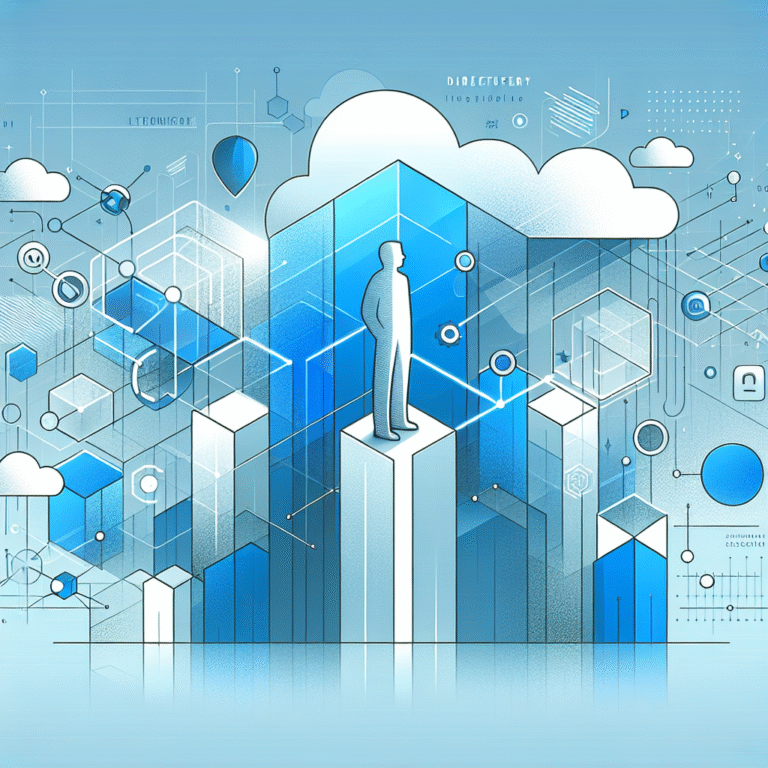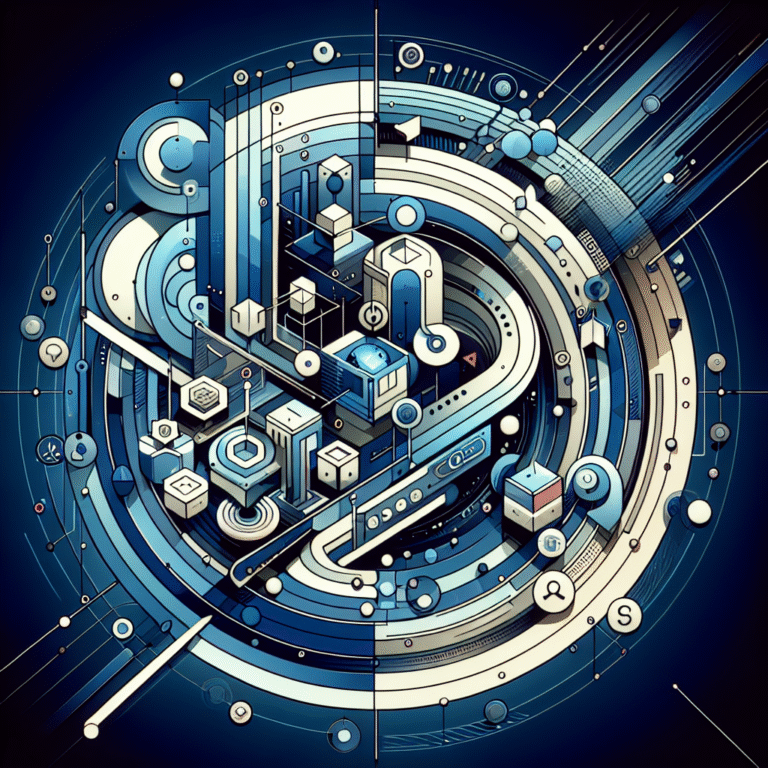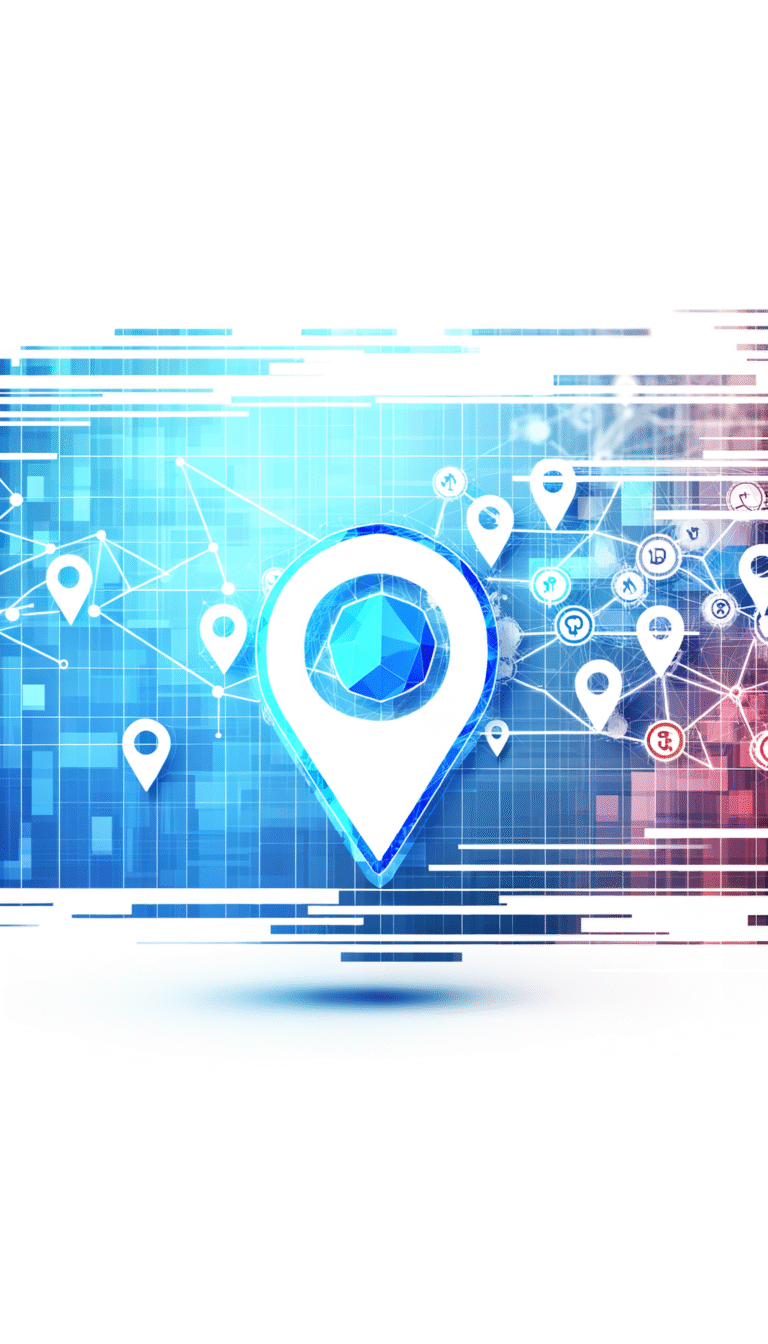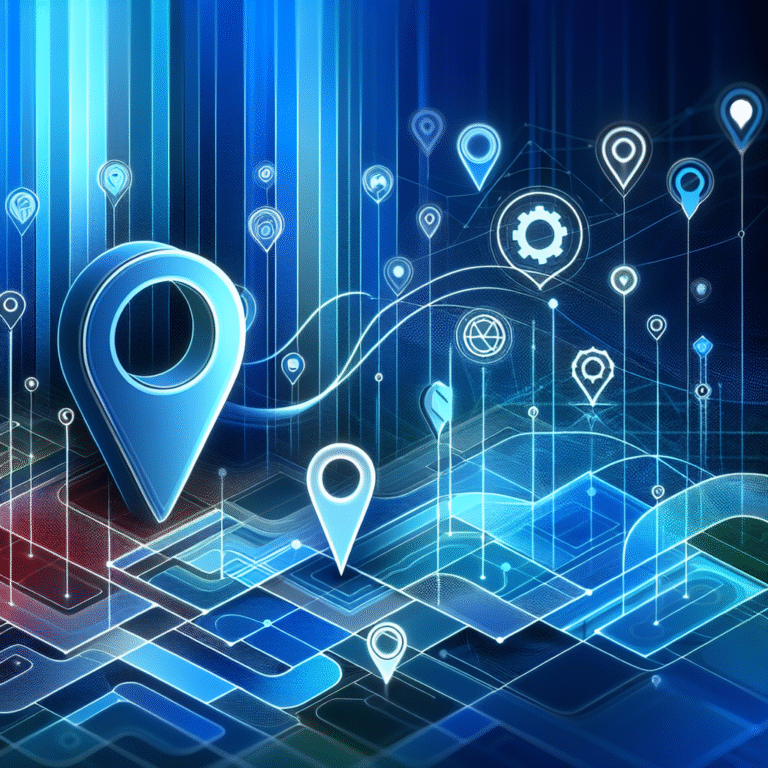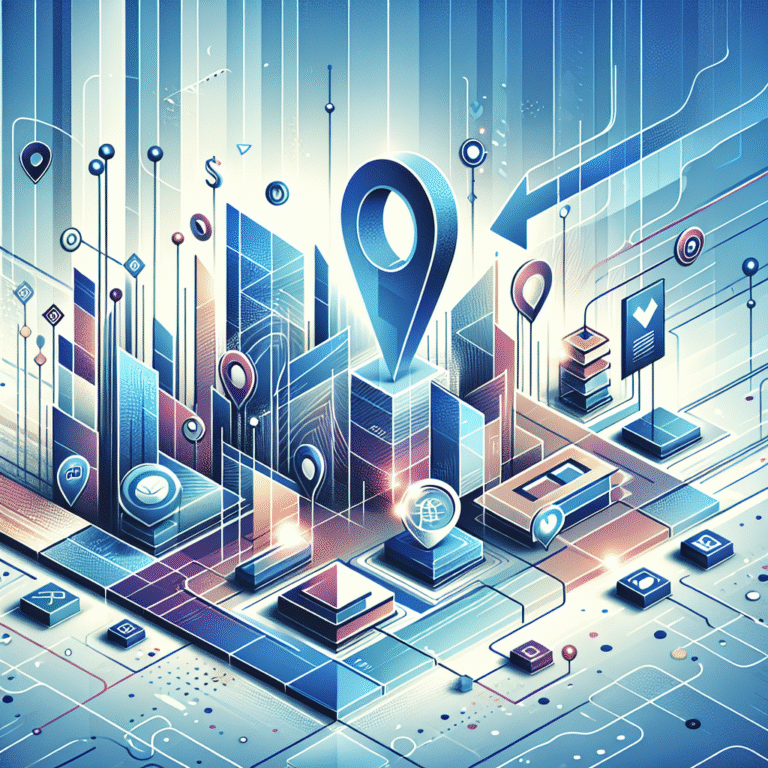How to Create a Directory in WordPress: A Step-by-Step Tutorial
Ever wondered why some WordPress sites become go-to resources in their industry while others struggle to gain traction? The secret often lies in creating a powerful directory that transforms your website from a simple brochure into a dynamic hub where your audience finds exactly what they need. Unlike basic blog posts or static pages, a WordPress directory creates a living, breathing ecosystem that generates leads, builds community, and establishes your authority in ways most site owners never imagine.
Here’s something most tutorials won’t tell you: the most successful directories aren’t just organized lists—they’re strategic business assets that work 24/7 to connect the right people with the right solutions. Whether you’re building a local business directory, a resource hub for your industry, or a specialized listing platform, the approach you take in the first 30 minutes of setup will determine whether your directory becomes a thriving community or just another forgotten page.
TL;DR – Quick Takeaways
- Choose your plugin wisely: Business Directory Plugin for beginners, GeoDirectory for location-based listings, WP Directory for advanced customization
- Focus on user experience first: Clean navigation and intuitive submission forms drive more engagement than flashy designs
- SEO is built-in advantage: Directories naturally create internal linking structures and fresh content that search engines love
- Plan for growth: Set up user submissions and moderation workflows from day one, even if you start with manual entries
- Performance matters: Directory sites can become slow quickly—implement caching and optimize from the start
Introduction to WordPress Directories
A WordPress directory is essentially a structured collection of listings, entries, or resources that visitors can browse, search, and filter based on their specific needs. Think of it as a digital phone book, but infinitely more powerful and customizable. Unlike static pages, directories are dynamic databases that can grow, evolve, and adapt to your community’s needs.
The real value of directories lies in their ability to create multiple revenue streams and engagement opportunities. They generate leads through listing submissions, build community through user interactions, and establish your site as the authoritative source in your niche. Whether you’re creating a business directory for your city or a resource hub for your industry, directories transform passive visitors into active participants.
This tutorial will walk you through every step of creating a professional directory, from selecting the right plugin to optimizing for search engines and managing ongoing maintenance. By the end, you’ll have a fully functional directory that serves your audience while achieving your business goals.
Choosing the Right Directory Plugin
The foundation of any successful WordPress directory starts with selecting the right plugin, and this decision will impact everything from user experience to your site’s performance. Based on extensive testing and real-world implementation, three plugins consistently rise above the competition: Business Directory Plugin, GeoDirectory, and WP Directory Kit.
Business Directory Plugin stands out for beginners due to its intuitive interface and comprehensive free version. It handles most directory needs out of the box, including custom fields, payment integration, and basic SEO optimization. The learning curve is minimal, making it perfect for those new to directory management.
GeoDirectory takes the crown for location-based listings, offering advanced mapping features, proximity search, and local SEO optimization that’s hard to match. If your directory focuses on businesses, services, or events tied to specific locations, GeoDirectory provides the sophisticated geolocation features that modern users expect.
WP Directory Kit appeals to developers and advanced users who need maximum customization flexibility. It offers the most styling options and integration capabilities, though it requires more technical knowledge to fully utilize its potential.
| Feature | Business Directory Plugin | GeoDirectory | WP Directory Kit |
|---|---|---|---|
| Ease of Use | ⭐⭐⭐⭐⭐ | ⭐⭐⭐⭐ | ⭐⭐⭐ |
| Customization | ⭐⭐⭐ | ⭐⭐⭐⭐ | ⭐⭐⭐⭐⭐ |
| Free Version | Comprehensive | Basic | Limited |
| Pricing (Pro) | $69/year | $149/year | $39/year |
For most users starting their first directory, Business Directory Plugin offers the best balance of features and simplicity. However, if you’re planning a location-focused directory, investing in GeoDirectory from the beginning will save significant time and effort later.
Key Evaluation Criteria
When evaluating directory plugins, focus on four critical areas that will impact your long-term success. First, examine the user interface and onboarding process—a confusing admin panel will slow down your content creation and frustrate team members who need to manage listings.
Compatibility with your theme and Gutenberg blocks is non-negotiable. I learned this the hard way when a directory plugin conflicted with my theme’s styling, creating hours of CSS troubleshooting that could have been avoided with proper research.
Extensibility through add-ons and custom fields determines how well your directory can adapt as your needs evolve. Look for plugins with active marketplaces and regular updates—stagnant plugins often become security liabilities.
Finally, evaluate the support quality and update frequency. Directory plugins handle complex functionality, and when issues arise (and they will), responsive support makes the difference between a minor inconvenience and a site-breaking problem.
Installing and Activating the Plugin
Installing your chosen directory plugin follows WordPress’s standard plugin installation process, but there are several directory-specific considerations that can save you from common headaches. Navigate to your WordPress admin dashboard, click on “Plugins” > “Add New,” and search for your selected plugin by name.
Once you’ve located the plugin, click “Install Now” and wait for the installation to complete. The activation step is where directory plugins differ from simpler plugins—most will immediately launch a configuration wizard that sets up your basic directory structure, creates necessary pages, and configures permalink structures.
Don’t rush through this initial setup wizard, even though it’s tempting to skip ahead to the fun stuff. The choices you make here (like your directory slug and category structure) are much harder to change later without affecting SEO and user bookmarks.
Most quality directory plugins will create several pages automatically: a main directory page, submission form, search results page, and user dashboard. Review these pages immediately after activation to ensure they’re displaying correctly and haven’t conflicted with your existing site structure.
Common Installation Issues
Ever hit a white screen after activation? Here’s how to fix it. Directory plugins are more resource-intensive than typical WordPress plugins, and older hosting environments sometimes struggle with the initial setup process. If you encounter a white screen or error message immediately after activation, don’t panic—this is usually a PHP memory limit or execution time issue.
The quickest fix is temporarily increasing your PHP memory limit to 512MB during the installation process. Add this line to your wp-config.php file: ini_set('memory_limit', '512M'); You can reduce it back to normal levels after the plugin completes its initial setup.
Plugin conflicts are another common issue, particularly with caching plugins and page builders. If your directory pages aren’t displaying correctly, temporarily deactivate all other plugins and switch to a default WordPress theme to identify the conflict source.
PHP version requirements catch many users off guard. Modern directory plugins require PHP 7.4 or higher to function properly, and some advanced features need PHP 8.0+. Check your hosting control panel or contact your host to verify your PHP version before installation.
Configuring Core Settings
The core settings configuration phase determines how your directory functions behind the scenes, and getting these settings right prevents countless issues down the road. Start with the general settings where you’ll define your directory slug (the URL structure), pagination limits, and user role permissions.
Your directory slug should be descriptive but concise—something like “/directory/” or “/listings/” works well for general directories, while “/restaurants/” or “/services/” might be better for niche directories. Avoid changing this later, as it impacts all your directory URLs and any SEO progress you’ve made.
Pagination settings deserve careful consideration based on your expected directory size and user behavior. Setting too many listings per page (over 20) can slow load times and overwhelm users, while too few (under 10) creates unnecessary clicking. Most successful directories find the sweet spot between 12-15 listings per page.
User role configuration determines who can submit listings, moderate content, and manage the directory. Even if you plan to manually add all listings initially, setting up user submission permissions from the beginning enables easier scaling later. Create a clear hierarchy: administrators manage everything, editors moderate submissions, and subscribers can submit listings for approval.
Email notification settings keep you informed about directory activity without overwhelming your inbox. Configure notifications for new submissions, listing expirations, and user registrations, but consider creating a dedicated email address for directory management to keep these separate from your regular business communications.
Adding and Managing Listings
Creating your first listings sets the tone for your entire directory, so approach this process strategically rather than just dumping information into fields. Start with 10-15 high-quality listings that represent the diversity and value your directory will provide—these serve as examples for future submissions and help visitors understand your directory’s purpose immediately.
When creating listings manually, consistency is crucial. Develop a style guide for how you’ll format business names, descriptions, and categories. For example, decide whether you’ll include “Inc.” or “LLC” in business names, how you’ll handle phone number formatting, and what tone you’ll use for descriptions.
The category and tag structure you create now will determine how easy your directory is to navigate as it grows. Start with broad categories and add specific subcategories as needed, rather than creating an overwhelming taxonomy from the beginning. A well-organized business listing website typically has 5-10 main categories with 2-4 subcategories each.
For large directories, CSV bulk import functionality becomes essential. Most directory plugins support CSV imports, but the process requires careful preparation. Create a template spreadsheet with all your required fields, and clean your data before importing—fixing 500 listings individually after a bad import is a nightmare you want to avoid.
Don’t forget about images and media files during the listing creation process. High-quality images significantly impact user engagement, but they also affect site performance. Establish image size requirements (typically 800×600 pixels for main images) and optimize images before upload to maintain fast loading times.
User-Submitted Listings
Want visitors to become contributors? Setting up user-submitted listings transforms your directory from a static resource into a dynamic, community-driven platform that grows itself. The key is creating a submission process that’s simple enough to encourage participation but thorough enough to maintain quality standards.
Design your front-end submission form with the user experience in mind. Required fields should be truly necessary—every additional required field reduces submission rates. Optional fields can gather additional information without creating barriers to entry.
Implementing an approval workflow protects your directory’s quality while managing your workload. Set up automatic email notifications for new submissions, and create a standardized review process that checks for completeness, accuracy, and appropriateness. Consider creating submission guidelines that users can reference to reduce back-and-forth communication.
Spam protection becomes critical once user submissions are enabled. Use tools like reCAPTCHA, email verification, and content filters to reduce spam submissions. Some directory plugins include built-in spam detection, but manual review of submissions remains the most effective quality control method.
Customizing Design and Layout
The visual design of your directory impacts user behavior more than most site owners realize, and the good news is that modern directory plugins provide extensive customization options without requiring coding knowledge. Start by exploring the pre-made templates included with your plugin—these templates are tested across different devices and browsers, providing a solid foundation for your customizations.
Custom fields are where directories really shine compared to basic listing websites. Beyond standard information like name and address, consider what additional data would be valuable to your users. For restaurant directories, hours of operation and price ranges are essential. For service directories, certifications and service areas might be more relevant. The key is adding fields that help users make decisions, not just collecting data for the sake of it.
Shortcodes and widgets provide flexible placement options for directory content throughout your site. Use directory widgets in sidebars to showcase featured listings or recent additions. Embed search forms on relevant pages using shortcodes to make directory functionality accessible from anywhere on your site.
Color schemes and typography should align with your overall brand while maintaining readability and accessibility. Directory pages often contain dense information, so clear visual hierarchy becomes crucial. Use consistent colors for categories, ensure sufficient contrast for text readability, and maintain adequate white space to prevent overwhelming users.
Following established directory design best practices helps ensure your directory not only looks professional but also functions intuitively for users across all devices and accessibility needs.
Advanced Styling Tips
Overriding plugin styles with child theme CSS gives you complete control over your directory’s appearance while preserving customizations during plugin updates. Create a child theme if you haven’t already, and use browser developer tools to identify specific CSS classes and IDs used by your directory plugin.
Integration with page builders like Elementor or Gutenberg blocks opens up advanced layout possibilities. Many directory plugins now offer dedicated blocks for Gutenberg, allowing you to create custom directory pages that blend seamlessly with your site’s design. This is particularly valuable for creating landing pages that combine directory functionality with marketing content.
Mobile responsiveness requires special attention for directories since users often search for local businesses or services on mobile devices. Test your directory on multiple screen sizes and ensure that search filters, listing images, and contact information remain easily accessible on smaller screens.
SEO Best Practices for Directories
Directory websites have built-in SEO advantages that most site owners don’t fully leverage. Each listing creates a unique page with valuable local or industry-specific content, and the interconnected nature of directories naturally builds strong internal linking structures that search engines love.
Optimizing title tags and meta descriptions for each listing requires a systematic approach. Develop templates that incorporate key information like business name, location, and primary services. For example: “[Business Name] – [Primary Service] in [City] | [Directory Name]” provides clear, SEO-friendly titles while maintaining consistency across listings.
Schema.org markup implementation gives search engines structured data about your listings, improving the chances of rich snippets in search results. LocalBusiness schema for location-based listings or ItemList schema for directory pages help search engines understand and display your content more effectively in search results.
Internal linking strategy becomes especially powerful for directories. Link related listings to each other, connect category pages to relevant blog posts, and use your directory as a hub for industry-specific content. This creates topic clusters that demonstrate expertise and authority in your niche.
Content freshness signals to search engines that your site is actively maintained and relevant. Regular listing updates, new submissions, and user reviews all contribute to this freshness factor. Even small updates to existing listings can have positive SEO impacts.
Implementing comprehensive directory SEO guidelines ensures your listings not only attract visitors but also convert them into customers or leads through strategic optimization techniques.
Local SEO Enhancements
Google Maps integration transforms your directory from a simple list into an interactive discovery tool that users expect for location-based searches. Most directory plugins offer built-in map functionality, but ensure that map markers are accurate and provide relevant information when clicked.
Location-based keywords should be woven naturally throughout listing descriptions and category pages. Instead of keyword stuffing, focus on creating genuinely helpful content that incorporates local terms and landmarks that your audience uses when searching.
Encouraging reviews and ratings adds social proof while providing fresh, user-generated content that search engines value. Implement review systems that are easy to use but difficult to manipulate, and respond to reviews when appropriate to demonstrate active community management.
Performance & Maintenance
Directory websites can quickly become performance bottlenecks due to their database-intensive nature, but proactive optimization keeps load times fast and user experience smooth. Caching considerations for dynamic directories require special attention since listing information, search results, and user submissions create constantly changing content that standard caching rules might not handle effectively.
Implement object caching and database optimization tools specifically designed for dynamic content. Many hosting providers offer Redis or Memcached solutions that dramatically improve directory performance without requiring technical expertise.
Regular backups of directory data go beyond standard WordPress backups since directory databases contain unique user submissions and listings that would be costly to recreate. Schedule automated backups that include both your WordPress files and database, and periodically test backup restoration to ensure data integrity.
Plugin updates and deprecation handling require more attention for directory plugins than simpler WordPress plugins. Directory plugins interact with multiple WordPress systems and third-party services, making compatibility issues more likely during updates. Always test updates on a staging environment first, and keep detailed records of custom modifications that might be affected by plugin updates.
Common Pitfalls & Troubleshooting
Duplicate listings plague many directories, especially those that accept user submissions or import data from multiple sources. Implement duplicate detection systems early, and create clear policies for handling similar businesses or services that might legitimately appear multiple times with different information.
Pagination errors often emerge as directories grow, causing broken links and poor user experience. These issues typically stem from conflicts between directory pagination and WordPress’s native pagination system. Regular testing of pagination links, especially after plugin updates, prevents these problems from affecting users.
SEO indexing issues can occur when search engines struggle to crawl large directories effectively. Create XML sitemaps specifically for directory content, and use robots.txt files to guide search engine crawling toward your most valuable directory pages while avoiding low-value search result pages.
Quick debugging checklist for common issues: Clear all caches first, deactivate conflicting plugins temporarily, check error logs for specific error messages, verify PHP version compatibility, and test with a default WordPress theme to isolate theme-related conflicts.
Real-World Use Cases & Personal Anecdote
One of the most successful directory implementations I’ve witnessed involved a local photography services directory that grew from 12 listings to over 300 within eight months. The key was focusing on user experience over flashy features—simple search functionality, clear pricing information, and authentic customer reviews created a resource that both photographers and clients found genuinely valuable.
The directory owner smart decision to create content around photography topics (lighting tips, venue guides, seasonal trends) while linking to relevant directory listings created a content ecosystem that drove organic traffic and established authority in the local market.
When I built a local restaurant directory, I learned that incomplete listings are worse than no listings at all. Users expect basic information like hours, phone numbers, and current pricing to be accurate and up-to-date. Investing time in thorough initial research and establishing relationships with listed businesses for ongoing updates proved more valuable than rapid directory expansion with poor data quality.
Another crucial lesson: connecting your directory to other business directories and platforms creates valuable backlinks and referral traffic, but requires strategic planning to avoid overwhelming your management workload.
The most successful directories solve specific problems for defined audiences rather than trying to be comprehensive resources for everyone. Whether you’re creating a specialized church directory or a broad business listing platform, focus beats scope every time.
Frequently Asked Questions
What is a directory in WordPress?
A WordPress directory is a organized collection of listings, businesses, or resources that visitors can browse, search, and filter. Unlike static pages, directories are dynamic databases that can grow and be managed by multiple users, making them ideal for business listings, resource hubs, or community platforms.
How do I add a directory to my WordPress site?
Adding a directory requires installing a specialized directory plugin like Business Directory Plugin or GeoDirectory, configuring the basic settings, creating your initial listings, and customizing the design to match your site. The entire process typically takes 2-4 hours for a basic directory setup.
Which WordPress directory plugin is best for beginners?
Business Directory Plugin offers the best combination of features and ease of use for beginners. It provides a comprehensive free version, intuitive interface, and extensive documentation that makes directory creation straightforward even for WordPress newcomers.
Can I customize the look of a WordPress directory?
Yes, modern directory plugins offer extensive customization options including pre-made templates, custom CSS options, color schemes, and layout controls. Many also integrate with popular page builders like Elementor and provide Gutenberg blocks for advanced layout flexibility.
How do I improve SEO for a WordPress directory?
Directory SEO improves through optimized title tags and meta descriptions for each listing, implementing schema markup for local businesses, creating strong internal linking between listings, and encouraging user reviews and fresh content updates that signal activity to search engines.
Is a directory plugin compatible with Gutenberg?
Most modern directory plugins are fully compatible with Gutenberg and often provide dedicated blocks for directory functionality. This allows you to embed directory searches, featured listings, and submission forms directly into posts and pages using the block editor.
How do I import bulk listings into a WordPress directory?
Most directory plugins support CSV import functionality. Prepare your data in a spreadsheet matching the plugin’s required format, clean and verify the information for accuracy, then use the plugin’s import tool. Always test with a small batch first to avoid large-scale errors.
What are common issues when using directory plugins?
Common issues include plugin conflicts with caching systems, duplicate listings from multiple sources, pagination errors as the directory grows, PHP memory limit problems during initial setup, and SEO indexing challenges with large numbers of dynamic pages.
Ready to transform your WordPress site into a powerful directory that serves your community and grows your business? Start by choosing the right plugin for your needs, focus on user experience over flashy features, and remember that successful directories are built one quality listing at a time. Don’t let perfectionism paralyze your progress—launch with solid fundamentals and improve based on user feedback and real-world usage. Your directory has the potential to become the go-to resource in your niche, but only if you take action and start building today.