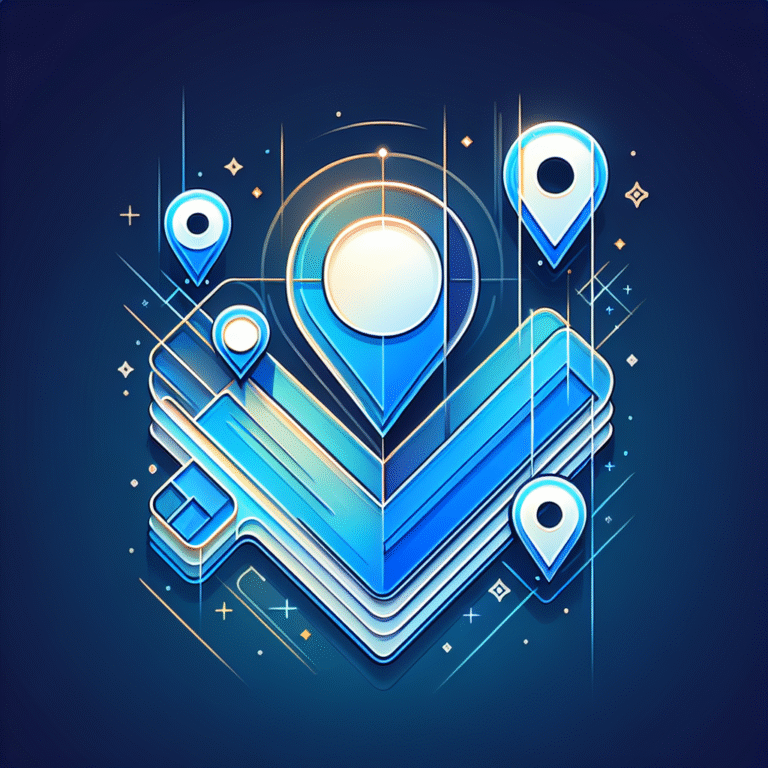Google Plugins for Chrome: 10 Must-Have Extensions to Boost Productivity
Introduction to Google Chrome Plugins
In the digital battlefield of productivity, Google Chrome stands as the undisputed heavyweight champion among browsers, commanding over 60% of the global market share. But Chrome’s true superpower isn’t just its sleek interface or lightning-fast performance – it’s the vast ecosystem of extensions that transform this browser into a customizable productivity powerhouse.
Think of Chrome extensions as tiny productivity ninjas working silently in the background, automating tedious tasks while you focus on what truly matters. These digital assistants can catch grammar mistakes, organize your scattered thoughts, block distracting content, and even protect your sensitive information – all without you lifting a finger after the initial setup.
The beauty of Chrome’s plugin architecture lies in its versatility. Whether you’re a writer polishing your prose, a project manager juggling multiple deadlines, or a researcher collecting vast amounts of information, there’s an extension designed specifically to address your unique workflow challenges. The right combination of these tools can shave hours off your workweek and dramatically reduce the cognitive load that comes with constant context-switching.
But with over 180,000 extensions available in the Chrome Web Store, finding the gems that will actually boost your productivity (rather than becoming another digital distraction) can feel overwhelming. That’s why I’ve curated this list of the absolute must-have productivity extensions that have transformed my own workflow – and could revolutionize yours too.
- Chrome extensions can dramatically boost your productivity by automating repetitive tasks and streamlining workflows
- Must-have extensions include Grammarly (writing), Todoist (task management), Evernote Web Clipper (research), and LastPass (password management)
- Time management extensions like RescueTime help you understand where your hours go online
- Privacy extensions protect your data while productivity tools like OneTab manage browser clutter
- Installing extensions takes seconds through the Chrome Web Store, but managing them properly is key to preventing browser slowdown
Top 10 Must-Have Extensions for Productivity
1. Grammarly for Writing Assistance
If you communicate in writing at all (and who doesn’t these days?), Grammarly is your personal editor-in-chief. This powerful extension goes far beyond basic spell checking to transform how you write across the web.
Grammarly operates as your invisible writing companion, analyzing text as you type in real-time across virtually any text field – emails, social media posts, documents, and more. The magic happens when those squiggly red, blue, and green underlines appear, highlighting not just spelling errors but also grammar issues, punctuation mistakes, wordiness, and even tone problems.
What truly sets Grammarly apart is its contextual awareness. It understands the difference between casual emails and formal reports, adjusting its suggestions accordingly. The premium version takes things further with advanced features like clarity improvements, vocabulary enhancements, and even plagiarism detection.
I’ve personally watched my writing improve dramatically since installing Grammarly for Writing Assistance. That embarrassing email with three typos I almost sent to a client? Caught before sending. The awkwardly formal tone in a message to a friend? Softened with Grammarly’s tone detector. It’s like having an English professor perched on your shoulder, but one who’s remarkably patient and never judges your drafts.
2. Todoist for Task Management
The digital age has blessed (or cursed) us with endless to-do lists scattered across sticky notes, emails, text messages, and random scraps of paper. Todoist brings order to this chaos by centralizing all your tasks in one beautiful, accessible interface that lives right in your browser.
What makes Todoist particularly powerful is its seamless integration with Chrome. Found an article you need to read later? Right-click and add it as a task. Need to remember to respond to an email? Convert it to a task with a deadline in two clicks. The extension makes capturing tasks frictionless, which is half the battle in effective task management.
The system uses natural language processing, so typing “Follow up with client every Monday at 9am” automatically creates a recurring task with the right schedule. The karma system gamifies productivity by awarding points for completing tasks, while color-coded priority levels help you focus on what truly matters.
Todoist for Task Management has transformed how I handle my workload, especially when I’m juggling multiple projects. I’ve stopped worrying about forgetting important deadlines or action items from meetings – everything goes into Todoist, where it’s organized, prioritized, and scheduled. The peace of mind alone is worth the installation.
3. Evernote Web Clipper for Research
Information overload is the modern professional’s constant companion. Evernote Web Clipper is the antidote, allowing you to capture, organize, and find digital content with remarkable efficiency.
This extension functions as your digital filing cabinet, capturing entire web pages, articles, PDFs, or just selected text with a single click. What makes it truly powerful is how it preserves the original formatting and makes everything searchable – even text within images thanks to optical character recognition technology.
The organizational possibilities are endless. Save research to specific notebooks, add tags for easy retrieval, and annotate with highlights or text notes. The extension even lets you take screenshots of specific portions of webpages, perfect for capturing visual information or interface elements.
I rely on Evernote Web Clipper for both professional research and personal projects. When planning a kitchen renovation, I clipped design ideas, product specifications, and pricing information from dozens of websites. Months later, I could instantly find that perfect sink fixture I saw by simply searching “undermount farmhouse sink” in my Evernote. For content creators and researchers, this extension is nothing short of revolutionary.
4. RescueTime for Time Tracking
You can’t improve what you don’t measure. RescueTime turns the abstract concept of “where did all my time go?” into concrete, actionable data by automatically tracking how you spend your hours online.
This extension works silently in the background, categorizing websites and applications into productive or distracting activities based on customizable rules. The magic happens when you review your dashboard and discover that those “quick social media breaks” actually consumed 2.5 hours of your day, or that your most productive coding sessions happen between 10am and noon.
RescueTime’s true value lies in its detailed reports and insights. See productivity scores by day or week, identify your most productive times, and analyze patterns in your work habits. The Focus Sessions feature blocks distracting websites during designated periods, giving you distraction-free work intervals.
What shocked me when I first installed RescueTime was discovering I was spending nearly an hour daily on news websites without even realizing it. This awareness alone helped me reclaim significant productive time. The weekly email reports also serve as gentle accountability partners, showing whether I’m trending more or less productive than my baseline.
5. LastPass for Password Management
The average professional manages access to dozens if not hundreds of online accounts, creating an impossible dilemma: use the same password everywhere (dangerous) or create unique passwords for each site (impossible to remember). LastPass elegantly solves this problem while boosting your productivity and security simultaneously.
This extension serves as your secure digital vault, generating strong, unique passwords for each site and automatically filling them when needed. The autofill functionality works seamlessly across login forms, credit card fields, and address information, saving countless keystrokes and mental energy throughout your day.
Beyond basic password management, LastPass offers secure notes storage, password sharing capabilities, and security challenges that identify weak or duplicate passwords. The extension also monitors for data breaches, alerting you if your credentials appear in known security compromises.
The productivity boost from LastPass is substantial – no more resetting forgotten passwords, manually typing complex credentials, or wasting time finding stored credit card information. I’ve calculated that it saves me at least 30 minutes weekly in reduced form-filling alone, while dramatically improving my overall security posture. For remote workers who access multiple systems daily, this extension is non-negotiable.
6. HubSpot Sales for CRM Integration
For sales professionals, marketers, and entrepreneurs, managing customer relationships directly from your browser transforms tedious CRM updates into a seamless part of your workflow. HubSpot Sales brings powerful customer relationship management capabilities directly into your email and browsing experience.
The extension’s email tracking feature notifies you when prospects open your messages or click on links, providing invaluable insight into engagement. The email templates functionality lets you save and insert frequently used messages, dramatically reducing typing time for common communications.
What sets HubSpot Sales apart is its contextual CRM integration. When you’re viewing a contact’s website or receiving their email, the extension displays relevant information about their company, previous interactions, and where they stand in your sales pipeline – all without switching applications.
The meeting scheduler feature has been particularly transformative for my workflow, eliminating the endless back-and-forth of scheduling appointments. By embedding my availability directly into emails, prospects can select times that work for them, with automatic calendar updates and confirmations. For anyone whose success depends on managing relationships efficiently, this extension creates significant productivity gains.
7. uBlock Origin for Ad Blocking
Online distractions aren’t just productivity killers – they’re profit centers for companies competing for your attention. uBlock Origin returns control to you by eliminating ads, pop-ups, and other visual interruptions that fragment your focus and slow your browsing experience.
Unlike many ad blockers, uBlock Origin is remarkably lightweight, consuming minimal system resources while delivering powerful filtering. The extension blocks not just ads but also potentially malicious domains, reducing security risks while clearing visual clutter from your browsing experience.
The productivity benefits extend beyond distraction reduction. By blocking resource-heavy advertisements and tracking scripts, pages load significantly faster and consume less memory. For research-intensive work involving dozens of open tabs, these performance improvements compound dramatically.
I’ve found that uBlock Origin transforms my reading experience on news and research sites from a visual assault of flashing banners and auto-playing videos into a calm, focused environment where information takes center stage. The extension includes easy controls to temporarily disable blocking on sites you want to support, striking an ethical balance between productivity and supporting content creators.
8. Dark Reader for Eye Care
Digital eye strain is the silent productivity killer, causing fatigue, headaches, and decreased focus after hours of screen time. Dark Reader addresses this by dynamically creating dark modes for websites that don’t offer them natively, reducing eye strain and extending your productive working hours.
Unlike simple color inversions, Dark Reader intelligently preserves site designs while switching to darker color schemes. The extension offers granular controls over brightness, contrast, sepia filters, and font settings, allowing you to customize the perfect reading environment for your eyes and preferences.
The site whitelist feature lets you disable dark mode on specific websites where color accuracy matters, such as design tools or photo galleries. The scheduling option automatically activates dark mode during evening hours, aligning with your circadian rhythm for better sleep quality.
As someone who regularly works late into the evening, Dark Reader has noticeably reduced my eye fatigue and headaches. I’ve found I can comfortably read and work for longer periods without the visual discomfort that often accompanied extended screen sessions. For night owls and anyone concerned about digital eye strain, this extension is an essential productivity tool that pays dividends in sustained focus and reduced physical discomfort.
9. OneTab for Tab Management
Browser tab overload is the digital equivalent of a cluttered desk – a visual representation of scattered attention that slows your computer and your mind. OneTab transforms dozens of open tabs into a single, organized list with one click, instantly recovering system resources and visual clarity.
This extension works by converting all your open tabs into a list of links on a single page, freeing up to 95% of memory being consumed by Chrome. When you need to access those pages again, you can restore tabs individually or all at once with a single click.
Beyond the performance benefits, OneTab helps organize research and projects. You can name and save groups of related tabs, share collections as web pages with colleagues, and lock important tab groups to prevent accidental deletion. The extension even preserves your browsing history, allowing you to restore tabs across browser sessions.
I’ve integrated OneTab into my daily workflow as a “thinking break” tool – when I notice my browser getting cluttered with 15+ tabs, I click the OneTab button, take a moment to refocus on my priorities, then selectively restore only the tabs relevant to my current task. This simple practice has noticeably improved my focus and reduced the frequent feeling of being overwhelmed by too many open digital workspaces.
10. Boomerang for Gmail for Email Management
Email is simultaneously essential and overwhelming for most professionals. Boomerang transforms Gmail from a reactive inbox into a proactive productivity tool by giving you unprecedented control over when messages are sent and received.
The extension’s signature feature allows you to schedule emails to send at optimal times – like scheduling client communications to arrive during their business hours, even when you’re working late. The return reminder functionality temporarily removes messages from your inbox until you actually need to deal with them, creating a cleaner workspace focused on current priorities.
Boomerang’s response tracking alerts you when important emails go unanswered, ensuring critical communications don’t fall through the cracks. The integrated email templates feature saves frequently used messages, while the calendar integration makes scheduling meetings directly from email conversations remarkably simple.
The read receipt feature has been particularly valuable for my client communications, providing confirmation when important proposals or documents have been viewed. For email-heavy professionals, Boomerang’s ability to schedule outgoing messages has also improved work-life balance – I can process emails during my productive evening hours but schedule them to send during normal business hours, respecting recipients’ boundaries while maintaining my preferred workflow.
How to Install and Manage Chrome Extensions
Adding productivity-boosting extensions to Chrome is refreshingly simple, taking just a few clicks to transform your browser into a customized productivity machine.
To install any extension, navigate to the Chrome Web Store by clicking the three-dot menu in your browser’s top-right corner, selecting “More tools,” and then “Extensions.” Once there, click the link to “Open Chrome Web Store” in the bottom-left corner. Alternatively, you can directly visit chrome.google.com/webstore.
From the Web Store, search for any extension by name using the search bar. When you find the extension you want, simply click the “Add to Chrome” button and confirm the installation when prompted. Chrome will download and install the extension, typically adding its icon to your browser’s toolbar for easy access.
Managing your growing extension collection is equally important. Too many active extensions can slow your browser and create unnecessary clutter. To manage them efficiently, return to the Extensions page (via the three-dot menu) where you can:
- Disable extensions temporarily by toggling them off
- Pin important extensions to your toolbar for easy access
- Hide rarely-used extensions in the puzzle-piece menu
- Remove unwanted extensions completely
- Access each extension’s individual settings
I’ve developed a personal system where I regularly audit my extensions, keeping only the ones I use weekly pinned to my toolbar. Everything else gets tucked away in the extensions menu or disabled if I’m not actively using it. This approach maintains browser performance while keeping my most-used tools readily accessible.
When I’m working on specific projects that require particular extensions, I’ll temporarily enable them, then disable them when the project concludes. This prevents browser bloat and maintains optimal performance without permanently removing useful tools I might need in the future.
Best Plugins for Time Management
Time management remains one of the greatest challenges in our distraction-filled digital landscape. The right Chrome extensions can transform how you perceive, allocate, and protect your most valuable resource – your time.
Beyond RescueTime (discussed earlier), several specialized time management extensions deserve consideration. StayFocusd takes a harder line against distractions by limiting time spent on time-wasting websites. Once you exceed your allotted daily time on sites like social media, the extension blocks further access, creating a powerful deterrent against mindless browsing.
For those who prefer structured work intervals, Marinara Timer implements the Pomodoro Technique directly in your browser. This popular time management approach alternates focused work periods (typically 25 minutes) with short breaks, helping maintain high concentration while preventing burnout. The extension provides customizable timers and tracking to implement this proven productivity system.
Forest offers a uniquely motivating approach to time management by gamifying focus. When you need to concentrate, you plant a virtual tree that grows while you work. If you leave your designated task to visit distracting websites, your tree withers – creating an emotional incentive to maintain focus. The company even plants real trees based on user activity, adding environmental impact to productivity improvement.
For meeting-heavy professionals, Clockwise for Google Calendar optimizes your schedule by identifying and creating “focus blocks” – uninterrupted time periods essential for deep work. The extension automatically rearranges compatible meetings to maximize these critical focus periods, dramatically improving productivity for knowledge workers who need sustained concentration.
I’ve found that combining time tracking (RescueTime) with intentional blocking (StayFocusd) creates powerful awareness and accountability. The data from tracking shows where my time actually goes, while the blocking features provide the external structure sometimes needed to resist digital temptations during critical work periods. For professionals struggling with constant distraction, these extensions can be transformative.
Extensions for Privacy and Security
True productivity requires peace of mind – something impossible to achieve when concerned about data privacy and security threats. Several Chrome extensions provide robust protection without sacrificing convenience or performance.
HTTPS Everywhere automatically upgrades website connections from HTTP to HTTPS whenever possible, ensuring your data travels through encrypted channels. This simple extension dramatically reduces the risk of data interception, particularly when using public Wi-Fi networks where your listing pending review time searches and other sensitive information could be vulnerable.
Privacy Badger takes a unique approach to tracking protection by learning as you browse. Rather than relying on predefined blocklists, it algorithmically identifies and blocks trackers that follow you across websites. This adaptive approach effectively blocks invisible trackers while minimizing site breakage, preserving both privacy and functionality.
For those concerned about password security beyond what LastPass provides, Password Checkup by Google alerts you if your credentials appear in known data breaches. The extension monitors your logins and provides immediate notifications if your username and password combinations have been compromised, allowing you to update vulnerable accounts before they’re exploited.
Cookie AutoDelete automatically removes cookies when you close a tab, preventing tracking while preserving the cookies you need for currently active sites. This granular approach to cookie management allows necessary functionality while eliminating persistent tracking, striking an ideal balance between privacy and convenience.
DuckDuckGo Privacy Essentials combines several privacy tools in one extension, including tracker blocking, encrypted connections, and private search. The extension also provides each site with a privacy grade from A to F, creating awareness of privacy practices as you browse and helping you make informed decisions about which sites to trust with your data.
I’ve found that a layered approach works best – combining a password manager (LastPass) with tracking protection (Privacy Badger) and connection security (HTTPS Everywhere) provides comprehensive protection without noticeably impacting browsing performance. This security foundation allows me to work confidently across various networks and websites, knowing my sensitive information remains protected.
Customizing Your Chrome Experience
Beyond specific productivity extensions, Chrome offers numerous ways to personalize your browsing environment for maximum efficiency and comfort. These customizations transform Chrome from a generic browser into a tailored workspace optimized for your unique needs.
Start with your visual environment by installing a custom theme that reduces eye strain and creates a pleasant workspace. Minimalist themes like “Just Black” or “Material Incognito Light” reduce visual distractions, while high-contrast themes can improve readability for those with visual impairments. For a truly personalized experience, Chrome Theme Creator allows you to design custom themes using your own images.
Master Chrome’s built-in keyboard shortcuts to dramatically speed up common actions. Learning combinations like Ctrl+Shift+T (reopen closed tabs), Ctrl+Tab (cycle through tabs), and Ctrl+W (close current tab) can save hours over time by eliminating mouse movements. For advanced users, Shortkeys lets you create custom keyboard shortcuts for specific actions or extensions.
Organize your bookmarks strategically by creating a “productivity” folder containing your most-used work tools and resources. Place this folder on the bookmarks bar for single-click access to essential resources. Consider using bookmark separators (just create bookmarks with “—” as the name) to visually group related tools.
Customize your new tab page with extensions like Momentum, which replaces the default new tab with a beautiful photograph, inspirational quote, weather information, and a primary focus for the day. This simple change transforms every new tab into a moment of mindfulness and renewed focus on your priorities.
For those who prefer a dashboard approach, listing not showing up troubleshooting tips and other frequently accessed resources can be organized in Speed Dial 2, which displays visual bookmarks in a grid layout whenever you open a new tab. This dashboard approach puts your most-used tools one click away, reducing navigation time and mental friction.
I’ve found that investing an hour in customizing Chrome pays enormous dividends in daily productivity. My personal setup includes a dark theme to reduce eye strain, custom keyboard shortcuts for my most-used extensions, and a new tab page that displays my current priorities and upcoming calendar events. These small customizations collectively create a browsing environment that supports rather than hinders my workflow.
FAQs About Chrome Extensions
1. How do I install Chrome extensions?
To install Chrome extensions, visit the Chrome Web Store by clicking the three-dot menu in your browser, selecting “More tools,” then “Extensions,” and clicking “Open Chrome Web Store.” Alternatively, go directly to chrome.google.com/webstore. Find the extension you want, click “Add to Chrome,” and confirm the installation. The extension will appear in your toolbar or extensions menu.
2. What are the best Chrome extensions for productivity?
The most effective productivity extensions depend on your specific workflow needs. For general productivity, Grammarly (writing), Todoist (task management), LastPass (password management), and OneTab (tab management) provide substantial benefits for most users. Time-tracking tools like RescueTime help identify productivity patterns, while specialized tools like Evernote Web Clipper excel for research-intensive work.
3. Are Chrome extensions safe to use?
Most Chrome extensions from reputable developers are safe, but they do have access to your browsing data. To maximize safety: only install extensions from the official Chrome Web Store, check reviews and user counts before installing, review the permissions each extension requests, regularly audit and remove unused extensions, and consider using listing disappeared reasons how to fix resources if you encounter suspicious behavior.
4. How do I manage Chrome extensions?
Manage your extensions by clicking the three-dot menu, selecting “More tools,” then “Extensions.” From this page, you can enable/disable extensions, remove them completely, access individual extension settings, or pin important extensions to your toolbar. For better performance, regularly audit your extensions and disable those you don’t use frequently.
5. Can I use Chrome extensions on other browsers?
Many Chrome extensions work on other Chromium-based browsers like Microsoft Edge, Opera, and Brave. Firefox and Safari have their own extension ecosystems, though popular tools like Grammarly and LastPass offer versions for multiple browsers. Some extensions may work slightly differently across browsers due to technical implementation differences.
6. What are the most popular Chrome extensions?
The most widely used Chrome extensions include ad blockers like uBlock Origin and AdBlock Plus, password managers like LastPass and 1Password, grammar tools like Grammarly, shopping assistants like Honey, and productivity tools like Todoist and Evernote Web Clipper. Video downloaders, screenshot tools, and VPN extensions also rank consistently among the most downloaded.
7. How do I remove Chrome extensions?
To remove an extension, click the three-dot menu in Chrome, select “More tools,” then “Extensions.” Find the extension you want to remove and click “Remove,” or right-click the extension’s icon in your toolbar and select “Remove from Chrome.” Confirm your choice when prompted, and the extension will be completely uninstalled.
8. Are there free Chrome extensions for productivity?
Yes, many powerful productivity extensions are completely free, including OneTab, uBlock Origin, Dark Reader, and Google Keep. Others like Grammarly, LastPass, and Todoist offer robust free versions with premium upgrades available for advanced features. The free versions are often sufficient for individual users, while premium versions typically target business or power users.
9. How do Chrome extensions work?
Chrome extensions are small software programs built with web technologies (HTML, CSS, JavaScript) that modify and enhance Chrome’s functionality. They can add features to the browser interface, modify web content, or interact with other websites. Extensions run in isolated environments for security but can access browser data according to the permissions you grant during installation.
10. Can Chrome extensions slow down my browser?
Yes, having too many active extensions can impact browser performance by consuming memory and processing resources. Extensions that modify every webpage (like ad blockers or grammar checkers) have the highest impact. To minimize slowdowns, regularly audit your extensions, disable those not in active use, and be selective about installing new ones. If you notice performance issues, try disabling extensions one by one to identify the culprit.
Conclusion: Transform Your Productivity Today
The digital tools we choose shape our daily experience more profoundly than we often realize. By thoughtfully selecting and implementing the right Chrome extensions, you can transform your browser from a potential source of distraction into a powerful productivity command center tailored to your specific workflow needs.
Start small – choose just 2-3 extensions from this guide that address your most pressing productivity challenges. Perhaps it’s Grammarly to improve your writing, OneTab to manage browser clutter, or LastPass to eliminate password headaches. Install these few tools, learn them thoroughly, and integrate them into your daily habits before adding more.
Pay attention to how these extensions change your workflow. Are you spending less time on repetitive tasks? Is your focus improving? Are you capturing ideas more effectively? These observations will guide you toward additional extensions that might benefit your specific work style.
Remember that the goal isn’t to install dozens of extensions – it’s to thoughtfully curate a collection of tools that genuinely enhance your productivity without overwhelming your system or attention. Regular audits of your extension collection are essential to maintain browser performance and ensure you’re only keeping what truly serves you.
The beauty of Chrome’s extension ecosystem is its flexibility and personalization. The combinations are virtually limitless, allowing you to create a browsing experience as unique as your workflow. By implementing the suggestions in this guide, you’re not just installing software – you’re designing a digital environment optimized for your success.
What productivity challenge will you tackle first with your newly enhanced browser? The tools are at your fingertips – it’s time to put them to work! And if you want to boost your online presence, learn about listing tips to optimize for local search or get started with a directory listing get started guide.