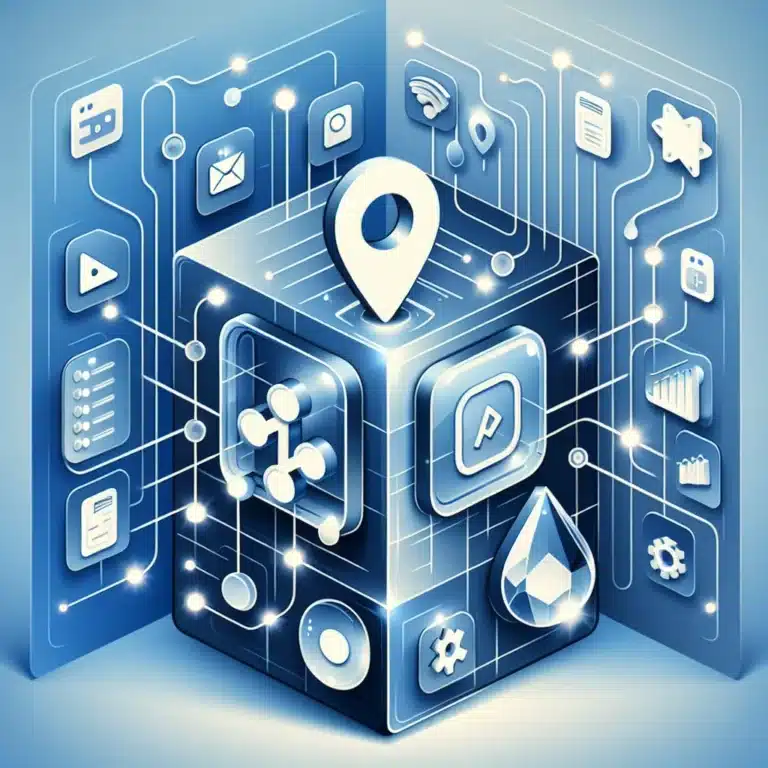Google Services Plugin Android Studio: How to Integrate with Your App
Introduction to Google Services Plugin
Let’s face it – modern Android app development without Google services is like trying to cook a gourmet meal without salt. You might get something edible, but it certainly won’t be delivering the experience users expect. The Google Services Plugin for Android Studio stands as that essential ingredient that transforms ordinary Android apps into feature-rich, powerful applications that users actually want to use.
When I first started developing Android apps years ago, integrating Google’s various APIs was a nightmare of configuration files, mysterious errors, and Stack Overflow deep dives. The introduction of the Google Services Plugin changed everything by streamlining what was once a complex, error-prone process.
What makes this plugin truly special is how it acts as a bridge between your Android project and Google’s vast ecosystem of services. From maps to authentication, from notifications to analytics – the plugin handles the heavy lifting of configuration so you can focus on building features that matter to your users.
The plugin has become absolutely indispensable for modern Android development, especially if you’re building apps that need location services, push notifications, or user authentication. It’s not just about convenience – using the plugin ensures your implementation follows best practices and security standards required by Google.
- The Google Services Plugin is essential for integrating Google’s APIs and services into Android applications
- It significantly simplifies the configuration process that was previously complex and error-prone
- The plugin manages dependencies, API keys, and configuration files in a centralized way
- It’s practically required for implementing Firebase, Google Maps, Authentication, and many other popular services
- Learning to use the plugin effectively will dramatically improve your Android development workflow
The Google Services Plugin works its magic by interpreting a special configuration file (the google-services.json) and automatically configuring your app to work with the Google services you’ve enabled. This saves countless hours of manual configuration while reducing the potential for human error.
Beyond simple configuration, the plugin handles critical tasks like dependency management, ensuring your app uses the correct versions of Google Play Services and other supporting libraries. It also manages API keys and project identifiers, keeping them organized and properly integrated into your build process.
Whether you’re building a small hobby project or an enterprise-level application, mastering the Google Services Plugin is an essential skill for any serious Android developer. Let’s dive into how to set it up properly and make the most of what it offers.
Setting Up Google Services in Android Studio
Before diving into Google Services integration, you’ll need a properly configured development environment. This starts with having the latest stable version of Android Studio installed on your system.
Android Studio receives regular updates that improve performance, fix bugs, and add new features. To check for updates, open Android Studio and navigate to Help > Check for Updates (on Windows/Linux) or Android Studio > Check for Updates (on macOS). Updating to the latest version ensures compatibility with the most recent versions of the Google Services Plugin.
Once your Android Studio is up-to-date, it’s time to add the Google Services Plugin to your project. This process has evolved over the years, and currently follows a straightforward pattern that integrates with Gradle, Android’s build system.
To add the plugin to your project, you’ll need to modify two Gradle files. First, open your project-level build.gradle file and add the following to the dependencies section:
“`
buildscript {
repositories {
google() // Make sure this repository is included
mavenCentral()
}
dependencies {
// Add the Google Services plugin
classpath ‘com.google.gms:google-services:4.3.15’
// NOTE: Do not place your application dependencies here
}
}
“`
Next, you’ll need to apply the plugin in your app-level build.gradle file. Add this line at the top of the file, after the other apply plugin statements:
“`
apply plugin: ‘com.android.application’
apply plugin: ‘com.google.gms.google-services’ // Add this line
“`
In the same file, you’ll need to add the necessary dependencies for the specific Google services you plan to use. For example, if you’re implementing Firebase, you might add:
“`
dependencies {
// Firebase core dependency
implementation ‘com.google.firebase:firebase-core:21.1.1’
// Other Firebase dependencies as needed
}
“`
After making these changes, sync your project with Gradle by clicking the “Sync Now” prompt that appears or manually triggering a sync from the toolbar.
The next crucial step is enabling the necessary APIs from the Google Cloud Console. This is where many developers get stuck, as they might have added all the correct dependencies but forgotten to activate the services they need to use.
To enable the required APIs, head over to the Google Cloud Console using the Google account associated with your development project. From there:
1. Create a new project or select an existing one
2. Navigate to the “APIs & Services” section
3. Click on “Library” to view available APIs
4. Search for and enable each API you need (Maps, Places, etc.)
5. Generate any necessary API keys, which you’ll need to add to your application
Remember that each API may have specific requirements or quotas, so carefully read the documentation for any service you plan to implement. Some APIs require billing information even if you’re within the free usage tier, while others might have specific verification requirements.
One common mistake I’ve seen developers make (and I’ve definitely done this myself) is forgetting to enable billing for certain APIs, leading to mysterious “API not activated” errors that can be frustrating to diagnose. If your integration isn’t working, double-check that you’ve not only added the dependencies but also properly enabled the API in the console.
Configuring the Google Services JSON File
The heart of your Google Services integration is the google-services.json file. This configuration file contains all the information your app needs to communicate with Google services. Think of it as your app’s passport to Google’s ecosystem.
For most services, particularly Firebase, you’ll need to download this file from the Firebase console. After creating a project in Firebase, you’ll be prompted to add an Android app to your project. During this process, you’ll provide your app’s package name (as defined in your manifest), and optionally an app nickname and debug signing certificate.
After registering your app, Firebase will generate a google-services.json file for you to download. This file contains project-specific information like your Firebase API key, database URLs, storage bucket, and more – all tailored to your specific project.
I still remember the first time I tried to integrate Firebase and spent hours debugging why my app wouldn’t connect, only to realize I had put the JSON file in the wrong directory! The file must be placed in your app’s module directory, typically app/. Not in the project root, not in src/main/, but in the app/ directory directly.
The structure of the JSON file might look intimidating at first, but understanding its basic components can help with troubleshooting:
“`json
{
“project_info”: {
“project_number”: “1234567890”,
“firebase_url”: “https://your-project.firebaseio.com”,
“project_id”: “your-project”,
“storage_bucket”: “your-project.appspot.com”
},
“client”: [
{
“client_info”: {
“mobilesdk_app_id”: “1:1234567890:android:abcdef123456”,
“android_client_info”: {
“package_name”: “com.yourcompany.yourapp”
}
},
// OAuth client and API key information follows
}
]
}
“`
What’s particularly interesting about this file is that it can contain configurations for multiple variants of your app. This is incredibly useful if you have development, staging, and production environments with different Firebase projects. The Google Services Plugin will automatically select the correct configuration based on the package name of the app variant you’re building.
In my experience, one of the trickiest aspects of working with the google-services.json file comes when managing multiple environments. A technique I’ve found helpful is to maintain separate files (like google-services-dev.json and google-services-prod.json) and set up a Gradle task to copy the appropriate one based on the build variant.
After adding the file to your project, the Google Services Plugin will automatically parse it during the build process and generate the necessary resources for your app to communicate with Google services. This includes generating string resources for API keys and creating the appropriate metadata entries in your app’s manifest.
Implementing Google Maps, Firebase, and Other Services
Once you’ve set up the Google Services Plugin and configured your project, you’re ready to implement specific Google services in your app. Let’s start with one of the most commonly used services: Google Maps.
Integrating Google Maps into Your App
Google Maps integration is a staple feature for many apps, from food delivery to fitness tracking. The process begins by adding the Maps SDK dependency to your app-level build.gradle file:
“`
dependencies {
implementation ‘com.google.android.gms:play-services-maps:18.1.0’
}
“`
After syncing your project, you’ll need to add the required permissions to your AndroidManifest.xml:
“`xml
“`
Don’t forget to include your API key in the manifest as well:
“`xml
“`
Now you can add a map to your layout using the MapFragment or SupportMapFragment:
“`xml
“`
In your activity or fragment, you’ll implement the OnMapReadyCallback interface and override the onMapReady method to interact with the map:
“`java
public class MapsActivity extends AppCompatActivity implements OnMapReadyCallback {
private GoogleMap mMap;
@Override
protected void onCreate(Bundle savedInstanceState) {
super.onCreate(savedInstanceState);
setContentView(R.layout.activity_maps);
SupportMapFragment mapFragment = (SupportMapFragment) getSupportFragmentManager()
.findFragmentById(R.id.map);
mapFragment.getMapAsync(this);
}
@Override
public void onMapReady(GoogleMap googleMap) {
mMap = googleMap;
// Add a marker in Sydney and move the camera
LatLng sydney = new LatLng(-34, 151);
mMap.addMarker(new MarkerOptions().position(sydney).title(“Marker in Sydney”));
mMap.moveCamera(CameraUpdateFactory.newLatLng(sydney));
}
}
“`
Setting up Firebase Realtime Database and Authentication
Firebase offers a suite of powerful tools for app developers, and integrating them is streamlined through the Google Services Plugin. Let’s start with Firebase Authentication, which allows users to sign in to your app using various methods.
First, add the necessary dependencies:
“`
dependencies {
implementation ‘com.google.firebase:firebase-auth:22.0.0’
// For Google Sign-In integration with Firebase
implementation ‘com.google.android.gms:play-services-auth:20.5.0’
}
“`
Next, initialize Firebase in your application class or main activity:
“`java
public class MainActivity extends AppCompatActivity {
private FirebaseAuth mAuth;
@Override
protected void onCreate(Bundle savedInstanceState) {
super.onCreate(savedInstanceState);
setContentView(R.layout.activity_main);
// Initialize Firebase Auth
mAuth = FirebaseAuth.getInstance();
}
@Override
public void onStart() {
super.onStart();
// Check if user is signed in
FirebaseUser currentUser = mAuth.getCurrentUser();
updateUI(currentUser);
}
// Update UI based on user authentication state
private void updateUI(FirebaseUser user) {
// Your UI update logic here
}
}
“`
For Firebase Realtime Database, add the dependency:
“`
dependencies {
implementation ‘com.google.firebase:firebase-database:20.2.1’
}
“`
Then you can read and write data to the database:
“`java
// Get database reference
DatabaseReference mDatabase = FirebaseDatabase.getInstance().getReference();
// Write data
mDatabase.child(“users”).child(userId).setValue(user);
// Read data
mDatabase.child(“users”).child(userId).addValueEventListener(new ValueEventListener() {
@Override
public void onDataChange(DataSnapshot dataSnapshot) {
User user = dataSnapshot.getValue(User.class);
// Update UI with user data
}
@Override
public void onCancelled(DatabaseError databaseError) {
// Handle error
}
});
“`
Implementing Google Sign-In and other services
Google Sign-In provides a secure authentication system that can be used standalone or integrated with Firebase Authentication. To implement it, first add the dependency:
“`
dependencies {
implementation ‘com.google.android.gms:play-services-auth:20.5.0’
}
“`
Configure the sign-in options and create a GoogleSignInClient:
“`java
GoogleSignInOptions gso = new GoogleSignInOptions.Builder(GoogleSignInOptions.DEFAULT_SIGN_IN)
.requestEmail()
.requestIdToken(getString(R.string.default_web_client_id)) // For Firebase Auth
.build();
GoogleSignInClient mGoogleSignInClient = GoogleSignIn.getClient(this, gso);
“`
Launch the sign-in flow when a user clicks the sign-in button:
“`java
private void signIn() {
Intent signInIntent = mGoogleSignInClient.getSignInIntent();
startActivityForResult(signInIntent, RC_SIGN_IN);
}
@Override
public void onActivityResult(int requestCode, int resultCode, Intent data) {
super.onActivityResult(requestCode, resultCode, data);
if (requestCode == RC_SIGN_IN) {
Task
try {
GoogleSignInAccount account = task.getResult(ApiException.class);
// Signed in successfully
firebaseAuthWithGoogle(account.getIdToken());
} catch (ApiException e) {
// Sign in failed
Log.w(TAG, “Google sign in failed”, e);
}
}
}
private void firebaseAuthWithGoogle(String idToken) {
AuthCredential credential = GoogleAuthProvider.getCredential(idToken, null);
mAuth.signInWithCredential(credential)
.addOnCompleteListener(this, task -> {
if (task.isSuccessful()) {
// Sign in success
FirebaseUser user = mAuth.getCurrentUser();
updateUI(user);
} else {
// Sign in fails
updateUI(null);
}
});
}
“`
Beyond maps, Firebase, and authentication, the Google Services Plugin facilitates integration with numerous other services. Cloud Messaging for push notifications, AdMob for monetization, Analytics for user insights, and Cloud Firestore for scalable NoSQL database needs are just a few examples of what’s available through the google my business listing services providers help optimize ecosystem.
Each service follows a similar pattern: add the dependency, configure the service in your Google Cloud or Firebase console, and implement the relevant API calls in your app. The beauty of the Google Services Plugin is that it handles much of the configuration automatically, allowing you to focus on implementation rather than setup.
Advanced Configuration Options
As your app grows in complexity, you might need to customize how Google services are implemented or manage multiple environments efficiently.
One powerful technique is configuring different build variants with different Google service configurations. This allows you to maintain separate development, staging, and production environments, each with its own Firebase project or API keys.
You can achieve this by placing different google-services.json files in variant-specific folders in your project structure:
“`
app/
src/
debug/
google-services.json # Debug configuration
release/
google-services.json # Production configuration
“`
Alternatively, you can use Gradle tasks to copy the appropriate configuration file based on the build variant:
“`groovy
android {
// Other configuration
applicationVariants.all { variant ->
def variantName = variant.name
def googleServicesFile = project.file(“google-services/google-services-${variantName}.json”)
if (googleServicesFile.exists()) {
copy {
from googleServicesFile
into “${project.projectDir}/app”
rename(‘google-services-.*\\.json’, ‘google-services.json’)
}
}
}
}
“`
When dealing with multiple API keys, especially for services like Maps or Places, you might want to secure them using the Android Keystore system or obfuscation techniques. While the google-services.json file handles many keys automatically, some services require keys to be specified in the manifest or code.
For these cases, consider using BuildConfig fields to inject the keys during build time rather than hardcoding them:
“`groovy
android {
defaultConfig {
// Other configuration
buildConfigField “String”, “MAPS_API_KEY”, “\”${project.findProperty(‘MAPS_API_KEY’) ?: ‘DEFAULT_KEY’}\””
}
}
“`
Then in your code, you can reference BuildConfig.MAPS_API_KEY instead of hardcoding the value.
Performance optimization is another advanced consideration. If your app uses multiple Google services, you might face increased app size or startup time issues. Consider implementing dynamic feature modules to load Google service dependencies on-demand rather than including everything in your base app.
Also, be mindful of battery and data usage when implementing location services or real-time database listeners. Implement proper scheduling and batching of operations, and always dispose of listeners when they’re no longer needed to prevent resource leaks.
Troubleshooting Common Issues
Even with the Google Services Plugin streamlining the integration process, you’ll inevitably encounter issues that need troubleshooting. Let’s address some of the most common problems developers face.
Resolving dependency conflicts
Dependency conflicts are perhaps the most frequent headache when working with Google services, particularly as your app grows and incorporates multiple libraries. The classic “Program type already present” error often indicates that you have conflicting versions of dependencies.
To diagnose dependency conflicts, run the following Gradle task:
“`
./gradlew app:dependencies
“`
This will output a dependency tree showing all your direct and transitive dependencies. Look for multiple versions of the same library, particularly those related to Google Play Services or Firebase.
To resolve conflicts, you generally have two approaches:
1. Force a specific version using the `force` directive:
“`groovy
configurations.all {
resolutionStrategy {
force ‘com.google.android.gms:play-services-basement:18.1.0’
force ‘com.google.firebase:firebase-common:20.3.2’
}
}
“`
2. Use the Bill of Materials (BOM) to manage versions consistently:
“`groovy
dependencies {
// Import the Firebase BoM
implementation platform(‘com.google.firebase:firebase-bom:32.0.0’)
// Now individual Firebase dependencies don’t need versions
implementation ‘com.google.firebase:firebase-analytics’
implementation ‘com.google.firebase:firebase-auth’
}
“`
I remember one particularly frustrating project where we kept getting mysterious crashes in production despite everything working fine in development. After days of investigation, we discovered that different versions of Play Services components were being loaded, causing internal method calls to fail. Implementing the BOM approach solved our issues completely.
Fixing API key errors
“API key not valid. Please pass a valid API key” is a message that strikes dread into many developers. These issues can stem from several sources:
1. The API key is incorrect or mistyped
2. The API key hasn’t been properly restricted or configured
3. The API service hasn’t been enabled for your project
4. The package name in your app doesn’t match the one registered with the API
To systematically troubleshoot API key issues:
– Verify the key in your google-services.json matches what’s in the Google Cloud Console
– Check that the API is enabled in the Google Cloud Console
– Ensure your app’s package name matches exactly what you registered
– For Maps, verify the key is correctly included in your manifest
– Check API key restrictions (if any) in the Google Cloud Console to ensure they’re not blocking legitimate requests
If you’re still having issues, try creating a new API key with minimal restrictions to test if the problem is with the key itself or with how it’s being used.
Handling Google Play Services updates and compatibility
Another common source of frustration is dealing with Google Play Services versions and compatibility. Users with outdated Play Services may experience crashes or unexpected behavior in your app.
To handle this gracefully, implement a check for Google Play Services availability:
“`java
GoogleApiAvailability apiAvailability = GoogleApiAvailability.getInstance();
int resultCode = apiAvailability.isGooglePlayServicesAvailable(this);
if (resultCode != ConnectionResult.SUCCESS) {
if (apiAvailability.isUserResolvableError(resultCode)) {
apiAvailability.getErrorDialog(this, resultCode, PLAY_SERVICES_RESOLUTION_REQUEST)
.show();
} else {
Log.i(TAG, “This device is not supported.”);
finish();
}
return false;
}
“`
This code checks if Google Play Services is available and up-to-date. If not, it shows a dialog to the user prompting them to update.
I once worked on an app that mysteriously crashed for about 5% of users despite extensive testing. The issue turned out to be that these users had disabled automatic updates for Google Play Services and were running an incompatible version. Adding this check and guiding users to update resolved the issue.
When updating your app to use newer versions of Google Play Services, always carefully review the migration guides. Breaking changes do occur, and methods you depend on might be deprecated or renamed. A gradual approach to updating dependencies can save you from introducing multiple issues simultaneously.
Compatibility with older Android versions can also be challenging. If your app supports Android versions below API level 21, you might need to use compatibility libraries or implement alternative paths for devices that don’t have the latest Google Play Services.
Best Practices for Using Google Services
After working with Google services across dozens of projects, I’ve developed a set of best practices that can help you avoid common pitfalls and build more robust applications.
Managing API keys securely
Security should be a top priority when working with API keys and service credentials. While the google my business listing pending review time can affect how quickly you can implement certain features, don’t rush security measures.
Never hardcode API keys directly in your source code, especially if your project is open source or shared with multiple developers. Instead:
1. Store sensitive keys in your local.properties file (which is excluded from version control):
“`
MAPS_API_KEY=your_api_key_here
“`
2. Access them in your build.gradle:
“`groovy
def localProperties = new Properties()
localProperties.load(new FileInputStream(rootProject.file(‘local.properties’)))
android {
defaultConfig {
// Other configuration
manifestPlaceholders = [MAPS_API_KEY: localProperties.getProperty(‘MAPS_API_KEY’, ”)]
}
}
“`
3. Reference them in your manifest using placeholders:
“`xml
“`
For additional security, restrict your API keys in the Google Cloud Console. Set limitations based on:
– Android app restrictions (package name and certificate fingerprint)
– IP address restrictions for backend API calls
– API restrictions to limit which APIs a key can access
– Quota limits to prevent abuse
Remember that while these measures make it harder to misuse your keys, no mobile app can be 100% secure. The most sensitive operations should always be performed on your backend servers.
Optimizing app performance with Google Services
Google services add powerful capabilities to your app, but they can also impact performance if not implemented carefully. Here are some optimization strategies:
1. Use lazy initialization for services that aren’t needed immediately at app startup:
“`java
private FirebaseAnalytics mAnalytics;
private FirebaseAnalytics getAnalytics() {
if (mAnalytics == null) {
mAnalytics = FirebaseAnalytics.getInstance(this);
}
return mAnalytics;
}
“`
2. Batch operations when possible, especially for analytics events or database operations:
“`java
// Instead of individual write operations
DatabaseReference ref = FirebaseDatabase.getInstance().getReference();
Map
updates.put(“users/” + userId + “/name”, name);
updates.put(“users/” + userId + “/email”, email);
ref.updateChildren(updates);
“`
3. Use appropriate scopes for Google Sign-In to request only the permissions your app needs:
“`java
GoogleSignInOptions gso = new GoogleSignInOptions.Builder(GoogleSignInOptions.DEFAULT_SIGN_IN)
.requestEmail() // Only request email if needed
.build();
“`
4. Implement proper lifecycle management for location updates and real-time listeners:
“`java
// Start in onResume() or when needed
@Override
protected void onResume() {
super.onResume();
databaseRef.addValueEventListener(valueEventListener);
}
// Stop in onPause() when not needed
@Override
protected void onPause() {
super.onPause();
databaseRef.removeEventListener(valueEventListener);
}
“`
5. Consider using the recommended architecture components like WorkManager for background tasks related to Google services:
“`java
WorkManager.getInstance(context)
.enqueueUniquePeriodicWork(
“syncData”,
ExistingPeriodicWorkPolicy.KEEP,
new PeriodicWorkRequest.Builder(
SyncWorker.class,
15, TimeUnit.MINUTES)
.build()
);
“`
Keeping dependencies up to date
Maintaining up-to-date dependencies is crucial for security, performance, and access to new features. However, blindly updating to the latest versions can introduce compatibility issues.
Establish a regular update schedule, perhaps monthly, to review and test dependency updates. Consider using dependabot or similar tools to automatically create pull requests for dependency updates, allowing you to review changes before merging.
When updating Google Play Services or Firebase libraries, always check the release notes for breaking changes. Major version bumps (like 19.x.x to 20.x.x) often include API changes that require code modifications.
A pragmatic approach is to stay within one major version of the latest release for stability, while still benefiting from bug fixes and security patches. This gives you a balance between having current dependencies and avoiding frequent breaking changes.
If you’re working on a large project with multiple developers, consider designating someone as the “dependency owner” who keeps track of updates and coordinates testing when implementing updates. This role can rotate among team members to share knowledge.
For critical production apps, maintain a dependency upgrade branch where you can test changes thoroughly before merging into your main development branch. This isolates any potential issues and gives you time to adapt your code without blocking other development work.
FAQs
1. How do I integrate Google Maps into my Android app?
To integrate Google Maps, first add the Maps SDK dependency to your build.gradle file:
“`
implementation ‘com.google.android.gms:play-services-maps:18.1.0’
“`
Then, create a Maps API key in the Google Cloud Console, add it to your AndroidManifest.xml, and include a MapFragment in your layout. In your activity or fragment, implement OnMapReadyCallback and override onMapReady() to interact with the map. Don’t forget to request location permissions if your app needs to access the user’s location.
2. What is the Google Services JSON file used for?
The google-services.json file is a configuration file that contains all the information your app needs to communicate with Google services, particularly Firebase. It includes project-specific details like API keys, database URLs, storage bucket names, and client IDs. The Google Services Plugin reads this file during the build process and automatically configures your app with the correct settings, saving you from manual configuration. Think of it as your app’s credentials for accessing Google’s backend services.
3. How do I set up Firebase in Android Studio?
Setting up Firebase involves several steps:
1. Create a Firebase project in the google my business listing not showing up troubleshooting tips can help you understand common issues with service visibility
2. Add the Google Services Plugin to your project-level build.gradle:
“`
classpath ‘com.google.gms:google-services:4.3.15’
“`
3. Apply the plugin in your app-level build.gradle:
“`
apply plugin: ‘com.google.gms.google-services’
“`
4. Add Firebase dependencies for the specific services you need:
“`
implementation ‘com.google.firebase:firebase-analytics:21.2.2’
implementation ‘com.google.firebase:firebase-auth:22.0.0’
// Add other Firebase dependencies as needed
“`
5. Download the google-services.json file from the Firebase console and place it in your app directory
6. Initialize Firebase in your application code:
“`java
FirebaseApp.initializeApp(this);
“`
4. What are the benefits of using Google Services in Android apps?
Using Google Services in your Android apps provides numerous benefits:
– **Ready-made infrastructure**: Instead of building features like authentication, real-time databases, or analytics from scratch, you can leverage Google’s battle-tested implementations.
– **Cross-platform consistency**: Many Google services work across Android, iOS, and web platforms, allowing you to maintain a consistent user experience.
– **Scalability**: Google’s infrastructure can handle massive user loads without you needing to manage servers or infrastructure.
– **Integration with Google ecosystem**: Easy integration with other Google products like Maps, YouTube, Drive, or Google Sign-In.
– **Regular updates and improvements**: Google continuously improves these services, adding features and fixing security issues.
– **Detailed analytics and monitoring**: Built-in tools to understand user behavior and app performance.
– **Reduced development time**: Implementing complex features becomes significantly faster compared to custom solutions.
5. How do I resolve configuration issues with Google Play Services?
When facing configuration issues with Google Play Services:
1. Check if Google Play Services is up-to-date on the device:
“`java
GoogleApiAvailability.getInstance().isGooglePlayServicesAvailable(context)
“`
2. Verify that all dependencies have compatible versions. Use the Firebase BoM (Bill of Materials) to manage versions automatically:
“`
implementation platform(‘com.google.firebase:firebase-bom:32.0.0’)
“`
3. Ensure your google-services.json file is in the correct location (app directory) and contains valid configuration.
4. Check that the package name in your app matches the one registered in the Google Cloud Console.
5. Make sure the necessary APIs are enabled in the Google Cloud Console.
6. Verify that your API keys have the correct restrictions and are properly configured in the manifest.
7. If using ProGuard, ensure you have the appropriate keep rules for Google Play Services classes.
6. Can I use Google Services without the Google Services Plugin?
Yes, you can use Google Services without the Google Services Plugin, but it’s significantly more complex. Without the plugin, you would need to manually:
– Configure all resources that the plugin would normally generate
– Manually add API keys to your AndroidManifest.xml
– Manage server client ID values and other configurations
– Handle all dependency versions manually
The plugin automates these tasks by reading the google-services.json file and generating the necessary resources. While technically possible to do manually, it’s error-prone and time-consuming. The only scenarios where you might consider this approach are if you need very specific customizations that the plugin doesn’t support, or if you’re integrating just one small feature from Google Services and want to minimize build complexity.
7. How do I add a Google API key to my Android project?
To add a Google API key to your Android project:
1. Generate the key in the Google Cloud Console under “Credentials”
2. For most services, add it to your AndroidManifest.xml:
“`xml
“`
3. For Firebase services, the key is included in the google-services.json file
4. For security, consider storing the key in your local.properties file:
“`
MAPS_API_KEY=your_api_key_here
“`
Then reference it in build.gradle:
“`groovy
android {
defaultConfig {
manifestPlaceholders = [MAPS_API_KEY: localProperties.getProperty(‘MAPS_API_KEY’, ”)]
}
}
“`
5. Apply appropriate restrictions to your API key in the Google Cloud Console to prevent misuse
8. What are the common errors when integrating Google Services?
Common errors when integrating Google Services include:
– **Missing google-services.json**: Ensure the file is in the correct location (app directory).
– **Package name mismatch**: The package name in your app must match what’s registered in the Firebase console.
– **Dependency version conflicts**: Use the Firebase BoM to manage versions consistently.
– **API not enabled**: Ensure you’ve enabled the necessary APIs in the Google Cloud Console.
– **Missing or incorrect API key**: Verify the key is correct and properly configured in your manifest.
– **Missing permissions**: Some services require specific permissions in your AndroidManifest.xml.
– **Google Play Services outdated**: Implement checks to prompt users to update Google Play Services.
– **ProGuard/R8 issues**: Ensure you have the proper keep rules for Google Services classes.
– **Multidex issues**: Large apps may need to enable multidex support due to the method count from Google Services dependencies.
– **SHA-1 fingerprint mismatch**: For services like Google Sign-In, ensure the SHA-1 fingerprint in the Firebase console matches your app’s signing key.
9. How do I update Google Play Services in my app?
To update Google Play Services in your app:
1. Update the dependency version in your app-level build.gradle file:
“`
implementation ‘com.google.android.gms:play-services-base:18.1.0’
// Update other specific Google Play Services dependencies
“`
2. If using Firebase, consider using the BoM to manage versions:
“`
implementation platform(‘com.google.firebase:firebase-bom:32.0.0’)
implementation ‘com.google.firebase:firebase-analytics’
// Other Firebase dependencies without version numbers
“`
3. Sync your project with Gradle after updating the versions
4. Test thoroughly, as major version updates may include breaking API changes
5. Implement a runtime check to ensure users have an up-to-date version of Google Play Services on their devices:
“`java
GoogleApiAvailability apiAvailability = GoogleApiAvailability.getInstance();
int resultCode = apiAvailability.isGooglePlayServicesAvailable(this);
if (resultCode != ConnectionResult.SUCCESS) {
if (apiAvailability.isUserResolvableError(resultCode)) {
apiAvailability.getErrorDialog(this, resultCode, PLAY_SERVICES_RESOLUTION_REQUEST).show();
}
}
“`
10. What are the alternatives to Google Services for Android apps?
If you’re looking for alternatives to Google Services, consider these options:
– **Firebase alternatives**:
– AWS Amplify offers authentication, storage, and database services
– MongoDB Realm provides offline-first database capabilities
– Supabase is an open-source Firebase alternative
– **Maps alternatives**:
– Mapbox offers customizable maps with an Android SDK
– OpenStreetMap provides free map data with libraries like osmdroid
– HERE Maps has comprehensive mapping capabilities
– **Analytics alternatives**:
– Mixpanel for user analytics
– Amplitude for product analytics
– Countly as an open-source alternative
– **Authentication alternatives**:
– Auth0 for comprehensive identity management
– Okta for enterprise authentication
– Supertokens as an open-source option
– **Push notification alternatives**:
– OneSignal for cross-platform push notifications
– Pusher for real-time notifications
– AirShip for mobile engagement
When choosing alternatives, consider factors like pricing, privacy policies, self-hosting options, and whether you need a google my business listing disappeared reasons how to fix solution if you’re experiencing issues with your business profile. Each alternative has its own strengths and limitations compared to Google’s offerings.
Conclusion
The Google Services Plugin has revolutionized how Android developers integrate with Google’s powerful ecosystem of services. By automating configuration and dependency management, it allows you to focus on what matters most: building features that delight your users.
As we’ve explored throughout this guide, mastering the plugin opens up a world of possibilities – from adding interactive maps to implementing secure authentication, from real-time databases to powerful analytics. While the initial setup might seem daunting, the long-term benefits far outweigh the learning curve.
Remember that successful integration requires attention to detail – placing configuration files in the right locations, managing dependencies carefully, and staying vigilant about security best practices. The most common issues developers face are often related to simple configuration mistakes or overlooking prerequisites like enabling APIs or updating Google Play Services.
As Android development continues to evolve, the Google Services Plugin will remain an essential tool in your development arsenal. By keeping your dependencies up-to-date and following the best practices outlined in this guide, you’ll be well-positioned to leverage Google’s latest innovations while maintaining a stable, performant app.
Now it’s time to apply what you’ve learned! Start by auditing your existing implementation or planning your next integration. Whether you’re building a simple hobby project or a complex enterprise application, the proper use of Google services can dramatically enhance your app’s capabilities and user experience.
Don’t forget to check out google my business listing tips to optimize for local search if you’re developing an app with local business features. The right integration of Google services can make all the difference in helping users discover and engage with local businesses through your application.