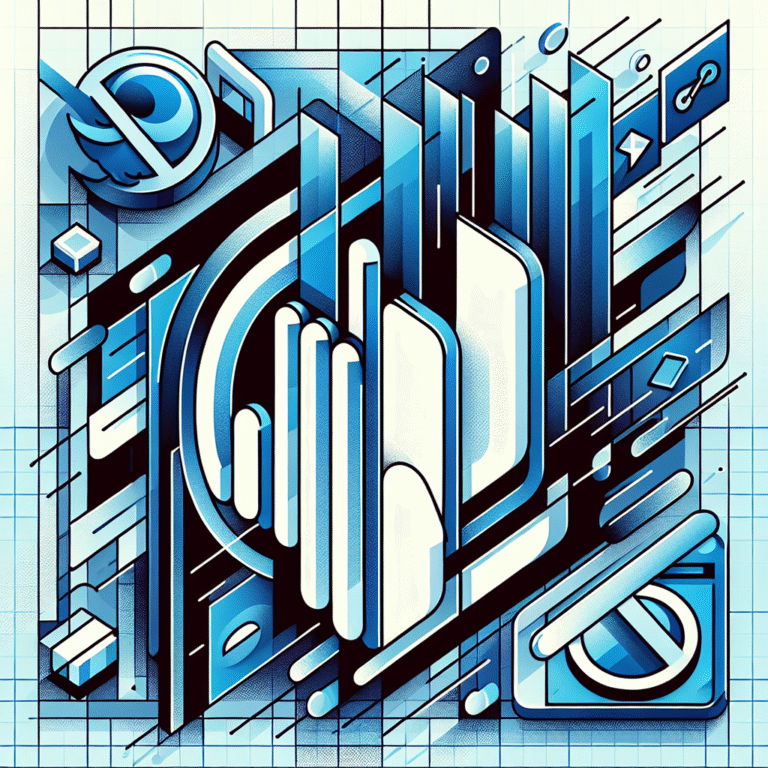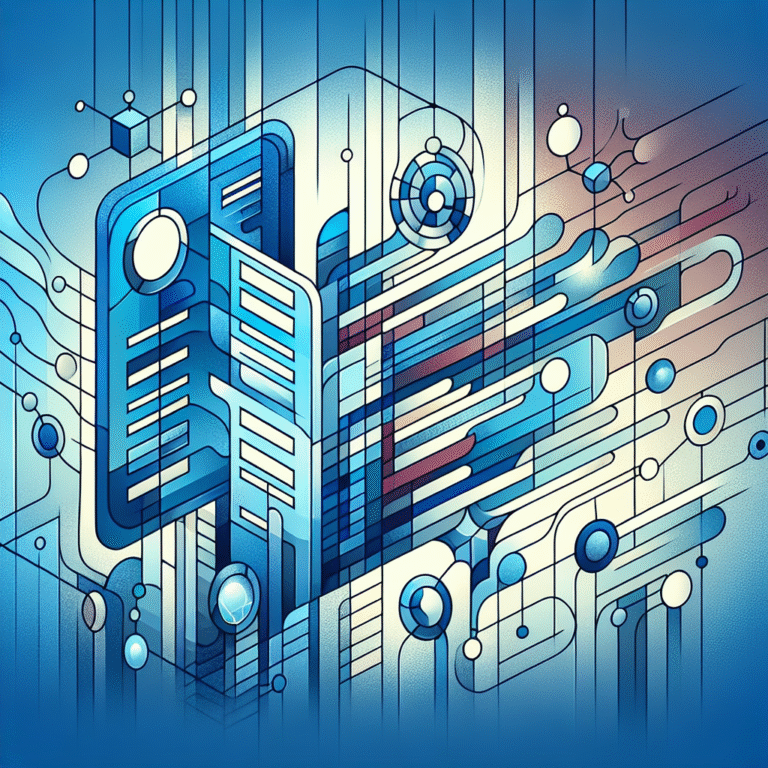How a Plugin Works: The Basics Explained for Beginners
As someone who’s spent countless hours troubleshooting plugin issues for clients (and occasionally breaking my own websites in the process), I’ve learned that understanding plugins isn’t just for developers. Whether you’re a blogger, small business owner, or just someone who uses technology, knowing the basics of how plugins work can save you time, money, and a lot of frustration.
Most explanations out there either oversimplify plugins or dive too deep into technical jargon. I’m going to bridge that gap and give you the practical knowledge you actually need.
- Plugins are software add-ons that extend functionality without modifying the original program
- They work through APIs (Application Programming Interfaces) that let them communicate with the main software
- Common types include browser extensions, software plugins, and web plugins
- Installation varies by platform but typically involves downloading and activating
- Always consider security implications and only use plugins from trusted sources
What is a Plugin?
At its core, a plugin is an add-on software component that gives additional features or capabilities to an existing program without modifying its core code. Think of your favorite program or website as a house. The basic structure is already built, but plugins are like furniture and appliances you add to make the house more functional and personalized.
The beauty of plugins lies in their modularity. Rather than creating everything from scratch or rebuilding entire applications, developers can focus on creating specific functions that integrate with existing software. This saves tremendous development time and resources.
For users, plugins provide flexibility and customization. You can add only the features you need, keeping your systems lean and efficient. For instance, WordPress starts as a basic content management system, but with the right plugins, it can transform into an e-commerce platform, a forum, a membership site, or virtually anything else you can imagine.
According to the WordPress Plugin Guide, “Plugins are packages of code that extend the core functionality of WordPress. They add new features to your WordPress websites or enhance existing features.”
How Plugins Work
The magic behind plugins is actually quite elegant. Most software applications and platforms are designed with extensibility in mind, meaning they’re built to allow additional components to be added later. This is achieved through what developers call an API (Application Programming Interface).
Think of an API as a series of “hooks” or connection points in the software. These hooks allow external code (our plugins) to interact with the main program at specific points. It’s similar to how your smartphone has standardized ports and wireless protocols that let you connect various accessories.
When a plugin is installed, it registers itself with the main application and establishes which hooks it wants to interact with. This creates a two-way communication channel:
- The plugin can receive information from the main program (like “a user just clicked this button” or “this data was just loaded”)
- The plugin can send instructions back to the main program (like “display this additional button” or “modify this data before showing it”)
What’s fascinating is that multiple plugins can use the same hooks without interfering with each other (most of the time). This modular approach is why you can install dozens of plugins on a WordPress site, each adding different functionality while working together harmoniously.
How Plugins Interact with Software
Let’s get a bit more specific about how this interaction works in practice. When you’re using software with plugins installed, here’s what’s happening behind the scenes:
- The main program loads and initializes its core functions
- It then loads each active plugin and allows them to register their hooks
- As you use the program, various events trigger these hooks
- When a hook is triggered, all plugins that registered for that hook get to run their code
I remember when I first installed a simple contact form plugin on my personal blog years ago. I was amazed that by simply activating it, I suddenly had a fully functional contact form with spam protection. Behind the scenes, the plugin was hooking into WordPress’s page rendering process, injecting its form HTML, setting up database connections to store submissions, and adding admin pages to view those submissions. All this happened seamlessly because WordPress has well-defined hook points where plugins can insert their functionality.
Have you ever noticed how sometimes installing a new plugin seems to slow down your entire website? That’s because each plugin requires processing time when its hooks are triggered. The more complex the plugin or the more hooks it uses, the more potential impact on performance.
Types of Plugins
Plugins come in various forms depending on the platform they’re designed for. Understanding these different types can help you better identify what you need for your specific situation.
Browser Extensions are plugins designed specifically for web browsers like Chrome, Firefox, Safari, or Edge. These enhance your browsing experience by adding functionality directly to your browser. Popular examples include ad blockers, password managers, and shopping assistants. When you’re comparing prices online or automatically filling in forms, that’s a browser extension at work. These are typically installed through official browser extension stores and run within the browser’s environment.
Software Plugins extend desktop or mobile applications. Think of plugins for photo editing software like Photoshop, music production tools like Pro Tools, or even email clients like Outlook. These plugins add specialized features that might not be essential for all users but are valuable for specific workflows. For instance, a graphic designer might install resources find top talent plugins that add unique filters or textures to their design software.
Web Plugins are components that extend the functionality of websites or web applications. WordPress plugins are perhaps the most famous example, transforming basic websites into complex systems with e-commerce capabilities, membership management, or advanced SEO features. These plugins operate on the server side, enhancing the website’s capabilities before content is sent to users’ browsers. If you’ve ever used contact forms, shopping carts, or search functions on websites, you’ve likely interacted with web plugins.
Another emerging category is API Plugins, which connect different web services together. These work behind the scenes to integrate separate platforms, like connecting your e-commerce store to your accounting software or your email marketing platform to your CRM system.
For developers, understanding the different types of plugins is crucial for choosing the right development framework. JavaScript developers, for instance, might explore essential tools for js developers to extend their development environments.
How to Install a Plugin
Installing plugins varies widely depending on the platform, but most follow a similar general process. Here’s how installation typically works across different environments:
For WordPress and similar CMS platforms:
- Navigate to the Plugins or Extensions section in your admin dashboard
- Click “Add New” and search for the plugin you want
- Click “Install” followed by “Activate”
- Configure any settings the plugin requires
Alternatively, you can upload plugins manually:
- Download the plugin files from the provider’s website
- Go to the Plugins section and click “Upload Plugin”
- Select the zip file you downloaded
- Click “Install Now” and then “Activate”
For browsers:
- Visit your browser’s extension store (Chrome Web Store, Firefox Add-ons, etc.)
- Search for the extension you want
- Click “Add to [Browser]” or “Install”
- Grant any permissions the extension requests
For desktop software:
- Check if the software has a built-in plugin marketplace
- If yes, browse and install directly through the software
- If not, download the plugin from the developer’s website
- Follow their specific installation instructions (usually involving placing files in a designated plugins folder)
According to the Plugin Development Guide, “The installation process is designed to be straightforward for users while maintaining security boundaries between the core application and third-party code.”
If you’re looking to accept payments on your site, you might want to explore how to stripe plugin accept payments wordpress site which significantly simplifies the process compared to coding payment gateways from scratch.
Common Installation Issues
Even with straightforward installation processes, things can sometimes go wrong. Here are some common issues and how to resolve them:
Compatibility Problems: Not all plugins work with all versions of software. Always check version requirements before installing. I once spent hours troubleshooting a malfunctioning WordPress site only to discover that a plugin required PHP 7.4 while my server was running PHP 7.2. Updating the server software fixed the issue immediately.
Insufficient Permissions: Sometimes your user account doesn’t have the necessary permissions to install plugins. Contact your administrator if you’re working in a corporate environment.
File Size Limitations: Some hosting environments limit the size of files you can upload. Large plugins might need to be installed manually or through FTP.
Memory Limitations: Plugins require memory to run. If your server has strict memory limitations, installation might fail with a cryptic error message about exhausted memory.
Plugin Conflicts: Perhaps the most frustrating issue is when a new plugin conflicts with existing ones. This can cause anything from minor glitches to completely breaking your site. Always back up before installing new plugins!
When troubleshooting, the best approach is to deactivate all plugins, then reactivate them one by one to identify which combination causes problems. This methodical approach has saved me countless hours of random guessing.
Plugin Security and Best Practices
While plugins can dramatically enhance functionality, they also introduce potential security vulnerabilities. Since plugins have access to your system or website, a compromised or malicious plugin could pose serious risks.
Security Considerations:
- Source Verification: Only install plugins from trusted sources. Official repositories like the WordPress Plugin Directory, Chrome Web Store, or your software’s built-in marketplace vet plugins for security issues.
- Reviews and Ratings: Check user reviews and ratings before installing. A plugin with numerous negative reviews mentioning security issues is a red flag.
- Update Frequency: Plugins that aren’t regularly updated may contain unpatched security vulnerabilities. Check when the plugin was last updated—anything over a year might be abandoned.
- Permission Requests: Be wary of plugins that request excessive permissions. A simple weather widget doesn’t need access to all your browsing data.
Best Practices:
- Regular Updates: Keep all plugins updated to benefit from security patches and bug fixes.
- Minimal Installation: Only install plugins you genuinely need. Each additional plugin increases your security exposure and can impact performance.
- Backup Before Installing: Always back up your system or website before installing new plugins so you can revert if something goes wrong.
- Monitor Performance: After installing a plugin, monitor your system’s performance. Significant slowdowns might indicate poorly coded plugins that could be replaced with better alternatives.
- Audit Regularly: Periodically review your installed plugins and remove any you no longer use.
Understanding these basics helps you make informed decisions about wordpress plugin key features benefits for your specific needs while maintaining security.
For business directories, exploring how to find best fitness professionals might require specialized directory plugins with robust search and filtering capabilities.
Frequently Asked Questions
What is a plugin?
A plugin is an add-on software component that extends the functionality of an existing application without modifying its core code. It’s designed to enhance features or add new capabilities while maintaining the integrity of the original program.
How do plugins work?
Plugins work by connecting to pre-defined “hooks” or APIs in the main software. These connection points allow plugins to receive information from the main program and send back instructions, effectively adding new features or modifying existing ones without changing the original codebase.
What are the different types of plugins?
The main types include browser extensions (for web browsers), software plugins (for desktop/mobile applications), web plugins (for websites and web applications), and API plugins (connecting different web services). Each type serves different purposes and environments.
How do I install a plugin?
Installation varies by platform but typically involves either downloading from an official marketplace/repository and activating through the software’s interface, or manually downloading files and placing them in designated folders. Most modern software has streamlined this process with one-click installations.
Are plugins safe to use?
Plugins can be safe when obtained from reputable sources and kept updated. However, they introduce potential security risks since they have access to your system or data. Always verify the source, check reviews, ensure regular updates are available, and be cautious about permission requests.
Do plugins affect performance?
Yes, plugins can impact performance. Each plugin requires processing resources, and poorly coded ones can significantly slow down your system. Generally, more plugins mean more potential performance impact, so it’s best to only install what you truly need.
Can plugins work together?
Most plugins are designed to work independently, but conflicts can occur when multiple plugins try to modify the same functionality. Well-designed plugins use standardized hooks and follow best practices to minimize conflicts, but incompatibilities can still happen.
How do I troubleshoot plugin issues?
The most effective troubleshooting method is to deactivate all plugins, then reactivate them one by one to identify which one causes problems. For browser extensions, try disabling them and testing in incognito/private mode. Check error logs and contact the plugin developer if specific issues persist.
Take Your Tech Knowledge to the Next Level
Now that you understand how plugins work, you’re better equipped to customize your digital experience. Whether you’re building a website, enhancing your browser, or looking to extend software functionality, you can make more informed decisions about which plugins to use and how to use them safely.
Start by auditing the plugins you currently have installed. Are they all necessary? Are they from trusted sources? Are they updated regularly? This simple review can improve your security posture and system performance immediately.
Next time you need new functionality, instead of wondering if it’s possible or assuming you need custom development, check if there’s a plugin that already does what you need. You might be surprised at the creative solutions developers have already built!
Remember, the best approach to plugins is thoughtful moderation—use what you need from trusted sources, keep everything updated, and regularly remove what you don’t use. Your digital experiences will be richer, more secure, and perform better as a result.
What plugin will you explore or remove first?