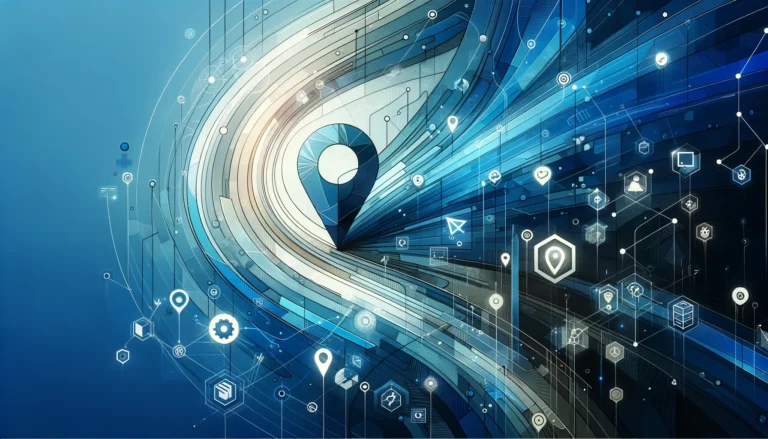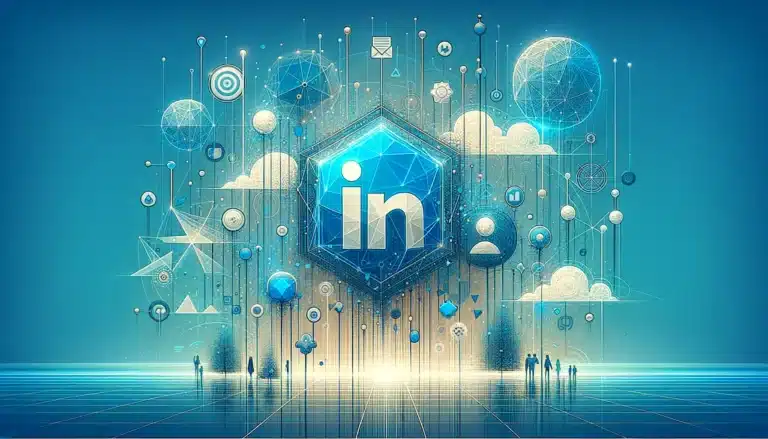How to Accept a Google My Business Listing: 5 Simple Steps
- Check if your business already has an unclaimed listing on Google
- If it exists, claim it; if not, create a new one through the Google Business Profile platform
- Verify your business ownership (usually via postcard verification)
- Optimize your listing with complete information, categories, and high-quality photos
- Actively manage customer reviews to maintain a positive online reputation
In today’s digital landscape, having a strong online presence isn’t just nice to have—it’s essential for business survival. When potential customers search for products or services in their area, they’re likely using Google, and businesses that appear prominently in those search results have a significant advantage. That’s where Google My Business (now called Google Business Profile) comes in as a powerful, free tool that can dramatically improve your local visibility.
Understanding Google My Business
Google Business Profile is a free platform that allows business owners to manage how their business appears across Google’s ecosystem, including Search and Maps. Think of it as your business’s digital storefront on Google—one that’s open 24/7 and accessible to anyone searching for what you offer.
The benefits extend far beyond just showing up in search results. A properly managed Google My Business Overview listing helps you:
- Increase your visibility in local search results
- Provide essential information to potential customers (hours, location, services)
- Showcase your business through photos and virtual tours
- Collect and respond to customer reviews
- Share updates, offers, and events
- Gain valuable insights about how customers find and interact with your business
For local businesses especially, this platform is often the first touchpoint with potential customers. It’s no exaggeration to say that an optimized Google Business Profile can be as valuable as your physical storefront—possibly more so for driving new business.
Checking for an Existing Listing
Before creating a new listing, it’s smart to check if your business already exists on Google. Many businesses are already listed due to Google’s data aggregation from various sources, even if the owner never created the listing.
Here’s how to check:
- Go to Google Maps or Google Search
- Type your exact business name and location
- See if your business appears in the results
If your business shows up but says “Own this business?” or “Claim this business,” that means there’s an existing listing waiting for you to claim it. This is actually good news! It means Google already recognizes your business, and you just need to take ownership of the listing.
If nothing shows up, don’t worry—you’ll simply need to create a new listing from scratch. Either way, the process is straightforward, though I once spent an embarrassing amount of time searching for my friend’s coffee shop only to realize I had been misspelling the name the whole time (lesson learned: double-check your business name spelling!).
Creating a New Listing
If you need to create a new listing, here’s how to get started:
- Visit business.google.com
- Sign in with a Google account (preferably one you plan to use long-term for business purposes)
- Click “Add your business to Google”
- Enter your business name
- Select your business category (be specific for better visibility)
- Choose whether you want to add a location customers can visit
- Enter your business address if applicable
- Add your service areas if you serve customers at their location
- Enter your business phone number and website URL
- Click “Finish” and proceed to verification
When adding your business information, accuracy is critical. Make sure your business name matches your signage and other marketing materials exactly—no unnecessary keywords or location information in the name field. This consistency helps with both user experience and plugins essential tools for js developers that may interact with your Google listing.
One common mistake I see businesses make is choosing categories that are too broad. Be as specific as possible with your primary category, as this significantly impacts when and where your business appears in search results. For example, instead of just “Restaurant,” choose “Italian Restaurant” or “Vegetarian Restaurant” if applicable.
Verifying the Business
After creating your listing, you’ll need to verify ownership before you can fully manage it. This step is crucial as it prevents unauthorized people from claiming and controlling your business information.
Google offers several verification methods:
- Postcard verification: The most common method, where Google sends a postcard with a verification code to your business address
- Phone verification: Available for some businesses, allowing immediate verification via an automated call
- Email verification: Less common but available for some business types
- Instant verification: Sometimes available if you’ve already verified your business website with Google Search Console
- Bulk verification: For businesses with 10+ locations
Most businesses will use the postcard method, which typically takes 5-14 days. When it arrives, simply log into your Google Business Profile account, enter the 5-digit verification code, and your listing will be verified.
A quick tip from personal experience: when waiting for the verification postcard, make sure all staff know to look out for it. At my previous workplace, our verification postcard was accidentally discarded by someone who thought it was junk mail, which delayed our verification by weeks! The Verification Process is worth taking seriously, as you can’t make major changes to your listing until it’s complete.
Optimizing the Listing
Once verified, it’s time to optimize your listing to maximize its impact. This step is where many businesses fall short—they get verified but don’t fully complete their profile, missing out on valuable visibility.
Here’s how to optimize effectively:
Complete All Information Fields
Fill out every possible section of your profile:
- Business description (up to 750 characters)
- Service area details
- Business hours (including special hours for holidays)
- Attributes (wheelchair accessibility, free Wi-Fi, etc.)
- Services or menu items
- Opening date
Add High-Quality Visual Content
Visual content dramatically increases engagement with your listing:
- Add a compelling profile photo
- Upload your business logo
- Include at least 10 high-quality photos of your interior, exterior, products, and team
- Consider adding videos (up to 30 seconds)
- Add virtual tours if possible
When taking photos for your listing, aim for well-lit, clear images that accurately represent your business. Avoid overly edited or misleading photos, as they can lead to customer disappointment. I’ve found that candid photos of staff helping customers or products in use tend to perform better than static, staged shots.
Including at least one photo for each category Google provides (exterior, interior, team, at work, etc.) helps create a comprehensive visual experience for potential customers. This visual richness helps set expectations and build trust with people who haven’t visited your business yet.
For businesses offering professional services, incorporating proper design resources find top talent to create polished visual assets can make a significant difference in how your listing is perceived.
Managing Customer Reviews
Reviews are perhaps the most influential element of your Google Business Profile. According to consumer studies, 88% of consumers trust online reviews as much as personal recommendations, and listings with more positive reviews rank higher in local search results.
Here’s how to effectively manage reviews:
Encourage Reviews
- Create a direct link to leave a review and share it with satisfied customers
- Train staff to politely mention reviews after positive interactions
- Include review requests in follow-up emails or receipts
- Consider using stripe plugin accept payments wordpress site solutions that can automatically request reviews after purchases
Respond to All Reviews
- Thank customers for positive reviews
- Address negative reviews professionally and constructively
- Aim to respond within 24-48 hours
- Personalize responses rather than using templates
When responding to negative reviews, remain professional even if the feedback seems unfair. A thoughtful response to criticism often impresses potential customers more than the negative review itself deters them. I once turned a one-star reviewer into a repeat customer simply by acknowledging their frustration, apologizing for their experience, and offering a solution—all publicly in the review response.
For businesses in the fitness industry, managing reviews is particularly important. Many potential clients specifically look for trainer recommendations, making this vital for those operating a trainer directory find best fitness professionals or similar service.
Frequently Asked Questions
How do I claim my Google My Business listing?
To claim an existing listing, search for your business on Google Maps, click on your business name, select “Claim this business,” then “Manage now,” and follow the verification steps. If you don’t see these options, your business may not be listed yet, and you’ll need to create a new listing.
Why is Google My Business important for my business?
Google My Business is crucial because it improves your local search visibility, provides potential customers with essential information about your business, builds credibility through reviews, offers insights about customer behavior, and is completely free to use. For many local searches, Google displays business listings before organic search results.
How long does it take to verify a Google My Business listing?
For postcard verification (the most common method), it typically takes 5-14 days for the postcard to arrive. Other verification methods like phone or email can be instant, but they’re not available for all businesses. Verification is necessary before you can fully manage your listing.
Can I manage multiple locations with Google My Business?
Yes, Google Business Profile allows you to manage multiple locations from a single account. For businesses with 10+ locations, you can use bulk verification and the Google My Business API for more efficient management. Each location will have its own listing that can be individually optimized.
How do I handle negative reviews on Google My Business?
Respond promptly, professionally, and constructively to negative reviews. Acknowledge the customer’s concerns, apologize for their negative experience (even if you believe it wasn’t your fault), and offer a solution or invite them to contact you directly to resolve the issue. Never respond defensively or argumentatively, as this can damage your reputation further.
What’s the difference between Google My Business and Google Business Profile?
In November 2021, Google rebranded “Google My Business” as “Google Business Profile.” They’re essentially the same service, but the management interface has changed, with most functions now accessible directly from Google Search or Maps when signed in with the owner account.
How often should I update my Google Business Profile?
At minimum, you should review your listing quarterly to ensure all information remains accurate. However, for maximum engagement, consider posting updates at least weekly, updating photos monthly, and immediately updating any changes to business hours, services, or contact information.
Can I use Google Business Profile if I don’t have a physical location?
Yes, service-area businesses without a physical customer-facing location can still use Google Business Profile. During setup, you’ll indicate that you serve customers at their location rather than having them visit you. You’ll need to specify the geographic areas you serve rather than displaying an address.
How can I get more reviews on my Google Business Profile?
Generate a direct review link from your Google Business Profile dashboard and share it with customers after positive interactions. You can include this link in follow-up emails, receipts, business cards, or through text messages. Using a wordpress plugin key features benefits might help you automate some of these processes.
Do Google Business Profile posts impact my search ranking?
While Google hasn’t confirmed that posts directly impact ranking, businesses that regularly post updates tend to see better engagement and visibility. Posts show that your business is active and provide additional keywords and content that may indirectly boost your profile’s relevance in search results.
Taking Your Google Business Profile to the Next Level
Now that you’ve successfully accepted and optimized your Google Business Profile, it’s time to make it work harder for your business. Start by regularly posting updates, offers, and events to keep your profile fresh and engaging. Consider using Google’s messaging feature to allow customers to contact you directly through your listing.
Monitor your insights regularly to understand how customers are finding you and what actions they’re taking. Use this data to refine your strategy and focus on what’s working best. And don’t forget to keep your information updated—outdated hours or phone numbers can quickly lead to frustrated customers.
Remember, your Google Business Profile isn’t just a listing—it’s often the first impression potential customers have of your business. By following these steps and continuing to nurture your profile, you’re not just accepting a listing—you’re embracing an essential marketing tool that will help your business thrive in the local market for years to come.
Take action today. Whether you need to claim an existing listing or create one from scratch, the sooner you establish your official presence on Google, the sooner you’ll start reaping the benefits of improved visibility and customer engagement.