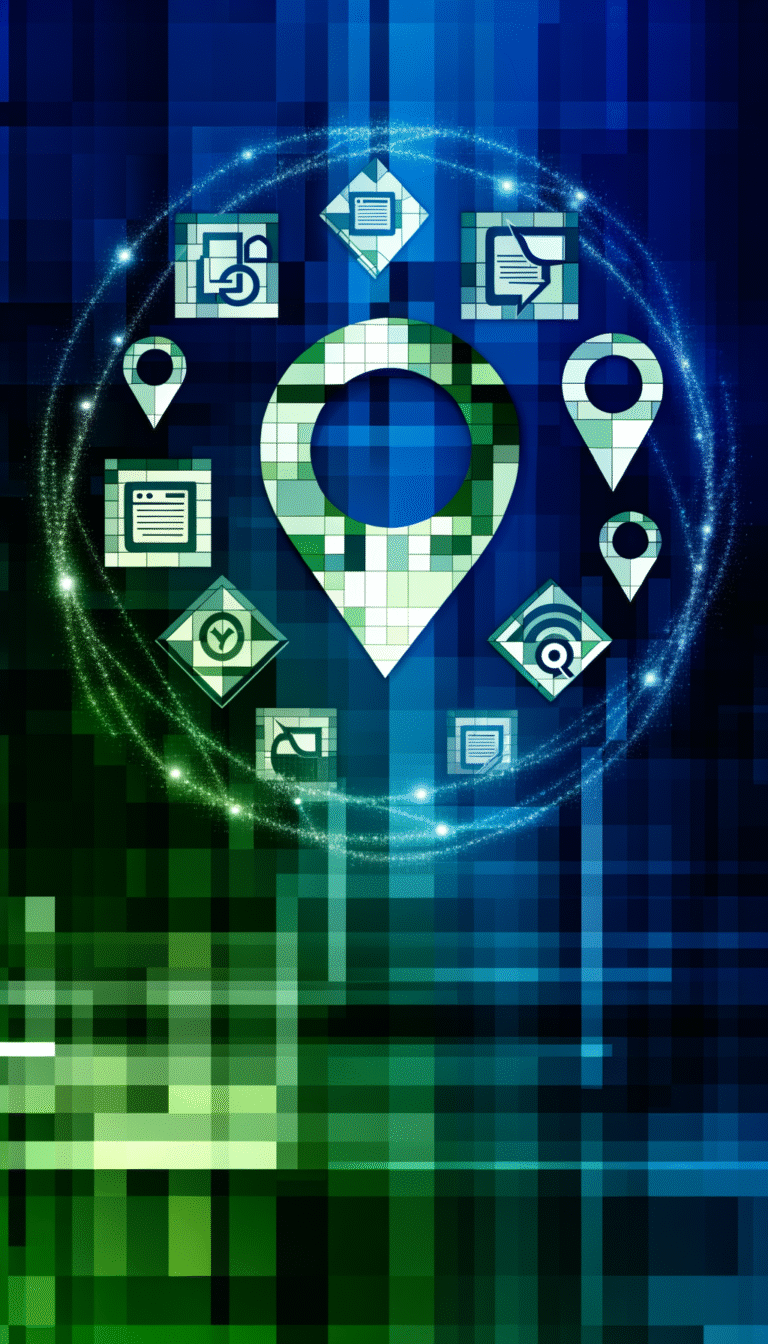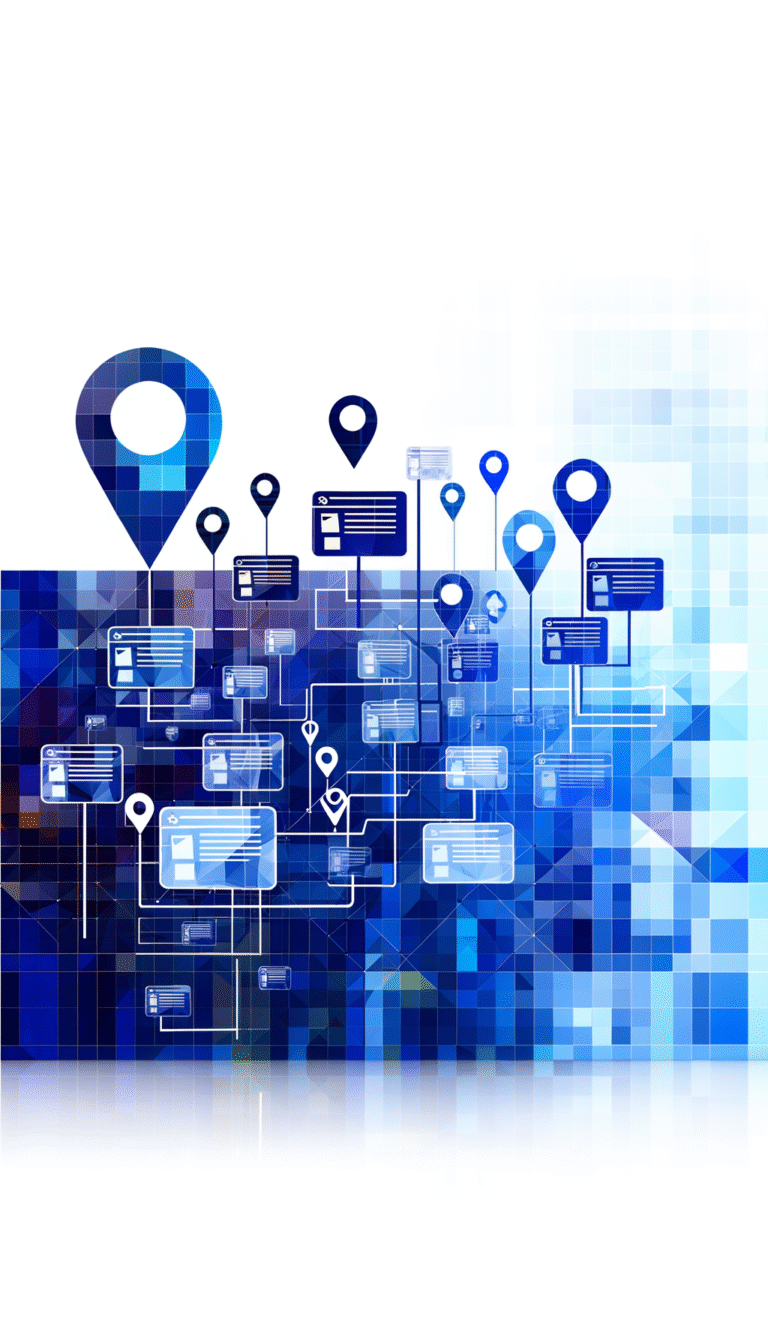How to Add a Business Listing on Facebook: Step-by-Step Tutorial
In today’s digital landscape, establishing an online presence for your business is no longer optional—it’s essential. Facebook, with its massive user base of nearly 3 billion people worldwide, offers businesses an unparalleled opportunity to connect with potential customers. Whether you’re a seasoned entrepreneur or just starting out, creating a business listing on Facebook can significantly boost your visibility and help you engage with your target audience.
Many business owners assume that setting up a Facebook presence is complicated or time-consuming, but the truth is quite the opposite. With the right guidance, you can create a professional and effective business listing in less than an hour. This comprehensive guide will walk you through every step of the process, from creating your initial page to optimizing it for maximum engagement.
The digital marketplace is crowded, but having a well-crafted Facebook business listing can help you stand out from competitors who may have outdated or incomplete profiles. Let’s dive into how you can leverage this powerful platform to grow your business presence online.
- You need a personal Facebook account before creating a business page
- Navigate to “Create” → “Page” to start setting up your business listing
- Upload high-quality profile and cover images that represent your brand
- Complete all business details including contact info, hours, and location
- Choose accurate categories to improve discoverability
- Add a call-to-action button to drive specific customer actions
- Verify your business to gain credibility and improved reach
- Post regularly and engage with followers to maintain an active presence
How to Create a Facebook Business Page
Step 1: Log in to Your Facebook Account
Before you can create a business listing on Facebook, you need to have a personal Facebook account. This doesn’t mean your personal profile will be connected to your business page in ways visible to the public. Rather, your personal account serves as the “admin” for your business page.
If you don’t already have a personal Facebook account, you’ll need to create one first. Head to facebook.com and follow the sign-up process. Once you have a personal account set up, log in and prepare to create your business page.
I remember when I first created a Facebook page for my cousin’s bakery—I was surprised to learn that you couldn’t just create a business account from scratch. Every business page needs at least one personal profile connected to it as an administrator. Don’t worry though, your customers won’t see this connection!
Step 2: Navigate to “Create New Page”
Once logged into your personal account, it’s time to create your business page. You can find this option in a few different places:
- Click on the “+” icon in the top-right corner of your Facebook homepage, then select “Page” from the dropdown menu.
- Alternatively, click on the menu icon (three horizontal lines) in the top-right corner, scroll down to “Pages,” and then click “Create New Page.”
- You can also go directly to facebook.com/pages/create.
After clicking on “Create New Page,” you’ll be taken to a page where you can start setting up your business listing. Facebook will ask for some basic information to get started:
- Page name (your business name)
- Category (to help people find your business)
- Description (a brief overview of what your business does)
Take your time with this step—your page name should match your business name exactly to avoid confusion. The category selection helps Facebook understand what kind of business you run, making it easier for potential customers to discover you. Your description should be concise yet informative, ideally 1-2 sentences that clearly explain what you offer.
Once you’ve filled in these details, click “Create Page” to proceed to the next steps. Don’t worry—you can always edit this information later if needed.
Optimizing Your Facebook Business Profile
Adding a Profile Picture and Cover Photo
Visual elements create the first impression of your business on Facebook, so it’s essential to choose images that represent your brand professionally and attractively. Think of your profile as digital real estate for your resources find top talent and showcase your business identity.
For your profile picture, these best practices will help you make a strong impression:
- Use your company logo for instant brand recognition
- If you’re a solo entrepreneur or consultant, a professional headshot works well
- Ensure the image is high-resolution (at least 180 x 180 pixels)
- Make sure your logo or face is centered, as Facebook displays profile pictures in a circular format on feeds
- Avoid text-heavy images as they may appear cluttered at smaller sizes
Your cover photo is your chance to showcase more about your business with a larger image (recommended size: 820 x 312 pixels). Here are some effective approaches:
- Showcase your products or services in action
- Feature your team or workplace to add a human element
- Display a current promotion or seasonal offering
- Include a simple, compelling tagline that communicates your value proposition
- Use the rule of thirds to create a visually balanced image
Remember that your cover photo appears differently on mobile devices versus desktop, so avoid placing critical elements too close to the edges. I’ve seen businesses make the mistake of including important text that gets cut off on mobile—always preview how your cover looks on different devices before finalizing it.
Both images should be consistent with your overall brand aesthetic in terms of color palette, style, and tone. This visual consistency helps build trust and recognition among your audience.
Writing a Compelling Bio
Your Facebook business page’s “About” section is prime real estate for communicating what makes your business special. This section helps potential customers understand what you offer and why they should choose you over competitors.
When crafting your bio, focus on these elements:
- Begin with a clear, concise statement of what your business does
- Highlight your unique selling proposition (USP) or what sets you apart
- Include your mission or values if they’re central to your brand identity
- Use an authentic voice that reflects your brand personality
- Keep paragraphs short and scannable
Effective bios answer these questions quickly: What do you offer? Who do you serve? Why should customers choose you? How can they take the next step?
Adding a call-to-action (CTA) at the end of your bio can significantly increase conversion rates. This might be as simple as “Visit our website to browse our full catalog” or “Call us today for a free consultation.” Make sure your CTA aligns with your primary business goal, whether that’s driving website traffic, generating calls, or increasing store visits.
Don’t forget to check for typos and grammatical errors, but be careful not to sound overly formal or robotic. Your bio should sound like it was written by a human for humans (because it was!). Businesses with bios that sound authentic and conversational typically see higher engagement rates than those using corporate jargon.
Adding Business Details to Your Facebook Listing
Entering Business Information
Comprehensive and accurate business information is crucial for helping customers find and connect with your business. Facebook offers several fields for adding this information, and the more complete your listing is, the more professional it appears.
Start with the essential contact details:
- Business name: Use your official business name consistently
- Address: Include your complete physical address if you have a brick-and-mortar location
- Phone number: Add a business phone that’s regularly monitored
- Email address: Use a professional email address, preferably with your business domain
- Website URL: Link to your primary website or landing page
Next, set up your business hours. This is particularly important for local businesses, as it helps manage customer expectations. Be sure to:
- Include special hours for holidays or seasonal changes
- Update temporary closures or modified hours promptly
- Specify if certain services are available only during specific hours
For location-based businesses, adding precise location details improves your visibility in local searches. You can:
- Drop a pin on the map to show your exact location
- Add parking information or directions
- Include details about public transportation options nearby
When I helped set up a Facebook page for a local coffee shop, we discovered that adding details about nearby parking significantly reduced the number of customer questions about where to park. These small details can make a big difference in customer experience!
Choosing Categories and Tags
Selecting the right categories and tags for your Facebook business listing is like choosing the right section of a phone book (remember those?) for your business—it helps people find you when they’re looking for what you offer.
Facebook allows you to select up to three categories for your business, with the first being your primary category. Choose carefully, as categories influence where and how your business appears in searches.
When selecting categories:
- Start specific, then go broader if necessary (e.g., “Italian Restaurant” rather than just “Restaurant”)
- Consider how customers might search for your type of business
- Look at what categories similar successful businesses use
- Choose categories that accurately reflect your core offerings
Tags work similarly to hashtags on other platforms—they’re keywords that help describe your business in more detail. While Facebook doesn’t have an explicit “tag” system for business pages, you can incorporate relevant keywords throughout your page description and posts.
To improve discoverability through keywords:
- Include industry-specific terms customers might use when searching
- Mention key products or services you offer
- Consider local terms or regional phrases if you serve a specific area
- Update your keywords as your business evolves or expands
Having accurate categories and relevant keywords doesn’t just help with Facebook’s internal search—it can also improve how your business appears in Google searches, providing an additional pathway for customers to find your wordpress plugin key features benefits and other offerings.
Managing and Updating Your Facebook Business Listing
Claiming an Existing Listing
Sometimes, you might discover that a Facebook listing for your business already exists—perhaps created by customers checking in or by Facebook automatically generating a place page. In such cases, you’ll need to claim and verify this listing rather than creating a new one.
To claim an existing Facebook listing:
- Search for your business name on Facebook
- If you find an existing listing, click on it
- Look for the “Is this your business?” link near the bottom of the page
- Click “Claim This Business” and follow the prompts
Facebook will then guide you through a verification process to prove you’re the legitimate owner or representative of the business. This typically involves one of these methods:
- Phone verification: Facebook calls the business phone number on record with a verification code
- Document verification: You submit business documents like a license, tax filing, or utility bill
- Email verification: For some businesses, verification through a business email domain is available
The verification process can take anywhere from a few minutes to several days, depending on the method used. Once verified, you’ll gain admin access to the page and can update all business information.
I once helped a client who discovered three different unofficial Facebook pages for their business! We claimed the one with the most reviews and followers, optimized it, and then reported the duplicate listings to Facebook for removal. The consolidated page gave them much better control over their online presence.
Updating Your Listing
Your business is constantly evolving, and your Facebook listing should reflect these changes. Regular updates ensure customers always have accurate information about your business.
To edit your business details after creation:
- Go to your Facebook business page
- Click “Edit Page Info” on desktop (or tap “Edit” on mobile)
- Make your changes in the relevant sections
- Click “Save” when finished
Best practices for maintaining an up-to-date listing include:
- Schedule quarterly reviews of all your business information
- Update your hours immediately when they change (especially for holidays or seasonal adjustments)
- Refresh your cover photo periodically to showcase new products or seasonal promotions
- Update contact information as soon as phone numbers or email addresses change
- Keep your “About” section current with your latest offerings and value proposition
Remember, outdated information frustrates customers and can damage trust. If your hours say you’re open but a customer arrives to find a locked door, they’re unlikely to try again. Similarly, if your menu or services list is outdated, customers may feel misled.
Consistent maintenance of your listing shows professionalism and respect for your customers’ time and experience. It’s one of the simplest yet most effective ways to maintain a positive online reputation for your stripe plugin accept payments wordpress site and other business operations.
Using Facebook Features to Enhance Your Business Presence
Creating Posts and Stories
Content is the heartbeat of your Facebook business page. Regular, engaging posts keep your audience connected to your brand and encourage ongoing interaction. But what makes for truly effective content on Facebook?
For creating engaging posts:
- Use a mix of content types: photos, videos, text updates, links, and polls
- Keep text concise—Facebook users typically scan rather than read in depth
- Ask questions to encourage comments and dialogue
- Share behind-the-scenes glimpses of your business operations
- Highlight customer testimonials or user-generated content
- Create themed content series that followers can look forward to (e.g., “Tip Tuesday” or “Meet the Team Monday”)
Facebook Stories offer another powerful way to connect with your audience. These 24-hour visible posts appear at the top of users’ feeds, making them excellent for timely content.
Effective uses for Stories include:
- Flash sales or limited-time offers
- Event countdowns
- Quick product demonstrations
- Poll your audience for feedback
- Share moments from your workday
To maximize the impact of your content strategy, use Facebook Insights to track performance and adjust accordingly. This built-in analytics tool provides valuable data about:
- When your audience is most active
- Which types of posts generate the most engagement
- Demographic information about your followers
- How your page is growing over time
- Reach and engagement metrics for individual posts
I’ve found that businesses who post consistently (3-5 times per week) typically see better engagement than those who post sporadically or overwhelm followers with multiple daily updates. Quality always trumps quantity—one thoughtful, well-crafted post will outperform several rushed, generic updates.
Adding a Call-to-Action Button
Facebook’s Call-to-Action (CTA) button is a powerful feature that sits prominently on your business page, directing visitors toward your most desired action. Choosing the right CTA can significantly impact your conversion rates and business goals.
Facebook offers several CTA options to choose from, each serving different business objectives:
- Book Now: Ideal for appointment-based businesses like salons, consultants, or restaurants
- Contact Us: Good for businesses that want to generate leads through direct communication
- Shop Now: Perfect for e-commerce businesses selling products online
- Sign Up: Great for collecting email subscribers or membership registrations
- Learn More: Useful when you want to direct visitors to educational content about your offerings
- Download: Effective for promoting apps or downloadable resources
To add or customize your CTA button:
- Visit your Facebook business page
- Look for the blue CTA button below your cover photo
- Click “+ Add a Button” if you don’t have one yet, or “Edit Button” to change an existing one
- Select the button type that aligns with your business goal
- Enter the necessary information (like the URL where the button should lead)
- Click “Save”
For maximum effectiveness, ensure that your CTA button leads to a landing page that’s optimized for conversion. The page should match the promise of the CTA and make it easy for visitors to complete the desired action without distractions.
Regularly test different CTA options to see which generates the best results for your business. What works for one business might not work for another, and customer preferences can change over time. Your CTA should evolve along with your business goals and customer needs.
The CTA button complements your overall trainer directory find best fitness professionals and other directory services by providing a clear next step for interested visitors.
Promoting Your Facebook Business Listing
Using Facebook Ads
Organic reach on Facebook has declined over the years, making Facebook Ads an essential tool for businesses looking to expand their visibility. The platform offers one of the most sophisticated targeting systems available, allowing you to reach potential customers with remarkable precision.
To create effective ads promoting your business listing:
- Navigate to Facebook Ads Manager
- Select your campaign objective (common choices for business listings include “Brand awareness,” “Reach,” or “Page likes”)
- Define your audience based on demographics, interests, behaviors, and locations
- Set your budget and schedule
- Create your ad with compelling visuals and copy
- Review and launch
When targeting your audience, consider these approaches:
- Location-based targeting: Particularly important for local businesses—target users within specific radius of your location
- Lookalike audiences: Target users similar to your existing customers
- Interest targeting: Reach people based on relevant interests and hobbies
- Retargeting: Show ads to people who have already interacted with your business
- Custom audiences: Upload customer email lists to reach existing customers
For promoting your business listing specifically, these ad formats tend to work well:
- Page Like ads: Designed specifically to increase your page followers
- Local awareness ads: Show your business to people nearby
- Event promotion ads: If you’re hosting an in-store event or special promotion
- Offer ads: Promote special deals that can be redeemed at your business
Start with a modest budget (even $5-10 per day) to test different ad variations and see what resonates with your audience. Facebook’s reporting tools will help you understand which ads perform best, allowing you to refine your strategy over time.
I worked with a client who was skeptical about Facebook ads until we ran a simple $50 campaign that brought 27 new customers into their store, each spending an average of $45. The ROI was clear, and they’ve been regular advertisers ever since!
Encouraging Customer Engagement
While ads can help people discover your business, authentic engagement is what builds lasting relationships with customers. Encouraging interactions with your Facebook business listing can significantly boost your visibility and credibility.
To encourage customers to check in or leave reviews:
- Place physical reminders in your business location (counter cards, window stickers)
- Offer small incentives for check-ins, such as a minor discount or small freebie
- Include a gentle review request on receipts or follow-up emails
- Train staff to mention your Facebook presence during positive customer interactions
- Create a photo opportunity in your space that naturally encourages sharing
Authenticity is key—never buy fake reviews or force customers to leave feedback. Genuine reviews, even if they accumulate more slowly, build more trust with potential customers.
Beyond your Facebook page, promote your listing through other channels:
- Add Facebook page links to your email signature
- Include your Facebook icon on business cards and print materials
- Cross-promote between your different social media accounts
- Add Facebook follow buttons to your website
- Incorporate Facebook content into your newsletter
- Mention your Facebook page in other advertising (radio, print, etc.)
Remember that Facebook’s algorithm favors content that generates meaningful interactions. Posts that receive comments, shares, and reactions (especially “Love” reactions) typically reach more people than posts with minimal engagement.
Creating shareable content is therefore essential. This might include local news relevant to your audience, helpful tips related to your industry, user-generated content featuring your products, or behind-the-scenes glimpses that humanize your brand.
When creating shareable content, think: “Would I share this if I saw it from another business?” If the answer is no, reconsider your approach.
Engaging with Your Audience on Facebook
Responding to Comments and Messages
How you interact with customers on Facebook can make or break your business reputation. Timely, helpful responses demonstrate that you value your customers and take their feedback seriously.
Best practices for customer service on Facebook include:
- Aim to respond to all comments and messages within 24 hours (Facebook displays your average response time)
- Address the person by name when possible to personalize the interaction
- Thank people for positive feedback
- For negative comments, acknowledge the concern, apologize if appropriate, and offer to resolve the issue (ideally by taking the conversation to a private message)
- Maintain a consistent brand voice across all interactions
- Use saved replies for common questions, but personalize them for each interaction
Facebook Messenger has become a primary customer service channel for many businesses. To use it effectively:
- Set up an auto-responder to acknowledge receipt of messages when you’re unavailable
- Consider using a chatbot for after-hours basic questions (but make it clear when customers are talking to a bot)
- Train multiple team members to respond to messages, ensuring coverage during business hours
- Use the “away” status when your business is closed
- Take advantage of Messenger’s rich media options—send photos, videos, or files when they help address customer questions
I’ve seen businesses transform their reputation simply by improving their response strategy on Facebook. One restaurant owner I worked with committed to responding to every review—positive or negative—and saw their average rating climb from 3.7 to 4.5 stars over six months. The key was acknowledging criticism with grace and demonstrating real changes based on feedback.
Using Facebook Stories and Live Video
For businesses looking to deepen connections with their audience, Facebook Stories and Live Video offer powerful tools that create immediacy and authenticity.
Facebook Stories allow you to share in-the-moment content that disappears after 24 hours. This ephemeral nature makes them perfect for:
- Showcasing limited-time offers or flash sales
- Providing quick updates on new inventory or services
- Sharing casual behind-the-scenes moments
- Highlighting customer testimonials or experiences
- Posting quick tips related to your products or industry
Facebook Live videos allow you to broadcast in real-time, creating an interactive experience with your audience. Effective uses include:
- Product demonstrations or tutorials
- Q&A sessions addressing common customer questions
- Virtual tours of your business location
- Live coverage of special events or promotions
- Interviews with team members or industry experts
To create truly interactive content on Facebook:
- Ask questions throughout your videos to encourage comments
- Acknowledge viewers by name when they join your live broadcast
- Use polls in Stories to gather feedback
- Create themed Live sessions that audiences can look forward to regularly
- Incorporate viewer suggestions or questions into your content
Don’t worry about production quality being perfect—authenticity often outperforms polished content on social platforms. That said, ensure your audio is clear and lighting is adequate so viewers can properly see and hear your content.
After creating Live videos, they remain on your page for continued viewing. Consider adding these videos to playlists organized by topic, creating an essential tools for js developers resource library for your audience.
Frequently Asked Questions About Facebook Business Listings
How much does it cost to create a Facebook business listing?
Creating a Facebook business page is completely free. You can set up your business listing, add all your information, post content, and interact with customers without spending a penny. However, if you want to increase your visibility through advertising, Facebook offers paid promotion options with flexible budgets starting as low as $1 per day. The free aspects of your listing never expire or require payment.
What is the difference between a Facebook page and a Facebook listing?
The terms are often used interchangeably, but technically speaking, a Facebook page is the overall presence for your business on Facebook, while a Facebook listing specifically refers to your business’s information in Facebook’s directory (including address, hours, contact info, etc.). Your Facebook page contains your listing information plus additional elements like your posts, events, and community. Think of the listing as part of your overall Facebook page.
Can I create multiple business listings on Facebook?
Facebook’s policy states that each business should have only one Facebook page. However, if your business has multiple locations, you can create a main brand page and then add individual location pages under it using Facebook Locations feature. This allows customers to find the location nearest to them while maintaining a consistent brand presence. Creating duplicate listings for the same business location violates Facebook’s terms and can result in pages being removed.
How do I verify my Facebook business listing?
To verify your Facebook business page, go to your page’s settings and look for “Page Verification.” Facebook offers two types of verification: a gray badge (for local businesses) and a blue badge (for public figures and brands). For the gray badge, you’ll need to provide your publicly listed business phone number for a verification call, or upload business documents like a phone bill, tax filing, or business license. The verification process typically takes a few days to complete.
Can I edit my Facebook business listing after creating it?
Yes, you can edit your Facebook business listing at any time. Simply go to your page, click on “Edit Page Info” (on desktop) or tap “Edit” (on mobile), and you’ll be able to update your business name, category, description, contact information, hours, location, and other details. Facebook allows you to make changes as often as needed to ensure your information stays current. After making edits, the changes typically appear immediately.
How do I add categories and tags to my Facebook business listing?
To add or change categories for your Facebook business page, go to “Edit Page Info” and look for the “Categories” section. You can select up to three categories that best describe your business, with the first being your primary category. Facebook doesn’t have a formal tagging system for business pages, but you can incorporate relevant keywords throughout your page description and posts to improve discoverability when people search for those terms on Facebook.
What are the benefits of having a Facebook business listing?
A Facebook business listing offers numerous benefits: it improves your online visibility, helps customers find your location and hours, enables direct communication through Messenger, allows you to share updates and promotions, provides a platform for customer reviews, gives you access to analytics about your audience, offers advertising opportunities with precise targeting, and is completely free to set up and maintain. For local businesses especially, a Facebook presence is often the first place customers look for information.
How do I handle duplicate Facebook business listings?
If you discover duplicate listings for your business on Facebook, first determine which one you want to keep (usually the one with more followers or reviews). Claim and verify this listing if you haven’t already. Then, for the duplicate listings, you can either: 1) Report them to Facebook as duplicate pages by going to the duplicate page, clicking “…” under the cover photo, selecting “Find Support or Report Page,” and following the prompts; or 2) If you have admin access to both pages, you can merge them by going to your page settings and selecting “Merge Pages” (though this option isn’t always available).
Can I link my website to my Facebook business listing?
Yes, you can and should link your website to your Facebook business listing. To add your website URL, go to “Edit Page Info” and look for the “Website” field under the “Contact” section. Enter your complete website address including “https://” or “http://”. Additionally, you can add your Facebook page to your website by incorporating Facebook follow buttons or page plugins, creating a two-way connection between your web properties. This cross-linking helps with SEO and provides multiple ways for customers to find you.
How do I add photos and videos to my Facebook business listing?
To add photos and videos to your Facebook business page, click on the “Photos” or “Videos” tab on your page. Then click “Add Photos/Videos” and select the files you want to upload. You can also create albums to organize your visual content by theme or event. When posting updates, you can include photos or videos directly in your posts. For best results, use high-quality images (at least 1200 x 630 pixels for shared images) and keep videos under 15 minutes for optimal engagement (though Facebook supports longer videos).
Taking Your Facebook Business Presence to the Next Level
Creating and optimizing your Facebook business listing is just the beginning of your social media journey. With your foundation in place, you’re now positioned to build meaningful connections with your audience and leverage the full power of the world’s largest social network.
Remember that success on Facebook comes from consistency and authenticity. Post regularly, engage sincerely with your audience, and continuously refine your approach based on what resonates with your followers. The businesses that thrive on Facebook are those that view it not just as a marketing channel but as a community-building tool.
Whether you’re running a small local shop or managing a large brand, your Facebook business listing serves as a digital front door for countless potential customers. By following the steps outlined in this guide, you’ve created a professional, informative, and engaging presence that welcomes visitors and encourages them to learn more about what you offer.
Now it’s time to put these strategies into action! Log in to Facebook today and take the first step toward building a stronger online presence for your business. Your future customers are waiting to discover you.