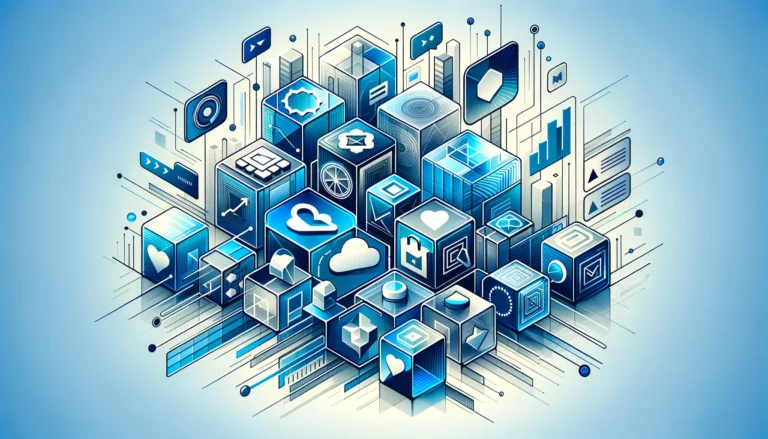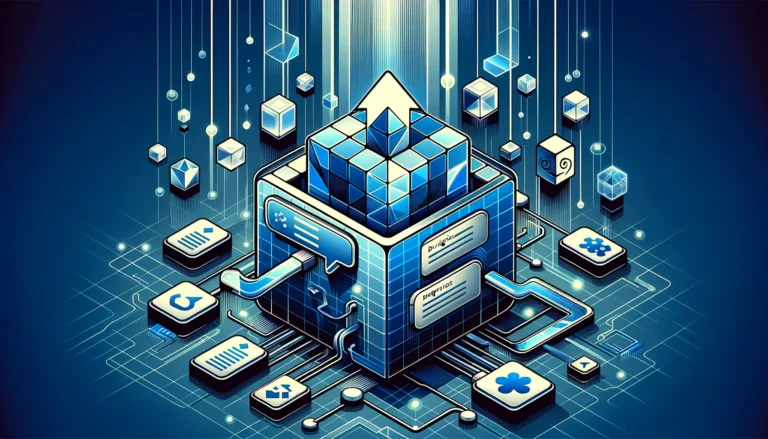How to Add a Plugin to Chrome: 6 Simple Methods
Ever found yourself staring at Chrome’s interface, wondering how to supercharge your browsing experience? You’re not alone. While millions of users navigate the web with vanilla Chrome, savvy internet explorers know that the real magic happens when you unlock the browser’s hidden potential through strategic plugin implementation.
Here’s what most guides won’t tell you: the way you approach chrome extensions and browser plugins can fundamentally transform not just your productivity, but your entire digital workflow. Think of plugins as the difference between driving a basic car and piloting a fully customized performance vehicle (same destination, completely different journey).
TL;DR – Quick Takeaways
- 6 proven methods to install chrome extensions, from Chrome Web Store to advanced manual installation
- Security-first approach – protect yourself from malicious plugins while maximizing functionality
- Professional plugin management techniques that most users never discover
- Troubleshooting strategies for common installation and performance issues
- Mobile compatibility insights and cross-browser extension usage tips
Introduction to Chrome Plugins
Chrome plugins represent small software programs designed to extend your browser’s functionality beyond its default capabilities. These powerful tools integrate seamlessly with Google Chrome, allowing users to customize their browsing experience according to specific needs and preferences.
The evolution of Chrome plugins began shortly after Google Chrome’s launch, when developers recognized the need for enhanced browser customization. Initially, Chrome supported traditional NPAPI plugins, but the platform gradually shifted toward a more secure extension-based architecture. Today’s chrome browser plugins operate through Chrome’s extension API, providing safer and more efficient performance.
According to Chrome Plugin Documentation, modern extensions utilize web technologies like HTML, CSS, and JavaScript, making them more accessible to developers and safer for end users. This architectural shift has enabled the creation of thousands of specialized tools that enhance productivity, security, and user experience.
What are Chrome Extensions?
Chrome extensions are small software programs that customize the browsing experience by adding new features or modifying existing functionality. Unlike traditional plugins that often required external software installation, extensions operate entirely within the browser environment.
The key difference between Chrome extensions and plugins lies in their integration method and security model. Extensions use Chrome’s built-in APIs and run in a sandboxed environment, while traditional plugins operated with broader system access. This distinction makes extensions significantly safer and more reliable for everyday use.
Benefits of Using Chrome Plugins
Installing chrome extensions transforms your browser from a simple web viewer into a productivity powerhouse. The primary advantages include enhanced workflow efficiency, personalized browsing experiences, and access to specialized tools that aren’t available in standard Chrome installations.
Productivity improvements represent the most compelling reason to explore browser extensions. Tools like password managers, ad blockers, and task organizers can reduce repetitive actions and streamline common online activities. Enhanced browsing experiences come through customization options that allow users to modify Chrome’s appearance, behavior, and functionality according to personal preferences.
Customization options extend far beyond simple aesthetic changes, similar to how understanding what is local business directory ultimate guide concepts can transform your online business presence. Extensions can modify how websites display content, add new navigation options, and integrate with external services and platforms.
Top Benefits of Chrome Plugins
The most significant advantage of chrome plugin installation lies in workflow optimization. Extensions like Grammarly automatically check writing quality, while tools like Honey automatically find and apply discount codes during online shopping. These automated features save considerable time and effort during daily browsing activities.
Security enhancements represent another crucial benefit that many users overlook. Extensions like uBlock Origin and Privacy Badger protect against malicious advertisements, tracking scripts, and potentially harmful content. Professional developers often rely on extensions for debugging, testing, and analyzing web applications, making them indispensable tools for technical work.
How to Add a Plugin to Chrome: 6 Simple Methods
Adding extensions to Chrome involves several approaches, each suited to different user needs and technical comfort levels. The most straightforward methods require no technical expertise, while advanced techniques offer greater control over the installation process.
Understanding these various chrome extension manager approaches ensures you can install any extension regardless of its source or availability. Some extensions are available through official channels, while others require manual installation procedures that bypass standard distribution methods.
The six primary methods include Chrome Web Store installation, manual installation from developer sources, enterprise deployment techniques, temporary installation for testing purposes, packed extension installation, and developer mode sideloading. Each method serves specific use cases and offers different levels of security and convenience.
According to Chrome Plugin Installation Guide resources, proper installation procedures ensure optimal extension performance and minimize security risks associated with third-party software.
Method 1: Using the Chrome Web Store
The Chrome Web Store represents the safest and most convenient method to install chrome extensions. Google reviews all extensions before publication, providing a layer of security protection against malicious software. The store also handles automatic updates and provides user reviews for informed decision-making.
To install extensions from the Chrome Web Store, open Chrome and navigate to the Chrome Web Store website. Use the search function to find specific extensions or browse categories like productivity, developer tools, or entertainment. Click “Add to Chrome” next to your desired extension, then confirm the installation by clicking “Add extension” in the popup dialog. The extension will install automatically and appear in your browser toolbar.
Method 2: Manual Installation
Manual installation allows users to install extensions from sources outside the Chrome Web Store, which can be necessary for beta versions, enterprise software, or specialized tools not available through official channels. This method requires greater caution due to reduced security screening.
The manual installation process begins by downloading the extension file (usually with a .crx extension) from the developer’s website. Open Chrome’s extension management page by typing “chrome://extensions/” in the address bar. Enable “Developer mode” using the toggle switch in the top right corner. Drag the downloaded .crx file onto the extensions page, or click “Load unpacked” to install from a folder containing the extension files.
Exercise extreme caution when manually installing extensions, as these bypass Google’s security review process. Only install extensions from trusted developers and verified sources to avoid potential security risks.
Managing and Organizing Plugins
Effective plugin settings management ensures optimal browser performance and prevents conflicts between different extensions. Chrome provides comprehensive tools for controlling extension behavior, permissions, and resource usage through its built-in management interface.
Access extension management through the Chrome menu (three dots) > More tools > Extensions, or by typing “chrome://extensions/” in the address bar. This interface allows you to enable, disable, remove, or configure individual extensions without affecting other browser functionality.
From personal experience managing dozens of extensions across multiple projects, I’ve found that organizing extensions into logical groups and regularly auditing their necessity prevents browser slowdowns and reduces security exposure. Disable extensions you’re not actively using rather than uninstalling them completely, as this preserves settings while freeing up resources.
Best practices for plugin management include regular updates (Chrome handles most automatically), periodic permission reviews, and monitoring extension resource usage through Chrome’s Task Manager. Understanding proper management techniques is as important as knowing what is business directory need know fundamentals when building online presence.
Troubleshooting Common Issues
Common extension problems typically fall into several categories: installation failures, performance issues, compatibility conflicts, and permission problems. Understanding these patterns helps identify and resolve issues quickly without requiring technical support.
Installation failures often occur due to insufficient permissions, corrupted download files, or incompatible Chrome versions. If an extension won’t install from the Chrome Web Store, try refreshing the page, clearing browser cache, or restarting Chrome completely. For manual installations, ensure Developer mode is enabled and the extension file isn’t corrupted.
Performance issues may manifest as slow page loading, browser crashes, or high CPU usage. Use Chrome’s Task Manager (Shift+Esc) to identify resource-heavy extensions and consider disabling or replacing them with lighter alternatives. Compatibility conflicts between extensions can cause unexpected behavior; try disabling recently installed extensions to isolate problematic combinations.
Permission problems prevent extensions from accessing required browser features or website data. Review extension permissions in the management interface and ensure necessary permissions are granted. Some extensions require explicit permission for specific websites or browser features to function properly.
Security and Safety Considerations
Chrome extension security involves understanding potential risks and implementing protective measures to prevent malicious software installation. Extensions request various permissions that could potentially be misused by bad actors, making careful evaluation essential before installation.
Primary security risks include data theft, unauthorized website access, browsing history collection, and injection of malicious scripts into web pages. Extensions with broad permissions pose higher risks than those with limited, specific functionality requirements.
Stay safe by installing extensions only from trusted sources, regularly reviewing extension permissions, and removing unused extensions promptly. Read user reviews and developer information before installation, and be suspicious of extensions requesting excessive permissions for their stated functionality. Just as you would research what is business directory listing essential facts before submitting business information, thoroughly vet extensions before installation.
Frequently Asked Questions
What is the difference between a Chrome extension and a plugin?
Chrome extensions are modern, API-based programs that enhance browser functionality through web technologies, while traditional plugins were external software components with deeper system access. Extensions are safer, more secure, and integrate better with Chrome’s architecture.
How do I find and install Chrome plugins?
The easiest method is through the Chrome Web Store by searching for specific functionality or browsing categories. You can also manually install extensions from developer websites using Chrome’s Developer mode feature in the extensions management page.
Can I use Chrome plugins on other browsers?
Most Chrome extensions work on Chromium-based browsers like Microsoft Edge, Brave, and Opera. However, Firefox and Safari use different extension systems and require browser-specific extensions for similar functionality.
How do I update my Chrome plugins?
Chrome automatically updates extensions installed from the Web Store. You can force manual updates by visiting chrome://extensions/ and clicking the “Update” button, or enable “Developer mode” and click “Update” next to specific extensions.
What are the best Chrome plugins for productivity?
Top productivity extensions include Grammarly for writing assistance, LastPass for password management, Todoist for task organization, RescueTime for time tracking, and AdBlock Plus for distraction-free browsing. Choose extensions based on your specific workflow needs.
How do I manage my Chrome plugins?
Access chrome://extensions/ to enable, disable, remove, or configure extensions. Organize extensions by disabling unused ones, regularly reviewing permissions, and monitoring resource usage through Chrome’s Task Manager for optimal performance.
What are the security risks associated with Chrome plugins?
Risks include data theft, unauthorized website access, browsing history collection, and malicious script injection. Minimize risks by installing extensions only from trusted sources and regularly reviewing extension permissions. Understanding these risks is similar to knowing what is business directory essential facts for online safety.
How do I troubleshoot common issues with Chrome plugins?
Common solutions include restarting Chrome, clearing browser cache, disabling conflicting extensions, checking permissions settings, and ensuring extensions are updated. Use Chrome’s Task Manager to identify resource-heavy extensions causing performance problems.
Can I use Chrome plugins on my mobile device?
Chrome mobile browsers don’t support extensions due to platform limitations and performance considerations. However, some mobile browsers like Kiwi Browser (Android) support Chrome extensions, though functionality may be limited compared to desktop versions.
How do I remove a Chrome plugin?
Visit chrome://extensions/, locate the extension you want to remove, and click “Remove” or the trash icon. Confirm removal in the popup dialog. This permanently uninstalls the extension and removes all associated data and settings.
Ready to transform your browsing experience? Start by installing one productivity extension today and gradually build your customized Chrome setup. Remember that the most powerful browser configurations develop over time through experimentation and refinement. Take advantage of resources like do business directory links boost seo surprising facts to understand how different tools can enhance your overall online strategy, then apply those same strategic thinking principles to your Chrome extension choices.