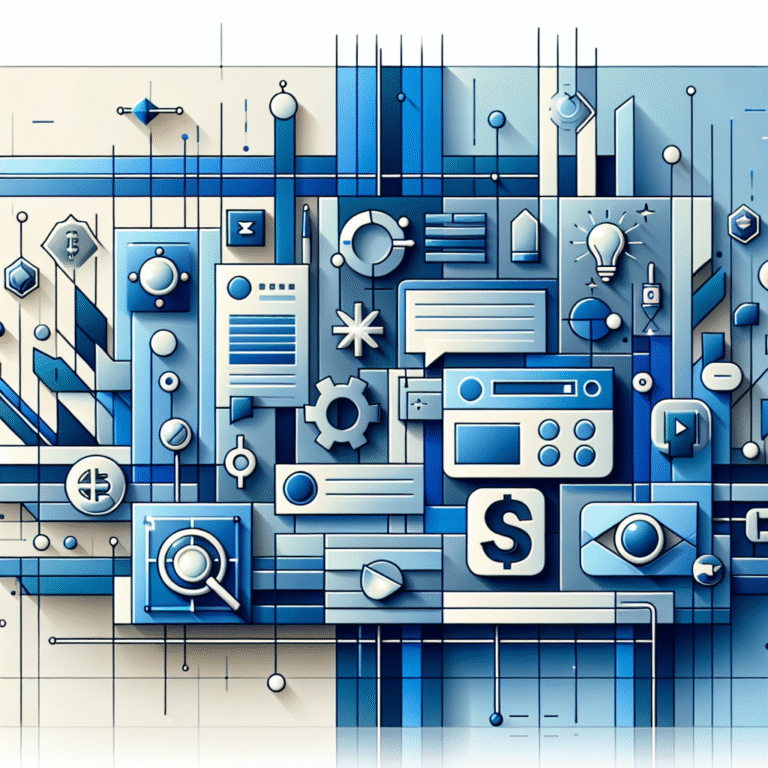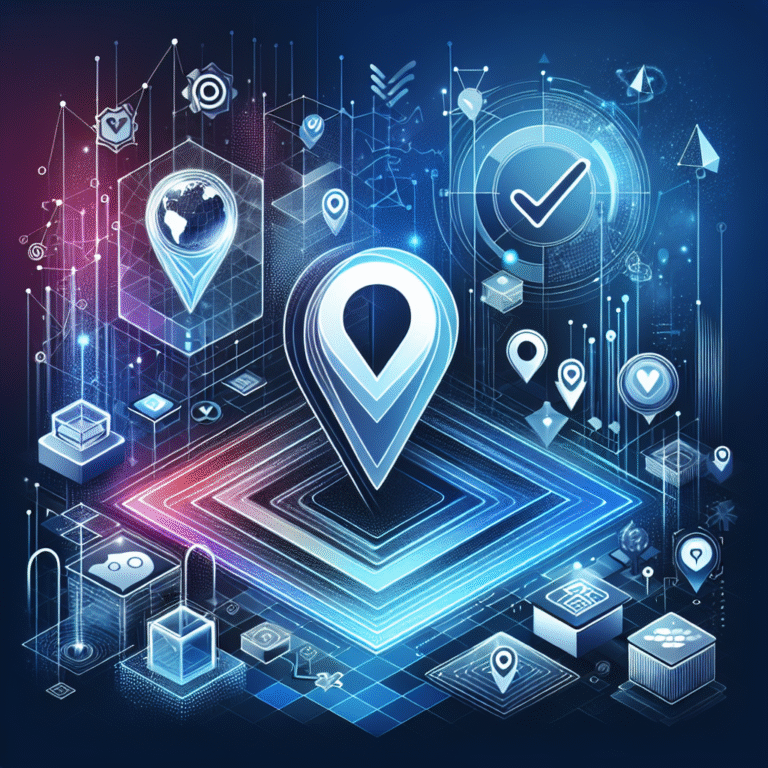How to Change VSCode Plugins Directory: A Developer’s Guide
Have you ever found yourself staring at a nearly full SSD, wondering why your VSCode installation is consuming so much space? The culprit is often the extensions directory—a hidden folder that can grow to several gigabytes without you even realizing it. Most developers never think to relocate their VSCode plugins directory, but this simple change can free up precious storage space, improve your backup strategy, and even boost performance on slower drives.
What makes this topic particularly interesting is that VSCode doesn’t make it obvious how to change the extensions path. Unlike many applications with straightforward settings panels, moving your VSCode plugins directory requires diving into configuration files, environment variables, or symbolic links. The process varies significantly between Windows, macOS, and Linux, and each method has its own advantages and potential pitfalls.
- VSCode extensions can consume several GB of space in hidden system folders
- Three main methods exist: settings.json modification, environment variables, and symbolic links
- Environment variables offer the most reliable cross-platform solution
- Always backup your extensions list before making changes
- Restart VSCode after any configuration changes to ensure they take effect
Default Extensions Folder Locations
Understanding where VSCode stores extensions by default is crucial before attempting to relocate them. The VSCode extensions folder location varies by operating system, and knowing these paths will help you navigate the process more confidently.
On Windows, your extensions live in %USERPROFILE%.vscodeextensions, which typically translates to something like C:UsersYourUsername.vscodeextensions. For macOS and Linux users, the default path is $HOME/.vscode/extensions or ~/.vscode/extensions.
Windows Path Details
To view the extensions folder in Windows Explorer, you’ll need to navigate to your user profile directory. The easiest way is to press Windows + R, type %USERPROFILE%.vscodeextensions, and hit Enter. This will open the folder directly in Explorer.
One common pitfall I’ve encountered on Windows involves permission issues when moving extensions to different drives. If you’re planning to relocate to a network drive or external storage, make sure your user account has full read/write permissions to the destination folder. Windows can be particularly finicky about this, especially in enterprise environments with strict security policies.
macOS & Linux Path Details
On Unix-like systems, you can easily locate the extensions folder using Terminal. Simply run ls -la ~/.vscode/extensions to see all installed extensions. The dot prefix makes this a hidden directory, so it won’t appear in Finder or file managers unless you specifically show hidden files.
Permission considerations on macOS and Linux are generally more straightforward than Windows, but you should still ensure your user owns the destination directory. Running sudo chown -R $USER:$USER /path/to/new/directory can resolve most ownership issues if they arise.
Method 1: Changing the Path via settings.json
The most direct approach to changing your VSCode extensions directory involves modifying the settings.json file. This method works well for most users and provides a clean, documented way to customize your VSCode configuration.
To access your settings.json file, open the Command Palette (Ctrl+Shift+P or Cmd+Shift+P), then type “Preferences: Open Settings (JSON)” and select it. This opens your user settings file where you can add custom configuration options.
Example JSON Snippet
Here’s the exact code you’ll need to add to your settings.json file:
{
"extensions.autoUpdate": false,
"extensions.autoCheckUpdates": false,
"extensionsPath": "/path/to/your/new/extensions/directory"
}Replace /path/to/your/new/extensions/directory with your desired location. On Windows, use forward slashes or double backslashes in the path, like "D:/VSCodeExtensions" or "D:\VSCodeExtensions". The auto-update settings help prevent conflicts during the transition period.
After saving the settings.json file, restart VSCode completely. This method works by telling VSCode where to look for extensions, but it’s worth noting that this isn’t an officially documented setting—it’s more of a workaround that the community has discovered.
Method 2: Using the VSCODE_EXTENSIONS Environment Variable
Environment variables provide the most reliable method for changing your VSCode plugins directory. This approach works consistently across all platforms and is respected by VSCode during startup, making it the preferred method for many developers.
The process involves creating a system-wide environment variable called VSCODE_EXTENSIONS that points to your desired directory. VSCode checks for this variable during startup and uses it as the extensions path if found.
Windows Environment Variable Setup
On Windows, right-click “This PC” and select Properties, then click “Advanced system settings.” In the System Properties dialog, click “Environment Variables.” Under User variables, click “New” and enter:
- Variable name:
VSCODE_EXTENSIONS - Variable value:
D:VSCodeExtensions(or your preferred path)
Click OK to save the variable. You’ll need to restart any open command prompts and VSCode for the change to take effect.
macOS/Linux Shell Profile Setup
For macOS and Linux, you’ll need to edit your shell profile file. If you’re using bash, edit ~/.bashrc or ~/.bash_profile. For zsh users (default on newer macOS versions), edit ~/.zshrc.
Add this line to your profile file:
export VSCODE_EXTENSIONS="/path/to/your/extensions/directory"
Save the file and run source ~/.zshrc (or the appropriate profile file) to reload your environment. You can verify the variable is set by running echo $VSCODE_EXTENSIONS.
Method 3: Creating a Symbolic Link (Symlink) to the New Location
Symbolic links offer an elegant solution when you need maximum compatibility or want a completely reversible change. This method tricks VSCode into thinking the extensions are still in the default location while actually storing them elsewhere.
The process involves moving your existing extensions to the new location, then creating a symbolic link from the original path to the new one. This approach is particularly useful when working with change plugin folder wordpress step by step guide workflows or similar file management tasks.
On Windows, use the Command Prompt as Administrator and run:
mklink /D "C:UsersYourUsername.vscodeextensions" "D:VSCodeExtensions"
For macOS and Linux, the command is:
ln -s /new/path/to/extensions ~/.vscode/extensions
When to Prefer a Symlink?
What if you need a quick, reversible move? Symbolic links are perfect when you’re unsure about the change or need to maintain compatibility with scripts or tools that expect extensions in the default location. They’re also ideal for temporary moves, such as when you need to free up space quickly during a system migration.
Verifying the New Extensions Directory
After implementing any of these methods, it’s crucial to verify that VSCode is actually using your new extensions directory. The easiest way is to open the Extensions view (Ctrl+Shift+X), install a small test extension, then navigate to your new directory to confirm the extension files appear there.
You can also use the command line to verify your setup. Run code --list-extensions --show-versions in your terminal. While this doesn’t show the path directly, it confirms VSCode can see your extensions. For a more definitive check, install a new extension and immediately check if it appears in your custom directory.
Troubleshooting Common Issues
Moving VSCode extensions isn’t always smooth sailing, and several common issues can arise during the process. The most frequent problem is extensions not loading after the move, which usually indicates VSCode is still looking in the old location.
Permission denied errors are another common stumbling block, particularly on Windows systems with strict security policies. If you encounter these errors, ensure your user account has full control over both the source and destination directories.
VSCode pointing to the old folder despite your configuration changes often means the environment variable isn’t being read correctly. Double-check that you’ve restarted VSCode completely (not just reloaded the window) and that your environment variable is properly set.
Issue: “Extension not found” after move
If you’re seeing “Extension not found” errors after moving your extensions directory, the issue is likely with VSCode’s internal cache. I’ve encountered this several times when helping colleagues migrate their setups, and the solution is usually to clear VSCode’s extension cache.
First, completely close VSCode, then delete the extensions.json file in your VSCode user data directory. The exact location varies by OS, but it’s typically in the same parent directory as your extensions folder. When you restart VSCode, it will rebuild this cache based on the extensions found in your new directory.
Best Practices for Managing VSCode Extensions
Once you’ve successfully moved your VSCode plugins directory, it’s worth implementing some best practices for ongoing extension management. Regular maintenance will help prevent the same space issues from recurring and make future migrations easier.
Start by regularly pruning unused extensions. It’s easy to accumulate extensions over time, and many developers never remove ones they no longer use. Use the Extensions view to identify extensions you haven’t used recently and consider removing them.
Keep a version-controlled list of your essential extensions by running code --list-extensions > extensions.txt. This creates a simple text file you can store in your dotfiles repository or backup system. When setting up a new machine or recovering from issues, you can restore your extensions with cat extensions.txt | xargs -n 1 code --install-extension.
Don’t forget to backup your extensions folder to cloud storage or an external drive, especially if you’ve made custom modifications to extension files. While most extensions can be reinstalled from the marketplace, some configurations and customizations might be lost without proper backups.
This approach is similar to how you might handle how to change plugin in wordpress simple methods or manage other development tools—documentation and backups are key to maintaining a stable workflow.
Conclusion – Recap and Next Steps
Changing your VSCode plugins directory might seem daunting at first, but it’s a valuable skill that can solve storage issues, improve organization, and streamline your development workflow. The three methods we’ve covered—settings.json modification, environment variables, and symbolic links—each have their place depending on your specific needs and technical comfort level.
Environment variables offer the most reliable cross-platform solution, while symbolic links provide maximum flexibility and reversibility. The settings.json approach works well for users who prefer keeping everything within VSCode’s configuration system, though it’s somewhat less officially supported.
Remember to always backup your extension list before making changes, and don’t hesitate to experiment with different approaches to find what works best for your workflow.
Frequently Asked Questions
Where does VSCode store its extensions by default?
VSCode stores extensions in %USERPROFILE%.vscodeextensions on Windows and ~/.vscode/extensions on macOS and Linux. These are hidden system directories that can grow quite large over time as you install more extensions.
Can I move the VSCode extensions folder to another drive?
Yes, you can move the extensions folder to any accessible drive or network location. Use environment variables, symbolic links, or settings.json modification to point VSCode to the new location. Just ensure the destination has proper read/write permissions.
Which setting controls the extensions directory in VSCode?
While there’s no official setting in VSCode’s UI, you can use the VSCODE_EXTENSIONS environment variable or modify settings.json with an extensionsPath property. The environment variable method is more reliable and officially supported.
Do I need to restart VSCode after changing the extensions path?
Yes, you must completely restart VSCode (not just reload the window) after changing the extensions path. VSCode reads the extension directory location during startup, so changes won’t take effect until a full restart.
How do I troubleshoot “Extension not found” errors after moving the folder?
Clear VSCode’s extension cache by deleting the extensions.json file in your user data directory, ensure proper file permissions on the new location, and verify that your environment variable or settings.json modification is correct. Restart VSCode completely after making these changes.
Ready to optimize your VSCode setup? Start by identifying which method best fits your workflow, then make the change during a natural break in your development cycle. Your SSD (and your backup strategy) will thank you for taking control of where VSCode stores its extensions. If you’re managing other development tools, you might also find value in learning about how to change your business listing on google easy steps, how to change mls listing status guide for real estate agents, or how to change listing agent on zillow simple steps for comprehensive digital presence management.