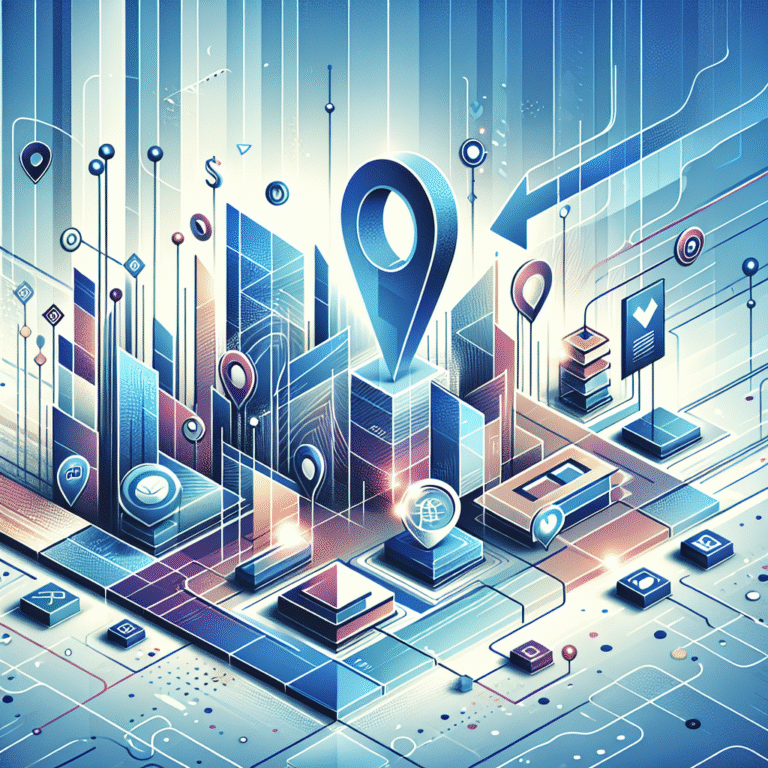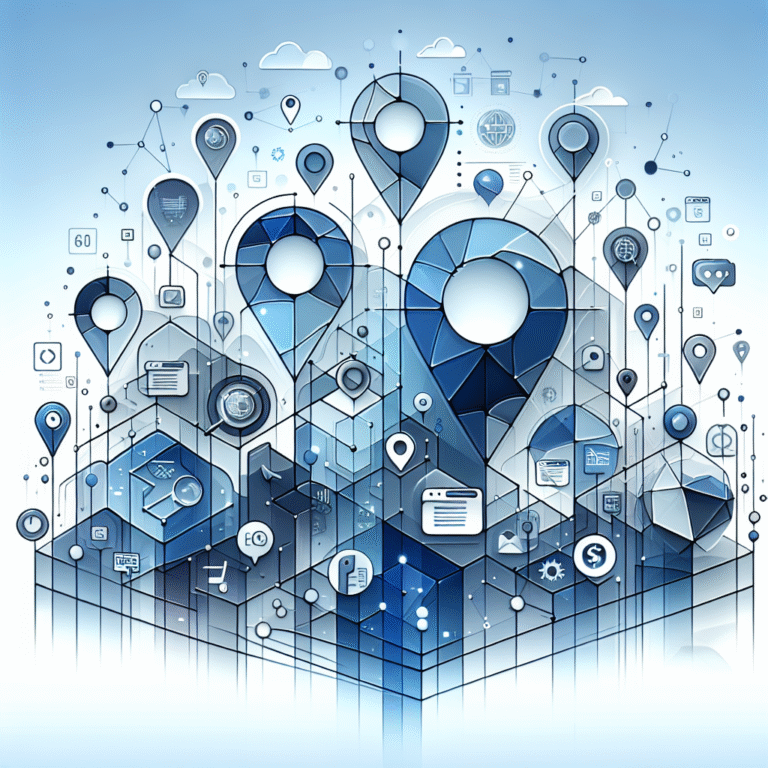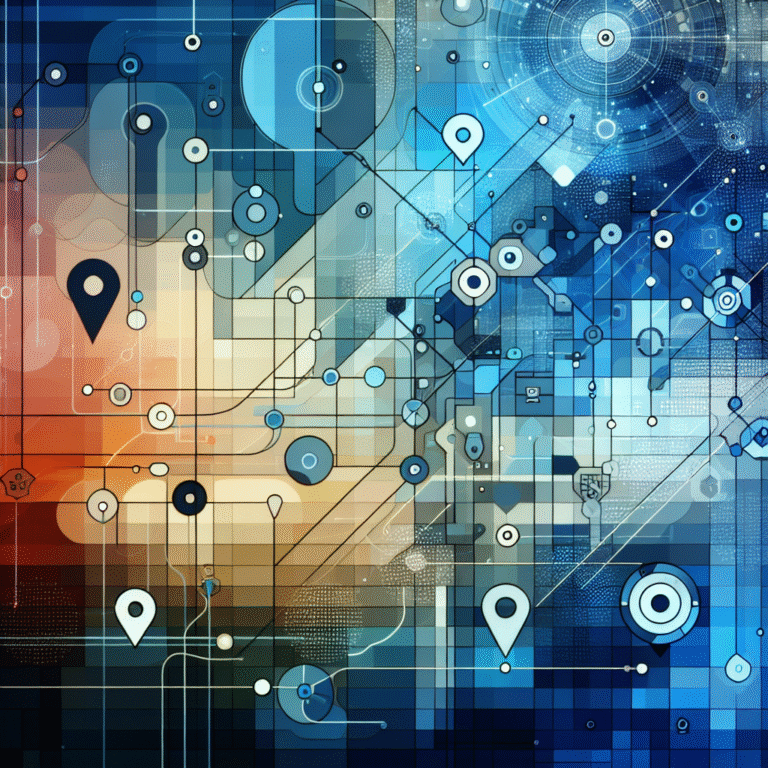How to Claim an Unclaimed Business Listing on Google Maps: 6 Steps
Ever wondered why some local businesses dominate the map pack while yours stays hidden? The answer often lies in one critical factor: whether they’ve claimed their Google Maps listing. In today’s digital landscape, an unclaimed business listing is essentially invisible money left on the table—potential customers searching for your services might find competitors instead, or worse, they might not find anyone at all.
Here’s something most business owners don’t realize: Google automatically creates listings for businesses based on publicly available information, user submissions, and data aggregation. This means your business might already exist on Google Maps, but without your knowledge or control. When I first discovered this years ago while helping a local bakery, we found their listing had incorrect hours, a wrong phone number, and was missing crucial information about their gluten-free options. They were losing customers daily without even knowing it.
The process of claiming an unclaimed business listing on Google Maps isn’t just about visibility—it’s about taking control of your online reputation, accessing valuable customer insights, and preventing competitors from potentially hijacking your business information.
TL;DR – Key Takeaways
- Unclaimed listings hurt your business: You’re missing out on customer interactions, reviews, and local search visibility
- The claiming process takes 6 simple steps: From signing into Google Business Profile to final optimization
- Verification usually takes 1-2 weeks: Most businesses receive postcard verification within 14 days
- Optimization is crucial after claiming: A claimed but unoptimized listing still underperforms
- Benefits compound over time: Verified listings get better local search rankings and customer trust
Why Claiming Your Google Maps Listing Matters
Let’s be honest—if you’re not controlling your Google Maps presence, someone else might be. Claiming your Google Maps listing isn’t just a nice-to-have; it’s essential for local SEO success and protecting your brand reputation.
First, claiming your listing dramatically improves your local visibility and builds customer trust. When potential customers see that a business has been verified by Google (indicated by the checkmark), they’re significantly more likely to visit or call. Studies show that businesses with verified Google Business Profiles receive 70% more location visits than unverified listings.
Second, you’re preventing competitors from potentially hijacking your profile through false ownership claims or negative information submissions. I’ve seen cases where competitors have suggested incorrect business hours or added misleading information to unclaimed listings. By claiming your listing, you maintain full editorial control.
Third, claiming provides access to powerful insights and customer interaction tools that are game-changers for local business growth. You’ll get data on how customers find your business, what actions they take, and detailed analytics about search performance. Plus, you can respond to reviews, post updates, and even enable direct messaging with potential customers.
The best practices for optimizing Google Business Profiles consistently emphasize that claimed listings outperform unclaimed ones in virtually every metric that matters for local businesses.
How to Locate an Unclaimed Business Listing
Before you can claim your listing, you need to find it—and this step trips up many business owners because they assume no listing exists if they didn’t create one.
Start by searching your exact business name on Google Maps. If your business appears but shows an “Own this business?” prompt or lacks a “Claimed” indicator, congratulations—you’ve found your unclaimed listing. Sometimes the prompt appears as “Claim this business” or “Manage this business” depending on the listing’s status.
If your business doesn’t appear in the initial search, try variations of your business name, or search by your address. Google’s algorithm sometimes creates listings using abbreviated names or alternative spellings based on customer submissions or directory data.
For a more thorough verification, use Google Search Console to check your ownership status across all Google properties. This tool can reveal listings you might not have discovered through regular searches.
Here’s a personal experience that might sound familiar: A restaurant owner I worked with couldn’t find their listing when searching by their official business name, but it appeared when searching for their address. Turns out, Google had created the listing using a shortened version of their name that customers commonly used in reviews and social media posts. The Google’s official guidelines for verifying businesses explain how these automated listings get created and why they sometimes differ from your official business name.
Step 1: Sign In to Google Business Profile
The claiming process begins with accessing Google’s business management platform. You’ll need a Google account—either personal or business—to proceed.
Navigate to business.google.com and sign in using your Google credentials. If you don’t have a Google account, you’ll need to create one first. I recommend using an email address that multiple team members can access, especially if you plan to have others manage your business profile in the future.
Once logged in, you’ll see the Google Business Profile dashboard. This is your mission control center for all Google Maps and Search-related business activities, so bookmark this page for easy future access.
Step 2: Search for Your Business
With your Google Business Profile account active, use the search function to locate your existing listing. Enter your complete business name exactly as it appears (or should appear) on Google Maps.
Pay close attention to the address that appears in search results. Google’s database sometimes contains slight variations in address formatting, and you want to ensure you’re claiming the correct listing if multiple similar entries exist.
If your search returns multiple results that look similar, check the exact address, phone number, and any other identifying information before proceeding. Claiming the wrong listing can create complications that take weeks to resolve through Google’s support channels.
Step 3: Request Ownership
Once you’ve identified your unclaimed listing, look for the ownership request option. This typically appears as “Request ownership,” “Claim this business,” or “Own this business?” depending on your interface.
Click on this option and you’ll be directed to a form requiring basic contact information. Google uses this information to verify that you’re a legitimate representative of the business, so accuracy is crucial.
Fill out all required fields completely, including your relationship to the business (owner, manager, employee, etc.). If you’re claiming the listing on behalf of someone else, make sure you have proper authorization, as Google may request documentation proving your authority to manage the business profile.
Step 4: Choose a Verification Method
Google offers several verification methods, and your options depend on your business type, location, and Google’s assessment of various factors.
Postcard verification is the default and most common method. Google mails a postcard with a unique verification code to your business address, which typically arrives within 5-14 business days. This method is foolproof but requires patience.
Phone or email verification might be available for certain businesses, especially those that have been operating for a while or have strong digital footprints. These methods provide instant or near-instant verification, making them highly desirable when available.
Some businesses qualify for instant verification, particularly if you’re already verified with Google through other services or if your business has been consistently mentioned across various online directories with matching information.
The Google’s official guidelines for verifying businesses provide detailed information about eligibility requirements for each verification method.
I remember waiting anxiously for the postcard to arrive for a client’s urgent listing claim, checking the mailbox daily. The anticipation was killing us, but the postcard arrived exactly when Google predicted, and the verification process was seamless from there.
Step 5: Complete Verification
When your verification method is completed—whether through postcard, phone, or email—you’ll need to enter the provided code in your Google Business Profile dashboard.
The verification code is typically 5-6 digits and must be entered exactly as provided. If you received a postcard, make sure you’re entering the code from the correct postcard if you’ve requested verification for multiple locations.
After entering the code, Google will prompt you to confirm that all business details are accurate. This is your opportunity to make immediate corrections to basic information like business hours, phone numbers, and categories before your listing goes live as verified.
Step 6: Optimize Your Listing After Claim
What could a well-optimized profile do for your foot traffic? The difference between a claimed-but-basic listing and a fully optimized one can mean the difference between occasional inquiries and a steady stream of customers.
Start by adding high-quality photos that showcase your business, products, or services. Google favors listings with multiple, recent photos, and customers are significantly more likely to visit businesses with visual content. Include exterior shots, interior views, team photos, and product images where relevant.
Ensure NAP (Name, Address, Phone) consistency across the web. Your Google listing should match the information on your website, social media profiles, and other directory listings exactly. Inconsistent information confuses Google’s algorithms and can hurt your local search rankings.
Enable all available customer interaction features. Turn on messaging to let customers contact you directly through Google Maps, enable the Q&A feature so you can proactively answer common questions, and use Google Posts to share updates, promotions, and news about your business.
Following the best practices for optimizing Google Business Profiles will help you maximize the impact of your newly claimed listing.
Consider integrating your Google Business Profile management with other platform strategies. For instance, if you’re managing multiple business directories, you might want to learn about claim business listing yelp step by step guide to maintain consistency across platforms.
Frequently Asked Questions
What happens if I don’t claim my business on Google?
Unclaimed businesses miss out on customer interactions, review responses, and valuable insights. Additionally, your listing may contain incorrect information that you can’t control, potentially driving away customers or sending them to competitors.
How long does it take for Google to verify my business?
Postcard verification typically takes 5-14 business days, while phone and email verification can be instant or completed within a few hours. Instant verification is available for some businesses but depends on Google’s eligibility algorithms.
Can I claim a business listing that is already verified?
No, you cannot claim a business listing that’s already verified by another user. However, you can request access if you’re an authorized representative, or report the listing if it’s incorrectly claimed by someone else.
What information do I need to claim a business on Google?
You’ll need your business name, address, phone number, business category, and hours of operation. You should also have access to mail delivery at your business address for postcard verification, or access to the phone number/email associated with the business.
How do I verify my business on Google without a postcard?
Alternative verification methods include phone calls, email verification, or instant verification, but availability depends on your business type and Google’s eligibility criteria. If these options aren’t available, postcard verification is your only option.
How do I edit my Google Maps business info?
Once your listing is claimed and verified, log into your Google Business Profile dashboard to edit information. Changes to basic information like hours and phone numbers appear immediately, while other changes may require Google’s review.
What is the difference between Google My Business and Google Business Profile?
Google My Business was the previous name for Google’s business listing management platform. Google Business Profile is the current name for the same service, offering the same features with updated branding and interface improvements.
Taking control of your Google Maps presence through claiming your unclaimed business listing is one of the most impactful steps you can take for your local SEO strategy. The process might seem straightforward, but the long-term benefits compound over time—better search visibility, increased customer trust, valuable business insights, and protection against competitors or misinformation.
Don’t let another day pass with your business invisible or misrepresented on Google Maps. Start the claiming process today, and remember that the verification wait time means you should begin sooner rather than later. Your future customers are searching for businesses like yours right now, and they deserve to find accurate, compelling information that leads them directly to your door.
If you’re managing multiple online presences, consider exploring resources like how to claim a google my business listing a comprehensive guide or how to claim a google listing for your business essential steps for additional strategies. For businesses in specific industries, specialized guidance such as how to claim a business listing on realtor com simple steps can provide targeted insights.
The digital landscape waits for no business—claim your space, optimize your presence, and start reaping the rewards of a properly managed Google Maps listing today.