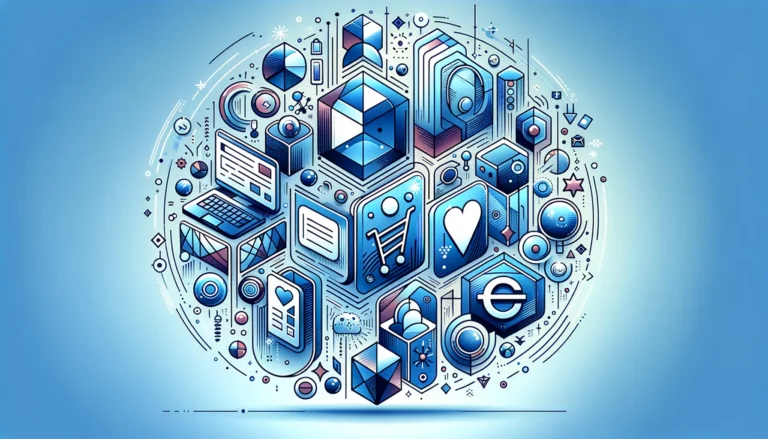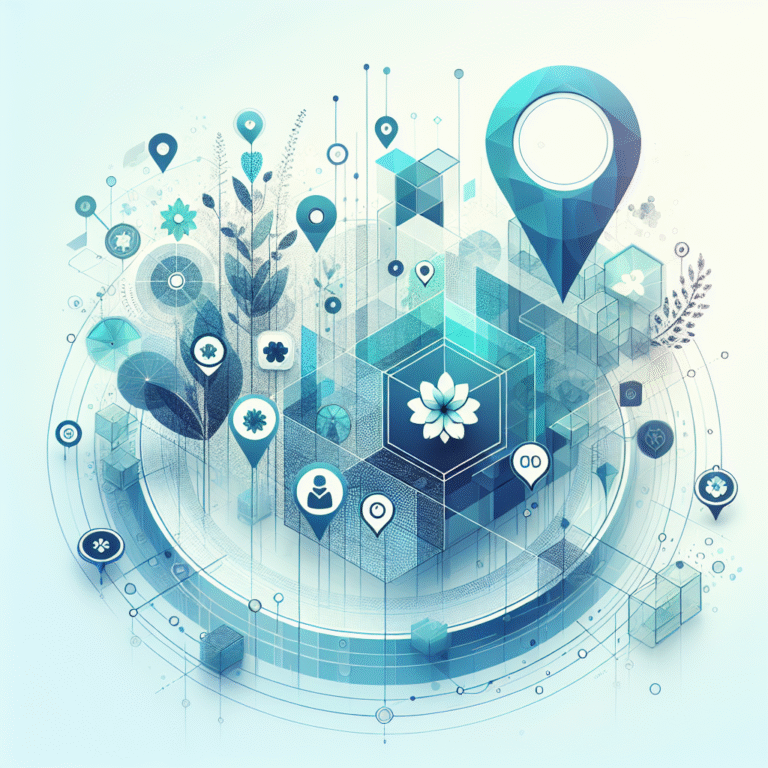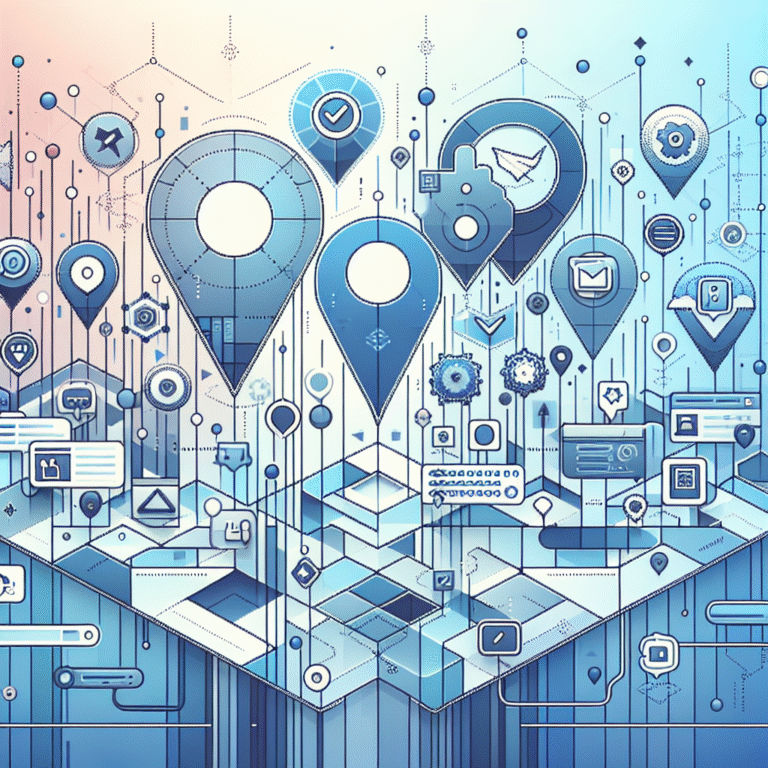How to Find Out What Theme & Plugins a WordPress Site Uses
Unlocking the Mystery: Discovering What Makes a WordPress Site Tick
Ever stumbled upon a WordPress website that caught your eye and wondered, “How did they create that?” You’re not alone. As a WordPress enthusiast who’s spent countless hours customizing client sites, I’ve often found myself admiring other websites and wanting to peek behind the curtain to see what theme and plugins they’re using.
Whether you’re researching competition, gathering inspiration for your next project, or simply satisfying your curiosity, knowing how to identify WordPress themes and plugins can be invaluable. The good news? You don’t need to be a coding wizard to figure this out, though having some technical know-how certainly helps.
What many people don’t realize is that WordPress sites leave breadcrumbs that can reveal their underlying structure. Some of these clues are hiding in plain sight, while others require a bit more detective work to uncover. I remember spending hours trying to figure out what theme a particular travel blog was using, only to discover later there was a much simpler way to find out!
Ready to become a WordPress detective? Let’s explore the various methods—from simple browser tricks to specialized tools—that can help you uncover what theme and plugins a WordPress site uses.
- Check the page source code (Ctrl+U or Right-click > View Page Source) and search for “wp-content/themes/”
- Use browser developer tools (F12) to inspect elements and look for theme/plugin identifiers
- Try dedicated online tools like WPThemeDetector, BuiltWith, or What WordPress Theme Is That?
- Install browser extensions like Wappalyzer or What WordPress Theme Is That for one-click detection
- For advanced users, FTP access or database analysis can reveal hidden plugins
- Remember that discovering themes/plugins is fine, but copying licensed content without permission is not
Manual Methods to Detect WordPress Themes and Plugins
Sometimes the simplest approaches work best. Before diving into specialized tools, let’s explore how you can use your browser to uncover WordPress themes and plugins.
Using Browser Inspect Tools
One of the most straightforward ways to identify a WordPress theme is by using your browser’s built-in developer tools. Here’s how:
- Right-click anywhere on the WordPress site you’re investigating
- Select “Inspect” or “Inspect Element” (or press F12)
- This opens the developer tools panel, usually at the bottom or side of your browser
- Click on the “Elements” tab
- Press Ctrl+F (or Cmd+F on Mac) to open the search function
- Search for “theme” or “wp-content/themes/”
The search results will typically show you the theme directory name, which is often (though not always) the same as the theme name. For example, if you see references to “wp-content/themes/astra,” that indicates the site is using the Astra theme.
For plugins, the process is similar, but you’ll want to search for “wp-content/plugins/” instead. This can reveal many of the plugins in use, especially those that add visible elements to the page.
I once helped a client who wanted to recreate a specific gallery layout from another site. Using the inspect tool, we not only identified the theme (it was Divi) but also discovered they were using the Envira Gallery plugin. This saved us hours of trial and error with different gallery solutions!
Checking the Site’s Source Code
Another effective method is examining the complete source code of the website:
- Right-click on an empty area of the website
- Select “View Page Source” (or press Ctrl+U in most browsers)
- This opens a new tab showing the HTML source code
- Use Ctrl+F to search for “wp-content/themes/”
The source code often contains more comprehensive information than the Elements panel. You might find comments or meta tags that explicitly mention the theme name. Some theme developers even include a credit line in the footer, which you can spot by searching for “theme” or “powered by” in the source.
For plugins, search for “wp-content/plugins/” to see file paths that reveal plugin names. Pay special attention to script and style files, as these often reference the plugins that generated them.
According to the WordPress Theme Detection Guide, many themes also include a unique class in the body tag, such as “theme-twentytwentythree” or “avada-theme,” which can be another telltale sign.
Looking for Theme and Plugin Footprints
Beyond the source code, many themes and plugins leave distinctive “footprints” that can help you identify them:
- CSS Classes: Many popular themes use distinctive CSS class naming conventions. For example, Elementor-built pages often have “elementor” classes, while Divi pages include “et-” prefixed classes.
- File Naming Patterns: Look for image files with theme-specific prefixes, like “astra-logo.png” or “oceanwp-background.jpg”
- Comment Structure: Some plugins add HTML comments indicating where their code begins and ends
- Generator Tags: Check the head section for meta tags with “generator” content that might reveal theme or plugin info
Footer credits are another common footprint. While many site owners remove these, plenty still keep the “Powered by [Theme Name]” or “Built with [Plugin Name]” text in their footers.
I remember examining a real estate website where I couldn’t immediately identify the property listing functionality. After searching the source code for “property,” I discovered they were using the “WP Residence” theme along with the “Essential Real Estate” plugin—a powerful combination for wordpress websites in that niche.
Online Tools for Theme and Plugin Detection
When manual methods don’t yield enough information, specialized online tools can do the heavy lifting for you.
Overview of Popular Tools like WPThemeDetector and PluginDetect
Several online services have been developed specifically for WordPress theme and plugin detection:
- WhatWPThemeIsThat: Simply enter the URL of any WordPress site, and this tool attempts to identify its theme, along with some basic information about plugins.
- WPThemeDetector: This tool not only identifies themes but also provides details about the theme’s author, version, and whether it’s free or premium.
- BuiltWith: While not WordPress-specific, BuiltWith identifies technologies used on websites, including WordPress themes and popular plugins.
- IsItWP: This WordPress detector can confirm if a site uses WordPress and then identify its theme and some plugins.
- WhatRuns: Similar to BuiltWith, this tool identifies various technologies running on a website, including WordPress themes and plugins.
These tools work by scanning the website’s code and comparing patterns against their databases of known themes and plugins. Some also look for specific API calls or unique CSS structures that can reveal plugin usage.
The WordPress Plugin Finder Tools from WPBeginner offers a great comparison of these detection services, noting that while they’re generally accurate for themes, plugin detection is often more limited to those that make visible changes to the front end.
How to Use Browser Extensions for Detection
If you frequently need to check what themes and plugins websites are using, browser extensions can streamline the process:
- Wappalyzer: Available for Chrome, Firefox, and Edge, this extension identifies technologies used on websites, including WordPress themes and some plugins.
- What WordPress Theme Is That: This extension adds a button to your browser that, when clicked while visiting a WordPress site, instantly shows theme information.
- WP Sniffer: Specifically designed to detect WordPress themes and plugins, this extension provides detailed reports with just one click.
- Theme Detector: A simple extension that focuses solely on identifying WordPress themes.
To use these extensions, simply install them from your browser’s extension store, visit the WordPress site you want to analyze, and click the extension’s icon. Most will display results immediately or after a quick scan.
I’ve found Wappalyzer particularly useful when researching competitors, as it not only identifies WordPress components but also other technologies like hosting providers, analytics tools, and e-commerce platforms—giving a more complete picture of how a site is built.
Free vs. Paid Tools
While many theme and plugin detection tools offer free versions, premium options provide additional features that might be worth considering for serious research:
| Free Tools | Paid Tools |
|---|---|
| Basic theme identification | More accurate plugin detection |
| Limited number of scans | Unlimited scans |
| Basic information about detected components | Detailed version information and vulnerability reports |
| No historical data | History of theme/plugin changes over time |
| Limited technical support | Priority support and custom reports |
For most casual users, free tools provide sufficient information. However, if you’re conducting professional research or competitive analysis, premium tools like ScanWP Pro or the paid tiers of BuiltWith offer more comprehensive insights.
An important consideration when choosing tools is their database freshness. The WordPress ecosystem evolves rapidly, with new themes and plugins released regularly. Tools that don’t update their databases frequently may miss newer components or provide outdated information.
When I was researching payment solutions for a client’s e-commerce site, premium tools helped me discover they were using the stripe plugin accept payments wordpress site integration, which helped inform our technology choices.
Technical Methods for Advanced Users
For those with more technical expertise, deeper investigation methods can reveal hidden aspects of a WordPress site’s structure.
Using FTP to Access Theme and Plugin Files
If you have FTP access to a WordPress site (typically only available if you own or manage the site), you can directly examine the theme and plugin files:
- Connect to the server using an FTP client like FileZilla or CyberDuck
- Navigate to the /wp-content/themes/ directory to see all installed themes
- Look for the active theme by checking which theme folder contains the most recent modified files
- Similarly, explore the /wp-content/plugins/ directory to see all installed plugins
This direct access provides definitive information about themes and plugins, including those that might not be detectable through front-end analysis. You can examine the style.css file in each theme directory, which typically contains metadata about the theme’s name, author, and version.
For plugins, checking the main plugin PHP file (usually named the same as the plugin directory) will reveal similar metadata in the file header comments.
While this method isn’t applicable for researching third-party sites (unless you have legitimate access), it’s the most reliable way to audit your own WordPress installations or those you manage professionally.
Analyzing the WordPress Database
The WordPress database contains definitive information about the active theme and plugins:
- Access phpMyAdmin or another database management tool
- Look for the “wp_options” table (note that the prefix might be different)
- Find the “template” and “stylesheet” options, which indicate the active theme
- Check the “active_plugins” option, which stores serialized data about all active plugins
Database analysis is particularly useful for identifying plugins that operate entirely in the backend without adding visible elements to the site. For example, security plugins, backup solutions, or best gps plugins wordpress websites often leave no visible trace in the frontend code.
Like FTP access, database analysis is only possible if you have the necessary credentials, making it suitable for auditing your own sites rather than researching others.
Using Command-line Tools
For developers comfortable with command-line interfaces, several tools can help identify WordPress themes and plugins:
- WP-CLI: The WordPress Command Line Interface allows you to run commands like
wp theme listandwp plugin listto get comprehensive information about installed components. - Curl + Grep: You can use curl to fetch a website’s source code and grep to search for theme and plugin indicators.
- Specialized scripts: Tools like wp-fingerprint can scan WordPress sites and identify themes, plugins, and other technologies.
Command-line approaches are particularly valuable for batch processing or automated scanning of multiple sites. They can be integrated into larger workflows for competitive analysis or security research.
Developers working with JavaScript might find essential tools for js developers like npm packages that can programmatically detect WordPress components helpful for building their own scanning tools.
Similarly, Android developers might appreciate how these detection methods parallel techniques used to automate android build process with gradle plugins—both involve examining underlying code structures to understand how components work together.
Best Practices for Using Detected Themes and Plugins
Discovering what themes and plugins a WordPress site uses is just the beginning. How you use this information matters both legally and practically.
Legal Considerations
It’s important to understand the legal boundaries when researching and potentially using themes and plugins you’ve discovered:
- Copyright Implications: Themes and plugins are protected by copyright, and their usage is governed by their licensing terms.
- Free vs. Premium: Many premium themes and plugins require a valid license for legal use, even if you can find their files elsewhere.
- GPL Considerations: While WordPress and many themes/plugins use the GPL license (which allows modification and redistribution), commercial terms may still apply.
- Research vs. Copying: There’s a significant difference between researching how something works and directly copying it.
Remember that detecting a theme or plugin for inspiration or learning purposes is generally acceptable, but duplicating proprietary code without proper licensing is not. Always purchase licenses for premium products you wish to use.
When I discovered a client’s competitor was using the wordpress plugin key features benefits of Gravity Forms for their contact forms, I recommended we purchase our own license rather than attempting to recreate their setup with free alternatives—not just for legal reasons, but also for the superior support and features that came with the official product.
Performance Optimization
Discovering what plugins successful sites use can inform your own performance optimization strategies:
- Plugin Evaluation: Analyze whether high-performing sites in your niche use certain optimization plugins or caching solutions.
- Plugin Count: Note how many plugins successful sites use—sometimes fewer, well-chosen plugins lead to better performance.
- Alternative Implementations: Consider whether functionality could be implemented without plugins (e.g., custom code in the theme).
- Theme Efficiency: Evaluate whether lightweight themes like GeneratePress or Astra contribute to competitors’ speedy load times.
When researching, pay attention to sites that load quickly and have good Core Web Vitals scores. Their theme and plugin choices might offer valuable insights for your own performance optimization efforts.
I’ve often found that the most successful sites in competitive niches tend to use fewer, higher-quality plugins rather than dozens of smaller ones—a lesson that has guided my own development practices.
Security Considerations
Your research into themes and plugins should also inform security practices:
- Vulnerability Awareness: Research whether detected themes or plugins have known security vulnerabilities.
- Update Frequency: Check how frequently the themes and plugins you discover are updated by their developers.
- Community Size: Larger user communities often mean better-vetted code and quicker vulnerability patching.
- Developer Reputation: Research the reputation of theme and plugin developers before adopting their products.
While you can learn from others’ choices, remember that security needs vary. A plugin that works well on a large, well-maintained site might pose security risks on a smaller site with less rigorous update practices.
Security isn’t just about choosing the right components—it’s about maintaining them properly over time. Even the most secure theme or plugin can become vulnerable if left outdated.
FAQs
How do I find out what theme a WordPress site is using?
The quickest way is to view the page source code (Ctrl+U) and search for “wp-content/themes/” which will reveal the theme directory name. Alternatively, use online tools like WPThemeDetector or browser extensions like Wappalyzer that can identify WordPress themes with a single click.
Can I see what plugins a WordPress site uses?
Yes, though it’s more challenging than finding themes. Search the page source for “wp-content/plugins/” to find plugins that add visible elements to the page. For more comprehensive results, use specialized tools like BuiltWith or WhatRuns that can detect many WordPress plugins.
What tools can detect WordPress themes and plugins?
Popular detection tools include WPThemeDetector, BuiltWith, Wappalyzer, IsItWP, and WhatRuns. Browser extensions like “What WordPress Theme Is That” and “WP Sniffer” also provide one-click detection capabilities.
How do I manually identify WordPress themes and plugins?
Manually identify themes by inspecting the page source (Ctrl+U) and searching for “wp-content/themes/”. For plugins, search for “wp-content/plugins/”. You can also use browser developer tools (F12) to inspect elements and look for theme-specific classes or plugin-related comments.
Is it legal to use someone else’s WordPress theme or plugin?
It’s legal to use the same theme or plugin as another site if you properly purchase or acquire a license for it. However, directly copying proprietary code, custom modifications, or premium products without a license violates copyright law and licensing agreements.
Can I use browser extensions to detect WordPress themes?
Yes, browser extensions like Wappalyzer, “What WordPress Theme Is That,” and Theme Detector can identify WordPress themes with a single click while you’re browsing. These extensions are available for Chrome, Firefox, and often other major browsers.
How accurate are WordPress theme and plugin detection tools?
Theme detection tools are generally quite accurate (80-95%) for identifying the main theme. Plugin detection is less reliable, typically identifying only 30-60% of plugins, primarily those that add visible elements to the front end. Backend-only plugins are often missed by these tools.
What are the best WordPress theme detector tools?
The most reliable WordPress theme detectors include WPThemeDetector, BuiltWith, Wappalyzer, and IsItWP. For developers, command-line tools like WP-CLI (when you have server access) provide the most definitive results.
Can I find premium themes and plugins used on a WordPress site?
Yes, most detection tools can identify premium themes and many commercial plugins. However, they may not always specify whether the site owner has a valid license, and heavily customized premium themes might be harder to identify accurately.
How do I check if a WordPress site has outdated plugins?
Without administrative access, it’s difficult to definitively determine if plugins are outdated. Some detection tools show version information when available, which you can compare with the latest versions listed on wordpress.org or developer websites. Security scanning tools like WPScan can also identify potentially vulnerable plugin versions on public sites.
Putting Your Detective Skills to Work
Now that you know how to uncover the themes and plugins that power WordPress sites, you’re equipped with valuable knowledge for your own web development journey. Whether you’re researching competitors, gathering inspiration, or troubleshooting your own site, these detection methods can save you hours of guesswork.
Remember, the goal isn’t to simply copy what others are doing—it’s to understand the tools and techniques that successful sites in your niche are utilizing. Use this knowledge to make informed decisions about your own WordPress implementation, always respecting licensing requirements and focusing on creating something unique that serves your specific needs.
Have you tried detecting themes and plugins on WordPress sites? Which methods worked best for you? Start applying these techniques today, and you’ll gain a deeper understanding of the WordPress ecosystem that can inform your future projects.