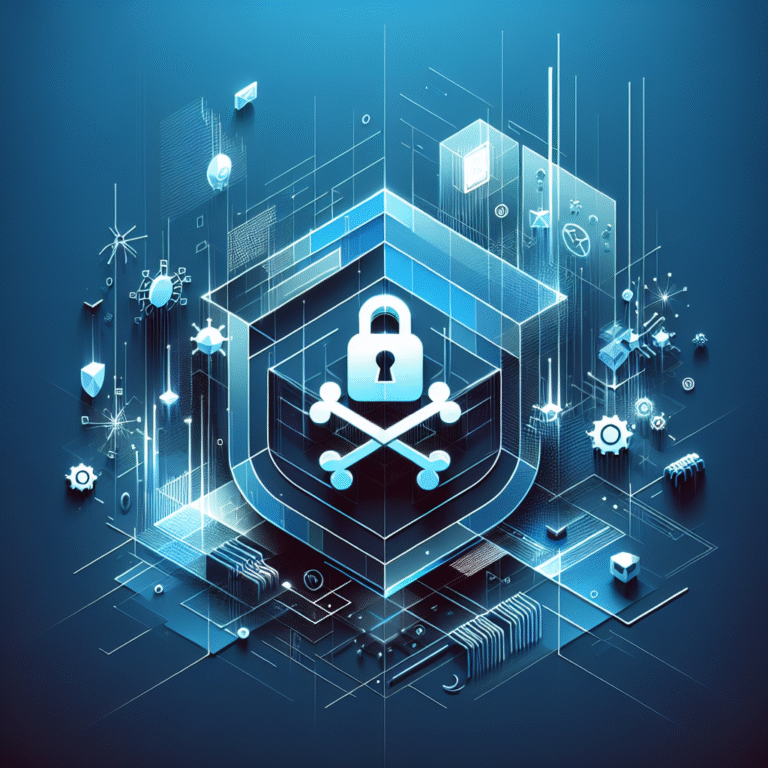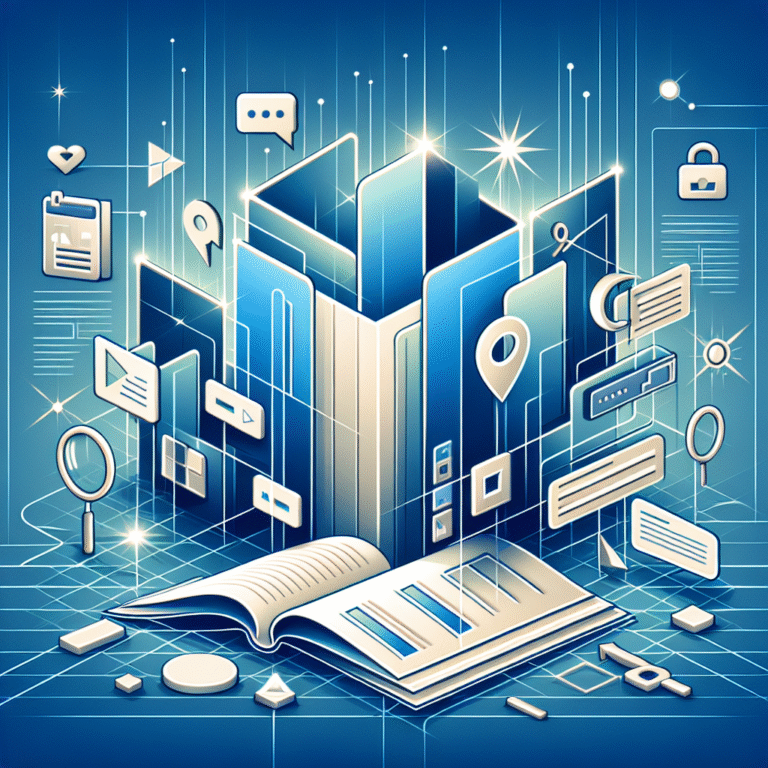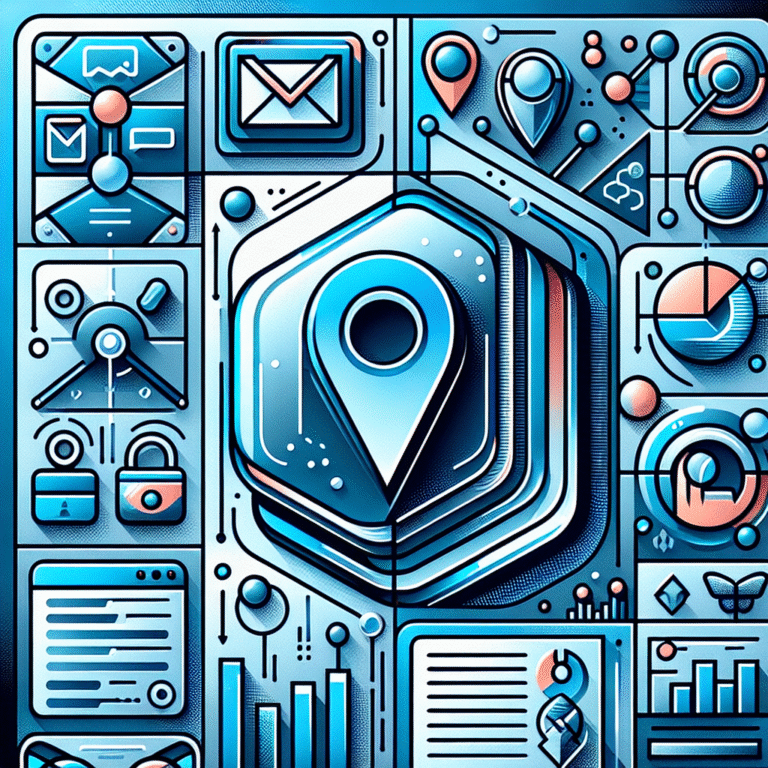Free Laptop Plugin: 5 Must-Have Tools for Productivity
Whether you’re struggling with time management, battling distractions, or simply looking to streamline your workflow, the right combination of free tools can revolutionize how you work. I’ve spent countless hours testing various productivity solutions (probably when I should have been, you know, actually working), and I’ve narrowed down the absolute game-changers that deliver professional-grade results without the professional-grade price tag.
What makes these tools particularly valuable is their seamless integration with your existing workflow—no steep learning curves or complex setup processes. Ready to transform your digital workspace and reclaim those precious minutes that seem to vanish throughout your day?
- The top 5 free productivity plugins include browser extensions for time management, distraction blocking, and task organization
- Browser extensions like OneTab and Grammarly offer immediate productivity boosts with minimal setup
- Free alternatives to premium productivity apps provide comparable functionality without the cost
- Simple laptop customization techniques can significantly improve your workflow efficiency
- Personal productivity systems work best when tailored to your specific working style and common pain points
5 Must-Have Free Laptop Plugins for Productivity
The digital landscape is saturated with tools promising to boost your productivity, but which ones actually deliver? After extensive testing and research, I’ve identified five standout free plugins that consistently help users accomplish more in less time.
These aren’t just random selections—each addresses a specific productivity pain point that most of us encounter daily. From managing your digital workspace to eliminating distractions, these tools form a comprehensive productivity ecosystem that works in harmony.
What sets these particular plugins apart is their ability to integrate seamlessly into your existing workflow without requiring a complete overhaul of your habits. The best productivity tools work with you, not against you, and don’t demand hours of configuration before providing value.
Let’s be honest—the productivity tools market is crowded with options that promise the world but deliver little actual value. I’ve filtered through the noise to identify plugins that provide immediate, tangible benefits from the moment you install them:
- Forest App: This clever app uses the Pomodoro technique with a twist—you plant a virtual tree that grows during your focused work session. If you leave the app (succumbing to distraction), your tree dies. It’s simple psychological gamification that’s surprisingly effective.
- Notion: While Notion offers premium tiers, the free version is remarkably robust. It combines note-taking, task management, and database functionality in one highly customizable workspace, making it ideal for both personal and team productivity.
- Cold Turkey: When willpower isn’t enough, Cold Turkey steps in as the nuclear option for distraction blocking. This free tool allows you to completely block distracting websites and applications for predetermined periods.
- Calendly: Managing meetings can consume hours of productive time. Calendly’s free tier allows you to set your availability preferences and share a link that lets others book time with you without the back-and-forth email chain.
- LastPass: This password manager eliminates the productivity drain of forgotten credentials and insecure password practices. The free version securely stores all your passwords and autofills them across devices.
Top Browser Extensions for Productivity
Browser extensions represent some of the lowest-hanging fruit in the productivity world—minimal setup time with immediate benefits. These browser-based tools integrate directly into your daily browsing experience to eliminate common productivity hurdles.
I personally noticed a significant change in my work habits after installing OneTab. On a typical workday, I’d end up with 30+ browser tabs open, each consuming memory and attention. OneTab converted these into a single list, saving over 95% of memory usage and creating a cleaner, more focused workspace. This single extension probably saved me from buying a new laptop last year!
Here are the browser extensions that consistently deliver outsized productivity benefits:
OneTab: This extension consolidates all your open tabs into a single list with one click, freeing up memory and reducing visual clutter. When you need to access a site again, simply click on it in your list.
Grammarly: The free version of this writing assistant checks spelling, grammar, and punctuation as you type anywhere on the web. It’s like having an editor looking over your shoulder, catching embarrassing mistakes before they happen.
Pocket: When you stumble across interesting content during work hours, Pocket lets you save it for later reading instead of falling down the rabbit hole immediately. It’s distraction management at its finest.
The Great Suspender: This extension automatically suspends tabs that haven’t been used in a while, freeing up precious system resources without losing your browsing session.
Momentum: Replace your new tab page with a personal dashboard featuring a to-do list, weather, inspirational quotes, and stunning photography. It’s a small mental reset every time you open a new tab.
Best Free Productivity Apps for Laptop Users
While browser extensions offer quick wins, dedicated productivity applications provide more comprehensive solutions for specific workflow challenges. The best part? Many premium-quality apps offer robust free tiers that are more than sufficient for individual users.
When selecting productivity apps, focus on those that solve your specific pain points rather than adopting tools just because they’re popular. The goal is to reduce friction in your workflow, not add another system to maintain.
Trello: This visual project management tool uses boards, lists, and cards to help you organize tasks and projects. The free tier supports unlimited personal boards and basic automation.
To use Trello effectively:
- Create boards for different areas of responsibility
- Set up lists that represent your workflow stages (To Do, Doing, Done)
- Add cards for individual tasks with descriptions, due dates, and labels
- Move cards across lists as you progress
Todoist: This powerful task manager helps you capture and organize tasks the moment they pop into your head. The free plan includes up to 5 active projects, 5 collaborators, and core features like recurring tasks.
Evernote Basic: While Evernote’s free tier has become more limited over time, it still offers solid note-taking capabilities with 60MB monthly uploads and synchronization across two devices.
Google Workspace: Google’s free productivity suite includes Docs, Sheets, Slides, and 15GB of Drive storage—more than enough for most individual users to create, collaborate, and store documents.
Obsidian: For those who prefer local storage and markdown formatting, Obsidian offers a powerful free knowledge base that connects notes through backlinks and visualization tools.
How to Customize Your Laptop for Maximum Efficiency
Beyond installing specific plugins and applications, optimizing your laptop’s native settings can significantly boost your productivity. These customizations require no additional software but can dramatically improve your daily workflow.
The key to effective laptop customization is identifying your specific workflow friction points. Do you waste time searching for files? Is your desktop cluttered with icons? Do you struggle with window management? Each of these challenges has simple, built-in solutions.
Keyboard Shortcuts: Learning even a handful of keyboard shortcuts can save hours over time. Focus on shortcuts for tasks you perform repeatedly:
- Windows: Win+Arrow keys for window snapping
- Mac: Command+Space for Spotlight search
- Universal: Alt+Tab (Windows) or Command+Tab (Mac) to switch between applications
Folder Structure: Create a logical, consistent file organization system. Consider using:
- Project-based folders for client work
- Year-Month-Day dating format for chronological files
- Clear, descriptive file names that make search easier
Desktop Organization: Your desktop should be a workspace, not a storage area. Try:
- Limiting desktop icons to essential applications
- Using desktop backgrounds with built-in “zones” for organization
- Implementing a “touch it once” rule—either use, file, or delete items immediately
Display Settings: Adjust your display for optimal focus:
- Enable Night Light/Night Shift to reduce blue light in the evening
- Set an appropriate scaling percentage for comfortable reading
- Consider a focus-oriented wallpaper rather than distracting images
Notification Management: Constant alerts fragment attention and derail productivity:
- Disable non-essential notifications
- Schedule Do Not Disturb hours during focused work
- Group notification delivery to specific times
Personal Productivity Hacks
Beyond software and settings, developing personal systems and habits can elevate your productivity to new heights. These approaches cost nothing to implement but yield substantial benefits when practiced consistently.
I struggled with decision fatigue until I implemented time blocking in my calendar. By pre-deciding when I’d work on specific types of tasks, I eliminated the constant “what should I do next?” question that drained my mental energy. This simple change added at least an hour of productive time to my day.
Time Blocking: Dedicate specific time blocks to similar tasks rather than constantly switching contexts. For example:
- 9-11 AM: Deep creative work
- 11-12 PM: Meetings and calls
- 1-2 PM: Email and communication
- 2-4 PM: Project work
- 4-5 PM: Planning and review
Two-Minute Rule: If a task takes less than two minutes, do it immediately rather than scheduling it for later. This prevents small tasks from accumulating into overwhelming backlogs.
Energy Management: Track your energy levels throughout the day and schedule your most demanding tasks during your peak performance hours. Save administrative or lower-cognitive tasks for energy slumps.
Weekly Review: Set aside 30 minutes each week to review your tasks, projects, and goals. This regular check-in prevents things from falling through the cracks and helps maintain strategic alignment.
Intentional Breaks: Rather than taking breaks whenever you feel distracted, schedule deliberate breaks using methods like the Pomodoro Technique (25 minutes of work followed by a 5-minute break).
Location-Based Work: Associate different locations with specific types of work. For instance, use the kitchen table for administrative tasks and a specific desk area for creative work. Your brain will develop location-based focus triggers.
Have you considered how your physical environment impacts your digital productivity? Simple adjustments like proper lighting, ergonomic seating, and a clutter-free workspace can significantly enhance your ability to focus on digital tasks.
FAQs
What are the best free plugins for productivity?
The best free productivity plugins include Notion for note-taking and project management, Forest for focus and time management, Cold Turkey for distraction blocking, Calendly for scheduling, and LastPass for password management. The ideal combination depends on your specific productivity challenges and workflow needs.
How can I improve my laptop’s performance for free?
To improve laptop performance without spending money, regularly uninstall unused applications, clear your startup programs, delete temporary files, defragment your hard drive (for non-SSD drives), and use disk cleanup utilities. Browser extensions like OneTab and The Great Suspender can also reduce memory usage during web browsing.
What browser extensions are best for productivity?
The most effective browser extensions for productivity include OneTab for tab management, Grammarly for writing assistance, Pocket for saving articles to read later, The Great Suspender for reducing memory usage, and Momentum for creating a productivity-focused new tab page. Extensions that block distracting websites during work hours can also dramatically improve focus.
Are free productivity tools reliable?
Many free productivity tools are highly reliable and offer robust functionality comparable to paid alternatives. Look for established tools with large user bases and regular updates. Be aware that free versions may have limitations like restricted features, storage caps, or limited customer support. Reading recent user reviews can help identify any reliability issues before you commit to a tool.
Can I customize my laptop without paying for software?
Absolutely! Modern operating systems offer extensive customization options at no cost. You can optimize keyboard shortcuts, create efficient file organization systems, customize your desktop and display settings, manage notifications, and adjust power settings—all using built-in tools. Open-source alternatives exist for many premium customization utilities if you need additional functionality.
Boost Your Productivity Today
The path to enhanced productivity doesn’t necessarily require expensive software or hardware upgrades. By thoughtfully selecting the right combination of free plugins, browser extensions, and customization options, you can transform your laptop into a productivity powerhouse tailored to your specific needs and workflow.
Start small—pick one or two tools from this list that address your most pressing productivity challenges. Integrate them fully into your workflow before adding more. Remember that productivity isn’t about having the most tools; it’s about having the right tools that work seamlessly together.
Which free productivity tool will you try first? The beauty of these recommendations is that there’s no financial risk in experimentation. You might discover that a simple browser extension or laptop customization makes all the difference in your daily efficiency and output. Your perfect productivity system is waiting to be built—one free plugin at a time.