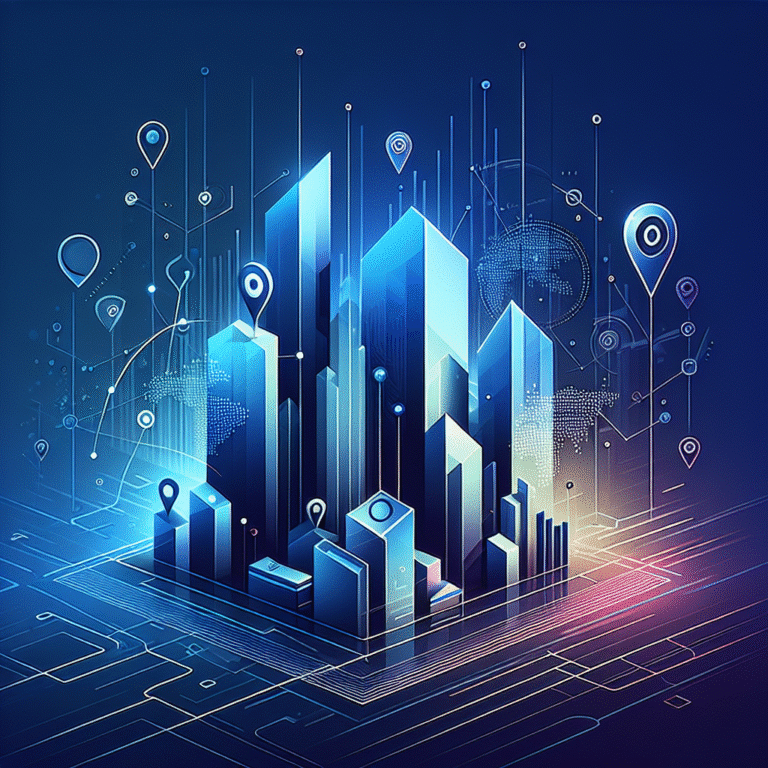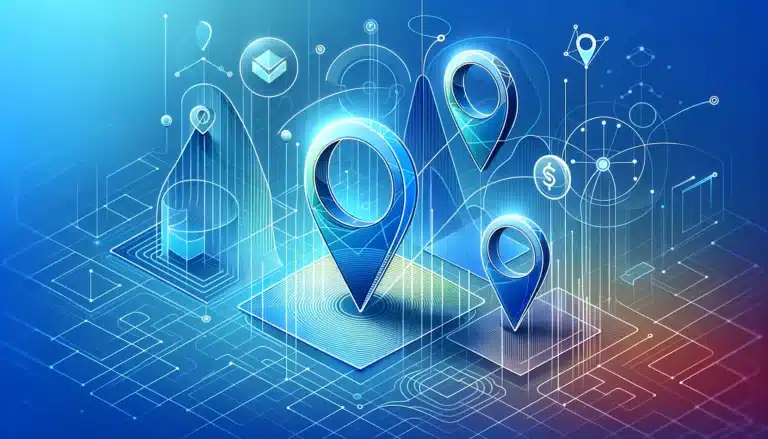Gravity Forms Stripe Plugin: How to Accept Payments on Your WordPress Site
- The Gravity Forms Stripe Plugin enables WordPress site owners to easily accept online payments through secure and customizable forms
- Setting up requires a Gravity Forms license, a Stripe account, and an SSL certificate for your website
- Key features include one-time and recurring payments, multiple payment methods, and detailed transaction tracking
- Best practices include streamlining your checkout process, implementing strong security measures, and testing thoroughly before going live
- Most payment issues can be resolved by checking API keys, webhook configurations, and SSL certificate status
Introduction to Gravity Forms Stripe Plugin
In today’s digital economy, accepting online payments has become essential for businesses of all sizes. Whether you’re selling products, collecting donations, or charging for services, having a reliable payment processing system on your WordPress site is non-negotiable. This is where the powerful combination of Gravity Forms and Stripe comes into play.
The Gravity Forms Stripe Plugin serves as a bridge between two industry powerhouses. On one side, you have Gravity Forms—the most robust form builder for WordPress that allows you to create virtually any type of form imaginable. On the other side is Stripe—a leading payment processor known for its developer-friendly API, strong security features, and seamless user experience.
When combined, these two tools create a formidable solution for WordPress site owners looking to accept payments online. The integration eliminates the need for third-party payment pages, keeping your customers on your site throughout the entire payment process. This not only provides a more professional appearance but also significantly reduces cart abandonment rates.
But the benefits don’t stop there. The Gravity Forms Stripe integration offers flexible payment options, including one-time payments, subscriptions, and donations. It handles currency conversion automatically, supports multiple payment methods (credit cards, Apple Pay, Google Pay), and provides detailed transaction tracking. All of this comes with the peace of mind that your payment processing meets the highest security standards.
For businesses that rely on wordpress websites as their primary sales channel, implementing a secure and user-friendly payment system isn’t just a nice-to-have—it’s critical for success. Let’s dive into how you can harness the power of the Gravity Forms Stripe Plugin to transform your WordPress site into a payment-accepting powerhouse.
Installing and Setting Up the Gravity Forms Stripe Plugin
Prerequisites for Installation
Before diving into the installation process, there are several key requirements you’ll need to satisfy to ensure a smooth setup:
WordPress Requirements:
- WordPress version 5.0 or higher
- PHP 7.2 or above (PHP 7.4+ recommended for optimal performance)
- MySQL 5.6 or higher
Gravity Forms Requirements:
- A valid Gravity Forms license (Elite or Pro tier)
- Gravity Forms core plugin version 2.4 or higher
Perhaps the most critical prerequisite is having an SSL certificate installed on your website. This isn’t optional—it’s absolutely mandatory for processing payments securely. When visitors see that green padlock in their browser, it builds trust and indicates that data transmitted between their browser and your server is encrypted.
You’ll also need an active Stripe account. If you don’t have one already, you can sign up for free at Stripe.com. The signup process is straightforward, though you’ll need to provide business information and banking details to receive payments.
Lastly, ensure your server environment can handle secure API communications. Most modern hosting providers support this, but if you’re on a budget shared hosting plan, you might want to check with your host about any potential limitations.
Step-by-Step Installation Guide
Once you’ve confirmed all prerequisites are met, you’re ready to install and configure the Gravity Forms Stripe Plugin:
- Download and Install Gravity Forms
- Purchase a Gravity Forms license if you don’t already have one
- Download the Gravity Forms plugin from your account
- In your WordPress dashboard, go to Plugins > Add New > Upload Plugin
- Select the Gravity Forms zip file and click “Install Now”
- Activate the plugin and enter your license key under Forms > Settings
- Install the Stripe Add-on
- Within your WordPress dashboard, navigate to Forms > Add-Ons
- Find the Stripe Add-On in the list and click “Install”
- After installation completes, click “Activate”
- If you don’t see the Stripe Add-On, check your Gravity Forms license tier
- Activating the Stripe Add-on
- Once activated, go to Forms > Settings > Stripe
- Toggle the “Status” option to “Active”
- You’ll now see configuration options for connecting to your Stripe account
- Configuring Basic Settings
- Choose your mode: “Test” (for development) or “Production” (for live payments)
- Configure the default settings such as:
- Transaction Type (Products and Services or Donation)
- Billing Information fields (which details to collect)
- Receipt settings (whether to send email receipts via Stripe)
During initial setup, I strongly recommend using Test mode first. This lets you process dummy transactions using Stripe’s test card numbers without charging real money. I learned this the hard way when I accidentally processed a real payment during what I thought was a test run!
After installation, you’ll notice a new Stripe tab in your form settings, and new Stripe-specific form fields available when building forms. These will become crucial when we move into configuring actual payment forms.
Configuring Stripe Payment Processing
Connecting Your Stripe Account
Connecting your Stripe account to Gravity Forms requires API keys that authenticate communication between your WordPress site and Stripe’s servers. Here’s how to obtain and configure these essential credentials:
- Obtaining Stripe API Keys:
- Log in to your Stripe Dashboard (dashboard.stripe.com)
- In the left sidebar, click on “Developers”
- Select “API keys” from the submenu
- You’ll see both Publishable and Secret keys for both test and live modes
- For testing purposes, copy the “Test Publishable Key” and “Test Secret Key”
- Linking Stripe to Gravity Forms:
- Return to your WordPress dashboard
- Navigate to Forms > Settings > Stripe
- Enter your Test Publishable Key and Test Secret Key in the appropriate fields
- Click “Save Settings” to establish the connection
- Test the connection by clicking the “Check API Credentials” button
It’s critical to understand the difference between test and live keys. Test keys allow you to simulate transactions in a sandbox environment, while live keys process actual charges to real credit cards. Always develop and test using test keys before switching to live mode.
When you’re ready to accept actual payments, you’ll need to replace the test keys with your live Publishable and Secret keys from your Stripe dashboard. Remember to keep your Secret key confidential—never share it publicly or include it in client-side code.
Setting Up Payment Methods
With your Stripe account connected, it’s time to configure the payment methods and options you’ll offer to your customers:
- Configuring One-Time Payments:
- In your form editor, add a Product field or a Total field
- Configure pricing options (fixed amount, user-defined, or calculation-based)
- In the form settings, go to the Stripe tab
- Select “One-Time Payment” as the transaction type
- Specify which form field contains the payment amount
- Configure additional options like billing address requirements
- Setting Up Recurring Payments:
- In the Stripe settings for your form, select “Subscription” as the transaction type
- Configure the billing cycle (daily, weekly, monthly, yearly)
- Set the subscription amount (can be fixed or based on a form field)
- Optionally configure a trial period
- Decide whether to enable Stripe Customer Portal for subscription management
- Configuring Stripe Checkout:
- Under the Stripe form settings, enable “Use Stripe Checkout”
- Customize the appearance of the checkout page
- Configure which payment methods to accept (credit cards, Apple Pay, Google Pay)
- Set your statement descriptor (what appears on customers’ credit card statements)
One of the most powerful features is the ability to create dynamic pricing based on user selections. For example, you can set up a form where the total changes based on product options, quantities, or service tiers selected. This is done through Gravity Forms’ calculation fields, which can reference other form fields to compute the final amount.
For subscription services, I’ve found it beneficial to offer multiple billing cycles (monthly vs. annual with a discount) and present them as radio button options. This gives customers flexibility while encouraging longer commitments through strategic pricing.
The Gravity Forms Stripe integration also supports more advanced payment scenarios like:
- Creating payment plans (fixed number of installments)
- Processing free trials before subscription billing begins
- Collecting one-time setup fees alongside subscription enrollment
- Implementing tax calculations based on location
Each of these scenarios requires specific configuration in both your form fields and the Stripe settings section of your form.
Creating Payment Forms with Gravity Forms
Designing Effective Payment Forms
Creating payment forms that convert well requires thoughtful design and user experience considerations. Here are proven strategies for designing payment forms that maximize conversion rates:
Form Layout Best Practices:
- Keep forms as short as possible—ask only for essential information
- Use a single-column layout for better mobile experience and higher completion rates
- Group related fields together (billing information, shipping details, etc.)
- Implement a multi-step form for complex transactions to reduce perceived complexity
- Make your call-to-action buttons prominent and clear (e.g., “Complete Purchase” rather than “Submit”)
User Experience Considerations:
- Display pricing information clearly throughout the checkout process
- Show a summary of selected products/services before payment
- Include progress indicators for multi-step forms
- Add inline validation to catch errors before form submission
- Ensure responsive design for seamless mobile payment experiences
When creating a payment form, start with a clear purpose. Is it for a single product, a donation with variable amounts, or a service with multiple options? The form’s structure should reflect this purpose while guiding users smoothly toward completion.
Customizing Form Fields for Payment Details:
Gravity Forms offers several field types specifically designed for payment processing:
- Product Fields: These capture what the customer is purchasing and at what price
- Single Product: For a fixed-price item
- Product Options: For variations with different prices
- Quantity: Allows customers to specify how many items they want
- Option: For add-ons or customizations that affect pricing
- Pricing Fields: These manipulate the total amount
- Shipping: Add shipping costs
- Total: Calculate and display the final amount
- Coupon: Allow discount codes
- Payment Information Fields: These collect necessary payment details
- Credit Card: Securely collects card information
- Address: Collects billing address for verification
I’ve found that using conditional logic dramatically improves the form experience. For example, you can show or hide shipping fields based on whether physical products are selected, or display different payment options based on the total amount.
Adding Payment Options
Once your form structure is in place, it’s time to integrate Stripe payment elements and configure what happens after payment:
Integrating Stripe Payment Buttons:
- In the form editor, add a Stripe Credit Card field
- Configure the field settings including:
- Field label (typically “Payment Information” or “Credit Card Details”)
- Description text with security reassurances
- CSS class for styling (if needed)
- Enable supported payment methods (credit cards, Apple Pay, Google Pay)
- Customize button text and appearance
Configuring Form Confirmations:
Confirmations are what users see after successful payment. You have several options:
- Text Confirmation: Display a simple thank-you message
- Page Redirect: Send customers to a specific thank-you page
- URL Redirect: Direct customers to a download page or resource
- Dynamic Confirmation: Show different confirmations based on form selections
For each confirmation type, you can use merge tags to personalize the message with customer information or order details. For example: “Thank you {Name:1} for your purchase of {Product:3}. Your order number is {transaction_id}.”
Setting Up Notifications:
Notifications are emails sent when forms are submitted. For payment forms, you’ll typically want:
- Admin Notification: Alerts you about new orders
- Customer Receipt: Sends payment confirmation to the customer
Both types can be customized with conditional logic. For instance, you might send different notification emails based on the product purchased or payment amount.
I particularly recommend setting up both immediate notifications and delayed notifications that only trigger after successful payment. This prevents confusion when customers abandon the payment process after submitting the form but before completing payment.
For recurring subscriptions, consider setting up separate notifications that detail the subscription terms, including billing frequency and how to cancel if needed. This transparency helps reduce chargebacks and customer service inquiries.
Security Considerations for Payment Processing
Ensuring Secure Transactions
When it comes to processing payments online, security isn’t just a feature—it’s fundamental. Both your business reputation and your customers’ financial safety depend on implementing robust security measures.
The Critical Role of SSL Certificates:
An SSL (Secure Sockets Layer) certificate creates an encrypted connection between your visitors’ browsers and your website server. For payment processing, this is non-negotiable for several reasons:
- It encrypts sensitive data during transmission
- It verifies your website identity to visitors
- It’s required for PCI DSS compliance
- It displays the padlock icon in browsers, building trust
- Stripe requires it for processing payments
If your site doesn’t have an SSL certificate, most hosting providers offer them either for free through Let’s Encrypt or as a paid add-on. The investment is minimal compared to the protection it provides.
PCI Compliance for WordPress Sites:
Payment Card Industry Data Security Standard (PCI DSS) compliance sounds intimidating, but the Gravity Forms Stripe integration actually simplifies this requirement significantly. Here’s why:
- Stripe Elements (the default credit card field) routes card data directly to Stripe’s servers, bypassing your WordPress site
- This approach, called “tokenization,” means card details never touch your server
- Your WordPress site receives only a secure token representing the payment method
Despite this advantage, you’re still responsible for certain aspects of PCI compliance:
- Maintaining current WordPress, theme, and plugin versions
- Using strong admin passwords and two-factor authentication
- Limiting access to payment data in your WordPress dashboard
- Implementing security plugins to protect your WordPress site
I once consulted for a client who thought PCI compliance was unnecessary because “we’re too small to be targeted.” Within months of launching their payment forms, they experienced attempted credit card testing from fraudsters. Thankfully, the security measures we’d implemented prevented any damage, but it was a stark reminder that site size doesn’t matter to automated attacks.
Securing Stripe API Keys:
Your Stripe API keys are essentially the keys to your payment kingdom. Protecting them requires several precautions:
- Never expose your Secret API key in client-side code or public repositories
- Restrict WordPress user access to Stripe settings pages
- If you suspect your keys have been compromised, rotate them immediately in your Stripe dashboard
- Use different keys for development and production environments
- Implement IP restrictions in your Stripe dashboard for added security
When you setup android studio or any development environment, always use test keys during development. I’ve seen developers accidentally deploy sites with test keys still in place, which prevents real payments from processing—potentially causing significant revenue loss before discovery.
Additionally, consider implementing fraud prevention tools within Stripe, such as Radar, which uses machine learning to identify and block suspicious transactions before they’re processed. While this adds a small fee to transactions, the protection it provides against chargebacks and fraud can save substantial money and headaches in the long run.
Troubleshooting Common Issues
Common Errors and Solutions
Even with careful setup, payment processing issues can arise. Here are the most common problems and their solutions:
Stripe Payment Failures:
- “Payment Failed” Error Messages
- Check Stripe Dashboard for specific error codes
- Verify the customer has sufficient funds
- Ensure the card isn’t being declined for fraud protection
- Solution: Implement clear error messages that guide customers on next steps
- 3D Secure Authentication Failures
- Some banks require additional verification for online payments
- Solution: Ensure your Stripe settings have 3D Secure enabled and properly configured
- Currency Mismatches
- Stripe account currency differs from form currency
- Solution: Ensure consistency between Gravity Forms currency settings and your Stripe account
- Test Mode in Production
- Using test API keys in a live environment
- Solution: Double-check your API keys in Forms > Settings > Stripe
Once, I spent hours troubleshooting a client’s payment failures only to discover they had created their Stripe account in a country different from where their business was legally registered. This geographical mismatch caused seemingly random declines until we identified and resolved the underlying issue.
Webhook Configuration Issues:
Webhooks are how Stripe communicates important events back to your WordPress site. When they’re not working correctly, subscription management and payment status updates can fail.
- Setting Up Webhooks Correctly:
- Log in to your Stripe Dashboard
- Go to Developers > Webhooks
- Add a new endpoint with your site URL + “?callback=gravityformsstripe”
- Select the events to monitor (at minimum: charge.succeeded, charge.failed, customer.subscription.deleted)
- Copy the signing secret into Gravity Forms Stripe settings
- Troubleshooting Webhook Failures:
- Check server logs for webhook receipt
- Verify webhook URL is publicly accessible (not password protected)
- Ensure SSL certificate is valid
- Confirm your hosting doesn’t block incoming POST requests
- Testing Webhooks:
- Use Stripe’s webhook tester in the dashboard
- Check the event logs in Stripe to see delivery attempts
- Implement logging in WordPress to track webhook receipts
Debugging Payment Processing Errors:
When more complex issues arise, systematic debugging becomes necessary:
- Enable Debug Mode:
- Add
define('GF_DEBUG', true);to your wp-config.php file - Check the debug log for error messages
- Add
- Test with Stripe’s Test Cards:
- Use Stripe’s test card numbers (e.g., 4242 4242 4242 4242)
- Simulate specific scenarios like insufficient funds with 4000 0000 0000 9995
- Check Plugin Conflicts:
- Temporarily deactivate other plugins to identify conflicts
- Pay special attention to other payment plugins or security plugins
- Verify Form Configuration:
- Ensure product fields are properly set up
- Check that the form is correctly connected to Stripe in form settings
When all else fails, enable Stripe’s detailed logs in their dashboard to see exactly what’s happening with each transaction attempt. This is particularly helpful when working with Stripe support to resolve persistent issues.
For developers working to fix error android studio projects or build custom payment solutions, it’s worth noting that the Gravity Forms Stripe plugin offers filterable hooks that allow for customization of payment behavior without modifying core files.
Best Practices for Optimizing Payment Forms
Improving User Experience
Creating a payment form that converts well requires more than just technical setup—it demands careful attention to user experience details that build trust and remove friction.
Streamlining the Checkout Process:
- Minimize Form Fields
- Only ask for information you absolutely need
- Use smart defaults where possible (e.g., billing address same as shipping)
- Implement auto-fill for returning customers
- Optimize Field Order
- Place easier fields first to build completion momentum
- Group related information together (address fields, payment details)
- Save sensitive information for later in the form after trust is established
- Simplify Form Navigation
- Use clear section headers
- Implement inline field validation to catch errors immediately
- For multi-step forms, show progress indicators
- Display Pricing Transparency
- Show order summaries throughout the checkout
- Break down costs (subtotal, tax, shipping, etc.)
- Clearly highlight discounts applied
I’ve found that adding small trust elements near payment fields significantly improves conversion rates. Simple additions like “Your payment information is securely processed by Stripe” alongside a small Stripe logo or security badges can reduce abandonment at the critical moment of payment entry.
Reducing Cart Abandonment Rates:
Cart abandonment remains one of the biggest challenges in online payments. Here are strategies to combat it:
- Save Incomplete Form Data
- Use Gravity Forms’ “Save and Continue” feature
- Enable browser autofill compatibility
- Consider implementing abandoned cart emails
- Remove Distractions
- Minimize navigation options during checkout
- Consider a checkout-specific page template with reduced header/footer elements
- Eliminate unnecessary links that could lead users away
- Address Common Abandonment Reasons
- Unexpected costs: Display all fees upfront
- Forced account creation: Offer guest checkout
- Complicated process: Simplify with fewer steps
- Payment security concerns: Display security badges and reassurances
- Implement Exit-Intent Strategies
- Offer discounts when users attempt to leave
- Show social proof when exit intent is detected
- Ask for feedback about why they’re leaving
Mobile Optimization for Payment Forms:
With over 50% of ecommerce transactions now happening on mobile devices, optimizing for smaller screens is essential:
- Touch-Friendly Design
- Use larger buttons and input fields
- Ensure adequate spacing between clickable elements
- Implement mobile-friendly dropdowns and selectors
- Simplified Input Methods
- Enable numerical keyboards for phone and card numbers
- Implement address autocomplete
- Support digital wallets (Apple Pay, Google Pay)
- Performance Optimization
- Minimize page load times
- Reduce image sizes without sacrificing quality
- Consider using AMP (Accelerated Mobile Pages) for checkout
- Testing Across Devices
- Test on actual devices, not just emulators
- Check different screen sizes and orientations
- Verify functionality on older devices and browsers
One often overlooked aspect of mobile optimization is the keyboard experience. For instance, when a user is entering their credit card number, the numeric keyboard should automatically appear. Similarly, email fields should trigger the email keyboard with the @ symbol readily accessible. These small details significantly improve the mobile payment experience.
Remember that mobile users are often in more distracting environments than desktop users, so clarity and simplicity become even more important. Break complex forms into more manageable steps for mobile users, and consider how your form performs with spotty internet connections by implementing appropriate error handling and recovery options.
For developers exploring how to automate android build process with payment integrations, the principles of streamlined user experience remain equally important across platforms.
FAQs
How do I integrate Stripe with Gravity Forms?
To integrate Stripe with Gravity Forms, you need the Gravity Forms Stripe Add-On. First, install and activate Gravity Forms. Then, go to Forms > Add-Ons in your WordPress dashboard and install the Stripe Add-On. Navigate to Forms > Settings > Stripe to enter your Stripe API keys (found in your Stripe dashboard under Developers > API Keys). After saving your settings, you can create forms with payment functionality by adding product fields and configuring the Stripe settings in each form.
Can I create a payment form with Gravity Forms?
Yes, Gravity Forms excels at creating payment forms. After installing the Stripe Add-On, you can create forms with various payment options including one-time payments, subscriptions, and donations. You’ll need to add product fields to your form to specify what’s being purchased and for how much. Then, configure the Stripe settings under the form settings to connect the payment to your Stripe account. You can customize the checkout experience, add conditional logic, and set up confirmations and notifications for completed payments.
Is Gravity Forms Stripe Plugin secure?
The Gravity Forms Stripe Plugin is highly secure when properly implemented. It uses Stripe Elements, which ensures credit card data never touches your server—instead, it’s sent directly to Stripe’s PCI-compliant servers. However, you must have an SSL certificate installed on your website for security and compliance. Additionally, keep your WordPress site, plugins, and themes updated to prevent security vulnerabilities. The plugin helps you meet PCI compliance requirements while providing a secure checkout experience for your customers.
How do I set up a Stripe payment form in WordPress?
Setting up a Stripe payment form in WordPress using Gravity Forms involves several steps: First, create a new form by going to Forms > New Form. Add your product fields (products, options, quantities) and any other required information fields. Then add a Stripe Card field for payment collection. Under Form Settings > Stripe, configure your payment settings including transaction type (one-time or subscription), billing information requirements, and receipt settings. Finally, add the form to your website using either the block editor, shortcode, or widget, and test the payment process using Stripe’s test mode before going live.
What are the best practices for using Gravity Forms with Stripe?
Best practices for using Gravity Forms with Stripe include: Always use SSL encryption on your website; thoroughly test your forms in Stripe’s test mode before accepting real payments; keep your WordPress site and plugins updated; implement strong passwords and two-factor authentication for your WordPress and Stripe accounts; use clear error messages to help users complete payments; optimize forms for mobile devices; minimize form fields to reduce abandonment; display security badges near payment fields to build trust; and regularly check your Stripe webhook configuration to ensure proper communication between Stripe and your website.
How do I troubleshoot Stripe payment issues in Gravity Forms?
To troubleshoot Stripe payment issues, first check your Stripe dashboard for specific error messages or declined transactions. Verify your API keys are correct and you’re using the right mode (test or live). Ensure your SSL certificate is valid and properly installed. Check your webhook configuration in both Stripe and Gravity Forms settings. Enable debug mode by adding define('GF_DEBUG', true); to your wp-config.php file to get more detailed error information. Test with Stripe’s test cards to simulate various scenarios. Finally, temporarily deactivate other plugins to check for conflicts that might be interfering with the payment process.
Does Gravity Forms support recurring payments with Stripe?
Yes, Gravity Forms fully supports recurring payments (subscriptions) with Stripe. To set up a subscription, create a form with product fields, then in the form’s Stripe settings, select “Subscription” as the transaction type. You can configure billing cycles (daily, weekly, monthly, yearly), set the subscription amount, add a trial period if desired, and specify whether to enable the Stripe Customer Portal for subscription management. Gravity Forms handles all the subscription logic, including creating the subscription in Stripe, processing recurring payments, and managing cancellations.
How do I configure Stripe webhook in Gravity Forms?
To configure Stripe webhooks, log in to your Stripe Dashboard and go to Developers > Webhooks. Click “Add endpoint” and enter your site URL followed by “?callback=gravityformsstripe” (e.g., https://yourdomain.com/?callback=gravityformsstripe). Select events to monitor, including at minimum: charge.succeeded, charge.failed, and customer.subscription.deleted. Copy the signing secret and paste it into the Gravity Forms Stripe settings under Forms > Settings > Stripe > Webhooks. This enables Stripe to communicate important events back to your WordPress site, which is crucial for managing subscriptions and updating payment statuses.
What are the payment processing fees for Gravity Forms Stripe?
Gravity Forms itself doesn’t charge additional fees for payment processing—you pay only Stripe’s standard fees. As of 2023, Stripe typically charges 2.9% + $0.30 per successful transaction for US-based businesses (rates may vary by country). For international cards, additional fees may apply. Subscription payments have the same base fee structure. There are no setup fees, monthly fees, or hidden charges from either Gravity Forms or Stripe. Volume discounts may be available directly from Stripe for businesses processing large amounts. The Gravity Forms Stripe Add-On is included with Elite and Pro licenses of Gravity Forms.
Can I customize the payment form fields in Gravity Forms?
Absolutely! Gravity Forms offers extensive customization options for payment forms. You can customize field labels, descriptions, and placeholder text; apply CSS classes for styling; use conditional logic to show or hide fields based on user selections; create multi-page forms with progress indicators; add custom validation messages; implement calculations based on user inputs; customize error messages; and design mobile-responsive layouts. Additionally, developers can use Gravity Forms’ hooks and filters to further customize form behavior and appearance. This flexibility allows you to create payment forms that match your brand while providing an optimal user experience.
Final Thoughts: Transforming Your WordPress Site into a Payment Powerhouse
Implementing the Gravity Forms Stripe Plugin on your WordPress site opens up a world of possibilities for monetizing your online presence. Whether you’re selling products, offering services, collecting donations, or managing memberships, this powerful integration provides the tools you need to process payments securely and efficiently.
Remember that the most successful payment forms balance security with user experience. Always prioritize data protection through proper SSL implementation and PCI compliance, but don’t neglect the importance of a streamlined checkout process that guides users smoothly from form completion to payment confirmation.
The time you invest in properly setting up and optimizing your payment forms will pay dividends through higher conversion rates, reduced cart abandonment, and fewer customer service inquiries. Start with the basics outlined in this guide, then refine your approach based on user feedback and form analytics.
For developers looking to extend functionality even further, the Gravity Forms ecosystem offers numerous essential tools for js developers that can enhance your payment forms with additional features like inventory management, user registration integration, and advanced conditional logic.
Ready to get started? Install the Gravity Forms Stripe Plugin today, and transform your WordPress site into a professional payment processing platform that grows with your business needs.