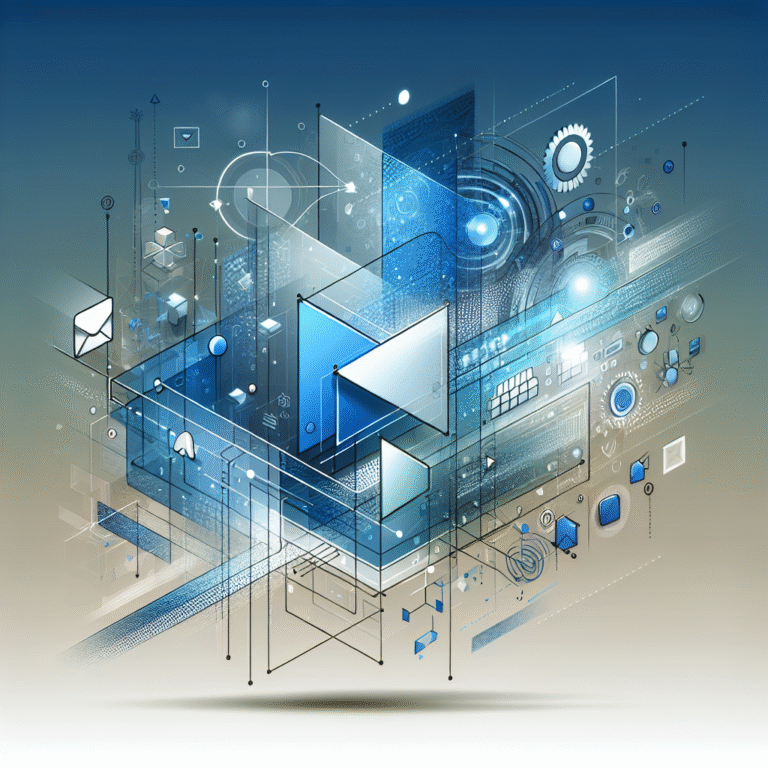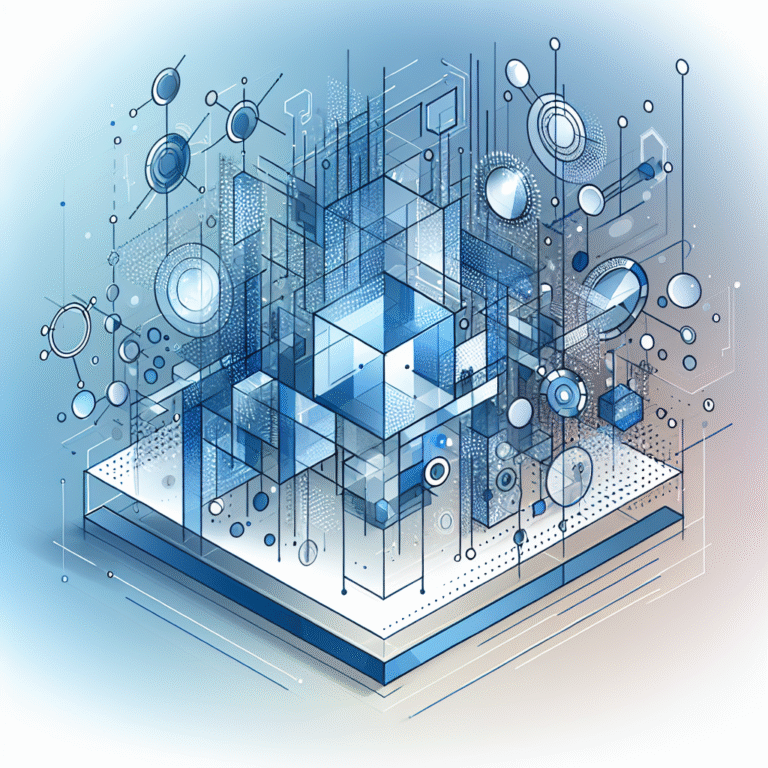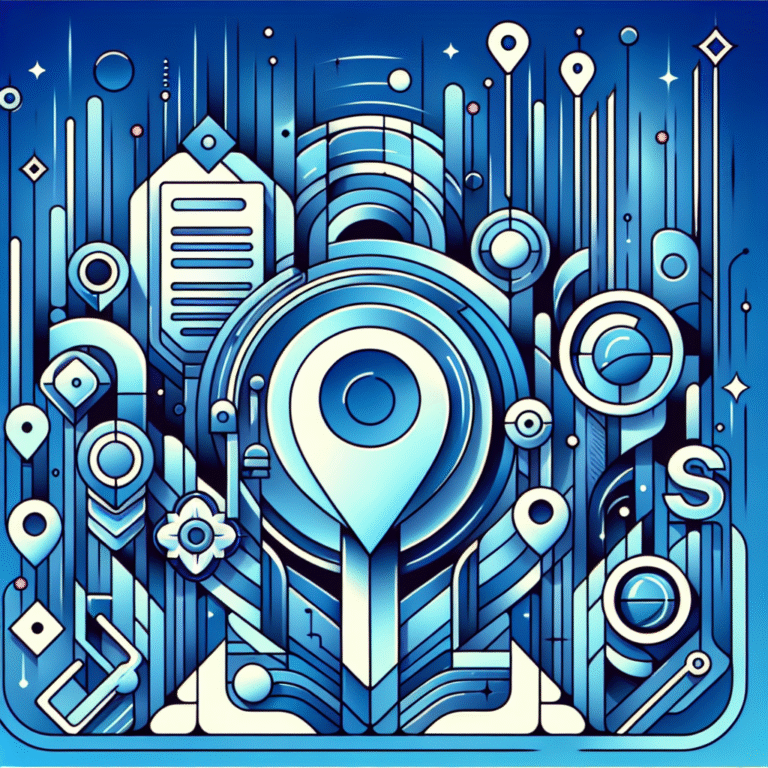How WordPress Plugins Work: A Beginner’s Guide
Have you ever wondered what makes your WordPress site truly special? The answer likely lies in those little digital tools called plugins. While WordPress itself is powerful, it’s the plugins that transform a basic website into something truly extraordinary. But how exactly do these digital wizards work their magic?
I remember when I first started with WordPress, plugins seemed like mysterious black boxes. I’d install them hoping they’d fix my problems, sometimes breaking my site in the process! If that sounds familiar, you’re in the right place. This guide will demystify WordPress plugins and help you understand what’s happening behind the scenes.
TL;DR: WordPress Plugins Essentials
- WordPress plugins are packages of code that extend or modify your site’s functionality
- Plugins work by hooking into WordPress core using actions and filters
- You can install plugins from the WordPress repository or third-party sources
- Always check plugin compatibility, reviews, and update frequency before installing
- Too many or poorly coded plugins can slow down your site or create security vulnerabilities
- Regular updates and security audits are essential for plugin maintenance
What Are WordPress Plugins?
WordPress plugins are essentially packages of code that “plug in” to your WordPress site to add new functionality or modify existing features. Think of WordPress as a smartphone and plugins as the apps you download. Your phone comes with basic capabilities, but it’s the apps that transform it into a powerful, personalized tool.
In technical terms, plugins are collections of files containing PHP code (the programming language WordPress runs on), often along with JavaScript, CSS, images, and other assets. When activated, this code integrates with the WordPress core to extend what your website can do.
What makes plugins so powerful is their ability to add functionality without requiring you to modify WordPress core files. This separation is crucial because it allows you to update WordPress without losing your customizations, and it lets you add or remove features as needed.
According to the WordPress Plugin Repository, there are over 59,000 free plugins available, covering virtually every function imaginable. From simple contact forms to complete e-commerce solutions, SEO tools to security enhancements—if you can dream it, there’s probably a plugin for it.
Types of WordPress Plugins
WordPress plugins come in countless varieties, but they generally fall into a few main categories:
Free vs. Premium Plugins
Free plugins are available directly from the WordPress Plugin Repository and cost nothing to use. They’re often created by developers who contribute to the WordPress community. While many free plugins are excellent, they may offer limited support or fewer features than their paid counterparts.
Premium (paid) plugins typically offer more comprehensive features, dedicated support, and regular updates. Prices can range from a few dollars to several hundred for complex solutions. Some plugins use a “freemium” model, offering a basic free version with paid upgrades.
Common Categories of Plugins
- SEO plugins – Help optimize your site for search engines (Yoast SEO, Rank Math)
- Security plugins – Protect your site from attacks and vulnerabilities (Wordfence, Sucuri)
- E-commerce plugins – Turn your site into an online store (WooCommerce, Easy Digital Downloads)
- Form plugins – Create contact forms and other interactive elements (wordpress plugin key features benefits explain why forms are essential for user engagement)
- Backup plugins – Automatically save copies of your site (UpdraftPlus, BackupBuddy)
- Performance plugins – Speed up your site (WP Rocket, W3 Total Cache)
- Membership plugins – Create restricted content areas (MemberPress, Restrict Content Pro)
- Directory plugins – Create listing sites (like a trainer directory find best fitness professionals)
How Do WordPress Plugins Work?
To understand how plugins work, you need to grasp a bit about WordPress’s architecture. At its core, WordPress follows an event-driven programming model. This means the system waits for certain events to occur, then executes code in response to those events.
Plugins take advantage of this structure by “hooking into” these events. They essentially say to WordPress, “When X happens, run my code too.” This allows plugins to modify or extend WordPress functionality without changing the core files.
Understanding Plugin Files and Directories
When you install a plugin, it creates a new folder in your wp-content/plugins directory. This folder contains all the files necessary for the plugin to function, typically organized as follows:
- Main PHP file – Contains the plugin header information and core functionality
- Additional PHP files – Organized code that powers various features
- Assets directory – Contains images, CSS, JavaScript files
- Languages directory – Translation files for different languages
- readme.txt – Documentation about the plugin’s features and usage
The main PHP file must include a specific header comment that WordPress recognizes. This comment contains information like the plugin name, description, version, author, and compatibility details. When you view plugins in your WordPress dashboard, this information is what you see displayed.
How Plugins Interact with WordPress Core
The magic of plugins happens through a system of “hooks” that WordPress provides. These hooks are specific points in the WordPress execution process where plugins can insert their own code.
There are two types of hooks: actions and filters.
Actions allow plugins to add functionality at specific points. For example, a backup plugin might use an action hook that triggers after a post is published to create a new backup.
Filters allow plugins to modify data before WordPress processes it. For example, an SEO plugin might use a filter hook to modify post titles before they’re displayed to add keywords.
According to WordPress Plugin Security experts, this hook system is what makes WordPress incredibly flexible but also potentially vulnerable if plugins aren’t properly coded.
The plugin lifecycle also includes important events:
- Activation – When you activate a plugin, it may create database tables, set default options, or perform other setup tasks
- Deactivation – When you deactivate a plugin, it should clean up temporary data but preserve your settings
- Uninstallation – When you delete a plugin, it should remove all its data from your database (if you’ve opted for that)
How to Install WordPress Plugins
Installing plugins is straightforward, but it’s important to understand the different methods available. I’ve installed hundreds of plugins over the years, and trust me, taking a few extra minutes to evaluate a plugin before installing can save hours of troubleshooting later.
Step-by-Step Guide to Installing Plugins
There are three main ways to install WordPress plugins:
Method 1: Through the WordPress Dashboard (Easiest)
- Log in to your WordPress admin area
- Navigate to Plugins → Add New
- Search for the plugin by name or functionality
- Click “Install Now” on your chosen plugin
- After installation completes, click “Activate”
Method 2: Upload a Plugin ZIP File
- Download the plugin ZIP file from the developer’s website
- In your WordPress admin, go to Plugins → Add New
- Click the “Upload Plugin” button at the top
- Choose the ZIP file from your computer and click “Install Now”
- After installation, click “Activate Plugin”
Method 3: FTP Installation (Advanced)
- Download and unzip the plugin to your computer
- Connect to your website using an FTP client
- Navigate to wp-content/plugins directory
- Upload the plugin folder to this directory
- Go to your WordPress admin → Plugins and click “Activate” under the plugin name
Installing Plugins from the WordPress Repository
The WordPress Plugin Repository is the safest source for free plugins. Every plugin undergoes a review process before being accepted, and user ratings can help guide your choices.
When searching for plugins in the repository, pay attention to:
- Last updated date – Plugins that haven’t been updated in over a year may have compatibility issues
- WordPress version compatibility – Ensure it works with your current WordPress version
- Ratings and reviews – Look for plugins with positive feedback and responsive developers
- Active installations – Higher numbers generally indicate trusted plugins
- Support threads – Check if issues are being resolved promptly
For premium plugins not available in the repository, always purchase from reputable sources. Many premium plugins offer payment processing integration, like the stripe plugin accept payments wordpress site capabilities that can transform your business operations.
How to Manage and Configure WordPress Plugins
Once you’ve installed plugins, managing them effectively becomes crucial for maintaining a healthy WordPress site.
The Plugins page in your WordPress dashboard is your control center. Here, you can:
- Activate and deactivate plugins – Toggle plugins on or off without uninstalling them
- Delete plugins – Remove plugins you no longer need (deactivate first)
- Update plugins – Keep plugins current with the latest versions
- Bulk actions – Perform operations on multiple plugins simultaneously
One practice I’ve found helpful is to periodically audit your plugins. I once had a client whose site was painfully slow, and we discovered they had 47 active plugins! After careful evaluation, we reduced that number to 15 essential ones, and their site speed improved dramatically.
Managing Plugin Settings
Most plugins add their own settings pages, which can be accessed in several ways:
- Through a new menu item in the main WordPress dashboard navigation
- As a submenu under existing menu items like “Settings” or “Tools”
- Through a settings link on the Plugins page
When configuring plugins, follow these best practices:
- Start with defaults – Many plugins come pre-configured with sensible defaults
- Read documentation – Take time to understand what each setting does
- Make incremental changes – Change one setting at a time to see the effects
- Keep notes – Document your configuration for future reference
- Use staging sites – Test major changes on a staging site before applying to your live site
Some plugins, particularly those focused on design resources find top talent, may require more complex configuration to ensure they display properly and connect with the right resources.
WordPress Plugin Security and Best Practices
Plugins can be powerful allies or potential security risks. Understanding how to evaluate and maintain plugin security is essential for any WordPress site owner.
Security considerations should begin before you even install a plugin:
- Verify the source – Use reputable sources like the official WordPress repository or well-known companies
- Check developer reputation – Research the plugin developer’s track record
- Review update frequency – Regularly updated plugins are more likely to address security vulnerabilities
- Read permissions – Be wary of plugins requesting excessive permissions
- Check compatibility – Ensure the plugin works with your WordPress version
I learned this lesson the hard way when I installed a “free premium” plugin from an untrustworthy source. Within days, my site was injected with malicious code redirecting visitors to spam sites. Now I’m much more careful about where my plugins come from!
Keeping Plugins Updated
Plugin updates aren’t just about new features—they often contain critical security patches. WordPress makes it easy to see when updates are available through notifications in your dashboard.
Best practices for updating plugins include:
- Backup first – Always back up your site before updating plugins
- Update regularly – Set a schedule (weekly is good) to check for and apply updates
- Read changelogs – Review what’s changed before updating
- Update one at a time – If possible, update plugins individually so you can identify any issues
- Test after updating – Check key site functionality after updates
For sites with special requirements, like those using plugins essential tools for js developers, extra care should be taken during updates to ensure compatibility with custom code.
Troubleshooting Common WordPress Plugin Issues
Even with careful selection and management, plugin problems can arise. Knowing how to troubleshoot effectively can save you hours of frustration.
Common plugin issues include:
- Conflicts with other plugins – When two plugins try to modify the same WordPress functionality
- Theme compatibility issues – When plugins don’t work properly with your theme
- Performance problems – Plugins that slow down your site
- Broken functionality after updates – When updates introduce bugs or compatibility issues
- Database errors – Issues with how plugins store or retrieve data
Common Plugin-Related Errors
The “White Screen of Death” (WSOD) is perhaps the most dreaded plugin-related error. This occurs when a PHP error is so severe that it prevents WordPress from displaying anything at all.
If you encounter this or other serious errors, follow these troubleshooting steps:
- Deactivate all plugins – If you can access your admin area, deactivate all plugins to see if the issue resolves
- Use FTP to disable plugins – If you can’t access your admin area, use FTP to rename the plugins directory (e.g., to “plugins_old”) which effectively deactivates all plugins
- Reactivate one by one – Reactivate plugins individually until you identify the problematic one
- Check error logs – Review your server’s PHP error logs for specific error messages
- Contact support – Reach out to the plugin developer with specific details about the issue
For plugin conflict resolution, the binary search method is efficient: deactivate half your plugins, test, then either deactivate or reactivate half of the remaining plugins based on whether the issue persists. Continue this process until you isolate the problematic plugin.
Conclusion
WordPress plugins truly are the secret sauce that transforms a basic website into a powerful, personalized platform. By understanding how they work, how to select them wisely, and how to manage them effectively, you’re well on your way to mastering WordPress.
Remember, the best approach to plugins is quality over quantity. Each plugin should serve a specific purpose and provide real value to your site. Regularly audit your plugins, keeping only those that are actively beneficial, regularly updated, and securely maintained.
As you continue your WordPress journey, don’t be afraid to experiment with different plugins to find the perfect combination for your needs. Just do so thoughtfully, with regular backups and a systematic approach to testing.
Now that you understand the inner workings of WordPress plugins, you’re ready to harness their power while avoiding common pitfalls. Your WordPress site—and your visitors—will thank you!
Frequently Asked Questions
What are the best WordPress plugins for beginners?
For beginners, I recommend starting with essential plugins like Yoast SEO for search engine optimization, Wordfence for security, Elementor for page building, WPForms for contact forms, and UpdraftPlus for backups. These cover the fundamental needs of most websites while being relatively user-friendly.
Can I create my own WordPress plugin?
Yes, you can create your own WordPress plugin if you have programming knowledge, particularly in PHP. The WordPress Developer Handbook provides comprehensive documentation on plugin development. For beginners, it’s often easier to modify existing plugins or use plugin builders before attempting to code one from scratch.
How do I install a WordPress plugin?
The easiest way to install a WordPress plugin is through your dashboard: go to Plugins → Add New, search for the plugin you want, click “Install Now,” and then “Activate.” For premium plugins not in the repository, you’ll need to upload the ZIP file via the same Add New page using the “Upload Plugin” button.
Why do WordPress plugins cause conflicts?
Plugin conflicts typically occur when multiple plugins try to modify the same WordPress functionality in different ways. They may also happen when plugins use outdated code, aren’t compatible with your current WordPress version, or clash with your theme. Using too many plugins that perform similar functions can also lead to conflicts.
How do I update WordPress plugins?
WordPress will notify you in your dashboard when plugin updates are available. To update, go to Plugins → Installed Plugins, where you’ll see which plugins have updates. You can update them individually by clicking “Update Now” under each plugin or select multiple plugins and use the “Update” bulk action. Always back up your site before updating plugins.
What happens if I deactivate a WordPress plugin?
When you deactivate a plugin, its functionality stops working on your site, but its files and settings remain stored in your database. Your site will revert to behavior without that plugin’s features. Most well-coded plugins preserve your settings so that if you reactivate them later, your configuration is still there.
How do I know if a WordPress plugin is safe?
To determine if a plugin is safe, check if it’s from the official WordPress repository or a reputable developer, look at its ratings and reviews, verify it’s regularly updated and compatible with your WordPress version, and check the number of active installations. You can also research the developer’s reputation and look for security issues in support forums.
Can I use too many WordPress plugins?
Yes, using too many plugins can negatively impact your site’s performance, increase security risks, and make maintenance more complex. However, the quality and efficiency of plugins matter more than the quantity. Ten well-coded, essential plugins may have less impact than five poorly coded ones. Monitor your site’s performance and regularly audit your plugins to keep only what you truly need.