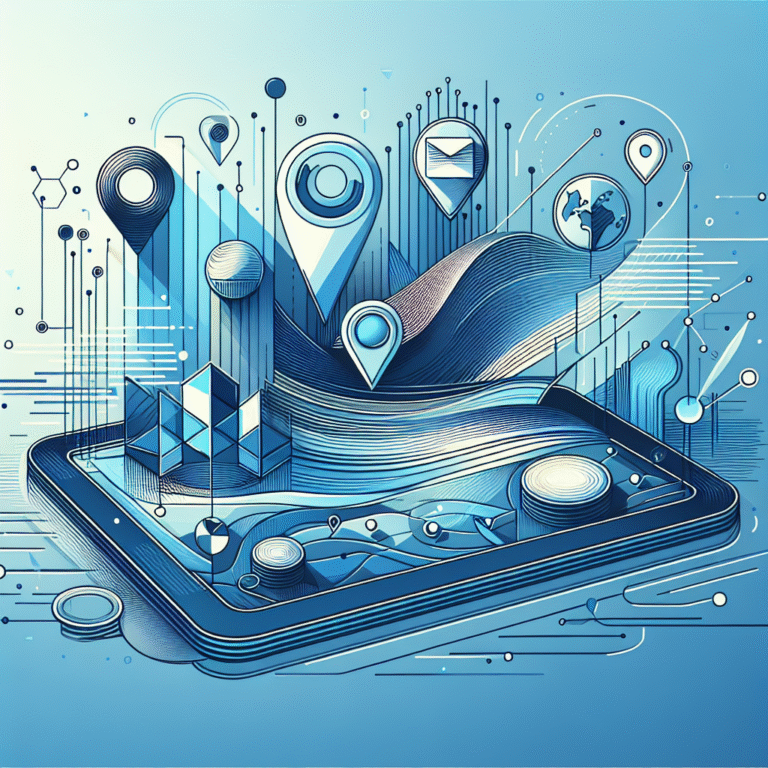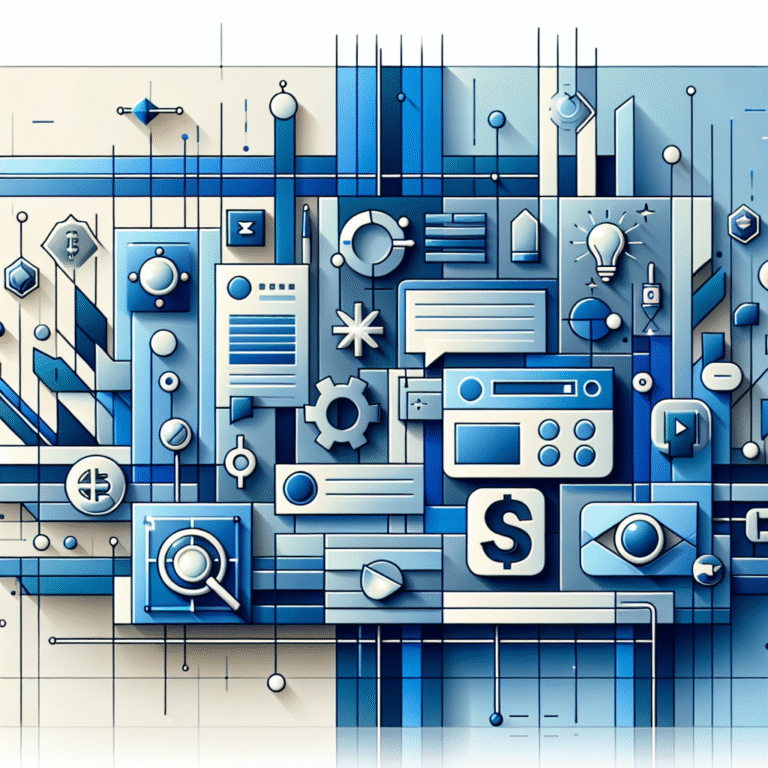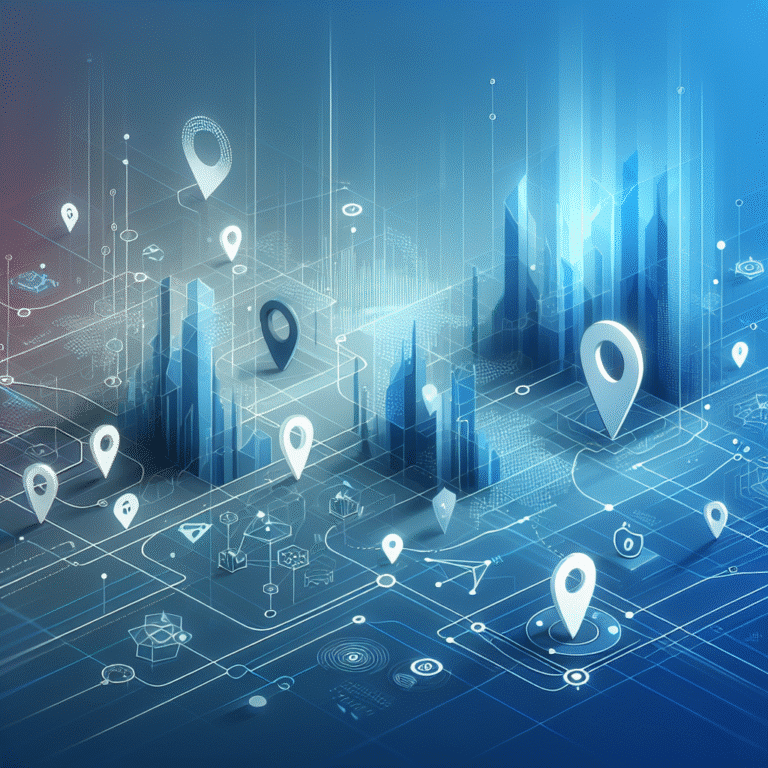How to Add a Plugin in WordPress: 5 Easy Methods
WordPress plugins transform ordinary websites into powerful, feature-rich platforms that can compete with million-dollar applications. Yet, most WordPress users barely scratch the surface of what’s possible, installing plugins randomly without understanding the strategic implications. Here’s something most tutorials won’t tell you: the way you add plugins to your WordPress site can dramatically impact your site’s performance, security, and long-term success. The difference between amateur and professional WordPress management often comes down to understanding not just how to add plugins, but when, why, and which method to use for each situation.
TL;DR – Quick Takeaways
- 5 Methods Exist: WordPress directory, admin upload, FTP manual installation, installer plugins, and command line
- Security First: Always verify plugin sources and check compatibility before installation
- Performance Impact: Each plugin adds code – choose wisely and avoid redundancy
- Maintenance Required: Regular updates and conflict monitoring are essential
- Strategic Selection: Free doesn’t always mean better – evaluate based on your specific needs
Introduction to WordPress Plugins
A WordPress plugin is essentially a piece of software that extends or modifies your website’s functionality without requiring you to edit core WordPress files. Think of plugins as apps for your smartphone – they add specific features and capabilities that weren’t originally built into the system.
The importance of plugins in WordPress cannot be overstated. While WordPress core provides a solid foundation, plugins transform it from a simple blogging platform into virtually anything you can imagine: e-commerce stores, membership sites, learning management systems, or complex business applications. According to the WordPress Plugin Guide, there are over 60,000 free plugins available, with thousands more premium options.
What makes WordPress plugins particularly powerful is their modular nature. Unlike monolithic software solutions, you can pick and choose exactly the functionality you need, creating a custom-tailored website experience without unnecessary bloat.
What are WordPress Plugins Used For
WordPress plugins serve countless purposes, from simple cosmetic changes to complex business operations. Common examples include contact forms that capture lead information, SEO plugins that optimize your content for search engines, security plugins that protect against malicious attacks, and e-commerce plugins that transform your site into a complete online store.
The benefits extend beyond mere functionality. Plugins allow non-technical users to implement sophisticated features that would otherwise require custom programming, saving thousands of dollars in development costs while maintaining professional-grade capabilities.
Benefits of Using Plugins in WordPress
The primary advantage of using WordPress plugins lies in their ability to extend functionality without compromising your site’s core structure. When you need specific features, plugins provide a safe, reversible way to add them. If something doesn’t work as expected, you can simply deactivate or remove the plugin without affecting your entire website.
Customization options through plugins are virtually limitless. Whether you need to add directory search bar wordpress plugin code options for a business directory or implement complex membership systems, there’s likely a plugin solution available.
Perhaps most importantly, plugins significantly improve user experience by adding features that visitors expect from modern websites. Fast loading times, mobile responsiveness, social media integration, and interactive elements all contribute to keeping visitors engaged and converting them into customers or subscribers.
The modular approach also means better site performance when managed correctly. Instead of loading unnecessary features, you can activate only what you actually use, keeping your site lean and fast.
Popular Plugin Types
SEO plugins like Yoast SEO or RankMath help optimize your content for search engines, providing real-time suggestions for improving your rankings. These plugins typically include features like XML sitemap generation, meta tag optimization, and content analysis tools.
Security plugins such as Wordfence or Sucuri provide essential protection against hackers, malware, and other security threats. They often include firewalls, malware scanning, and login protection features that are crucial for any serious WordPress website.
E-commerce plugins, particularly WooCommerce, transform WordPress into a complete online store with product management, payment processing, inventory tracking, and shipping calculations. These plugins often integrate with other business tools to create comprehensive sales systems.
5 Easy Methods to Add a Plugin in WordPress
Understanding different installation methods gives you flexibility and control over your WordPress environment. Each method has specific use cases, advantages, and situations where it’s most appropriate. The key is knowing which method to use when, something the official Plugin Documentation covers in detail.
Method 1 works best for free plugins available in the WordPress repository. Method 2 is ideal for premium plugins you’ve purchased. Method 3 provides maximum control but requires technical knowledge. Method 4 streamlines bulk installations, while Method 5 appeals to developers who prefer command-line interfaces.
The installation method you choose can also impact troubleshooting later. For instance, plugins installed via FTP might require different approaches for updates compared to those installed through the WordPress admin interface.
Method 1: Using the WordPress Plugin Directory
This is the most beginner-friendly approach and works exclusively with free plugins available in the official WordPress repository. Start by logging into your WordPress admin dashboard and navigating to “Plugins” > “Add New.”
Use the search bar to find your desired plugin by name or functionality. For example, if you need to add directory listing wordpress simple steps, you might search for “directory plugin” or “business listings.”
Once you find the right plugin, click “Install Now,” then “Activate” after installation completes. The entire process typically takes less than two minutes, and you’ll see the plugin appear in your installed plugins list immediately.
Always check the plugin’s ratings, number of active installations, and last update date before installing. These indicators help ensure you’re choosing reliable, well-maintained plugins.
Method 2: Uploading a Plugin via WordPress Admin
This method works for premium plugins or those downloaded from external sources. Navigate to “Plugins” > “Add New” > “Upload Plugin” in your WordPress dashboard.
Click “Choose File” and select the plugin’s ZIP file from your computer. After uploading, click “Install Now.” The system will extract and install the plugin automatically, then display an activation link.
Common troubleshooting tip: if the upload fails, check your file size limits. Some hosting providers restrict upload sizes, which can prevent large plugin installations. Contact your hosting provider if you encounter persistent upload issues.
Never upload plugins from untrusted sources, as they may contain malicious code that could compromise your website’s security.
Method 3: Installing a Plugin Manually via FTP
Manual FTP installation provides the most control and works when other methods fail. This approach requires FTP client software like FileZilla and your hosting account’s FTP credentials.
Extract the plugin ZIP file on your computer, then upload the resulting folder to your website’s `/wp-content/plugins/` directory via FTP. The plugin folder should contain PHP files and other necessary components.
After uploading, return to your WordPress dashboard’s plugins page. The manually uploaded plugin will appear in the list with an “Activate” link. This method is particularly useful for custom plugins or when dealing with hosting restrictions.
Method 4: Using a Plugin Installer Plugin
Plugin installer plugins like “Easy Theme and Plugin Upgrades” streamline the installation process, especially useful for developers managing multiple sites. These tools often provide additional features like bulk installations and automated updates.
Install the plugin installer using Method 1, then use its interface to upload and manage other plugins. This approach is particularly valuable when you need to install multiple premium plugins across several websites.
Method 5: Adding a Plugin via Command Line
WordPress CLI (Command Line Interface) allows developers to install plugins using terminal commands. This method requires SSH access to your server and some technical knowledge.
Use commands like `wp plugin install [plugin-name] –activate` to install and activate plugins directly from the command line. This approach is incredibly efficient for bulk installations and automated deployment processes.
While not suitable for beginners, command line installation becomes invaluable for advanced users managing multiple WordPress installations or implementing deployment automation.
Types of Plugins: Free vs. Paid vs. Popular
Free plugins from the WordPress repository offer excellent value and cover most basic functionality needs. However, they typically provide limited support and may lack advanced features required for complex projects.
Paid plugins usually include premium support, regular updates, and advanced functionality. They’re often worth the investment for business websites where reliability and support are crucial. When you need specialized features like those required to add listing manually to mls step by step guide, premium plugins often provide more comprehensive solutions.
Popular plugins have proven track records and large user bases, which generally indicates reliability and ongoing development. However, popularity doesn’t guarantee the plugin is right for your specific needs – always evaluate based on your requirements rather than download numbers alone.
Plugin Security Considerations
WordPress plugin security requires ongoing vigilance, not just careful initial selection. Always research plugin developers, read reviews, and check how frequently plugins receive updates. Abandoned plugins pose significant security risks as they won’t receive patches for newly discovered vulnerabilities.
Implement security best practices like limiting plugin installations to only what you actually need, regularly updating installed plugins, and monitoring your site for unusual activity. Consider using security plugins that scan for vulnerabilities and provide real-time protection.
Never install plugins from questionable sources or “nulled” (pirated) premium plugins, as these often contain malicious code designed to compromise your website.
Plugin Updates and Maintenance
Regular plugin updates are essential for security, functionality, and compatibility with the latest WordPress versions. Set up automated updates for trusted plugins, but test updates on staging sites first for critical business websites.
Create update schedules and document which plugins you’ve installed, why you chose them, and any custom configurations. This documentation becomes invaluable when troubleshooting issues or transitioning management to other team members.
Monitor plugin performance regularly. Some plugins may slow down your site over time as they accumulate data or conflict with other installed plugins.
Choosing the Right Plugin for Your Website
Plugin selection should align with your website’s specific goals and technical requirements. Create a list of required features before searching, then evaluate plugins based on functionality, performance impact, support quality, and long-term viability.
Consider the plugin’s resource usage, especially if you’re on shared hosting with limited resources. Some feature-rich plugins can significantly slow down your website if not properly optimized.
Evaluate the plugin developer’s track record, response to support requests, and commitment to ongoing development. A plugin might work perfectly today but become a liability if the developer abandons it next year.
Plugin Compatibility and Conflicts
Plugin conflicts occur when two or more plugins try to perform similar functions or when their code interferes with each other. Common symptoms include broken functionality, error messages, or even complete site crashes.
Prevent conflicts by researching plugins before installation, avoiding redundant functionality, and testing new plugins on staging sites. When conflicts do occur, deactivate plugins one by one to identify the problematic combination.
Theme compatibility is equally important. Some plugins work perfectly with certain themes but break completely with others. This is particularly relevant when you need to add listing to facebook marketplace simple steps or integrate complex functionality that depends on theme structure.
Troubleshooting Common Issues
Plugin conflicts are among the most frustrating WordPress issues, but they’re usually solvable with systematic troubleshooting. Start by deactivating all plugins, then reactivate them one by one to identify the problematic plugin or combination.
Installation errors often stem from file permission issues, insufficient server resources, or corrupted downloads. Check your hosting account’s error logs for specific error messages that can guide your troubleshooting efforts.
Memory limit errors indicate your hosting plan doesn’t provide enough resources for your installed plugins. Either upgrade your hosting or reduce plugin usage to solve these issues.
From personal experience, I’ve found that most plugin issues arise from poor planning rather than technical problems. Taking time to research and test plugins before installing them on live sites prevents most common issues (though I’ll admit I learned this lesson the hard way after a plugin conflict took down a client site during peak business hours).
WordPress Plugin Security Best Practices
Implement a multi-layered security approach that includes careful plugin selection, regular updates, and ongoing monitoring. Use reputable security plugins that provide real-time scanning and protection against common attack vectors.
Regularly audit your installed plugins, removing any that you no longer use or that haven’t been updated recently. Every installed plugin increases your site’s attack surface, so maintaining a lean plugin portfolio improves security.
Consider implementing staging environments where you can test plugin updates and new installations before deploying them to your live website. This practice prevents security issues and functionality problems from affecting your visitors.
Performance Optimization with Plugins
Not all plugins are created equal when it comes to performance impact. Some lightweight plugins add minimal overhead, while others can significantly slow down your website. Use performance monitoring tools to measure the impact of each plugin on your site’s loading speed.
Optimize plugin usage by choosing multi-functional plugins over multiple single-purpose ones when possible. However, be careful not to create single points of failure where one plugin’s issues could break multiple website functions.
Regularly clean up your plugin list, removing unused plugins and replacing poorly optimized ones with better alternatives. Your website’s speed directly impacts user experience and search engine rankings, making plugin performance optimization crucial for success.
Whether you need to add listing mls steps for real estate agents or implement any other functionality, always consider the performance implications of your plugin choices.
Frequently Asked Questions
What are the best WordPress plugins for beginners?
Essential beginner plugins include Yoast SEO for search optimization, Akismet for spam protection, UpdraftPlus for backups, and Jetpack for security and performance. Contact Form 7 handles forms, while WP Super Cache improves site speed. Start with these basics and add functionality as needed.
How do I install a WordPress plugin manually?
Manual installation involves downloading the plugin ZIP file, extracting it, and uploading the folder via FTP to your website’s /wp-content/plugins/ directory. After uploading, activate the plugin through your WordPress dashboard’s plugins page. This method works when automatic installation fails.
What is the difference between free and paid WordPress plugins?
Free plugins offer basic functionality and community support, while paid plugins typically include advanced features, priority support, and regular updates. Premium plugins often provide better security, performance optimization, and comprehensive documentation. Choose based on your specific needs and budget.
How do I update WordPress plugins?
Update plugins through your WordPress dashboard by navigating to “Plugins” > “Installed Plugins” and clicking “Update Now” next to plugins with available updates. You can also enable automatic updates for individual plugins or use bulk update options for multiple plugins simultaneously.
What are some essential WordPress plugins for SEO?
Top SEO plugins include Yoast SEO and RankMath for on-page optimization, Google XML Sitemaps for search engine indexing, and Redirection for managing URL redirects. WP Rocket or similar caching plugins improve site speed, which affects SEO rankings significantly.
How do I troubleshoot WordPress plugin issues?
Start by deactivating all plugins to see if the issue resolves. If it does, reactivate plugins one by one to identify the problematic one. Check error logs, ensure plugins are updated, and verify compatibility with your WordPress version and theme. Contact plugin support if issues persist.
Can I use multiple plugins on my WordPress website?
Yes, WordPress supports multiple plugins, but each additional plugin increases resource usage and potential conflict risks. Focus on essential plugins, avoid redundant functionality, and regularly monitor site performance. Most websites run 15-25 plugins without issues when properly managed.
How do I choose the right plugin for my WordPress website?
Evaluate plugins based on functionality, performance impact, developer reputation, update frequency, and user reviews. Test plugins on staging sites before installing on live websites. Consider support quality, documentation, and long-term viability for business-critical functionality.
What are the most popular WordPress plugins?
Popular plugins include Jetpack (security and performance), WooCommerce (e-commerce), Yoast SEO (search optimization), Contact Form 7 (forms), Akismet (spam protection), and UpdraftPlus (backups). However, popularity doesn’t guarantee suitability for your specific needs – always evaluate based on your requirements.
How do I secure my WordPress plugins?
Only install plugins from reputable sources, keep them updated, remove unused plugins, and use security plugins for monitoring. Regularly audit plugin permissions, implement strong authentication, and maintain backups. Avoid nulled plugins and always research developers before installation.
Take Action on Your WordPress Plugin Strategy
Now that you understand the five methods for adding plugins to WordPress, it’s time to implement a strategic approach to plugin management. Start by auditing your current plugins, removing any unnecessary ones, and creating a maintenance schedule for updates and security monitoring.
Remember that successful WordPress management isn’t about installing as many plugins as possible – it’s about choosing the right tools that align with your website’s goals while maintaining performance and security. Whether you’re just starting out or managing multiple WordPress sites, the methods and strategies outlined here will help you make informed decisions that support long-term success.
Take the first step today by implementing proper backup procedures before making any plugin changes, then systematically evaluate and optimize your current plugin setup. Your website’s performance, security, and functionality will thank you for the strategic approach.