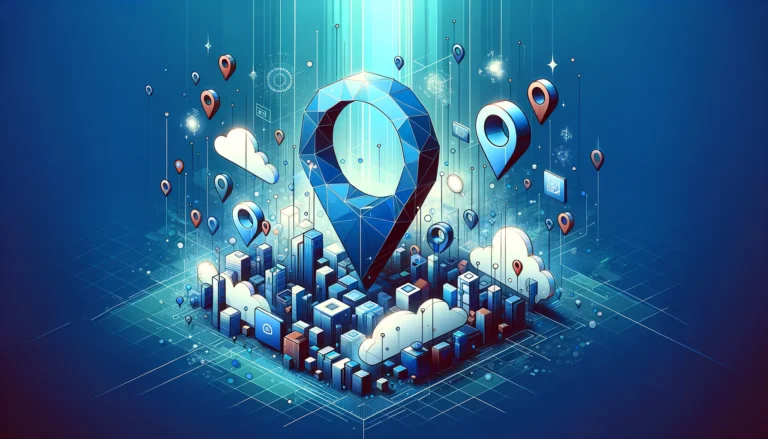How to Add Active Directory to Windows 10 Pro: A Comprehensive Tutorial
Active Directory (AD) represents one of the most powerful yet underutilized capabilities of Windows 10 Pro, especially in small to medium business environments. While many organizations assume they need complex enterprise-level infrastructure to leverage AD benefits, the reality is that even a modest Windows Server setup can transform how you manage user authentication, security policies, and system administration across your network. What’s particularly fascinating is how Windows 10 Pro’s native domain-joining capabilities can seamlessly integrate with existing directory services, creating a centralized management ecosystem that rivals much more expensive solutions.
The key insight that most IT administrators miss? You don’t need to be a Windows Server expert to successfully implement Active Directory integration with Windows 10 Pro. In fact, the biggest hurdle isn’t technical complexity—it’s understanding which specific configurations will actually benefit your workflow versus those that simply add unnecessary overhead.
- Windows 10 Pro can join Active Directory domains, unlocking centralized user management and group policies
- Minimum requirements include Windows Server with AD Domain Services and proper network connectivity
- Domain joining involves computer preparation, network configuration, and credential verification
- Group Policy configuration enables automated software deployment and security enforcement
- Proper troubleshooting requires understanding DNS resolution and authentication protocols
- Security best practices focus on least-privilege access and regular backup procedures
Introduction to Active Directory
Active Directory fundamentally serves as Microsoft’s directory service solution, functioning as a centralized database that stores information about network resources and enables administrators to manage users, computers, and security policies from a single location. Think of it as the “phone book” for your entire Windows network infrastructure, where every user account, computer, printer, and security permission gets catalogued and controlled.
The evolution of Active Directory began in the late 1990s when Microsoft recognized that businesses needed a more sophisticated approach to network management than simple workgroups could provide. Active Directory Overview demonstrates how this technology has matured from basic user authentication to encompassing cloud integration, mobile device management, and hybrid identity solutions.
What makes Active Directory particularly valuable for Windows 10 Pro users is its ability to enforce consistent security policies across multiple machines while providing single sign-on capabilities that streamline the user experience. Instead of managing local user accounts on each individual computer, administrators can create domain accounts that work seamlessly across all joined devices.
The practical benefits extend beyond simple convenience—Active Directory enables centralized software deployment, automated security updates, and granular permission controls that would be nearly impossible to maintain manually across multiple systems. For businesses transitioning from standalone computers to networked environments, this represents a fundamental shift in how IT resources get managed and secured.
Active Directory Components
Understanding Active Directory’s core components helps clarify how Windows 10 Pro integration actually works in practice. Domain controllers serve as the backbone servers that host the Active Directory database and handle authentication requests from client computers. When your Windows 10 Pro machine needs to verify a user’s credentials, it communicates directly with these domain controllers.
Domains represent the basic administrative boundaries within Active Directory, functioning similar to how different departments might operate within a larger organization. Each domain maintains its own security policies, user accounts, and computer objects, while still being part of the broader Active Directory structure.
Trees extend the domain concept by linking multiple domains that share a common namespace and trust relationships. For example, you might have separate domains for different office locations (chicago.company.com and newyork.company.com) that still trust each other’s user accounts and can share resources.
Forests represent the highest level of Active Directory organization, encompassing multiple trees and domains under a single administrative umbrella. Most small to medium businesses operate within a single forest, but larger enterprises might maintain separate forests for different business units or security zones.
System Requirements for Active Directory
The hardware requirements for Active Directory integration with Windows 10 Pro are refreshingly modest compared to what many administrators expect. Your Windows 10 Pro client machines need at least 4GB of RAM and sufficient network connectivity, but the real requirements focus on the server infrastructure hosting your domain controllers.
From my experience implementing AD environments, the network requirements often prove more critical than raw computing power. Reliable DNS resolution stands as absolutely essential—without proper DNS configuration, your Windows 10 Pro machines simply cannot locate domain controllers or authenticate users successfully. I’ve seen entire deployments fail because someone overlooked configuring proper DNS forwarding between subnets.
Software requirements include Windows Server (2016 or newer recommended) with Active Directory Domain Services role installed. Your Windows 10 Pro clients need to be running a Pro, Enterprise, or Education edition, as Windows 10 Home lacks domain-joining capabilities entirely. This limitation catches many small business owners off guard when they realize their consumer-grade Windows installations won’t integrate with their new domain infrastructure.
Network requirements extend beyond basic connectivity to include proper firewall configurations that allow Active Directory traffic on specific ports (particularly 389 for LDAP, 88 for Kerberos, and 53 for DNS). Many organizations struggle with these firewall settings, especially when dealing with segmented networks or remote locations that need to authenticate against centralized domain controllers.
Joining Windows 10 Pro to Active Directory
The process of joining Windows 10 Pro to an Active Directory domain involves several critical steps that must be completed in the correct sequence. Starting with network connectivity verification ensures that your client machine can actually communicate with the domain controllers before attempting authentication. This preliminary step prevents the frustration of troubleshooting authentication issues when the real problem lies with basic network configuration.
Joining a Domain requires administrative privileges on the local Windows 10 Pro machine and a domain user account with sufficient permissions to add computers to the domain. Many administrators create dedicated service accounts for this purpose, which provides better security than using high-privilege administrative accounts for routine domain joins.
The actual domain join process begins through the System Properties dialog (accessible via System > Advanced system settings > Computer Name tab). However, before clicking that “Change” button, verify that your DNS settings point to domain controllers rather than public DNS servers like 8.8.8.8. This DNS configuration represents the most common source of domain join failures.
When specifying the domain name, use the fully qualified domain name (FQDN) rather than NetBIOS names when possible. While both approaches can work, FQDN reduces ambiguity and provides more reliable results, especially in environments with multiple domains or complex network topologies.
Troubleshooting common domain join issues often involves checking Windows event logs, particularly the System and Security logs that record authentication attempts and failures. The “netdom” command-line tool provides excellent diagnostic capabilities for verifying domain trust relationships and connectivity, though many administrators overlook this built-in resource.
Domain Join Process
Preparing the computer for domain join involves several preliminary steps that significantly impact success rates. First, ensure the computer name follows your organization’s naming conventions and doesn’t conflict with existing domain objects. Windows generates generic names like “DESKTOP-ABC123” that work functionally but create management headaches later when you’re trying to identify specific machines in Active Directory Users and Computers.
Time synchronization also plays a crucial role in successful domain authentication. Kerberos authentication (which Active Directory uses by default) requires that client and server clocks remain within five minutes of each other. Running “w32tm /resync” before attempting domain join often resolves mysterious authentication failures that seem to have no logical explanation.
The actual joining process involves entering domain credentials when prompted, but choosing the right account matters more than most administrators realize. Using a standard domain user account (that has been granted “Add workstations to domain” rights) provides better security than using Domain Administrator credentials for routine operations.
Verifying domain join success extends beyond simply seeing “Welcome to the domain” confirmation messages. Check that the computer object appears in the appropriate Organizational Unit within Active Directory Users and Computers, and verify that group policy is applying correctly by running “gpupdate /force” followed by “gpresult /r” to confirm policy application.
Configuring Active Directory Settings
Once your Windows 10 Pro machine successfully joins the Active Directory domain, the real power of centralized management becomes apparent through proper configuration of user accounts, groups, and security policies. The key insight here is that effective AD configuration focuses on creating organizational structures that reflect your actual business processes rather than simply duplicating the default Microsoft templates.
Configuring user accounts within Active Directory extends far beyond basic username and password creation. Attributes like department, manager, office location, and telephone numbers might seem optional, but they become incredibly valuable when implementing group policies or generating automated reports. I’ve found that investing time in complete user profile configuration during initial setup saves countless hours later when you need to filter users for specific policy applications.
Group configuration represents where Active Directory really shines for Windows 10 Pro management. Security groups control access permissions while distribution groups handle email routing, but the real magic happens with nested group membership. For example, creating departmental groups (like “Marketing” or “Engineering”) that contain location-specific subgroups (like “Marketing-Chicago” or “Engineering-Remote”) provides incredible flexibility for policy application and resource access control.
Security settings configuration through Active Directory affects every Windows 10 Pro client on your domain, making this area both powerful and potentially dangerous. Password policies, account lockout thresholds, and login hour restrictions can be configured once at the domain level and automatically enforced across all joined computers. However, overly restrictive policies often create more security problems than they solve by encouraging users to find workarounds.
The integration opportunities here extend beyond basic user management—similar to how businesses might add directory listing wordpress simple steps for organizing online resources, Active Directory provides structured approaches for organizing network resources efficiently.
Group Policy Configuration
Creating and linking Group Policy Objects (GPOs) represents the most powerful feature available for managing Windows 10 Pro clients through Active Directory. The fundamental concept involves creating policy containers that define specific configuration settings, then linking these containers to organizational units containing the computers or users you want to affect.
The Group Policy Management Console (GPMC) provides the primary interface for GPO creation and management, but understanding the underlying inheritance and precedence rules prevents configuration conflicts that can drive administrators crazy. Policies applied at the domain level affect all objects within that domain, while OU-level policies can override or supplement higher-level settings depending on how you configure enforcement options.
Configuring group policy settings requires balancing user flexibility with administrative control. For example, preventing users from installing software via group policy makes perfect sense from a security standpoint, but completely blocking software installation often interferes with legitimate business applications. Instead, consider configuring Application Control Policies that allow approved software while blocking potentially dangerous executables.
Applying group policy involves understanding the refresh intervals and triggers that control when policies actually take effect on client machines. While group policy typically refreshes automatically every 90 minutes (with a random 30-minute offset), critical security policies can be configured for immediate application or forced refresh through remote management tools.
Troubleshooting Active Directory Issues
The most common Active Directory issues with Windows 10 Pro typically stem from network connectivity problems rather than complex authentication failures. DNS resolution issues account for probably 70% of the domain-related problems I’ve encountered, because Windows relies heavily on DNS to locate domain controllers and authentication services.
When Windows 10 Pro can’t authenticate against Active Directory, start your diagnostic process by verifying basic connectivity with “ping domaincontroller.domain.com” followed by “nslookup domain.com” to confirm DNS resolution. If these basic tests fail, no amount of advanced troubleshooting will resolve authentication problems because the fundamental network services aren’t functioning properly.
Time synchronization problems create particularly frustrating issues because the symptoms often appear intermittent or random. A user might successfully log in during the morning but encounter authentication failures later in the day as clock drift accumulates. The “w32tm /query /status” command provides detailed time synchronization information and can reveal whether your Windows 10 Pro client is properly synchronizing with domain time sources.
Certificate-related issues sometimes affect Windows 10 Pro domain authentication, especially in environments using smart cards or advanced security configurations. The “certmgr.msc” console allows you to examine local certificate stores and identify expired or invalid certificates that might interfere with authentication processes. However, certificate troubleshooting requires careful attention because improper certificate management can create serious security vulnerabilities.
Diagnostic tools and techniques extend beyond built-in Windows utilities to include specialized Active Directory troubleshooting resources. The “dcdiag” command provides comprehensive domain controller health checks, while “repadmin” helps identify replication issues between domain controllers that can affect authentication consistency across your network infrastructure.
Best Practices for Active Directory Management
Security best practices for Active Directory management with Windows 10 Pro focus on implementing least-privilege access principles while maintaining operational efficiency. Rather than granting broad administrative rights to multiple users, create role-based security groups that provide specific permissions needed for particular job functions.
Regular backup procedures represent absolutely critical components of Active Directory best practices, yet many small organizations overlook this fundamental requirement until they face data loss scenarios. Windows Server Backup can handle basic Active Directory backup requirements, but testing restore procedures regularly ensures that your backup strategy actually works when you need it most.
Account management policies should address both security requirements and user convenience to achieve sustainable compliance. Implementing complex password requirements that change every 30 days might look good on security audits, but they often result in users writing passwords on sticky notes or using predictable patterns that actually reduce overall security effectiveness.
The administrative approach should emphasize documentation and standardization rather than ad-hoc configuration changes. Maintaining accurate records of group policy objects, security group memberships, and administrative accounts provides essential information for troubleshooting and prevents configuration drift that can undermine security over time.
Security Considerations for Active Directory
Authentication and authorization represent the foundational security concepts that Active Directory implements for Windows 10 Pro integration. Understanding the distinction between these concepts helps clarify why certain security configurations work effectively while others create unnecessary complications.
Kerberos authentication provides the primary security mechanism for Windows 10 Pro domain authentication, using time-sensitive tickets that grant access to specific resources without repeatedly transmitting passwords across the network. This ticket-based approach explains why time synchronization plays such a crucial role in Active Directory functionality and why clock drift can cause seemingly random authentication failures.
Access control and permissions in Active Directory operate through a combination of user rights assignments and object-specific permissions that can become quite complex in large environments. The principle of least privilege suggests granting users the minimum permissions necessary for their job functions, but implementing this principle requires careful analysis of actual business requirements versus theoretical security models.
Multi-factor authentication integration with Windows 10 Pro provides additional security layers beyond traditional username/password combinations. While implementing MFA requires additional infrastructure investment, the security benefits often justify the costs, especially for organizations handling sensitive data or operating in regulated industries.
Much like implementing security measures for web-based systems where you might add listing to facebook marketplace simple steps while maintaining proper security protocols, Active Directory security requires balancing accessibility with protection.
Active Directory User Management
Creating and managing user accounts through Active Directory provides centralized control over Windows 10 Pro authentication while enabling sophisticated permission structures that adapt to complex organizational requirements. The user creation process extends beyond basic account setup to include attribute configuration that supports automated policy application and resource access control.
User account templates streamline the account creation process while ensuring consistency across similar roles or departments. Rather than manually configuring each new user account from scratch, templates pre-populate common attributes like group memberships, home folder paths, and login scripts that match specific job functions or organizational roles.
Configuring user settings and permissions involves understanding how Active Directory integrates with Windows 10 Pro local security policies and file system permissions. Domain user accounts can be granted local administrative rights on specific computers, added to local security groups, or configured with roaming profiles that follow users between different machines.
Account lifecycle management becomes increasingly important as organizations grow and personnel changes occur regularly. Disabling accounts for terminated employees, transferring group memberships for role changes, and archiving historical account information requires systematic approaches that prevent security gaps while maintaining operational continuity.
The relationship between user management and directory organization parallels how you might add listing manually to mls step by step guide processes—both require systematic approaches and attention to detail for optimal results.
Group Policy Configuration
Advanced Group Policy configuration for Windows 10 Pro management enables administrators to deploy software, configure security settings, and enforce organizational policies across multiple machines simultaneously. The sophisticated policy inheritance model allows for granular control while maintaining administrative efficiency through centralized management.
Creating Group Policy Objects requires understanding the difference between computer configuration settings (which apply regardless of who logs in) and user configuration settings (which follow specific users across different computers). This distinction becomes particularly important in environments where multiple users share computers or where users frequently move between different workstations.
Policy precedence and inheritance rules determine which settings actually apply when multiple GPOs affect the same computer or user object. The standard processing order follows Local, Site, Domain, Organizational Unit (LSDOU) precedence, but enforcement options and security filtering can modify this behavior in ways that sometimes produce unexpected results.
Software deployment through Group Policy provides automated application installation and updates across Windows 10 Pro clients, eliminating the need for manual software management on individual computers. However, effective software deployment requires careful packaging, testing, and rollout procedures to prevent conflicts or compatibility issues that can affect productivity.
Registry-based policy settings offer incredible flexibility for customizing Windows 10 Pro behavior through Group Policy, but they also require thorough testing because incorrect registry modifications can cause system instability or unexpected behavior. Administrative Templates provide safer alternatives for common configuration requirements while custom ADMX templates enable organization-specific policy options.
Similar to systematic approaches used when you add directory search bar wordpress plugin code options, Group Policy configuration benefits from methodical planning and testing procedures.
Frequently Asked Questions
What is Active Directory and how does it work?
Active Directory is Microsoft’s directory service that provides centralized authentication, authorization, and management for Windows networks. It works by maintaining a database of network objects (users, computers, groups) on domain controllers, enabling single sign-on and centralized policy management across Windows 10 Pro and other domain-joined devices.
How do I join a Windows 10 Pro computer to a domain?
To join a Windows 10 Pro computer to a domain: Open System Properties → Click “Change” next to computer name → Select “Domain” and enter your domain name → Provide domain administrator credentials when prompted → Restart the computer when requested. Ensure proper DNS configuration pointing to domain controllers before attempting the join process.
What are the benefits of using Active Directory?
Active Directory provides centralized user management, single sign-on capabilities, automated Group Policy deployment, centralized software installation, enhanced security through domain-level policies, simplified backup and recovery procedures, and scalable infrastructure that grows with your organization’s needs.
How do I configure Active Directory settings on Windows 10 Pro?
After joining the domain, Active Directory settings are primarily configured through Group Policy, which automatically applies to domain-joined Windows 10 Pro machines. Local configuration involves managing domain user accounts through Computer Management and configuring domain-specific settings through Control Panel → System and Security → System.
What are some common issues with Active Directory and how do I troubleshoot them?
Common issues include DNS resolution problems (verify DNS server settings), time synchronization errors (check w32tm service), authentication failures (review event logs), and Group Policy application issues (run gpupdate /force). Use dcdiag and netdom command-line tools for advanced troubleshooting of domain controller connectivity and trust relationships.
How do I manage users and groups in Active Directory?
Use Active Directory Users and Computers (ADUC) console to create, modify, and delete user accounts and groups. Configure user properties, group memberships, and organizational unit placement through this interface. For bulk operations, PowerShell cmdlets like New-ADUser and Add-ADGroupMember provide automation capabilities.
What are some best practices for securing Active Directory?
Implement least-privilege access principles, use strong password policies, enable account lockout protections, regularly update domain controllers, implement multi-factor authentication where possible, maintain current backups, monitor authentication logs for suspicious activity, and segregate administrative accounts from regular user accounts.
How do I configure Group Policy in Active Directory?
Use Group Policy Management Console (GPMC) to create new Group Policy Objects, configure policy settings through Computer Configuration and User Configuration sections, link GPOs to appropriate Organizational Units, and manage policy inheritance and enforcement options. Test policies in isolated environments before production deployment.
What are some common Active Directory errors and how do I fix them?
Common errors include “The trust relationship between this workstation and the primary domain failed” (rejoin domain or reset computer account), “There are currently no logon servers available” (check DNS and domain controller connectivity), and Group Policy processing failures (verify SYSVOL replication and permissions).
How do I backup and recover Active Directory?
Use Windows Server Backup to create system state backups that include Active Directory database, perform regular backups of the entire domain controller, test restore procedures regularly in isolated environments, consider implementing additional domain controllers for redundancy, and maintain documentation of backup procedures and recovery steps.
The implementation journey for integrating Windows 10 Pro with Active Directory represents a significant step toward professional IT infrastructure management. Whether you’re managing five computers or fifty, the centralized control and automated policy enforcement capabilities provide tremendous value that scales with your organizational growth.
Success in this endeavor requires patience, systematic approach, and willingness to invest time in understanding the underlying concepts rather than rushing through configuration steps. The troubleshooting skills you develop during initial implementation will prove invaluable as your network grows and evolves over time.
Take action today by assessing your current Windows 10 Pro environment and identifying which systems would benefit most from Active Directory integration. Start with a small pilot group, master the fundamental concepts, and gradually expand your implementation as confidence and expertise develop. The investment in learning these skills will pay dividends in reduced administrative overhead and improved security posture for years to come.
For organizations just beginning their directory services journey, consider the parallels with other systematic approaches like add listing mls steps for real estate agents—success comes through understanding the process, following established procedures, and maintaining attention to detail throughout implementation.