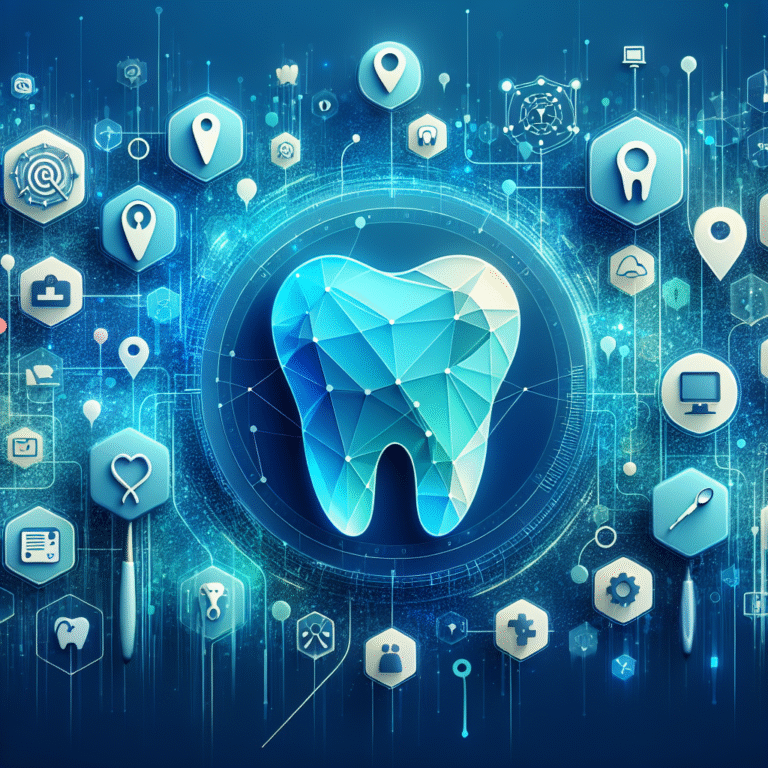How to Add a Pro Plugin to WordPress: A Step-by-Step Guide
Adding a premium plugin to your WordPress site isn’t just about clicking “install”—it’s about transforming your website’s capabilities while avoiding the costly mistakes that could crash your site or compromise your data. Most tutorials skip the critical preparation steps that separate successful installations from disaster stories, but understanding the nuances between plugin types, proper staging environments, and license management can mean the difference between a smooth upgrade and hours of troubleshooting.
TL;DR – Key Takeaways
- Always backup and use staging: Pro plugins require more preparation than free alternatives
- Purchase from reputable sources: Official vendors ensure updates and support
- Two installation methods: Dashboard upload or manual FTP—choose based on file size
- License activation is crucial: Without it, you’ll lose premium features
- Test thoroughly: Check theme compatibility and plugin conflicts before going live
- Monitor performance: Enable caching and optimize settings to prevent slowdowns
Understanding Pro Plugins
A premium WordPress plugin represents the advanced tier of WordPress functionality, offering features that go far beyond what free alternatives provide. Unlike their free counterparts, pro plugins come with dedicated support teams, regular security updates, and exclusive features that can dramatically enhance your website’s performance and capabilities.
The plugin ecosystem operates on three distinct levels: free plugins (available through WordPress.org), freemium plugins (basic features free, advanced features paid), and full pro versions. Free plugins serve basic needs but often lack customer support and advanced customization options. Freemium models let you test core functionality before committing, while pro plugins deliver the complete feature set from day one.
Why Choose a Pro Plugin?
Professional plugins offer priority support channels, meaning when something breaks (and it occasionally will), you’re not left searching forums for answers. I recently invested in a premium SEO plugin after struggling with limited free options for months—the advanced schema markup and automated optimization features alone saved me 10+ hours weekly.
Pro plugins also receive more frequent updates, crucial for security and compatibility with the latest WordPress versions. The development teams behind premium plugins typically have dedicated resources for testing across different themes, hosting environments, and plugin combinations, resulting in more stable and reliable functionality.
Pre-Installation Checklist
Ever wondered what could go wrong if you skip a backup? Plugin installations can trigger conflicts that break layouts, cause database errors, or even result in the dreaded white screen of death. Proper preparation isn’t optional—it’s essential for maintaining your site’s integrity.
Start with a complete backup WordPress site process that includes both your database and file system. Most quality hosting providers offer one-click backup solutions, but third-party services like UpdraftPlus or BackWPup provide more control and scheduling options. Your backup should capture everything: themes, plugins, uploads, and the WordPress core files.
Setting up a WordPress staging site creates a safe testing environment that mirrors your live site without affecting visitors. Many hosts include staging environments in their dashboard (cPanel, Plesk), allowing you to clone your entire site with a single click. This staging environment becomes your testing ground for the new plugin.
Check your PHP compatibility by navigating to your WordPress admin dashboard, then Tools → Site Health. The compatibility requirements for premium plugins are often stricter than free alternatives, and running an outdated PHP version can cause activation failures or security vulnerabilities. Following WordPress security best practices ensures your environment meets modern standards.
Where to Find and Purchase a Pro Plugin
The marketplace for premium plugins extends far beyond the official WordPress.org repository. While WordPress.org houses free plugins exclusively, premium options come from independent developers, established companies like Elegant Themes or Gravity Forms, and marketplace platforms such as CodeCanyon or the individual plugin developer’s websites.
When evaluating potential plugins, examine the update frequency in the changelog—plugins updated within the last 30 days indicate active development. Check the support forum responsiveness; developers who reply to questions within 24-48 hours demonstrate commitment to customer service. Read recent reviews carefully, focusing on feedback from users with similar site configurations or use cases.
WordPress theme compatibility becomes crucial if you’re running custom themes or page builders. Many premium plugins explicitly list compatible themes and page builders, while others provide theme-agnostic functionality. Before purchasing, verify that your specific theme appears in their compatibility documentation or reach out to their pre-sales support.
Red Flags to Watch For
Suspiciously low pricing compared to competitors often indicates outdated code, poor support, or even malicious software. Legitimate premium plugins typically range from $50-200+ annually, reflecting the development and support costs involved. Lack of documentation, missing privacy policies, or websites with numerous spelling errors suggest unprofessional operations that may not deliver reliable updates or support.
For those just getting started, learning how to add plugins to wordpress simple steps with free plugins first can build confidence before investing in premium options.
Step-by-Step Installation
Installing premium WordPress plugins requires a different approach than installing WordPress plugins from the official repository. Premium plugins typically come as ZIP files that you’ll upload manually, since they’re not available through the standard WordPress plugin search.
Method 1: WordPress Dashboard Upload
Navigate to your WordPress admin dashboard and select Plugins → Add New → Upload Plugin. Click “Choose File” and select your downloaded plugin ZIP file—don’t extract it first, as WordPress expects the compressed format. The upload process typically takes 30-60 seconds depending on file size and your internet connection.
After uploading, click “Install Now” and wait for the confirmation message. You’ll see either a success notification with an “Activate Plugin” button, or an error message indicating what went wrong. Most premium plugins are larger than free alternatives (often 5-50MB), so ensure your hosting environment supports the file size.
Method 2: Manual FTP/SFTP Upload
For larger plugins or when dashboard uploads fail, FTP provides a reliable alternative. Extract the plugin ZIP file to reveal the plugin folder, then connect to your server using an FTP client like FileZilla or WinSCP. Navigate to `/wp-content/plugins/` and upload the entire plugin folder—not individual files.
After uploading via FTP, return to your WordPress dashboard and navigate to Plugins → Installed Plugins. Your new plugin should appear in the list with an “Activate” link. This method bypasses PHP upload limits that sometimes prevent dashboard uploads of larger premium plugins.
Common Installation Errors
The “Failed to activate” error often stems from file permission issues or PHP memory limitations. I encountered this recently when installing a complex page builder plugin—the solution involved increasing the PHP memory limit in my hosting control panel from 128MB to 256MB. File permissions should typically be set to 644 for files and 755 for directories.
Plugin conflict errors occur when two plugins try to load the same function or library. The WordPress error log (usually found in `/wp-content/debug.log`) provides specific details about which functions are conflicting, allowing you to identify problematic plugins and deactivate them temporarily.
Understanding the broader context of how to add plugin wordpress site step by step guide helps when troubleshooting these installation challenges.
Activating the License and Initial Setup
Premium plugin functionality remains limited until you enter your license key—think of it as unlocking the full feature set you paid for. Your license key typically appears in the purchase confirmation email, your account dashboard on the developer’s website, or sometimes in a separate email sent after payment processing.
Most premium plugins add a dedicated settings page or menu item after activation where you’ll find the license activation section. Navigate to this area (often labeled “License,” “Account,” or “Settings”) and paste your license key into the designated field. Click “Activate License” or similar button to connect your installation with the developer’s servers.
What would you do if the license key was rejected? Common causes include copy-paste errors (hidden characters), using the key on more sites than your license allows, or entering an expired license. Double-check the key character by character, verify your license terms, and contact support if problems persist—most developers respond quickly to license issues since they affect paid customers.
Many premium plugins include setup wizards that guide you through initial configuration. These wizards typically ask about your site’s purpose, preferred settings, and integration requirements. While tempting to skip, completing the wizard often enables important features and optimizations that improve plugin performance.
Store your license information securely in a password manager or documentation system. You’ll need these details for future updates, renewals, and potential site migrations. Some plugins also provide license management dashboards where you can view usage across multiple sites and transfer licenses when needed.
Compatibility and Performance Checks
Testing your new premium plugin against your existing theme and plugins prevents conflicts that could break your site’s functionality or design. The Health Check & Troubleshooting plugin (available free from WordPress.org) provides a “troubleshooting mode” that temporarily switches to a default theme and disables other plugins, allowing you to test the new plugin in isolation.
WordPress theme compatibility testing involves checking all major page templates: homepage, single posts, pages, archives, and any custom post types you use. Premium plugins often modify frontend output, and some themes override plugin styles in unexpected ways. Test both desktop and mobile views, as responsive behavior can vary significantly.
Plugin conflict resolution requires systematic testing by deactivating other plugins individually while monitoring your site’s functionality. Common conflict points include duplicate functionality (two SEO plugins), competing JavaScript libraries, or plugins that modify the same WordPress hooks. Document any conflicts you discover, as they’ll likely reappear during future plugin updates.
I once discovered a fascinating conflict between a popular page builder and a premium membership plugin—both were enqueueing different versions of jQuery, causing intermittent form submission failures. The solution involved updating both plugins and adding a small code snippet to ensure consistent jQuery loading, but it took hours of testing to identify the root cause.
Enable caching plugin optimization after confirming basic functionality works correctly. Premium plugins often include their own caching recommendations or compatibility settings for popular caching solutions like WP Rocket, W3 Total Cache, or WP Super Cache. Configure lazy load settings for any images or content the plugin generates to maintain site speed.
Performance monitoring becomes crucial after adding premium plugins, as their additional functionality can impact load times. Use tools like GTmetrix, Pingdom, or Google PageSpeed Insights to measure performance before and after plugin installation. Most quality premium plugins include performance optimization settings that balance functionality with speed.
The principles learned from how to add plugin to server methods explained 2 apply when dealing with performance optimization across different server environments.
Troubleshooting Common Issues
The “white screen of death” after premium plugin activation typically indicates a PHP fatal error that prevents page rendering. Enable WordPress debug mode by adding `define(‘WP_DEBUG’, true);` to your `wp-config.php` file, then check the error log for specific function or memory errors. Most hosting providers also maintain error logs accessible through cPanel or their admin dashboard.
PHP memory limit errors appear when plugins require more RAM than your hosting environment provides. Premium plugins often need 256MB or more, especially those handling image processing, complex calculations, or multiple integrations. Contact your hosting provider to increase the memory limit, or add `ini_set(‘memory_limit’, ‘256M’);` to your `wp-config.php` file.
License verification failures can occur due to server connectivity issues, SSL certificate problems, or firewall restrictions. Some hosting environments block outbound connections to license servers for security reasons. Contact both your hosting provider and the plugin developer to identify connection issues and whitelist necessary domains.
Quick Diagnostic Checklist
- Check error logs for specific PHP errors or warnings
- Verify adequate PHP memory limit (256MB minimum for most premium plugins)
- Test with default WordPress theme to eliminate theme conflicts
- Deactivate other plugins systematically to identify conflicts
- Ensure WordPress and PHP versions meet plugin requirements
- Confirm proper file permissions (644 for files, 755 for directories)
- Test license activation on a staging site first
- Clear all caching after plugin activation
Database errors sometimes occur when premium plugins create custom tables or modify existing ones. Most quality plugins include uninstall routines that clean up database changes, but conflicts can arise if the installation process was interrupted. Database backup restoration becomes critical in these scenarios.
For developers working across different environments, understanding how to add plugin to intellij easy steps provides useful context for plugin development and testing workflows.
Updating, Renewing, and Uninstalling
Did you know outdated plugins are a top security risk? Premium plugins typically receive updates more frequently than free alternatives, making proper plugin update process management crucial for maintaining security and functionality. Unlike free plugins that update automatically through WordPress, premium plugins require active license maintenance for updates.
WordPress admin dashboard notifications appear when premium plugin updates become available, but only if your license remains active and properly configured. Navigate to Dashboard → Updates to see available plugin updates, then click “Update Now” for each plugin. Some premium plugins include their own update mechanisms accessible through their settings pages.
Manual plugin updates via FTP become necessary when automatic updates fail or when working with staging environments that can’t connect to license servers. Download the latest version from the developer’s website, deactivate the current plugin (but don’t delete it yet), upload the new version via FTP, then reactivate. This method preserves your settings while ensuring clean file replacement.
License renewal timing affects your ability to receive updates and support. Most premium plugins continue functioning after license expiration, but you lose access to updates, new features, and customer support. Set calendar reminders 30 days before renewal dates to avoid service interruption, and take advantage of early renewal discounts many developers offer.
Safe plugin removal involves more than simply clicking “Delete”—premium plugins often create database tables, options, and uploaded files that require manual cleanup. First, deactivate the plugin and verify your site functions normally. Export any data you want to preserve (settings, user-generated content), then delete the plugin through the WordPress interface.
Database cleanup after premium plugin removal may require additional steps depending on the plugin’s complexity. Some plugins include uninstall options in their settings that remove all traces from your database, while others leave data intact in case you reinstall later. Use plugins like WP-Optimize or manually review your database for orphaned tables and options.
The experience of managing plugins across different platforms, including learning how to add plugins to chrome beginners tutorial, helps develop troubleshooting skills applicable to WordPress environments.
Frequently Asked Questions
How do I install a premium WordPress plugin?
Download the plugin ZIP file from the developer, then upload it via WordPress admin (Plugins → Add New → Upload Plugin) or manually via FTP to the `/wp-content/plugins/` directory. Activate the plugin and enter your license key to unlock premium features.
Do I need to deactivate a plugin before updating it?
No, WordPress handles plugin updates automatically while keeping them activated. However, deactivating plugins before major updates on production sites reduces risk of conflicts or errors during the update process.
What is the difference between free and pro WordPress plugins?
Free plugins provide basic functionality with community support, while pro plugins offer advanced features, priority customer support, regular updates, and often include additional integrations or customization options not available in free versions.
How can I test a new plugin without affecting my live site?
Use a staging environment or local development setup that mirrors your live site. Most hosting providers offer one-click staging creation, or you can use tools like Local by Flywheel or XAMPP to test plugins offline.
Where do I enter the license key for a pro plugin?
After activating the plugin, look for a “License,” “Settings,” or plugin-specific menu item in your WordPress admin dashboard. The license activation field is typically prominently displayed on the plugin’s main settings page.
Why is my plugin showing a “failed to activate” error?
Common causes include insufficient PHP memory limits, file permission issues, plugin conflicts, or missing server requirements. Check your error logs for specific details and ensure your hosting environment meets the plugin’s system requirements.
How often should I update my WordPress plugins?
Update plugins as soon as updates become available, especially security updates. Set up staging environments to test updates before applying them to live sites, and always backup your site before performing updates.
Can a pro plugin slow down my website?
Premium plugins can impact site speed if poorly coded or misconfigured, but quality premium plugins typically include performance optimizations and caching compatibility. Monitor your site speed after installation and adjust settings as needed.
How do I uninstall a pro plugin safely?
First deactivate the plugin and test your site functionality. Export any important data, then delete the plugin through WordPress admin. Some plugins require additional database cleanup, which may be available through the plugin’s uninstall options.
Successfully adding a premium WordPress plugin transforms your website’s capabilities, but the process requires careful planning and execution. From proper backup procedures and staging environment testing to license management and performance optimization, each step contributes to a smooth installation experience. Remember that premium plugins represent an investment in your website’s functionality and your own productivity—taking time to install and configure them correctly pays dividends in reliability and performance.
Ready to enhance your WordPress site with premium functionality? Start by identifying the specific features you need, research reputable plugin developers, and set up your staging environment. With proper preparation and the step-by-step process outlined above, you’ll confidently install premium plugins that elevate your website’s performance and user experience.