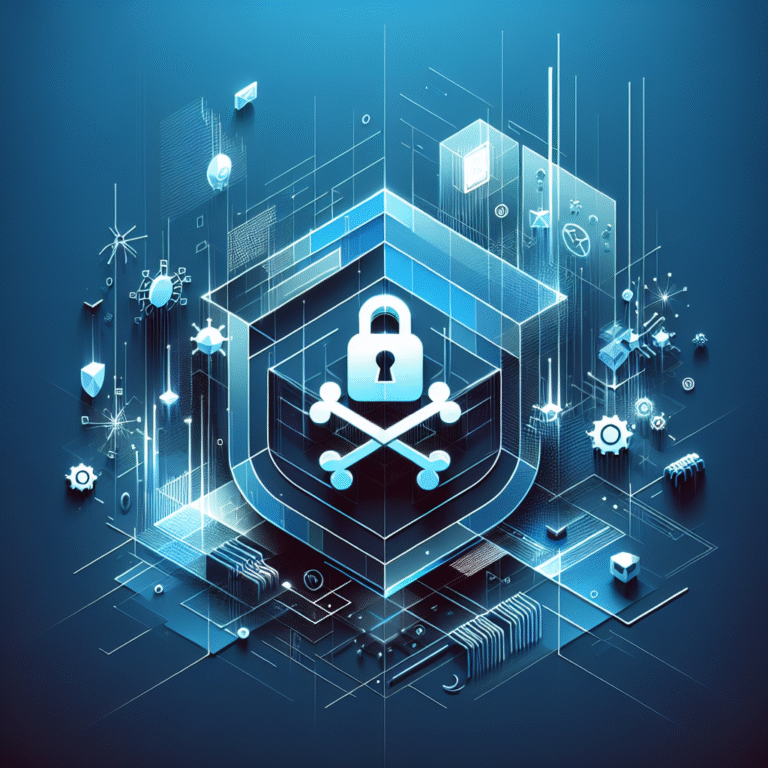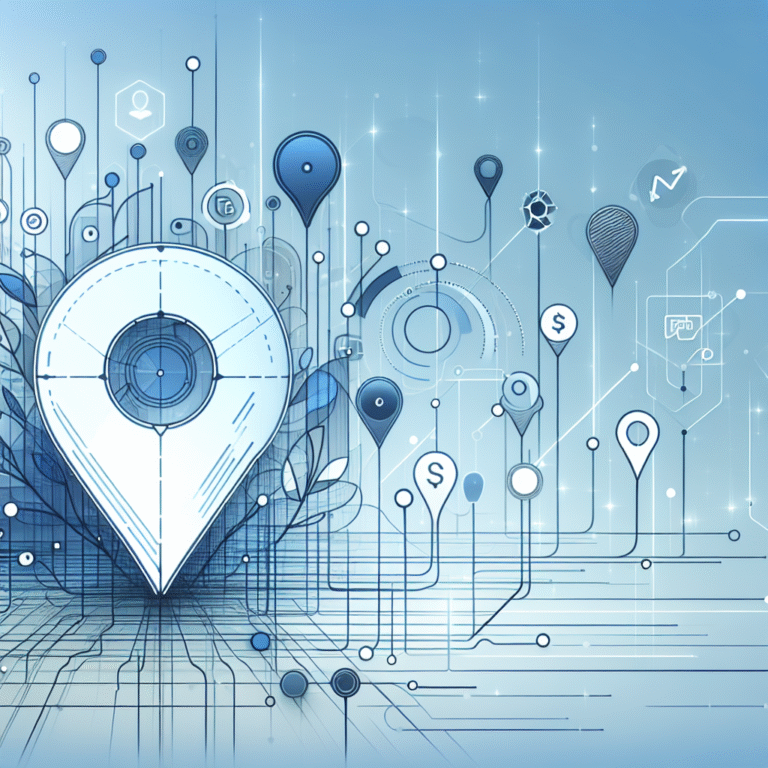How to Code a Chrome Plugin: A Beginner’s Guide
Creating a Chrome extension might seem intimidating at first, but here’s something most tutorials won’t tell you: you don’t need to be a full-stack developer or understand complex frameworks to build powerful browser extensions. In fact, some of the most successful Chrome plugins started as simple weekend projects using nothing more than basic HTML, CSS, and JavaScript. The real secret isn’t in mastering advanced programming concepts—it’s in understanding how browsers communicate with web pages and leveraging Chrome’s built-in APIs to solve real problems.
What makes Chrome extension development particularly exciting is that you’re essentially building mini-applications that live inside the world’s most popular browser, giving you access to tabs, bookmarks, browsing history, and even the ability to modify web pages in real-time. This opens up possibilities that traditional web development simply can’t match.
TL;DR
- Setup: Enable Developer Mode in Chrome and choose a code editor (VS Code recommended)
- Core Files: manifest.json (configuration), popup.html (UI), and JavaScript files
- Manifest V3: Current standard with enhanced security and service workers
- Testing: Load unpacked extensions via chrome://extensions for instant testing
- Publishing: Chrome Web Store requires $5 developer fee and review process
- Languages: HTML, CSS, JavaScript—no frameworks required
Introduction to Chrome Plugins
Chrome extensions (often called plugins) are small software programs that customize and enhance your browsing experience. They’re built using familiar web technologies and can interact with web pages, modify browser behavior, and provide useful functionality right from your toolbar.
Popular extensions like AdBlock Plus, Grammarly, and LastPass demonstrate the incredible potential of chrome plugin development. AdBlock Plus blocks unwanted advertisements, Grammarly checks your writing across all websites, and LastPass manages your passwords seamlessly. These extensions solve real problems for millions of users daily, and the beauty is that they started as simple ideas implemented through basic web technologies.
According to the official Chrome Extension Documentation, extensions can access browser features like tabs, bookmarks, and even modify web page content in real-time. This makes them incredibly powerful tools for productivity, security, and customization. Many successful businesses have been built around chrome extension tutorials and the extensions themselves, proving that learning how to create chrome extension projects can be both rewarding and profitable.
Setting Up the Development Environment
Before diving into chrome extension development, you’ll need to prepare your development environment. The good news is that the setup process is straightforward and doesn’t require expensive tools or complex configurations.
First, you’ll need Node.js and npm installed on your system, even though they’re not strictly required for basic extensions. They become essential when you want to use build tools, package managers, or modern JavaScript features. Download Node.js from their official website, and npm will be included automatically.
Next, choose a code editor that supports web development. While you could technically use any text editor, modern IDEs provide syntax highlighting, auto-completion, and debugging features that significantly speed up development.
Choosing a Code Editor
When comparing code editors for chrome extension manifest development, three options stand out: VS Code, Atom, and WebStorm. VS Code offers excellent JavaScript support, a vast extension marketplace, and built-in Git integration—making it my personal favorite for extension development. Atom provides a hackable interface but has been archived by GitHub. WebStorm offers powerful debugging tools but comes with a subscription cost.
From my experience building extensions, VS Code strikes the perfect balance between functionality and simplicity. Its integrated terminal, IntelliSense, and Chrome debugging tools make the development process remarkably smooth. Plus, there are specific extensions for Chrome extension development that provide syntax highlighting for manifest files and API auto-completion.
Finally, enable Developer Mode in Chrome by navigating to chrome://extensions and toggling the “Developer mode” switch in the top right corner. This allows you to load unpacked extensions directly from your file system, which is essential for testing during development. The WebExtensions Guide provides comprehensive information about cross-browser compatibility and development best practices.
Chrome Extension File Structure & Manifest.json
Understanding the chrome extension file structure is crucial for successful development. Every extension requires at least one file: manifest.json, which serves as the configuration file that tells Chrome what your extension does and how it should behave.
A typical extension folder contains several key files: manifest.json (required), popup.html and popup.js (for user interface), background.js or service worker (for background processing), and content.js (for interacting with web pages). Icons in various sizes (16×16, 48×48, 128×128 pixels) are also necessary for a professional appearance.
The manifest.json file contains essential fields that define your extension:
{
"manifest_version": 3,
"name": "My First Extension",
"version": "1.0",
"description": "A simple Chrome extension example",
"permissions": ["activeTab"],
"action": {
"default_popup": "popup.html",
"default_icon": {
"16": "images/icon16.png",
"48": "images/icon48.png",
"128": "images/icon128.png"
}
}
}
Ever wondered why Chrome is moving to Manifest V3? The transition from Manifest V2 to chrome extension manifest v3 represents a significant shift toward better security, privacy, and performance. Manifest V3 replaces background pages with service workers, implements stricter content security policies, and limits the use of remotely hosted code. While this creates some challenges for developers, it ultimately results in more secure and efficient extensions.
Deep Dive: Permissions
Chrome extension permissions determine what your extension can access and modify. Common permissions include “activeTab” (access to the current tab), “storage” (local data storage), “tabs” (access to browser tabs), and “scripting” (ability to inject scripts into web pages). The principle of least privilege applies here—only request permissions your extension actually needs.
When users install your extension, they’ll see a list of requested permissions, and excessive permissions can deter installations. For example, requesting access to “all websites” when you only need “activeTab” will make users suspicious of your intentions. Similar to how you might research claim google business listing step by step tutorial before trusting a business with your information, users carefully evaluate extension permissions before installation.
Building a Simple “Hello World” Extension
Let’s create your first javascript chrome extension—a simple “Hello World” example that demonstrates the fundamental concepts. This beginner chrome extension will display a popup with a greeting when clicked.
Start by creating a new folder called “hello-world-extension” and add the following files:
manifest.json:
{
"manifest_version": 3,
"name": "Hello World Extension",
"version": "1.0",
"description": "My first Chrome extension",
"permissions": ["activeTab"],
"action": {
"default_popup": "popup.html",
"default_title": "Click me!"
}
}
popup.html:
<!DOCTYPE html>
<html>
<head>
<style>
body {
width: 300px;
padding: 20px;
text-align: center;
font-family: Arial, sans-serif;
}
button {
background-color: #4CAF50;
color: white;
padding: 10px 20px;
border: none;
border-radius: 4px;
cursor: pointer;
}
button:hover {
background-color: #45a049;
}
</style>
</head>
<body>
<h1>Hello World!</h1>
<p>Welcome to your first Chrome extension.</p>
<button id="clickMe">Click Me!</button>
<p id="output"></p>
<script src="popup.js"></script>
</body>
</html>
Adding a Popup UI
The popup interface is where users interact with your extension. Creating an engaging and functional popup requires attention to both design and functionality. The popup.html file should be lightweight and fast-loading since it appears instantly when users click your extension icon.
popup.js:
document.addEventListener('DOMContentLoaded', function() {
const button = document.getElementById('clickMe');
const output = document.getElementById('output');
button.addEventListener('click', function() {
output.textContent = 'Button clicked! Extension is working!';
output.style.color = '#4CAF50';
output.style.fontWeight = 'bold';
});
});
This html css chrome extension example demonstrates how to handle user interactions within the popup. The JavaScript waits for the DOM to load completely before adding event listeners, which is a chrome extension best practices approach that prevents errors when the popup opens.
The official Chrome Extension Documentation provides extensive examples and API references for building more complex popup interfaces. Remember that popup windows close when users click outside them, so any persistent functionality should be handled by background scripts or service workers.
Testing, Debugging, and Loading Unpacked Extensions
Testing your chrome extension locally is straightforward thanks to Chrome’s built-in developer tools. Navigate to chrome://extensions, ensure Developer mode is enabled, and click “Load unpacked.” Select your extension folder, and Chrome will immediately load your extension for testing.
Once loaded, your extension icon should appear in the toolbar. Click it to test the popup functionality. If something doesn’t work as expected, don’t panic—chrome extension debugging is part of the development process.
Chrome DevTools provides powerful debugging capabilities for extensions. Right-click on your extension popup and select “Inspect” to open DevTools specifically for the popup context. For background scripts or service workers, you can inspect them directly from the extensions management page.
Stuck on an error? Have you checked the console for clues? The console will display JavaScript errors, network requests, and any console.log() statements you’ve added to your code. This is invaluable for understanding what’s happening behind the scenes.
Common debugging techniques include using console.log() statements to track variable values, setting breakpoints in DevTools to pause execution, and examining network requests if your extension communicates with external APIs. The Extensions page also shows errors directly in the extension card, making it easy to spot manifest issues or permission problems.
I remember debugging my first extension where the popup wasn’t displaying correctly. After hours of frustration, I discovered through the Network panel that a CSS file wasn’t loading due to a typo in the file path. Sometimes the solution is simpler than you think, and systematically checking each component saves time in the long run.
Just like learning how to clone a github repo on plugin a developers guide requires understanding file structures and dependencies, chrome extension development benefits from a systematic debugging approach.
Publishing to the Chrome Web Store
Publishing your extension to the Chrome Web Store makes it accessible to millions of users worldwide. The process involves several steps, starting with creating a Chrome Web Store developer account.
First, you’ll need to pay a one-time registration fee of $5 and provide developer information. This fee helps reduce spam and ensures developers are serious about their submissions. Once registered, you can submit unlimited extensions and updates.
Preparing your extension for chrome web store publishing requires several assets: high-quality icons (128×128 pixels minimum), screenshots demonstrating your extension’s functionality, and a promotional tile image (440×280 pixels). These visual elements significantly impact your extension’s conversion rate, so invest time in creating professional-looking graphics.
Your store listing should include a compelling title (maximum 45 characters), a detailed description explaining what your extension does and why users need it, and relevant keywords for discoverability. The description should address user pain points and clearly explain the benefits your extension provides.
The review process typically takes a few days to several weeks, depending on your extension’s complexity and permissions. Google reviews extensions for policy compliance, security issues, and functionality. Common rejection reasons include requesting excessive permissions, unclear functionality, or violating content policies.
If your extension gets rejected, don’t get discouraged. Read the rejection feedback carefully, make the necessary changes, and resubmit. Most developers go through several iterations before achieving approval, especially for their first extension.
Security Best Practices for Extensions
Chrome extension security should be a top priority throughout your development process. Extensions have significant access to user data and browser functionality, making them attractive targets for malicious actors.
The principle of least privilege means requesting only the permissions your extension actually needs. If your extension only needs to work on the current tab, request “activeTab” instead of “tabs” or “<all_urls>”. Users are more likely to install extensions with minimal permission requests, and it reduces your security attack surface.
Avoid using eval() and inline scripts, as they create security vulnerabilities and violate Content Security Policy (CSP) requirements in Manifest V3. Instead of eval(), use JSON.parse() for parsing data, and move all JavaScript to separate files rather than embedding it in HTML.
What would happen if a malicious extension stole your data? The consequences could include identity theft, financial loss, and privacy breaches. This is why Chrome implements strict security measures and why following chrome extension security guidelines protects both you and your users.
Content Security Policy (CSP) in Manifest V3 prevents extensions from loading external scripts or executing inline code. While this might seem restrictive, it significantly reduces the risk of code injection attacks. Structure your extension to load all resources locally and use proper API calls for external communication.
Regularly update your extension’s dependencies and monitor for security vulnerabilities. If you use external libraries, ensure they’re from trusted sources and keep them updated. The WebExtensions Guide provides comprehensive security recommendations for cross-browser extension development.
Common Pitfalls & Troubleshooting
Even experienced developers encounter common issues when learning how to code a chrome plugin. Understanding these pitfalls helps you avoid frustration and debug problems more effectively.
Manifest errors are among the most common issues. Invalid JSON syntax, missing required fields, or incorrect permission declarations will prevent your extension from loading. Always validate your JSON syntax using online tools or your code editor’s built-in validation.
Missing icons cause extensions to display with default placeholder images, which looks unprofessional. Ensure you provide icons in the required sizes (16×16, 48×48, 128×128 pixels) and reference them correctly in your manifest file.
Content Security Policy violations occur when trying to use inline scripts or external resources in Manifest V3. Move all JavaScript to separate files and load resources locally rather than from CDNs.
Chrome’s extension error logs provide detailed information about what went wrong. Access these through chrome://extensions by clicking the “Errors” button on your extension card. Error messages often include file names, line numbers, and specific error descriptions that guide you toward the solution.
Permission-related errors happen when your extension tries to access features not declared in the manifest. If you’re trying to access browser tabs, ensure you’ve requested the “tabs” permission. Similarly, accessing external websites requires host permissions in your manifest.
The development process can be similar to managing online listings—just as you might need to understand how to close a facebook business listing simple steps for business management, extension development requires understanding how to properly configure and manage your extension’s lifecycle.
Advanced Features (Optional Section)
Once you’ve mastered basic chrome extension development, several advanced features can significantly enhance your extension’s capabilities.
Background service workers in Manifest V3 replace the persistent background pages from Manifest V2. Service workers run only when needed, improving performance and battery life. They handle events like extension installation, browser startup, and message passing between different parts of your extension.
// In manifest.json
"background": {
"service_worker": "background.js"
}
// background.js
chrome.runtime.onInstalled.addListener(() => {
console.log('Extension installed');
});
chrome.action.onClicked.addListener((tab) => {
chrome.scripting.executeScript({
target: { tabId: tab.id },
function: injectedFunction
});
});
function injectedFunction() {
alert('Hello from the content script!');
}
Content scripts run in the context of web pages and can read and modify page content. They’re perfect for extensions that need to interact with specific websites or enhance web page functionality. Content scripts operate in an isolated environment, so they can’t directly access extension APIs—communication happens through message passing.
The chrome.storage API provides persistent data storage that syncs across devices when users are signed into Chrome. This is more reliable than localStorage and works across different extension contexts:
// Store data
chrome.storage.sync.set({key: 'value'}, function() {
console.log('Data saved');
});
// Retrieve data
chrome.storage.sync.get(['key'], function(result) {
console.log('Value is ' + result.key);
});
These advanced features enable sophisticated extensions that can manage complex workflows, similar to how understanding how to close a listing in idx steps for real estate agents involves managing multiple systems and data synchronization.
Frequently Asked Questions
What is a Chrome plugin?
A Chrome plugin (more accurately called a Chrome extension) is a small software program that extends Chrome’s functionality. Built with HTML, CSS, and JavaScript, extensions can modify web pages, interact with browser features, and provide custom functionality through the browser toolbar.
How do I create a Chrome extension?
To create a Chrome extension, you need to create a manifest.json file that defines your extension’s configuration, along with HTML, CSS, and JavaScript files for functionality. Enable Developer Mode in Chrome, create your files, and load the unpacked extension for testing.
What programming languages are used to build Chrome plugins?
Chrome extensions are built using web technologies: HTML for structure, CSS for styling, and JavaScript for functionality. No additional frameworks or languages are required, though you can optionally use build tools and modern JavaScript features.
How do I test a Chrome extension locally?
Enable Developer Mode in Chrome (chrome://extensions), click “Load unpacked,” and select your extension folder. The extension will load immediately for testing. Use Chrome DevTools to debug by right-clicking the extension popup and selecting “Inspect.”
How do I publish a Chrome plugin to the Chrome Web Store?
Create a Chrome Web Store developer account ($5 fee), prepare your extension assets (icons, screenshots, promotional images), write a compelling store listing, and submit for review. The process typically takes several days to weeks.
What security considerations should I keep in mind for Chrome extensions?
Follow the principle of least privilege for permissions, avoid eval() and inline scripts, implement proper Content Security Policy, use HTTPS for external requests, and regularly update dependencies. Only request permissions your extension actually needs.
Can I monetize a Chrome plugin?
Yes, you can monetize Chrome extensions through various methods: Chrome Web Store payments, subscription models, freemium features, affiliate marketing, or advertising. However, ensure your monetization strategy complies with Chrome Web Store policies.
How do I debug a Chrome extension?
Use Chrome DevTools to inspect extension components. Right-click the extension popup and select “Inspect” for popup debugging. Check chrome://extensions for error messages and use console.log() statements to track code execution.
What are the differences between Manifest V2 and V3?
Manifest V3 introduces service workers instead of background pages, stricter Content Security Policy, declarative net request API instead of webRequest, and enhanced security measures. V3 extensions are more secure but require code modifications from V2.
How do I add advanced features like background scripts?
In Manifest V3, use service workers defined in the “background” field of manifest.json. Service workers handle events, manage extension lifecycle, and communicate with other extension components through message passing APIs.
Learning chrome plugin development opens up incredible opportunities to solve real problems and even build successful businesses. Just like understanding business processes such as how to claim your business listing on yelp simple steps can improve your online presence, mastering Chrome extension development can significantly enhance your programming skills and create valuable tools for millions of users.
The journey from beginner to proficient extension developer takes time and practice, but the foundation you’ve learned here provides everything needed to start building meaningful extensions. Remember that the best extensions solve real problems—focus on user needs, maintain clean code, and prioritize security in every decision you make.
Ready to start coding your first Chrome extension? Create a new folder, set up your manifest.json file, and begin building something amazing. The Chrome extension ecosystem is waiting for your unique contribution!