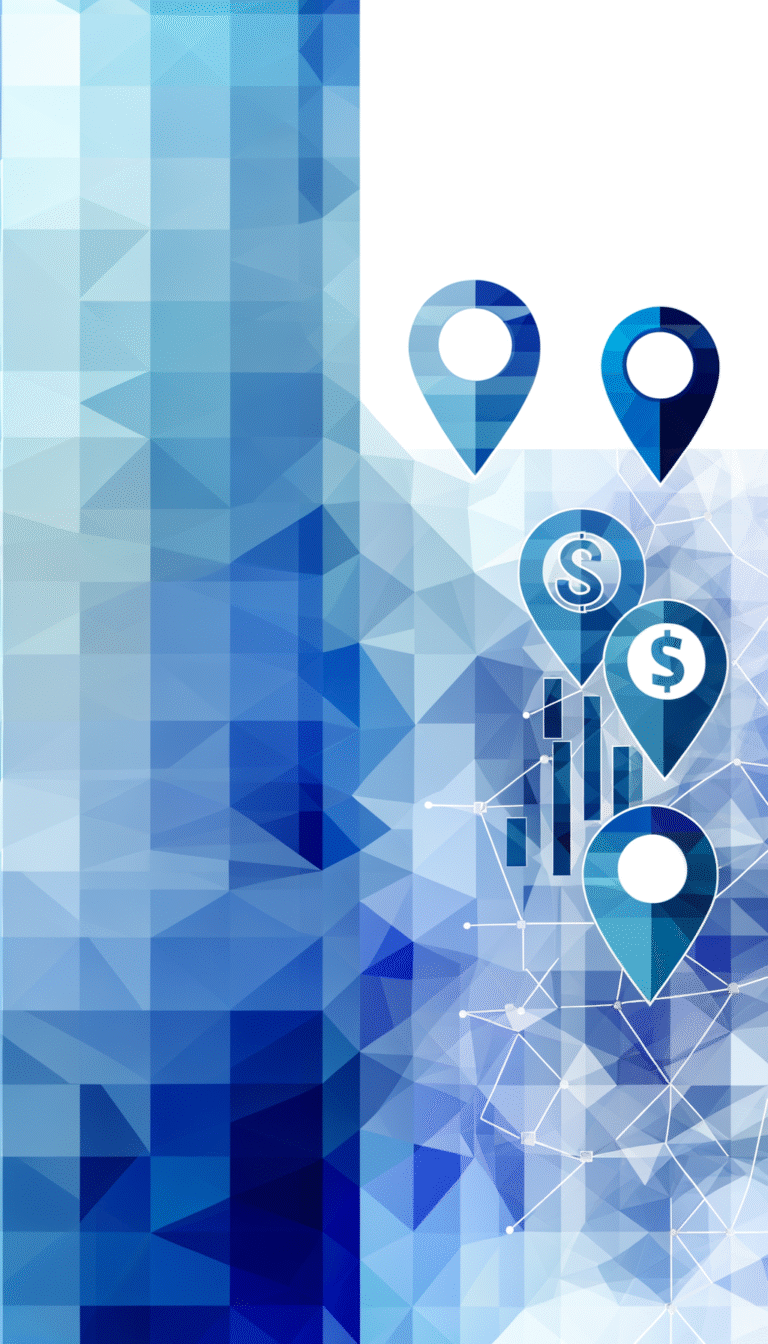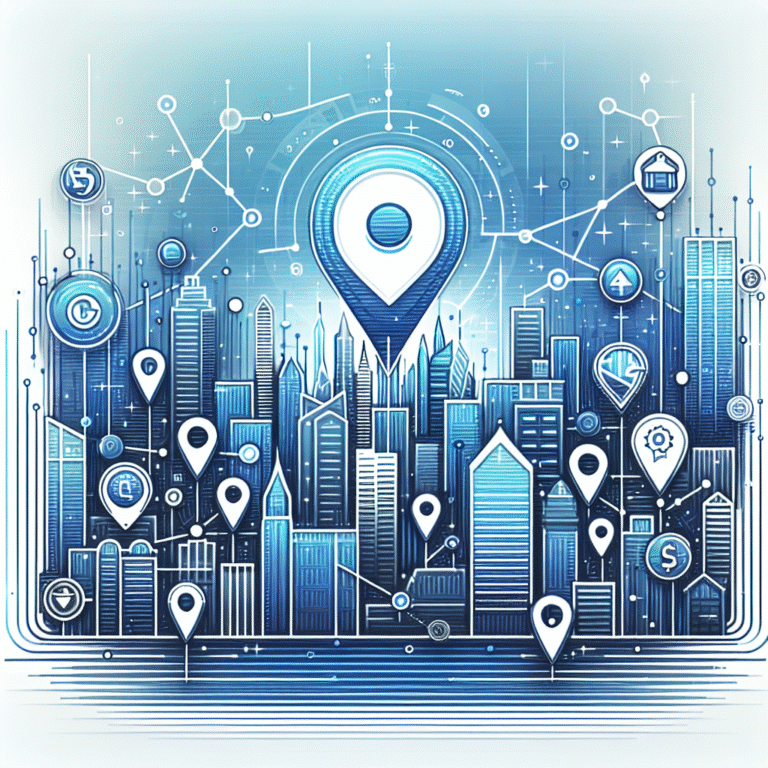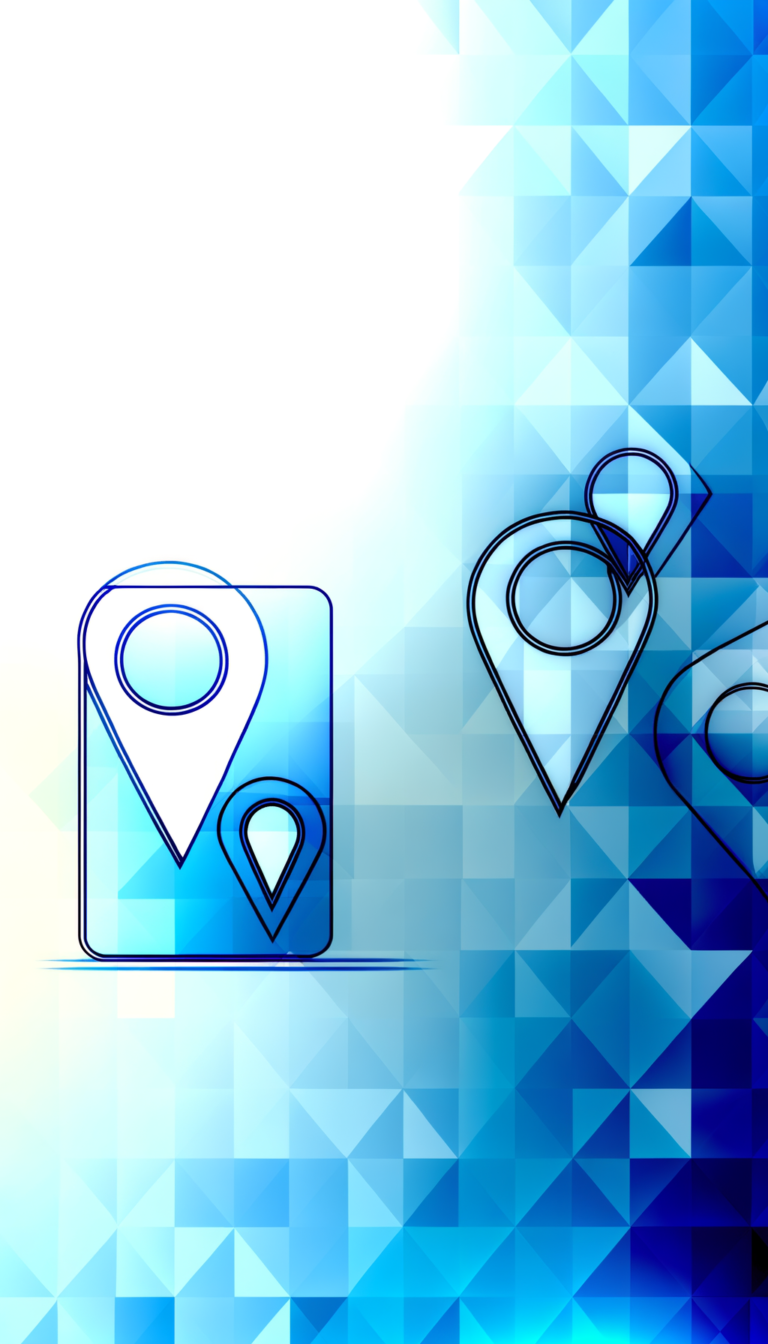How to Code Plugins: A Beginner’s Tutorial
Plugin development has become the secret weapon of modern software architecture, yet most developers stumble through their first attempts without understanding the fundamental principles that separate amateur scripts from professional extensions. Here’s what nobody tells you: the best plugins aren’t just functional—they’re architectural masterpieces that seamlessly integrate with existing systems while maintaining their own identity. Whether you’re building WordPress extensions, VS Code add-ons, or browser plugins, the core methodology remains surprisingly consistent across platforms.
TL;DR – Quick Plugin Development Roadmap
- Choose your language wisely: JavaScript for browsers/VS Code, PHP for WordPress, Python for general applications
- Environment setup is crucial: VS Code + Git + local testing server = success foundation
- Start simple: Basic plugin structure with proper headers and one core functionality
- Test religiously: Debug early, debug often, use proper logging
- Security first: Sanitize inputs, validate data, follow platform guidelines
- Documentation matters: Good readme files = easier marketplace approval
Understanding Plugin Architecture and Purpose
Plugins serve as modular extensions that enhance existing software without modifying the core codebase. Think of them as specialized tools that hook into a platform’s existing functionality—they’re the digital equivalent of adding specialized attachments to a power drill. The beauty of plugin development lies in its modularity: you’re building something that can be easily installed, activated, and removed without breaking the host application.
The WordPress.org Plugin Handbook emphasizes that plugins matter for several critical reasons. For developers, they provide a way to extend functionality without touching core files, ensuring compatibility with future updates. For users, plugins offer customization options that transform generic software into personalized solutions. This symbiotic relationship has created entire ecosystems—WordPress alone hosts over 60,000 plugins, while Chrome’s Web Store contains hundreds of thousands of extensions.
What makes plugin development particularly appealing is the lower barrier to entry compared to building full applications. You’re essentially riding on the shoulders of giants, leveraging existing platforms while focusing on your unique value proposition. However, this also means understanding the host platform’s architecture, API limitations, and coding standards becomes absolutely essential.
Selecting the Right Programming Language for Plugin Development
Your choice of programming language will largely depend on your target platform, but understanding the strengths and limitations of each option helps you make informed decisions. The MDN Web Docs provides excellent guidance on web-based plugin development, particularly for JavaScript implementations.
JavaScript: The Universal Choice
JavaScript plugins dominate the browser extension landscape and are essential for VS Code extensions. JavaScript’s asynchronous nature makes it perfect for handling user interactions without blocking the main thread. The language’s flexibility allows for rapid prototyping, and its vast ecosystem of libraries means you’re rarely starting from scratch.
However, JavaScript’s loose typing can lead to runtime errors that are difficult to debug. I’ve spent countless hours tracking down bugs that TypeScript would have caught at compile time. If you’re building complex plugins, consider TypeScript as your JavaScript alternative—it adds static typing while maintaining all of JavaScript’s benefits.
PHP: WordPress’s Native Language
PHP plugins are the gold standard for WordPress development. PHP integrates seamlessly with WordPress’s hook system, making it natural to extend existing functionality. The language’s server-side execution provides security advantages over client-side alternatives, and WordPress’s extensive API makes complex operations surprisingly simple.
The downside? PHP plugins are limited to server-side operations, and the language itself has a steeper learning curve for developers coming from modern JavaScript frameworks. WordPress-specific PHP also requires understanding the platform’s unique conventions and security practices.
Python: The Versatile Alternative
Python plugins shine in desktop applications and specialized software like Blender or QGIS. Python’s readable syntax and extensive standard library make complex operations manageable, while its strong typing (when used with type hints) prevents many common errors.
Python’s main limitation in plugin development is platform availability—not every application supports Python extensions, and distribution can become complicated with dependency management.
Development Environment Setup: Building Your Plugin Coding Foundation
A proper development environment setup can make the difference between frustrating debugging sessions and smooth development workflows. Your toolkit should include a capable IDE for plugin coding, version control system, and local testing environment.
Step 1: Install Visual Studio Code
VS Code has become the de facto standard for plugin development across platforms. Download it from the official website and install the following essential extensions:
- Language-specific extensions (PHP Intelephense for WordPress, Python for Python plugins)
- GitLens for enhanced Git integration
- Bracket Pair Colorizer for better code readability
- Live Server for testing web-based plugins
Step 2: Set Up Version Control with Git
Download Git from git-scm.com and configure it with your credentials. Initialize repositories for each plugin project—trust me, you’ll thank yourself later when you need to revert changes or track down when a bug was introduced.
Step 3: Configure Local Testing Environment
For WordPress plugins, install Local by Flywheel or XAMPP for a complete local development stack. Browser extensions can often be tested directly in developer mode, while desktop application plugins may require the full application installation.
Step 4: Install Development Tools
Add linters and formatters specific to your chosen language. ESLint for JavaScript, PHP_CodeSniffer for PHP, and Black for Python help maintain code quality and catch errors before they become problems.
The key to a successful setup is consistency—use the same tools across projects to build muscle memory and reduce context switching overhead. I learned this the hard way after switching between different IDEs for different projects and constantly forgetting keyboard shortcuts.
Building Your First Plugin: A Complete Step-by-Step Walkthrough
Now comes the exciting part—actually building something that works. For this example, we’ll create a simple WordPress plugin that adds a custom greeting shortcode. This tutorial provides practical plugin code examples that you can modify for your own needs.
Project Structure and File Organization
Create a new folder in your WordPress plugins directory (usually wp-content/plugins/) called greeting-plugin. Inside this folder, create the following structure:
greeting-plugin.php(main plugin file)readme.txt(plugin documentation)assets/(for CSS, JavaScript, and images)
This structure follows WordPress conventions and makes your plugin easier to maintain. Larger plugins might include additional folders like includes/ for class files or templates/ for output files.
Writing the Main Plugin File
Open greeting-plugin.php and add the following plugin header:
<?php
/**
* Plugin Name: Greeting Plugin
* Plugin URI: https://yourwebsite.com/greeting-plugin
* Description: A simple plugin that adds a customizable greeting shortcode.
* Version: 1.0.0
* Author: Your Name
* Author URI: https://yourwebsite.com
* License: GPL v2 or later
* Text Domain: greeting-plugin
*/
// Prevent direct access
if (!defined('ABSPATH')) {
exit;
}
These headers aren’t just documentation—WordPress uses them to identify and display plugin information in the admin area. The security check prevents direct file access, which is a basic but important security measure.
Adding Core Functionality
Now let’s add the actual greeting functionality:
// Register the shortcode
add_action('init', 'register_greeting_shortcode');
function register_greeting_shortcode() {
add_shortcode('greeting', 'display_greeting_shortcode');
}
function display_greeting_shortcode($atts) {
// Parse attributes with defaults
$attributes = shortcode_atts(array(
'name' => 'World',
'style' => 'friendly'
), $atts);
// Sanitize input
$name = sanitize_text_field($attributes['name']);
$style = sanitize_text_field($attributes['style']);
// Generate greeting based on style
switch ($style) {
case 'formal':
$greeting = "Good day, " . $name . ".";
break;
case 'casual':
$greeting = "Hey there, " . $name . "!";
break;
default:
$greeting = "Hello, " . $name . "!";
}
return '<div class="greeting-output">' . esc_html($greeting) . '</div>';
}
Detailed Code Walkthrough
Let’s break down what each section does:
Hook Registration: We use WordPress’s init hook to register our shortcode after WordPress has loaded but before any output is sent. This timing is crucial for proper plugin initialization.
Attribute Parsing: The shortcode_atts() function merges user-provided attributes with our defaults, ensuring the plugin won’t break if users omit parameters.
Input Sanitization: Every user input must be sanitized. sanitize_text_field() removes unwanted characters and prevents basic injection attacks.
Output Escaping: esc_html() ensures that any output displayed to users is safe, preventing XSS attacks.
Common pitfalls to avoid include forgetting to sanitize inputs, using global variables without prefixing (which can cause conflicts), and not following WordPress coding standards. I once spent three hours debugging a plugin conflict that turned out to be a function name collision—always prefix your functions with your plugin name!
For more advanced implementations, you might want to check out how to code a wordpress plugin step by step guide for developers which covers more complex scenarios and WordPress-specific best practices.
Testing and Debugging Your Plugin
Ever wondered why a tiny typo can break your entire plugin? Testing plugins and debugging plugins require a systematic approach that catches errors before your users do. The key is building testing into your development workflow rather than treating it as an afterthought.
Manual Testing Strategies
Start with manual testing in a controlled environment. Install your plugin on a fresh WordPress installation with default themes and no other plugins active. This baseline testing reveals conflicts that might be masked by complex setups.
Test edge cases systematically: What happens with empty shortcode attributes? How does your plugin behave when WordPress is in maintenance mode? Does it work with different user permission levels? These scenarios often reveal bugs that slip through basic functionality testing.
Debugging Tools and Techniques
Enable WordPress debugging by adding these lines to your wp-config.php:
define('WP_DEBUG', true);
define('WP_DEBUG_LOG', true);
define('WP_DEBUG_DISPLAY', false);
This configuration logs errors to wp-content/debug.log without displaying them to site visitors. Check this file regularly during development—it’s often the first place error messages appear.
Browser developer tools are invaluable for JavaScript-heavy plugins. The Console tab shows JavaScript errors, while the Network tab reveals AJAX call failures. For PHP debugging, consider using Xdebug with your IDE for step-through debugging capabilities.
Debugging Tips from Experience
Add strategic logging throughout your code during development:
error_log('Greeting plugin: Processing shortcode with name=' . $name);
Remove these logs before publishing, but they’re incredibly helpful during development. I’ve found more bugs through strategic logging than through any other debugging method.
Create a testing checklist that includes plugin activation/deactivation, shortcode rendering, user permission scenarios, and compatibility with popular plugins. This systematic approach catches issues that random testing often misses.
Publishing Your Plugin to Marketplaces
Plugin publishing involves more than just uploading code—successful submissions require proper documentation, adherence to platform guidelines, and thorough testing. The WordPress Plugin Directory has specific requirements that differ from other marketplaces.
Preparing Documentation
Create a comprehensive readme.txt file following WordPress standards:
=== Greeting Plugin ===
Contributors: yourname
Tags: shortcode, greeting, customizable
Requires at least: 5.0
Tested up to: 6.3
Stable tag: 1.0.0
License: GPLv2 or later
A simple plugin that adds customizable greeting shortcodes to your WordPress site.
== Description ==
The Greeting Plugin allows you to add personalized greetings anywhere on your site using simple shortcodes...
== Installation ==
1. Upload the plugin files to `/wp-content/plugins/greeting-plugin`
2. Activate the plugin through the 'Plugins' screen in WordPress
3. Use [greeting name="John"] shortcodes in your content
== Changelog ==
= 1.0.0 =
* Initial release
Submission Process
WordPress plugin submission involves creating a developer account, uploading your plugin via SVN, and waiting for review. The review process typically takes 2-14 days, during which WordPress volunteers examine your code for security issues, guideline compliance, and functionality.
Common rejection reasons include security vulnerabilities, trademark violations, and code that doesn’t follow WordPress standards. Review the plugin guidelines thoroughly before submitting—it’s faster than going through multiple revision cycles.
For developers interested in other platforms, how to code a chrome plugin a beginners guide covers browser extension publishing, while how to code a plugin for spotify essential steps explores music platform integration.
Security Considerations: Protecting Your Plugin and Users
Plugin security isn’t optional—it’s fundamental to responsible development. Insecure plugins can compromise entire websites, making security practices essential knowledge for every plugin developer.
Common Security Threats
Cross-Site Scripting (XSS): Occurs when user input is displayed without proper escaping. Always use esc_html(), esc_attr(), or wp_kses() when outputting data.
Cross-Site Request Forgery (CSRF): Prevents unauthorized actions by requiring verification tokens. WordPress provides nonces for this purpose:
wp_nonce_field('greeting_action', 'greeting_nonce');
// Verify on processing:
if (!wp_verify_nonce($_POST['greeting_nonce'], 'greeting_action')) {
wp_die('Security check failed');
}
SQL Injection: Use WordPress’s database methods instead of raw SQL queries. $wpdb->prepare() handles parameter binding safely.
Security Best Practices
Follow the principle of least privilege—only request the permissions your plugin absolutely needs. Validate and sanitize all input data, even from trusted sources. User preferences can be manipulated, so treat everything as potentially malicious.
Implement proper capability checks before executing privileged operations:
if (!current_user_can('manage_options')) {
wp_die('You do not have sufficient permissions');
}
Keep your plugin updated with security patches, and consider implementing automatic updates for critical security fixes. Users often delay manual updates, leaving themselves vulnerable.
Plugin Maintenance and Updates
Successful plugins require ongoing maintenance—it’s not a “build once, forget forever” scenario. User feedback, platform updates, and evolving requirements necessitate regular updates and improvements.
Version Control Strategy
Use semantic versioning (MAJOR.MINOR.PATCH) to communicate the nature of updates. Increment the major version for breaking changes, minor version for new features, and patch version for bug fixes. This helps users understand update significance.
Maintain detailed changelog entries that explain what changed and why. Users appreciate transparency about updates, especially when changes affect existing functionality.
Handling User Feedback
Monitor plugin reviews and support forums regularly. User feedback often reveals use cases you didn’t consider during development, and addressing concerns promptly builds community trust.
Create a feedback collection system—whether through WordPress.org forums, GitHub issues, or your own support system. Prioritize security fixes over feature requests, but don’t ignore user needs entirely.
Plan for deprecation gracefully when removing features. Provide migration paths and adequate notice before breaking existing functionality. Your users have built workflows around your plugin’s current behavior.
For broader plugin development insights, how to code a plugin comprehensive tutorial for developers offers advanced techniques and professional development practices.
Frequently Asked Questions
What programming language should I use to create a plugin?
The choice depends on your target platform. Use JavaScript for browser extensions and VS Code plugins, PHP for WordPress plugins, Python for desktop applications like Blender or QGIS, and C# for applications supporting .NET plugins. Consider the platform’s ecosystem and your existing skills when deciding.
How do I set up a development environment for plugin coding?
Install Visual Studio Code as your primary IDE, set up Git for version control, and configure a local testing environment (Local by Flywheel for WordPress, or platform-specific development tools). Add language-specific linters and formatters to maintain code quality throughout development.
What are the basic steps to build my first plugin?
Start by creating the proper file structure, write plugin headers following platform conventions, implement one core functionality (like a shortcode or command), test thoroughly in a clean environment, and document your code properly. Focus on simplicity for your first plugin—complex features can come later.
How can I test and debug a plugin before release?
Enable debug logging, test in clean environments without other plugins, use browser developer tools for JavaScript issues, implement strategic logging during development, and create systematic test checklists covering edge cases and user permission scenarios.
What security measures are essential for plugins?
Always sanitize user inputs with appropriate functions, escape output data to prevent XSS attacks, use nonces for CSRF protection, follow the principle of least privilege, implement proper capability checks, and use platform-provided database methods instead of raw SQL queries.
How do I publish a plugin on WordPress or other platforms?
Create comprehensive documentation including readme files, follow platform-specific submission guidelines, prepare for code review processes, ensure compliance with security standards, and be patient during approval periods. Each platform has unique requirements that must be followed precisely.
How should I maintain and update my plugin over time?
Use semantic versioning for clear update communication, maintain detailed changelogs, monitor user feedback and support forums, prioritize security fixes over new features, plan feature deprecation carefully, and provide migration paths when removing functionality.
Can I monetize my plugins?
Yes, many developers successfully monetize plugins through premium versions, paid support, custom development services, or marketplace sales. However, check platform policies—some marketplaces have restrictions on commercial plugins or require specific licensing approaches.
How do I handle plugin conflicts with other software?
Use unique function and variable names with your plugin prefix, avoid global namespace pollution, test with popular plugins in your niche, implement graceful fallbacks when dependencies aren’t available, and provide troubleshooting documentation for common conflicts.
What’s the difference between plugins and themes in WordPress?
Plugins add functionality that persists regardless of the active theme, while themes control visual presentation and layout. Users expect plugin functionality to remain when they change themes, so avoid mixing presentation logic with functional features in your plugins.
Start Building Your Plugin Empire
Plugin development opens doors to countless opportunities—from solving your own problems to building sustainable businesses around useful extensions. The key is starting simple, focusing on user needs, and gradually building expertise through practice and community engagement.
Don’t wait for the perfect idea or complete mastery of every concept. Start with a simple plugin that solves one problem well, publish it, gather feedback, and iterate. The WordPress ecosystem alone has created opportunities for thousands of developers to build successful businesses around plugin development.
Your next step? Pick a platform, choose a simple functionality to implement, and start coding. The plugin development community is incredibly welcoming to newcomers, and your unique perspective might be exactly what users need. Remember, every successful plugin started with someone writing their first “Hello World” extension.