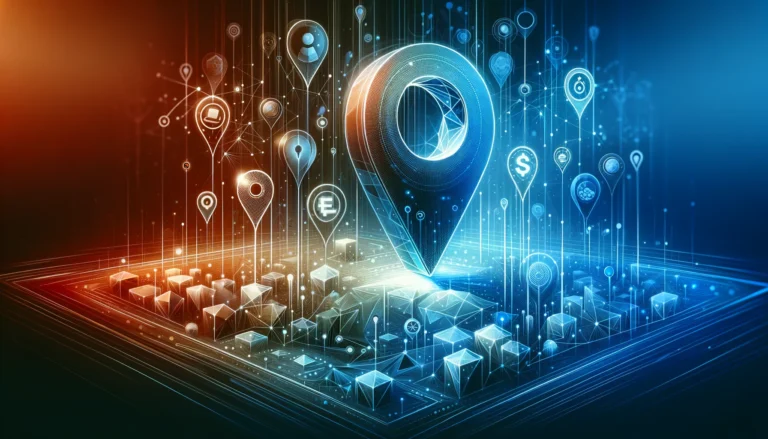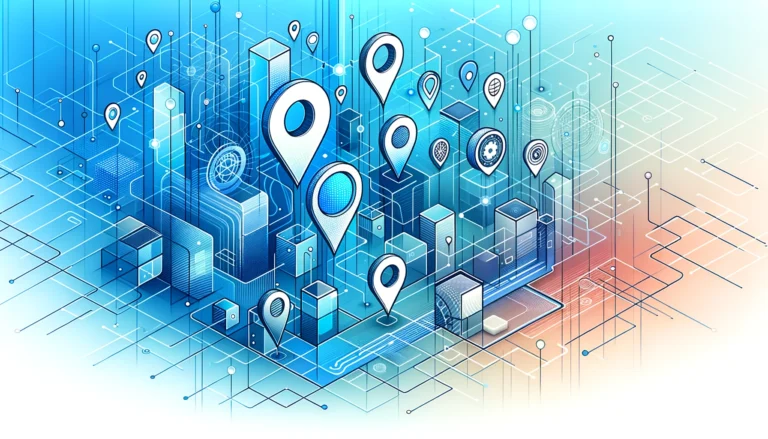How to Add Authors to WordPress Directory: Plugin & Code Options
Managing multiple contributors on your WordPress site doesn’t have to feel like herding cats. Whether you’re running a multi-author blog, a content agency, or a team-based publication, creating an organized author directory is the secret sauce that transforms chaos into clarity. But here’s what most WordPress guides won’t tell you: the way you structure your author directory can make or break your site’s user experience, SEO performance, and content management efficiency.
Most website owners think they need expensive premium plugins or complex custom development to create a professional author directory. The truth is, there are elegant solutions available right now that can have you up and running in under 30 minutes (and some of them won’t cost you a dime).
TL;DR – Quick Takeaways
- Plugin Route: Co-Authors Plus and WP Author Directory offer the fastest setup with minimal coding
- Code Route: Custom functions provide maximum flexibility but require basic PHP knowledge
- Security First: Always configure proper user roles and access controls before going live
- SEO Boost: Author directories can significantly improve your site’s content organization and search rankings
- User Experience: A well-designed directory keeps visitors engaged and helps them discover more content
Introduction to WordPress Author Directories
A WordPress author directory is essentially a centralized hub that showcases all the writers, contributors, and content creators on your website. Think of it as your site’s “Meet the Team” page on steroids – it’s where visitors can discover who’s behind the content, browse authors by expertise, and explore related posts.
The importance of wordpress author directories in content management cannot be overstated. When you have multiple contributors, readers want to know who they’re reading and what qualifies that person to write on the topic. It’s about building trust and credibility in an era where anyone can publish anything online.
Beyond the obvious organizational benefits, author directories serve as powerful internal linking structures that search engines love. They create natural pathways between related content and help establish topical authority for your site.
Benefits of Using an Author Directory
I’ve implemented author directories on dozens of WordPress sites over the years, and the transformation is always remarkable. Here’s what you can expect:
Improved Content Organization: Instead of having scattered author pages that nobody can find, you create a central discovery point. Visitors can easily browse by author expertise, publication frequency, or content type.
Enhanced User Experience: When readers connect with a particular author’s writing style, they want more. A well-organized directory makes it effortless for them to find all content from their favorite contributors, increasing page views and reducing bounce rates.
Increased Author Credibility: Professional author profiles with photos, bios, social links, and publication counts instantly boost your site’s credibility. It shows you’re not just another faceless blog – real people with real expertise are behind your content.
Plugin Options for Adding Authors
Let’s dive into the most popular author directory plugins that can transform your WordPress site without requiring a computer science degree.
Co-Authors Plus remains the gold standard for multi-author WordPress sites. This free plugin allows multiple authors per post, creates detailed author pages, and integrates seamlessly with most themes. The plugin handles guest authors beautifully – you can create author profiles for contributors who don’t need WordPress accounts.
WP Author Directory takes a different approach, focusing specifically on creating attractive directory layouts. It offers customizable templates, author filtering options, and responsive designs that look great on all devices.
Ultimate Member goes beyond basic author directories by creating full user profile systems. If you want authors to have comprehensive profiles with additional fields, social media integration, and frontend editing capabilities, this plugin delivers.
Authors List is perfect for simpler needs. It creates clean, minimalist author directories with essential information displayed in grid or list formats. The plugin is lightweight and won’t slow down your site.
For those managing directory listings more broadly, you might also want to explore how to add directory listing wordpress simple steps, which can complement your author directory structure.
Choosing the Right Plugin
What features are most important to you in an author directory plugin? This question should guide your decision-making process.
Consider these factors: Do you need multi-author post capabilities? Will authors need frontend profile editing? How important is the visual design flexibility? Do you plan to integrate with membership or e-commerce systems?
Free vs. Paid Plugins: Free plugins like Co-Authors Plus handle most basic requirements perfectly. Premium plugins typically offer advanced styling options, more field types, and priority support. Unless you have specific design requirements or need extensive customization, starting with free options makes sense.
Code Options for Adding Authors
For developers and adventurous site owners, custom code solutions offer maximum flexibility and control. Manual coding lets you create exactly the author directory you envision without plugin limitations or bloat.
The foundation of any custom author directory is a proper query to fetch users with author-level permissions. Here’s a basic code snippet to get you started:
<?php
$authors = get_users(array(
'role__in' => array('author', 'editor', 'administrator'),
'orderby' => 'post_count',
'order' => 'DESC'
));
foreach($authors as $author) {
$author_posts = count_user_posts($author->ID);
if($author_posts > 0) {
echo '<div class="author-card">';
echo get_avatar($author->ID, 96);
echo '<h3>' . $author->display_name . '</h3>';
echo '<p>' . get_user_meta($author->ID, 'description', true) . '</p>';
echo '<span>' . $author_posts . ' posts</span>';
echo '</div>';
}
}
?>
This code creates a basic author loop that displays avatar, name, bio, and post count for any user who has published content.
Customizing the Author Directory with Code
Advanced customizations become possible once you understand the WordPress user system. You can add custom user meta fields, create filtering mechanisms, or integrate with external APIs.
One powerful technique I’ve used frequently is creating custom author taxonomies. This allows you to categorize authors by expertise, department, or content type, making your directory much more useful for visitors.
When troubleshooting custom code, always test on a staging site first. The most common issues involve user permission conflicts and theme compatibility problems. Keep your functions organized in a child theme or custom plugin to prevent updates from breaking your customizations.
Much like adding search functionality, which you can learn about in our guide on how to add directory search bar wordpress plugin code options, author directories benefit from proper planning and testing.
Customizing Author Directories
Customization is where your author directory transforms from functional to phenomenal. The key is balancing comprehensive information with clean, scannable design.
Essential Profile Elements: Every author profile should include a professional photo, compelling bio, social media links, and recent posts. Consider adding expertise tags, publication statistics, and contact information where appropriate.
Visual Design Options: Grid layouts work well for sites with many authors, while list layouts provide more space for detailed bios. Card-based designs with hover effects create modern, interactive experiences.
Filtering and Search: As your author roster grows, visitors need ways to find specific contributors. Implement filtering by expertise, alphabetical sorting, or search functionality to enhance usability.
Don’t forget mobile optimization – many visitors will browse your author directory on smartphones. Ensure profiles remain readable and navigation stays intuitive across all device sizes.
Troubleshooting Common Issues
Even the best-planned author directories encounter hiccups. Here are the most frequent problems and their solutions:
Missing Author Pages: If author links return 404 errors, check your permalink settings and flush rewrite rules. Navigate to Settings > Permalinks and click “Save Changes” without making modifications.
Duplicate Content Issues: When multiple plugins handle author data, conflicts arise. Deactivate conflicting plugins one by one to identify the culprit, then choose the solution that best fits your needs.
Theme Compatibility: Some themes override default author page templates. Check your theme’s author.php file and ensure it displays the information you want to show.
Permission Problems: Users sometimes can’t edit their profiles or access author areas. Verify user roles and capabilities match your intended directory structure.
Best Practices for Author Directory Management
Successful author directories require ongoing maintenance and strategic thinking. Here’s how to keep yours running smoothly:
User Role Management: Establish clear guidelines for user roles and permissions. Authors should have enough access to manage their profiles without compromising site security. Create detailed documentation about what each role can and cannot do.
Content Organization: Develop standards for author bios, photo specifications, and profile completeness. Incomplete or inconsistent profiles damage your site’s professional appearance.
Regular Auditing: Schedule monthly reviews of your author directory. Remove inactive contributors, update outdated information, and ensure all links function properly.
Consider implementing author guidelines that cover bio length, photo requirements, and social media linking policies. Consistency across profiles creates a more professional impression.
For businesses managing multiple types of directory content, understanding how to add listing mls steps for real estate agents can provide insights into broader directory management strategies.
Security Considerations for Author Directories
Author directories introduce additional security vectors that require careful attention. Multiple user accounts mean more potential entry points for malicious actors.
Access Control: Implement strong password requirements and consider two-factor authentication for all author accounts. Limit author permissions to only what’s necessary for their role.
Profile Moderation: Establish approval workflows for author profiles, especially if you accept guest contributors. Malicious users might attempt to inject harmful code through bio fields or social media links.
Regular Updates: Keep your author directory plugins updated and monitor for security patches. Outdated plugins are common attack vectors.
Never allow authors to install plugins or modify theme files unless absolutely necessary. These capabilities should remain restricted to administrators.
SEO Optimization for Author Directories
Author directories offer significant SEO advantages when optimized correctly. They create internal linking opportunities, establish expertise signals, and provide fresh content for search engines to crawl.
Schema Markup: Implement Person schema markup on author profiles to help search engines understand the relationship between authors and their content. This can lead to rich snippets in search results.
Author Authority: Search engines increasingly value demonstrated expertise. Comprehensive author profiles with credentials, social proof, and quality content help establish topical authority.
Internal Linking: Author directories naturally create internal link networks between related content. Optimize this by linking to relevant posts and cross-referencing authors with similar expertise.
Ensure author pages have unique, descriptive titles and meta descriptions. Avoid duplicate content across author profiles by encouraging unique, personal bios.
User Experience Considerations for Author Directories
The best author directories feel intuitive and encourage exploration. Focus on creating pathways that guide visitors to discover more content.
Navigation Design: Make it easy to move between author profiles and their content. Include clear calls-to-action like “View All Posts by [Author]” and “Similar Authors.”
Loading Performance: Author directories can become slow if they load too many images or make excessive database queries. Optimize images and consider pagination for large author rosters.
Accessibility: Ensure your directory works with screen readers and keyboard navigation. Include alt text for author photos and use proper heading structure.
Test your directory with real users to identify pain points and improvement opportunities. Sometimes what seems intuitive to developers confuses actual visitors.
Similar to other directory features, you might want to explore how to add listing to facebook marketplace simple steps for broader content distribution strategies.
Frequently Asked Questions
How do I add multiple authors to a WordPress post?
Install the Co-Authors Plus plugin, which allows you to assign multiple authors to any post. After activation, you’ll see an “Authors” section in your post editor where you can search and add additional contributors. The plugin handles byline display and author page integration automatically.
What is the best plugin for creating an author directory in WordPress?
Co-Authors Plus is the most versatile option for comprehensive author management, while WP Author Directory excels at creating visually appealing directory layouts. For simple needs, Authors List provides lightweight functionality without bloat. Choose based on your specific requirements for multi-author posts, design flexibility, and additional features.
Can I customize the author profile page in WordPress?
Yes, absolutely. You can customize author profiles through plugins like Ultimate Member for frontend editing, or by modifying your theme’s author.php template file. Custom fields can be added using user meta functions, and most author directory plugins include styling options for layout and design customization.
How do I display author information on a WordPress page?
Create a new page and use shortcodes from plugins like WP Author Directory, or add custom code using the get_users() function. You can also create a custom page template that queries and displays author information in your preferred layout. Many plugins include widget options for sidebar display as well.
What are the benefits of using an author directory in WordPress?
Author directories improve content organization, enhance user experience by helping visitors find favorite writers, increase site credibility through professional profiles, boost SEO through internal linking opportunities, and provide better content management for multi-author sites. They also encourage reader engagement and increase page views.
How do I manage user roles and access control for authors in WordPress?
Use WordPress’s built-in user role system to assign appropriate permissions. Authors can publish their own posts but not modify others’ content. Consider plugins like User Role Editor for granular control, and implement strong password policies. Regularly audit user accounts and remove inactive contributors to maintain security.
Can I use a custom post type for authors in WordPress?
While possible, it’s generally not recommended. WordPress’s built-in user system is designed for this purpose and integrates properly with posts, comments, and permissions. Custom post types for authors create complications with authentication and content attribution. Stick with the user system and enhance it with custom fields if needed.
How do I optimize my author directory for SEO in WordPress?
Implement Person schema markup on profiles, ensure unique titles and meta descriptions for author pages, optimize internal linking between author profiles and their content, encourage comprehensive bios with relevant keywords, and maintain updated, high-quality author information. Also, consider adding social media verification and credentials to establish authority.
What are the best practices for creating an author directory in WordPress?
Establish consistent profile standards (bio length, photo specifications), implement proper user role management, create regular maintenance schedules, ensure mobile-responsive design, include essential information (photo, bio, social links, recent posts), and provide filtering or search functionality for larger directories. Always test changes on staging sites first.
How do I troubleshoot common issues with author directories in WordPress?
For 404 errors on author pages, flush permalink settings by visiting Settings > Permalinks and clicking Save. For missing information, check theme compatibility and plugin conflicts by deactivating plugins one by one. Verify user roles and permissions if authors can’t edit profiles. Always backup your site before making troubleshooting changes.
Creating an effective WordPress author directory doesn’t have to be overwhelming. Whether you choose the plugin route for quick setup or dive into custom development for maximum control, the key is starting with a clear vision of what you want to achieve. Remember that your author directory is more than just a list of names – it’s a powerful tool for building trust, improving SEO, and creating better user experiences.
For more complex directory needs, you might also want to learn about add listing manually to mls step by step guide to understand broader directory management principles.
Ready to transform your WordPress site’s author management? Start by auditing your current setup and identifying which approach – plugin or custom code – best fits your technical comfort level and specific requirements. Your readers (and your site’s SEO) will thank you for creating a more organized, professional author directory that showcases the talented people behind your content.