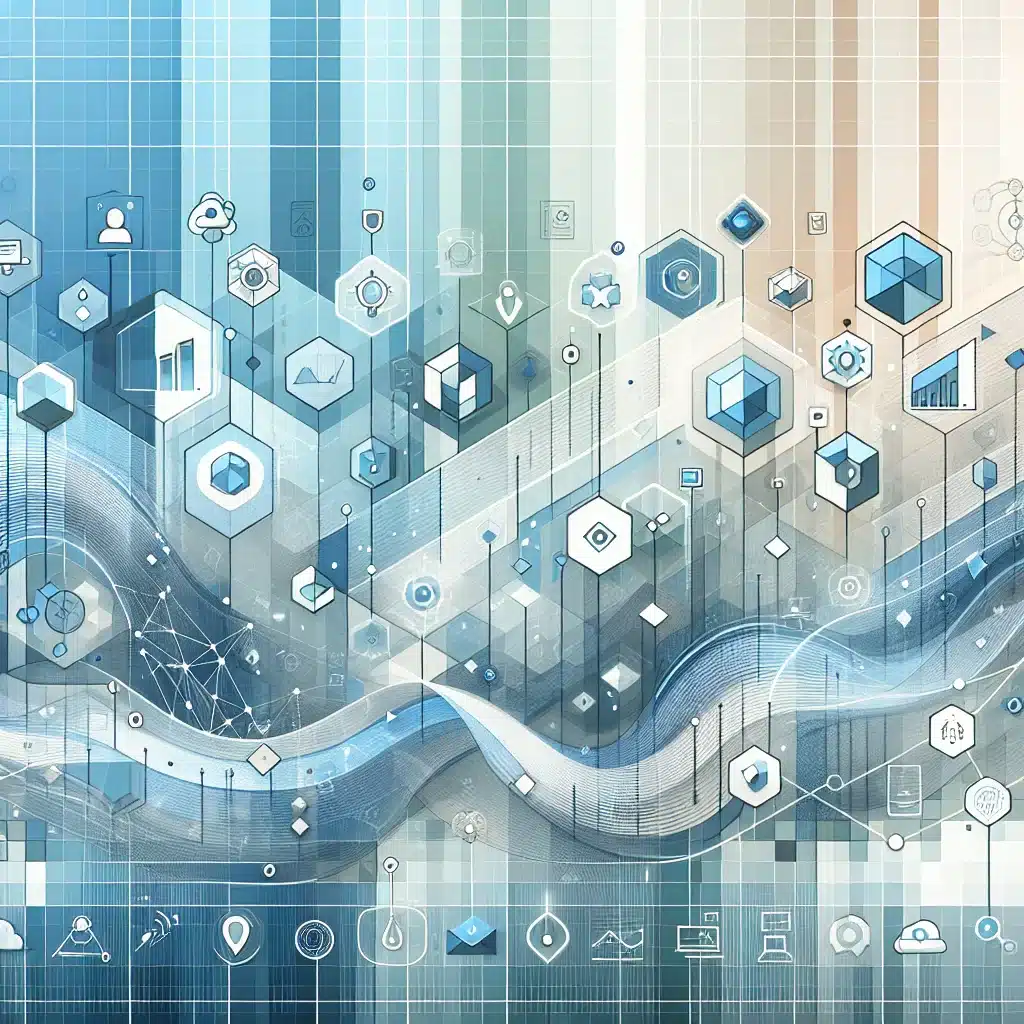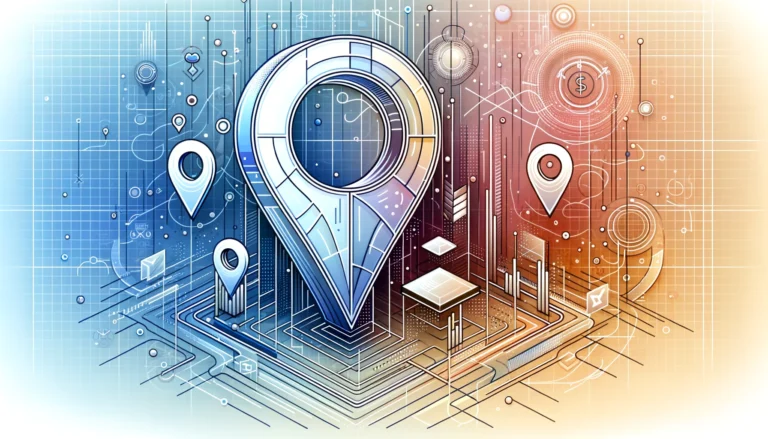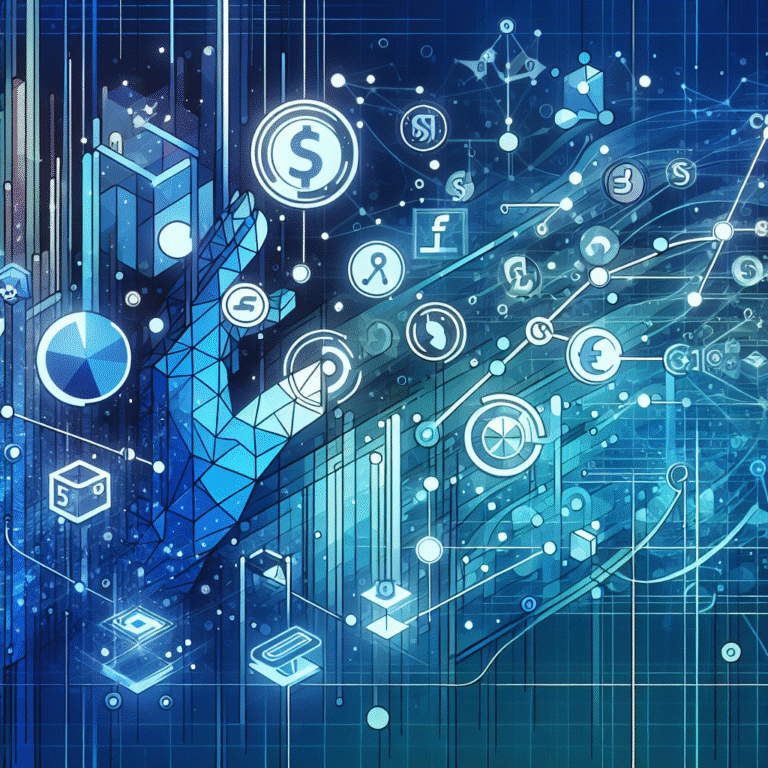How to Add Multiple Plugins in One WordPress File
WordPress plugins are the backbone of website functionality, but here’s something most developers won’t tell you: the real magic happens when you strategically combine multiple plugins to create a powerhouse website. While everyone focuses on individual plugin installation, the art lies in orchestrating multiple plugins to work harmoniously within your WordPress ecosystem.
Think about it this way—your WordPress site is like a smartphone, and plugins are the apps that make it truly useful. But unlike phones where apps work independently, WordPress plugins need to communicate and complement each other without creating conflicts or slowing down your site.
TL;DR – Quick Takeaways
- Multiple plugins can exponentially increase your WordPress functionality when properly managed
- Strategic plugin selection prevents conflicts and maintains optimal site performance
- Proper installation order and configuration are crucial for plugin compatibility
- Regular monitoring and updates prevent security vulnerabilities and performance issues
- Quality over quantity—choose plugins that serve specific purposes rather than all-in-one solutions
Introduction to WordPress Plugins
WordPress plugins are essentially pieces of software that extend your website’s core functionality without requiring you to modify the main WordPress code. They’re like modular components that snap into your website’s architecture, adding everything from contact forms to e-commerce capabilities.
There are several types of WordPress plugins that serve different purposes. SEO plugins like Yoast or RankMath optimize your content for search engines, while security plugins such as Wordfence protect against malicious attacks. Performance plugins like WP Rocket speed up your site, and customization plugins help you modify themes and layouts without touching code.
The beauty of WordPress plugins lies in their ability to transform a basic website into a sophisticated web application. Whether you’re running a blog, an online store, or a corporate website, plugins provide the flexibility to add exactly the features you need. This modular approach means you’re not stuck with unnecessary features—you can pick and choose functionality that aligns with your specific goals.
Benefits of Using Multiple Plugins
Using multiple plugins strategically can significantly enhance your WordPress site’s capabilities, but it’s not without its considerations. The primary advantage is the ability to create highly customized functionality by combining specialized tools. For instance, you might use a caching plugin for performance, a backup plugin for security, and an SEO plugin for visibility—each excelling in its specific domain.
According to official WordPress documentation, the modular approach allows for better maintenance and troubleshooting. When issues arise, you can isolate problems to specific plugins rather than dealing with a monolithic solution that’s harder to debug.
However, there are disadvantages to consider. Each additional plugin increases your site’s complexity and potential attack surface. More plugins mean more code to maintain, more updates to manage, and higher chances of compatibility issues. Performance can also suffer if plugins aren’t optimized or if they duplicate functionality.
Evaluating Plugin Necessity
Before installing any plugin, ask yourself: “Does this solve a specific problem I’m facing?” I’ve seen countless WordPress sites bogged down by plugins that seemed useful but weren’t actually necessary. Start with your core needs and add functionality incrementally.
Assess plugin compatibility by checking the plugin’s WordPress version requirements, reading user reviews, and testing in a staging environment first. Look for plugins that are regularly updated and have good support communities. A plugin that hasn’t been updated in over a year might indicate abandonment by its developers.
Consider the performance impact by monitoring your site speed before and after plugin installation. Tools like GTmetrix or PageSpeed Insights can help you identify plugins that significantly slow down your site. Sometimes, a lightweight custom solution or theme modification might be better than a feature-heavy plugin.
Step-by-Step Guide to Adding Multiple Plugins
Preparing your WordPress site for multiple plugin installation requires a systematic approach. Start by creating a full backup of your site—this cannot be overstated. Use a staging environment to test plugin combinations before implementing them on your live site.
Installing plugins from the WordPress dashboard is the most straightforward method. Navigate to Plugins > Add New, search for your desired plugin, and click “Install Now.” However, when installing multiple plugins, do it one at a time and activate each plugin individually to identify any immediate conflicts.
For plugins not available in the WordPress repository, you’ll need to install them manually via FTP. Download the plugin files, extract the zip file, and upload the plugin folder to your `/wp-content/plugins/` directory using an FTP client like FileZilla. This method is particularly useful when working with premium plugins or custom solutions, similar to how you might add phone directory wordpress plugin theme options for specialized functionality.
When configuring multiple plugins, establish a logical order. Install and configure foundational plugins first (caching, security, backups), then add functionality plugins (SEO, forms, analytics), and finally aesthetic plugins (sliders, galleries). This approach, much like when you how to add more seats to godaddy pro step by step guide, ensures core functionality is stable before adding additional features.
Configuring Plugin Settings
Understanding plugin configuration options is crucial for optimal performance. Most plugins come with default settings that work for general use cases, but customizing them for your specific needs can significantly improve results. Take time to explore each plugin’s settings panel and documentation.
Optimize plugin settings by disabling unnecessary features within each plugin. Many plugins include features you might not need, and disabling them can improve performance. For example, if you’re using a comprehensive SEO plugin but only need its XML sitemap feature, consider disabling social media integrations or schema markup if you don’t use them.
Common configuration issues often arise from conflicting settings between plugins. If two plugins try to handle the same functionality (like caching or SEO), disable the redundant features in one of them. Keep detailed notes of your configuration changes—trust me, you’ll thank yourself later when troubleshooting issues.
Managing and Optimizing Plugin Performance
Regular plugin updates and maintenance are essential for security and performance. Set up a schedule to check for plugin updates weekly, but don’t update everything blindly. Read update logs to understand what’s changed, especially for major version updates that might introduce breaking changes.
Monitor plugin performance using tools like Query Monitor or P3 Plugin Profiler to identify which plugins consume the most resources. Some plugins are notorious resource hogs—identifying and replacing them with lighter alternatives can dramatically improve your site’s performance.
Implement caching strategies that work well with multiple plugins. Object caching can reduce database queries from plugin-heavy sites, while page caching ensures visitors see fast-loading pages. However, be careful with caching plugins and ensure they don’t conflict with other plugins that generate dynamic content.
Consider using a content delivery network (CDN) to serve plugin assets more efficiently. Many plugins load CSS and JavaScript files, and serving these from a CDN can reduce server load and improve loading times for visitors worldwide.
Troubleshooting Common Plugin Issues
Plugin conflicts are perhaps the most frustrating aspect of managing multiple plugins. When your site suddenly breaks after installing a new plugin, the culprit isn’t always obvious. The systematic approach involves deactivating all plugins and reactivating them one by one until you identify the problematic combination.
Memory limit issues often arise when running multiple plugins on shared hosting. If you’re seeing “Fatal error: Allowed memory size exhausted” messages, you might need to increase your PHP memory limit or optimize your plugin selection. Sometimes replacing multiple single-purpose plugins with one well-coded multi-purpose plugin can resolve memory issues.
JavaScript conflicts between plugins can cause frontend functionality to break. These issues often manifest as non-working forms, broken sliders, or malfunctioning interactive elements. Browser developer tools can help identify JavaScript errors and trace them back to specific plugins.
Database conflicts occur when plugins modify the same database tables or use similar table names. Regular database optimization and cleanup can prevent these issues from escalating into site-breaking problems.
WordPress Security and Plugin Vulnerabilities
WordPress security becomes more complex with each plugin you add. Every plugin represents a potential entry point for attackers, especially if it’s not regularly updated or comes from untrusted sources. The key is implementing a layered security approach that protects against plugin-specific vulnerabilities.
Protect against plugin vulnerabilities by only installing plugins from reputable sources. The WordPress.org repository has security reviews, but even approved plugins can develop vulnerabilities over time. Subscribe to security newsletters like WPScan or Wordfence Intelligence to stay informed about newly discovered plugin vulnerabilities.
Best practices for securing your WordPress site include using strong, unique passwords for all accounts, implementing two-factor authentication, and regularly scanning for malware. Consider using a Web Application Firewall (WAF) that can block common attack patterns before they reach your plugins.
File permissions play a crucial role in plugin security. Ensure your plugin files have appropriate permissions (typically 755 for directories and 644 for files) and that your WordPress configuration doesn’t allow unauthorized file modifications.
Frequently Asked Questions
How do I install multiple plugins in WordPress?
Install multiple plugins one at a time through the WordPress dashboard (Plugins > Add New) or manually via FTP. Activate each plugin individually to identify potential conflicts early. Always test in a staging environment first, especially when installing several plugins simultaneously.
What are the best practices for managing WordPress plugins?
Keep plugins updated regularly, remove unused plugins completely, monitor performance impact, and maintain backups before making changes. Document your plugin configurations and test all updates in staging environments before applying to live sites.
How can I optimize my WordPress site for better performance?
Use caching plugins, optimize images, choose lightweight themes, minimize plugin usage, and implement a CDN. Regular database cleanup and choosing quality hosting also significantly impact performance. Monitor site speed regularly and remove plugins that don’t provide sufficient value for their performance cost.
What are the common issues with using multiple plugins in WordPress?
Common issues include plugin conflicts, increased loading times, memory limit errors, JavaScript conflicts, and security vulnerabilities. These problems can be minimized through careful plugin selection, regular updates, and proper configuration management.
How can I ensure plugin compatibility and security in WordPress?
Research plugins before installation, check compatibility with your WordPress version, read reviews and support forums, and only download from trusted sources. Implement security plugins, use strong passwords, and keep everything updated. Regular security scans help identify vulnerabilities early.
What are the benefits of using a plugin manager in WordPress?
Plugin managers help streamline updates, monitor plugin performance, manage licenses for premium plugins, and provide centralized control over multiple sites. They can automate routine maintenance tasks and provide insights into plugin usage patterns across your WordPress installations.
How can I customize and develop my own WordPress plugins?
Start with basic PHP knowledge and WordPress coding standards. Use the WordPress Plugin API, study existing plugins, and follow WordPress development guidelines. Begin with simple functionality and gradually build complexity. The WordPress Codex provides comprehensive documentation for plugin development.
What are the latest trends and updates in WordPress plugin development?
Current trends include block-based plugins for Gutenberg, improved REST API integration, better mobile optimization, and enhanced security measures. Developers are focusing on performance optimization and creating more specialized plugins rather than all-in-one solutions.
How can I troubleshoot common plugin issues in WordPress?
Use systematic debugging by deactivating plugins one by one, checking error logs, using staging environments for testing, and enabling WordPress debug mode. Document any changes made and maintain regular backups to quickly restore functionality when issues occur.
What are the best resources for learning about WordPress plugins and development?
The WordPress Codex, WordPress.org developer resources, reputable WordPress blogs like WP Tavern, online courses, and local WordPress meetups provide excellent learning opportunities. Hands-on practice and studying well-coded plugins are invaluable for skill development.
Successfully managing multiple plugins in WordPress requires a strategic approach that balances functionality with performance and security. Start small, test thoroughly, and always prioritize quality over quantity when selecting plugins. Remember that the goal isn’t to install as many plugins as possible, but to create a efficient, secure website that serves your specific needs.
Take action today by auditing your current plugins—remove any that aren’t essential, update those you’re keeping, and create a maintenance schedule for ongoing management. Your website’s performance and security depend on the decisions you make about plugin management, so invest the time to do it right. Just as you might carefully plan how to add matterport to a listing simple steps or how to add free business listing on google maps, approach WordPress plugin management with the same methodical attention to detail.