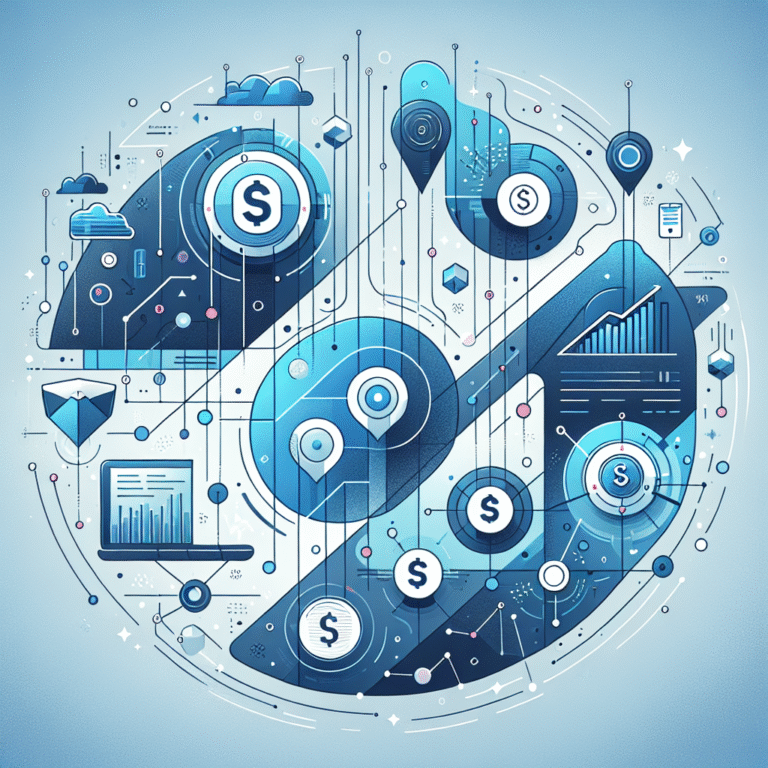How to Change Chrome Plugins Location: A Step-by-Step Guide
Ever felt frustrated by Chrome eating up your precious SSD space with extensions, or wished you could store your plugins on a faster drive for better performance? You’re not alone. While most users accept Chrome’s default storage location, power users know that customizing your Chrome plugins location can dramatically improve browser performance, simplify backups, and give you complete control over your digital workspace.
What’s fascinating is that Google actually built Chrome with flexibility in mind—they just didn’t make it obvious how to access these advanced features. Today, I’ll share techniques that even experienced developers often overlook, including some lesser-known Chrome flags and command-line switches that can transform how you manage your browser ecosystem.
TL;DR – Quick Summary
- Default locations: Windows (AppData), macOS (Library/Application Support), Linux (~/.config)
- Three main methods: Chrome flags, shortcut parameters, or third-party tools
- Best approach: Use –user-data-dir parameter for complete control
- Always backup your extensions folder before making changes
- Pro tip: Create separate Chrome profiles for different use cases
What Are Chrome Plugins/Extensions?
Before diving into the technical details, let’s clarify what we’re actually moving. Chrome extensions are small software programs that customize your browsing experience—think AdBlock, LastPass, or Grammarly. Traditional plugins (like Flash) are mostly obsolete now, so when people search for “Chrome plugins location,” they usually mean extensions.
The location of your Chrome extensions folder matters more than you might think. Extensions stored on slower drives can cause noticeable lag during browser startup and page loading. Additionally, if you’re managing multiple computers or need to backup your setup, knowing exactly where these files live becomes crucial for maintaining consistency across devices.
Your Chrome extensions directory also contains valuable data like extension settings, cached files, and user preferences. Moving this folder strategically can improve performance, especially if you’re relocating it from a traditional hard drive to an SSD, or organizing it within your existing backup strategy.
Default Chrome Plugins Folder Locations
Understanding where Chrome stores extensions by default is your first step toward customization. Each operating system has its own standard path, and these locations are chosen for specific reasons related to user permissions and system architecture.
Windows Default Path
On Windows systems, your Chrome extensions location Windows path is typically:
C:Users[Username]AppDataLocalGoogleChromeUser DataDefaultExtensions
The AppData folder is hidden by default, which explains why many users never stumble upon this location accidentally. This path ensures that each Windows user account maintains separate extension data.
macOS Default Path
For Mac users, the Chrome extensions location macOS is found at:
~/Library/Application Support/Google/Chrome/Default/Extensions
Similar to Windows, the Library folder is typically hidden from casual browsing, maintaining a clean user experience while storing essential application data.
Linux Default Path
Linux users will find their extensions stored in:
~/.config/google-chrome/Default/Extensions
The dot-prefix makes this a hidden directory in most Linux file managers, following standard Unix conventions for configuration files.
How to Locate Your Current Chrome Plugins Directory
Rather than hunting through folders manually, Chrome provides built-in tools to reveal your current configuration. These methods work regardless of whether you’ve previously customized your setup.
Method 1: Using Chrome’s Version Page
The most reliable way to find your Chrome user data folder is through Chrome’s internal diagnostics page. Simply type chrome://version in your address bar and press Enter. Look for the “Profile Path” entry—this shows exactly where Chrome stores all user data, including extensions.
According to Google Chrome Help, this method works across all platforms and provides the most accurate information about your current configuration.
Method 2: Manual Profile Folder Check
For users who prefer hands-on exploration, you can navigate directly to the folders mentioned above. This approach also helps you understand Chrome’s folder structure better, which becomes useful when troubleshooting issues later.
Windows Users
Press Windows + R, type %LOCALAPPDATA%GoogleChromeUser Data, and hit Enter. This takes you directly to your Chrome profile folder without needing to show hidden files or navigate through multiple directories.
macOS Users
In Finder, press Cmd + Shift + G and enter ~/Library/Application Support/Google/Chrome. From here, you can explore the Default folder (or other profile folders if you use multiple Chrome profiles).
Linux Users
Open your file manager and navigate to your home directory. Press Ctrl + H to show hidden files, then look for the .config folder. The google-chrome directory contains all your browser data.
Changing the Chrome Plugins Location
Now comes the exciting part—actually relocating Chrome extensions to your preferred location. I’ll cover three proven methods, each with different advantages depending on your technical comfort level and specific needs.
Method 1: Using Chrome Flags
Chrome’s experimental features (accessed via chrome://flags) occasionally include options for changing extension behavior. While there isn’t currently a stable flag specifically for Chrome flags change plugins location, Google sometimes tests these features in development builds.
To check current flags, type chrome://flags in your address bar and search for terms like “extension,” “install,” or “location.” Be cautious with experimental features—they can cause instability and may disappear in future Chrome updates.
If you find relevant flags, enable them, restart Chrome as prompted, and look for new options in Chrome’s settings menu. This method, when available, typically provides the safest way to change extension locations since it uses official Chrome mechanisms.
Method 2: Editing Chrome Shortcut with –user-data-dir Parameter
This is my preferred method for changing Chrome extensions directory because it gives you complete control while remaining relatively safe. The --user-data-dir parameter tells Chrome to use a different folder for all user data, including extensions.
On Windows, right-click your Chrome shortcut and select “Properties.” In the Target field, add a space after the existing path, then add:
--user-data-dir="D:My Chrome Data"
Replace “D:My Chrome Data” with your desired location. The complete target might look like:
"C:Program FilesGoogleChromeApplicationchrome.exe" --user-data-dir="D:My Chrome Data"
For macOS users, create a shell script or use Terminal with:
/Applications/Google Chrome.app/Contents/MacOS/Google Chrome --user-data-dir="/Users/yourusername/Custom Chrome Data"
Method 3: Third-Party Extension Managers
Several reputable tools can help manage and relocate Chrome extensions more user-friendly interfaces. According to a recent TechRadar guide, tools like Extension Manager (available through the Chrome Web Store) provide graphical interfaces for advanced extension management.
These tools typically work by creating symbolic links or managing multiple Chrome profiles automatically. While convenient, they add an extra layer of complexity and dependency to your setup. I recommend sticking with native Chrome methods unless you need advanced features like automated extension synchronization across multiple machines.
When evaluating third-party tools, prioritize those with recent updates, positive user reviews, and transparent documentation about how they modify your Chrome installation.
Troubleshooting Common Issues
Even with careful planning, moving your Chrome extensions folder can sometimes lead to unexpected problems. Here are the most common issues and their solutions.
Chrome Won’t Start After Moving Folder
If Chrome refuses to launch after changing the user data directory, first check that your target folder has proper write permissions. On Windows, try running Chrome as administrator once to establish the folder structure. On macOS and Linux, ensure your user account owns the target directory.
Extensions Appear Missing or Disabled
This usually means Chrome is looking for extensions in the old location. Double-check your shortcut parameters or Chrome flags settings. Sometimes, Chrome creates a completely fresh profile instead of moving existing data—in this case, you’ll need to manually copy your old Extensions folder to the new location.
Permissions Errors on macOS/Linux
Unix-based systems are particularly sensitive to file permissions. Use chmod -R 755 on your Chrome data folder to ensure proper access rights. Avoid using system directories like /usr or /opt for your custom Chrome data location.
If you’re still experiencing issues, temporarily revert to Chrome’s default settings by removing any custom parameters from your shortcut. This helps isolate whether the problem is with your new location or another Chrome configuration issue.
Best Practices for Managing Chrome Plugins
Ever wondered why some extensions slow down your browser while others seem invisible? Smart Chrome extension management goes beyond just changing storage locations—it’s about creating a sustainable system that grows with your needs.
Regular Backups and Maintenance
Once you’ve customized your Chrome plugins path, establish a backup routine. Your Extensions folder contains not just the extension files themselves, but also settings, cached data, and user preferences that can take hours to reconfigure manually.
Create a simple backup script or reminder to copy your entire Chrome user data folder monthly. Store these backups separately from your main system drive—cloud storage works great for this purpose.
Profile-Based Organization
Consider using separate Chrome profiles for different activities. You might have one profile for work-related extensions, another for personal browsing, and a third for development tools. Each profile maintains its own extensions folder, preventing conflicts and improving performance.
This approach also makes it easier to move Chrome extensions between computers selectively, since you can copy just the profile folder you need for specific tasks.
Keep extensions updated and regularly audit your installed list. Unused extensions still consume memory and startup time, even if you never actively use them. Set a quarterly reminder to review and remove extensions you haven’t touched recently.
Understanding what is business directory essential facts can also help when organizing your bookmarks and extensions for business productivity, creating a more streamlined workflow.
Advanced Tips for Power Users
For those ready to take their Chrome customization to the next level, consider implementing these advanced strategies that most users never discover.
Symbolic Links for Flexible Management
Create symbolic links (symlinks) to store different parts of your Chrome data in optimal locations. For example, you might keep frequently-accessed extensions on your SSD while storing cached data on a traditional hard drive.
Network Storage Integration
Advanced users running multiple computers can store their Chrome user data on network storage, enabling truly synchronized browsing experiences across devices. This works particularly well for developers who need identical extension setups on multiple machines, similar to how you might build business directory without typing by leveraging automated systems.
Performance Monitoring
Use Chrome’s built-in Task Manager (Shift + Esc) to monitor extension performance after relocating them. Extensions stored on faster drives should show improved response times, particularly during browser startup and heavy usage periods.
Whether you’re following business directory steps skyrocket success or simply optimizing your personal browsing setup, monitoring performance helps ensure your changes deliver real benefits.
Security Considerations
Moving your Chrome extensions folder isn’t just about performance—it also impacts your browser’s security profile. Extensions stored in easily accessible locations might be more vulnerable to malware or accidental modification.
Choose target directories that maintain appropriate access controls. Avoid storing Chrome data in shared folders or locations accessible to other users unless specifically required. Remember that your extensions folder contains sensitive information like stored passwords, session data, and personal preferences.
Regular security audits become even more important when using custom Chrome configurations. Review your installed extensions periodically, focusing on those with broad permissions or access to sensitive data.
Conclusion
Mastering Chrome plugin location management opens up possibilities that most users never explore. Whether you’re optimizing for performance by moving extensions to faster storage, organizing your setup for easier backups, or preparing for Chrome profile migration, these techniques put you in complete control of your browsing environment.
The –user-data-dir method remains the most reliable approach for most users, offering a perfect balance of control and stability. Remember to backup your existing configuration before making changes, and don’t hesitate to revert to default settings if you encounter issues.
Start with small changes—perhaps moving just your user data folder to a different drive—and gradually implement more advanced techniques as you become comfortable with Chrome’s architecture. Your future self will thank you for taking control of your digital workspace today, especially when you can seamlessly transition between devices or recover from system crashes in minutes rather than hours.
For those managing business workflows, understanding these principles can be as valuable as knowing how to leverage westchester county business directory resources or implementing wix business directory simple steps for professional projects.
Frequently Asked Questions
How do I change the default download location in Chrome?
Go to Chrome Settings > Advanced > Downloads and click “Change” next to the download location. This only affects where downloaded files are saved, not where Chrome stores extensions or user data.
Can I move Chrome extensions to a new computer?
Yes, copy your entire Chrome user data folder (including the Extensions subfolder) to the same location on your new computer. Alternatively, use Chrome’s sync feature to automatically transfer extensions and settings.
How do I disable or remove Chrome extensions?
Type chrome://extensions in your address bar, then use the toggle switches to disable extensions or click “Remove” to uninstall them completely. You can also access this through Chrome’s menu under More Tools > Extensions.
What are the benefits of changing the Chrome plugins location?
Main benefits include improved performance (especially when moving to faster storage), easier backup management, better organization across multiple devices, and more control over disk space usage on your primary drive.
Is it safe to edit Chrome’s user-data folder?
Moving the entire user-data folder using official Chrome parameters (like –user-data-dir) is relatively safe. However, manually editing individual files within this folder can cause instability or data loss. Always backup before making changes.
Will changing Chrome plugins location affect browser updates?
No, Chrome updates are handled separately from user data. Your extensions and settings will remain intact during Chrome updates, regardless of where you store them.
Can I use the same Chrome extensions folder on multiple computers?
While technically possible using network storage, this can cause conflicts if both computers access Chrome simultaneously. It’s better to use Chrome’s built-in sync feature or maintain separate folders with periodic manual synchronization.
What happens if I delete the Chrome extensions folder accidentally?
Chrome will recreate the folder structure automatically, but all extensions will need to be reinstalled and reconfigured. This is why regular backups are essential, especially after customizing your Chrome setup.