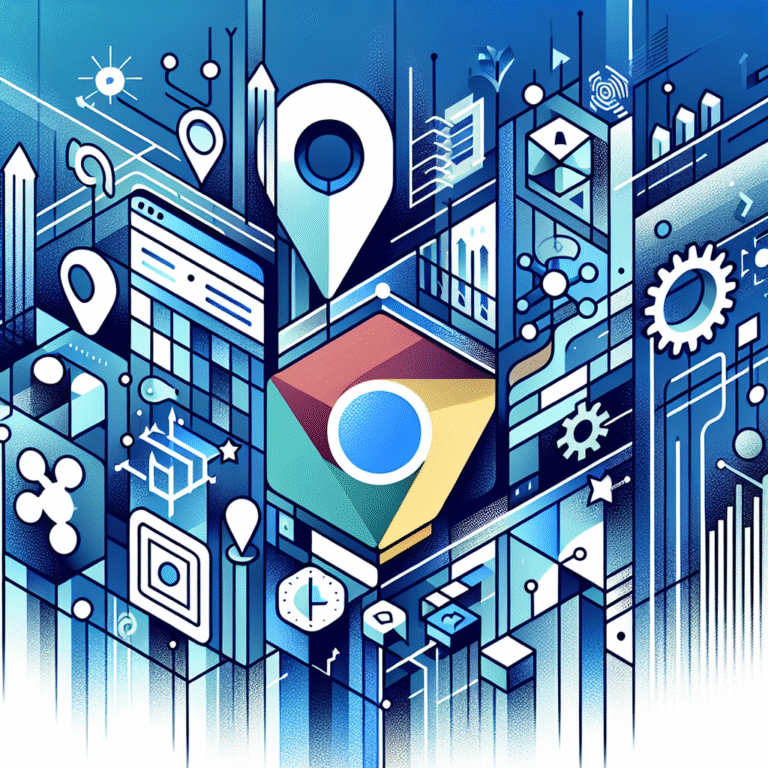Firefox Plugins Directory: How to Find the Best Add-Ons
How to Find the Best Add-Ons for Firefox
Firefox remains one of the most customizable browsers available today, largely thanks to its robust ecosystem of add-ons. These powerful tools can transform your browsing experience from ordinary to extraordinary—enhancing productivity, strengthening security, and personalizing your interface in ways the standard browser simply can’t match.
The Firefox Plugins Directory (now officially called the Firefox Add-ons site) has evolved dramatically since its inception. What began as a small collection of developer tools has blossomed into a vast marketplace with thousands of extensions serving virtually every need imaginable. The ability to extend Firefox’s functionality has been central to its identity since the beginning, setting it apart from more rigid browsers that limit customization.
I’ve been a Firefox user for over a decade, and I’ve watched the add-ons ecosystem mature from a wild west of experimental plugins to a curated collection of high-quality extensions. This evolution hasn’t been without growing pains—Mozilla’s transition to the WebExtensions API in 2017 caused some disruption—but the result is a more secure, stable platform for extensions.
- Firefox add-ons can dramatically improve your browsing experience through customization, security enhancements, and productivity tools
- Install add-ons safely through the official Firefox Add-ons site (addons.mozilla.org)
- Use the built-in search filters and user reviews to find trusted, high-quality extensions
- Focus on essential categories: security/privacy, productivity, and customization
- Regularly maintain your add-ons by updating them and removing unused ones to avoid performance issues
What Are Firefox Add-Ons?
Firefox add-ons are essentially mini-programs that extend the browser’s functionality beyond its default capabilities. Think of them as apps for your browser—each one designed to solve specific problems or add particular features.
These add-ons generally fall into three main categories:
Extensions are the most common type, adding new features or modifying existing ones within Firefox. These range from password managers and ad blockers to screenshot tools and productivity enhancers.
Themes change Firefox’s visual appearance, allowing you to personalize the look and feel of your browser with different colors, backgrounds, and button styles.
Plugins (though this term is becoming less common) traditionally handled specific types of web content, such as Flash or Java. Modern Firefox has largely moved away from traditional plugins in favor of more secure extensions.
When I first started using Firefox, I remember being overwhelmed by the sheer variety of add-ons available. I installed dozens, turning my browser into a cluttered mess of toolbars and buttons. Over time, I’ve learned that quality matters far more than quantity—a carefully selected set of powerful extensions provides more value than a chaotic collection of mediocre ones.
How to Install Firefox Add-Ons
Installing add-ons in Firefox is straightforward, but knowing the proper steps ensures you’re getting safe, legitimate extensions. Here’s how to do it right:
Method 1: Install directly from the Firefox Add-ons website
- Open Firefox and navigate to https://addons.mozilla.org
- Browse or search for the add-on you want
- Click on the add-on to view its details page
- Click the “Add to Firefox” button
- Review the permissions the add-on requests, then click “Add” in the confirmation dialog
- Wait for the installation to complete
Method 2: Install from within Firefox
- Click the menu button (three horizontal lines) in the upper right corner
- Select “Add-ons and themes”
- This opens the Add-ons Manager, where you can search for add-ons
- Find the add-on you want and click “Add to Firefox”
- Review permissions and confirm
Method 3: Install from third-party websites (use caution!)
Some developers distribute their Firefox extensions through their own websites. If you encounter a “Download” button for a Firefox add-on on a third-party site:
- Click the download button (it should download a .xpi file)
- Firefox will ask for confirmation to install the add-on
- Review the permissions carefully before proceeding
The Firefox Add-ons Manager is your control center for managing all installed extensions. To access it, click the menu button and select “Add-ons and themes” or type “about:addons” in the address bar. From here, you can enable, disable, remove, or configure your add-ons.
I once made the mistake of installing an add-on from an unverified source that claimed to speed up my browsing. Instead, it hijacked my search engine and bombarded me with ads. Since then, I’ve stuck to the official Firefox Add-ons site and carefully research any extension before installing it. Safety first!
Finding Add-Ons in the Firefox Plugins Directory
The official Firefox Add-ons website (addons.mozilla.org) is your gateway to thousands of extensions, but finding the gems among so many options requires some know-how.
Navigating the Firefox Add-ons website effectively:
The site organizes add-ons into categories like Privacy & Security, Shopping, and Social & Communication. This categorization helps narrow your search if you have a specific need in mind. The homepage also features recommended and trending add-ons, which can be a good starting point for discovering popular tools.
Using search filters to find specific add-ons:
The search function on the Firefox Add-ons site is powerful when used correctly. After performing a basic search, you can refine results using filters such as:
- Sort by relevance, popularity, rating, or creation date
- Filter by category
- Filter by features (like works offline or has settings page)
- Filter by operating system compatibility
These filters can dramatically improve your search results, especially when looking for specific functionality.
Reading reviews and ratings:
User reviews are invaluable for assessing an add-on’s quality. When evaluating reviews, look for:
- Overall star rating
- Number of reviews (more reviews generally means more reliable ratings)
- Recent reviews (to ensure the add-on is still functioning well)
- Specific comments about performance issues or conflicts
I personally rely heavily on the “Sort by” feature when searching for new add-ons. When I needed a password manager, I searched for “password” and sorted by “Users” to find the most popular options first. I then read through recent reviews to ensure the top extensions were still working well with the latest Firefox version. This approach has rarely let me down—the wisdom of the crowd can be surprisingly accurate when it comes to identifying the best solutions.
Essential Categories of Firefox Plugins
Firefox add-ons span numerous categories, but four types stand out as particularly valuable for most users. Understanding these essential categories helps prioritize which add-ons will most enhance your browsing experience.
Productivity Tools:
Productivity extensions help you work more efficiently and stay focused. Some standout examples include:
- Tab managers like Tree Style Tab that organize multiple tabs into collapsible trees
- Note-taking tools like Evernote Web Clipper for saving web content
- Form fillers that automatically populate online forms
- Text expanders that convert short abbreviations into full phrases or paragraphs
These tools shine when they integrate seamlessly into your workflow, saving seconds that add up to hours over time.
Security and Privacy Extensions:
In today’s digital landscape, protecting your online privacy and security is crucial. Firefox has built a reputation as a privacy-focused browser, and these add-ons enhance that protection:
- Content blockers like uBlock Origin that filter out ads and trackers
- HTTPS Everywhere, which enforces secure connections
- Password managers like Bitwarden or LastPass
- Cookie managers that give you control over how sites track you
Mozilla takes security seriously, reviewing these extensions carefully before allowing them in the directory.
Customization and Themes:
Firefox’s customization options allow you to create a browsing environment that suits your preferences:
- Dark mode extensions for reducing eye strain
- Custom CSS managers like Stylus for changing how websites appear
- New Tab page replacements with personalized dashboards
- Gesture control add-ons for navigating with mouse movements
The right customization can transform Firefox from a tool into a personalized workspace tailored to your needs.
Development Tools:
For web developers and designers, Firefox offers powerful development extensions:
- Web Developer, which adds various web development tools
- React and Redux DevTools for JavaScript framework debugging
- CSS validators and editors
- Accessibility checkers for ensuring websites work for everyone
These tools have made Firefox a favorite among web professionals who need to inspect, test, and debug websites efficiently.
While exploring these categories, consider how each add-on might impact your specific browsing habits. An extension that’s essential for one person might be unnecessary for another, depending on their online activities and priorities.
Must-Have Firefox Extensions for Productivity
After testing dozens of productivity extensions over the years, I’ve identified several that consistently deliver value regardless of your specific workflow. These productivity powerhouses can transform how efficiently you browse and work online.
Top productivity add-ons:
- OneTab – This simple but effective extension converts all your open tabs into a list on a single page, instantly freeing up memory and reducing clutter. When you need to access those tabs again, you can restore them individually or all at once.
- Todoist for Firefox – Integrates the popular task management platform directly into your browser, allowing you to add tasks from any webpage or create them from scratch without switching applications.
- Pocket – Now owned by Mozilla, Pocket lets you save articles, videos, and other content for later reading, even offline. It removes ads and distractions for a clean reading experience when you’re ready to consume the content.
- Grammarly – Checks your spelling and grammar across virtually all text fields in your browser, helping ensure your emails, social media posts, and other written communications are error-free.
- Fireshot – Captures full-page screenshots, not just the visible portion, which is invaluable for saving entire articles, webpages, or research materials.
How to use productivity extensions effectively:
The key to maximizing productivity extensions is integrating them into your workflow so they become second nature. For example:
- Train yourself to use keyboard shortcuts for your most common extensions
- Create a routine of processing saved content (like Pocket articles) during specific times
- Regularly review and clean up data collected by extensions (like OneTab lists)
- Disable notification features that might distract rather than help
- Periodically evaluate which extensions you’re actually using and remove the rest
I’ve found that Fireshot has been particularly valuable for my research work. When gathering information for projects, I used to copy and paste text into documents or bookmark dozens of pages. Now, I simply capture complete webpages with Fireshot and organize them into folders. This approach has saved me countless hours and prevented the frustration of returning to a webpage only to find it changed or removed.
Remember that productivity tools are meant to serve you, not the other way around. If you find yourself spending more time managing your productivity system than actually being productive, it might be time to simplify your approach.
Managing and Troubleshooting Firefox Add-Ons
Even the best Firefox add-ons require occasional maintenance. Knowing how to properly manage your extensions will keep your browser running smoothly and securely.
How to enable, disable, and remove add-ons:
To access your add-ons management page:
- Click the menu button (three horizontal lines)
- Select “Add-ons and themes”
- Click on “Extensions” in the sidebar
From here, you can:
- Toggle the switch next to each extension to enable or disable it
- Click the three dots menu next to each extension for more options
- Select “Remove” to uninstall an extension completely
- Choose “Options” or “Preferences” to configure extension settings
Temporarily disabling extensions rather than removing them completely is useful when troubleshooting problems or when you only need an extension occasionally.
Troubleshooting common issues:
When extensions cause problems, try these steps in order:
- Restart Firefox – Sometimes the simplest solution works
- Update problematic extensions – Outdated extensions may conflict with newer versions of Firefox
- Disable extensions one by one – To identify which extension is causing the issue
- Run Firefox in Safe Mode – Launch Firefox while holding the Shift key to temporarily disable all extensions
- Check for conflicts – Some extensions may not work well together, especially if they modify the same browser functionality
- Clear the browser cache – Sometimes cached data can interfere with extension functionality
Updating add-ons:
Firefox typically updates extensions automatically, but you can manually check for updates:
- Go to Add-ons Manager
- Click the gear icon
- Select “Check for Updates”
You can also enable or disable automatic updates for individual extensions through their settings in the Add-ons Manager.
Regular maintenance of your extensions—updating them, removing unused ones, and occasionally reviewing their permissions—is essential for maintaining browser performance and security. I make it a habit to review my extensions quarterly, asking myself whether each one still provides enough value to justify keeping it installed.
Common Issues with Firefox Add-Ons
Even carefully selected add-ons can sometimes cause headaches. Understanding the most common issues helps you diagnose and resolve problems quickly.
Compatibility issues:
Firefox regularly updates its core browser, and sometimes these updates can break compatibility with existing add-ons. Common compatibility problems include:
- Add-ons that stop working after a Firefox update
- Extensions that work inconsistently across different operating systems
- Features that function on some websites but not others
When Firefox implements major changes to its extension API, developers need to update their add-ons accordingly. If an extension hasn’t been updated in years, it’s more likely to experience compatibility issues with newer Firefox versions.
Performance impact:
Extensions consume resources, and too many can noticeably slow down your browsing experience:
- Increased memory usage leading to sluggish performance
- Longer page load times
- Delayed browser startup
- Occasional freezing or crashing
I once had about 15 extensions installed simultaneously and couldn’t figure out why Firefox was running so slowly. Using the Task Manager (accessible via about:performance in the address bar), I discovered that two of my extensions were consuming excessive memory. After disabling them, my browser’s performance improved dramatically.
Security risks:
While the Firefox Add-ons site reviews extensions for security issues, risks can still exist:
- Extensions with broad permissions can potentially access sensitive data
- Some extensions might track your browsing behavior for advertising purposes
- Abandoned extensions might develop security vulnerabilities if not maintained
- Very rarely, malicious extensions slip through the review process
Always check what permissions an extension requests before installing it. If a simple weather extension asks for permission to access your browsing history and data on all websites, that should raise a red flag.
When troubleshooting, remember that not all tips you find online will work for your specific situation. The Firefox environment varies between versions and operating systems, so what works for one person might not work for another. Patience and methodical testing are your best allies when resolving add-on issues.
Best Practices for Using Firefox Add-Ons
After years of experimenting with Firefox extensions, I’ve developed several best practices that help maximize benefits while minimizing potential problems. These guidelines will help you maintain a healthy, efficient browser business.
Installing from trusted sources:
The safest way to install Firefox add-ons is directly from the official Mozilla Add-ons website (addons.mozilla.org). When evaluating an extension, look for:
- Verified developer badges
- Large user bases (generally indicating trustworthiness)
- Recent updates (showing active maintenance)
- Clear privacy policies explaining data handling
Avoid installing extensions from popup ads or suspicious websites, even if they promise impressive functionality. The minor convenience isn’t worth the potential security risk.
Keeping add-ons updated:
Updated extensions are crucial for:
- Security patches that protect against vulnerabilities
- Compatibility with the latest Firefox versions
- Access to new features and improvements
- Bug fixes for known issues
While Firefox updates extensions automatically by default, you should occasionally check that all your extensions are current. Extensions that haven’t been updated in years may eventually stop working and should probably be replaced with maintained alternatives.
Monitoring performance impact:
Too many extensions can slow down your browsing experience. To maintain optimal performance:
- Install only extensions you genuinely need
- Disable extensions temporarily when not in use
- Use Firefox’s built-in Task Manager (about:performance) to identify resource-heavy extensions
- Consider lighter alternatives to resource-intensive add-ons
- Periodically restart Firefox to clear cached data and reset extensions
I’ve found that having more than 8-10 active extensions typically begins to impact performance noticeably. Your mileage may vary depending on your computer’s specifications and the specific extensions you use, but less is generally more when it comes to browser extensions.
Another useful practice is to periodically audit your extensions. Every few months, review each installed extension and ask yourself:
- Have I used this recently?
- Does it still provide value?
- Is there a lighter or more maintained alternative?
- Could I achieve the same functionality through Firefox’s built-in features?
This kind of regular maintenance keeps your browser running smoothly and securely while ensuring you’re getting genuine value from each extension.
FAQs
What are the best Firefox add-ons?
The “best” Firefox add-ons depend on your specific needs, but some consistently high-rated options include uBlock Origin for ad blocking, Dark Reader for dark mode, Bitwarden for password management, and OneTab for tab management. For productivity, Todoist and Grammarly are excellent choices, while Privacy Badger and HTTPS Everywhere enhance security.
How do I install add-ons on Firefox?
To install Firefox add-ons, visit addons.mozilla.org, search for the extension you want, click on it, then click the “Add to Firefox” button. Review the permissions the add-on requests, then click “Add” to complete the installation. Alternatively, you can access the Add-ons Manager from the Firefox menu (three horizontal lines) and search for add-ons there.
How do I manage add-ons in Firefox?
Manage your Firefox add-ons by clicking the menu button (three horizontal lines), selecting “Add-ons and themes,” then clicking “Extensions.” From here, you can enable/disable extensions using the toggle switch, remove them by clicking the three dots menu and selecting “Remove,” or access their settings through the “Options” or “Preferences” button.
Are Firefox add-ons safe?
Firefox add-ons from the official Mozilla Add-ons site undergo security reviews, making them generally safe. However, no system is perfect. To stay safe, install add-ons only from trusted sources, check user reviews and ratings, verify the developer’s reputation, and be suspicious of extensions requesting excessive permissions. Regularly updating your add-ons also helps maintain security.
How do I remove add-ons from Firefox?
To remove Firefox add-ons, open the Firefox menu (three horizontal lines), select “Add-ons and themes,” click on “Extensions,” find the add-on you want to remove, click the three dots menu next to it, and select “Remove.” Confirm your choice when prompted, and the add-on will be uninstalled from your browser.
What are the most popular Firefox extensions?
The most popular Firefox extensions typically include uBlock Origin, Dark Reader, Facebook Container, Privacy Badger, Grammarly, LastPass, Honey, and Adblock Plus. These extensions have millions of users and address common needs like ad blocking, privacy protection, password management, and browser customization.
Can I use Chrome extensions on Firefox?
Generally, you cannot directly use Chrome extensions on Firefox. The browsers use different extension architectures despite both supporting WebExtensions API. However, many popular extensions offer versions for both browsers. Some developers have created tools like “Chrome Store Foxified” that attempt to convert Chrome extensions, but these solutions are unofficial and may not work perfectly.
How do I update Firefox add-ons?
Firefox typically updates add-ons automatically. To manually check for updates, open the Add-ons Manager (menu → Add-ons and themes), click the gear icon, and select “Check for Updates.” You can also enable or disable automatic updates for individual extensions through their settings in the Add-ons Manager.
How do I disable add-ons in Firefox?
To disable an add-on without removing it, open the Firefox menu, select “Add-ons and themes,” click on “Extensions,” and toggle off the switch next to the add-on you want to disable. This keeps the add-on installed but inactive until you toggle it back on.
Are there any free Firefox add-ons?
Yes, the vast majority of Firefox add-ons are completely free. The Firefox Add-ons directory contains thousands of free extensions across all categories. Some add-ons may offer premium features through in-app purchases or subscriptions, but most provide their core functionality at no cost.
Customize Your Firefox Experience Today
Firefox’s extensive add-on ecosystem offers virtually limitless possibilities for customizing your browsing experience. From enhancing productivity to strengthening privacy, these powerful tools can transform how you interact with the web.
Remember that the perfect collection of add-ons is personal—what works for others might not work for you. Start with a few essential extensions that address your specific needs, then gradually explore others as you identify gaps in functionality.
When selecting add-ons, prioritize quality over quantity. A handful of well-maintained, efficient extensions will serve you better than dozens of mediocre ones that slow down your browser and potentially conflict with each other.
I encourage you to explore the Firefox Add-ons directory today. Take some time to browse the featured and top-rated sections, keeping an eye out for tools that could solve your specific browsing challenges. And don’t forget to occasionally review your installed extensions, removing those you no longer need and updating the ones you rely on.
Your ideal Firefox experience is just a few add-ons away—why not start building it now?