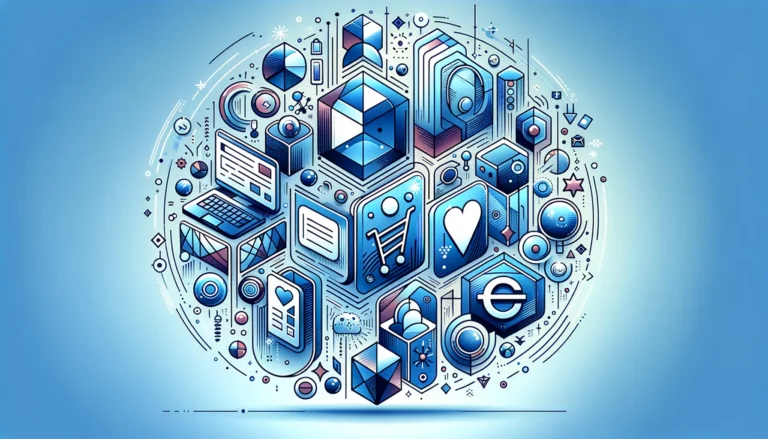Google Services Plugin Gradle: 5 Steps to Set Up in Android Studio
Are you tired of struggling with setting up Firebase integration in your Android projects? If you’re working with Google services in your apps, configuring the Google Services Plugin correctly is essential – but it can also be frustratingly complex for beginners and experienced developers alike.
Integrating Firebase and other Google services into Android applications requires proper configuration of the Google Services Plugin Gradle. This powerful tool transforms your Firebase configuration files into resources that your app can use, but the setup process involves several precise steps that must be followed carefully.
Whether you’re building your first Firebase-powered app or troubleshooting configuration issues in an existing project, this comprehensive guide will walk you through everything you need to know about setting up the Google Services Plugin in Android Studio – from basic installation to advanced customization techniques.
- The Google Services Plugin is essential for integrating Firebase and other Google services into Android apps
- To set it up: add the plugin classpath to project-level build.gradle, apply the plugin in app-level build.gradle, add Firebase dependencies, and place google-services.json in the app directory
- Common errors include missing JSON file, plugin version mismatches, and incorrect Gradle configurations
- Organize your Gradle scripts and keep dependencies updated for optimal performance
- The plugin supports advanced customization options for complex project requirements
Introduction to Google Services Plugin Gradle
The Google Services Plugin for Gradle is a build tool that facilitates the integration of Google services into your Android applications. It serves as a bridge between your app and various Google services, particularly Firebase. But what exactly does it do?
At its core, the Google Services Plugin processes the google-services.json file (which contains your Firebase project’s configuration) and transforms it into Android resources that your app can use. This automation saves you from manually coding configuration details for each Google service you want to implement.
For Android developers, this plugin is particularly important because it simplifies the process of integrating Firebase features like Analytics, Authentication, Cloud Messaging, and Realtime Database. Without this plugin, you would need to manually configure each service, which would be tedious and error-prone.
As noted by Google Developers, “The Google Services Gradle Plugin reads the google-services.json file you’ve added to your app module and generates the necessary resources for your application to use Firebase services.”
The plugin’s role in Firebase integration is crucial. When you add Firebase to your Android project, you download a google-services.json file from the Firebase console. This file contains specific configuration information for your Firebase project. The Google Services Plugin reads this file and generates the necessary resources and configurations that your app needs to communicate with Firebase services.
Step-by-Step Setup Guide
Installing the Plugin
Setting up the Google Services Plugin in Android Studio involves a few precise steps. Let’s break down the process:
Step 1: Add the Google Services Plugin to your project-level build.gradle
Open your project-level build.gradle file (the one in the root directory of your project, not the app directory) and add the Google Services Plugin to the dependencies section:
buildscript {
repositories {
google()
mavenCentral()
}
dependencies {
classpath 'com.android.tools.build:gradle:7.2.2'
// Add the Google Services Gradle plugin
classpath 'com.google.gms:google-services:4.3.15'
}
}
This adds the plugin to your build path. Note that the version numbers might change over time, so it’s always a good idea to check the latest version on the Android Authority website or Google’s official documentation.
Step 2: Enable the Google Services Plugin in your app-level build.gradle
Now, open your app-level build.gradle file (the one in the app directory) and add the following line at the top of the file, right after the android plugin application:
plugins {
id 'com.android.application'
// Apply the Google Services plugin
id 'com.google.gms.google-services'
}
This tells Gradle to apply the Google Services Plugin to your app module. With these two steps, you’ve successfully installed and enabled the Google Services Plugin in your Android Studio project.
I remember when I first started working with Firebase, I spent hours trying to figure out why my integration wasn’t working – turned out I had added the plugin to my app-level build.gradle but forgotten to add the classpath to the project-level file! These simple mistakes can be frustrating but are easy to fix once you know what to look for.
Configuring Gradle Files
After installing the plugin, the next step is to properly configure your Gradle files to work with Google services. This involves modifying your build.gradle files and adding necessary dependencies.
Step 3: Add Firebase dependencies to your app-level build.gradle
Depending on which Firebase services you want to use, you’ll need to add the corresponding dependencies. Here’s an example that includes some common Firebase features:
dependencies {
// Add the Firebase BoM (Bill of Materials)
implementation platform('com.google.firebase:firebase-bom:31.3.0')
// Add Firebase Analytics (analytics is automatically included with the BoM)
implementation 'com.google.firebase:firebase-analytics'
// Add any other Firebase products you need
implementation 'com.google.firebase:firebase-auth'
implementation 'com.google.firebase:firebase-firestore'
implementation 'com.google.firebase:firebase-storage'
// Other dependencies your app might need
implementation 'androidx.appcompat:appcompat:1.6.1'
implementation 'com.google.android.material:material:1.8.0'
// ...
}
Using the Firebase BoM (Bill of Materials) makes dependency management easier because it ensures that all Firebase library versions are compatible with each other. You don’t need to specify version numbers for individual Firebase dependencies when using the BoM.
Step 4: Add the google-services.json file to your app directory
The google-services.json file contains configuration information specific to your Firebase project. You obtain this file from the Firebase console when you register your app. To add it:
- Download the google-services.json file from the Firebase console
- Place the file in your app/ directory (at the same level as your app-level build.gradle file)
Without this file, the Google Services Plugin won’t be able to properly configure your app to use Firebase services. The listing services providers help optimize the online presence of businesses in a similar way to how this plugin optimizes your app’s connection to Google services.
Step 5: Sync your project with Gradle
After making these changes, you need to sync your project with Gradle. Click on the “Sync Now” button that appears in the notification bar, or go to File > Sync Project with Gradle Files.
If everything is set up correctly, your project should sync without errors, and you’ll be ready to start using Firebase services in your app.
Common Issues and Troubleshooting
Even with careful setup, you might encounter issues when configuring the Google Services Plugin. Here are some common problems and their solutions:
1. Missing google-services.json file
If you get an error message like “File google-services.json is missing,” make sure that:
- You’ve downloaded the google-services.json file from the Firebase console
- The file is placed in the correct location (app/ directory)
- The file name is exactly “google-services.json” (check for typos)
Just last month, I spent an hour debugging why my Firebase setup wasn’t working, only to realize I had accidentally named the file “google_services.json” with an underscore instead of a hyphen! These small details matter.
2. Plugin version compatibility issues
If you’re getting errors related to version incompatibility, make sure that:
- Your Google Services Plugin version is compatible with your Gradle version
- Your Firebase dependencies are compatible with each other (using the BoM helps with this)
- Your Android Gradle Plugin version is compatible with your Gradle version
When listing pending review time seems too long for your business profile, you might feel the same frustration as when your Gradle sync is taking forever due to version incompatibilities.
3. Gradle sync issues
If your Gradle sync is failing, try these steps:
- Check the error messages in the Gradle Console for specific issues
- Make sure your project has internet access (the sync needs to download dependencies)
- Try invalidating caches and restarting Android Studio (File > Invalidate Caches / Restart)
- Check if your project’s Gradle wrapper version is up to date
4. Module not found errors
If you’re getting “Module not found” errors for Firebase dependencies, ensure that:
- You’ve added the Google Maven repository to your project’s repositories
- You’re using the correct dependency names
- Your internet connection is working properly
5. Multiple plugin application issues
If you get an error about the plugin being applied multiple times, check if you’ve accidentally applied the Google Services Plugin in multiple places in your build.gradle files.
When troubleshooting, always check the Gradle Console (View > Tool Windows > Gradle) for detailed error messages that can help pinpoint the exact issue. If your listing not showing up troubleshooting tips aren’t working for your business profile, a similar methodical approach like checking the Gradle Console can help diagnose the problem.
Best Practices for Configuration
Following best practices when configuring the Google Services Plugin will help you avoid issues and maintain a clean, efficient project structure:
Organize your Gradle scripts
Keep your build.gradle files organized and clean:
- Group related dependencies together
- Use comments to explain the purpose of different sections
- Consider using a separate file for version numbers (like a versions.gradle file) for complex projects
For example, you might organize your dependencies like this:
dependencies {
// Android core dependencies
implementation 'androidx.core:core-ktx:1.9.0'
implementation 'androidx.appcompat:appcompat:1.6.1'
// UI dependencies
implementation 'com.google.android.material:material:1.8.0'
implementation 'androidx.constraintlayout:constraintlayout:2.1.4'
// Firebase dependencies
implementation platform('com.google.firebase:firebase-bom:31.3.0')
implementation 'com.google.firebase:firebase-analytics'
implementation 'com.google.firebase:firebase-auth'
// Testing dependencies
testImplementation 'junit:junit:4.13.2'
androidTestImplementation 'androidx.test.ext:junit:1.1.5'
}
Manage dependencies effectively
For efficient dependency management:
- Use the Firebase BoM to ensure compatible Firebase library versions
- Regularly update your dependencies to get the latest features and security fixes
- Remove unused dependencies to keep your app size smaller
- Consider using Gradle’s dependency constraints to manage version conflicts
If your listing disappeared reasons how to fix include outdated information, it’s similar to how outdated dependencies can cause unexpected issues in your app.
Version control best practices
When using version control systems like Git:
- Include your google-services.json file in your .gitignore file to avoid exposing sensitive API keys
- Consider using different google-services.json files for development and production environments
- Document the setup process in your project’s README.md for team members
Gradle wrapper configuration
Ensure your Gradle wrapper is properly configured:
- Use a consistent Gradle version across your team
- Update the Gradle wrapper when needed (./gradlew wrapper –gradle-version=x.y.z)
- Commit your wrapper files (gradlew, gradlew.bat, gradle/wrapper/) to version control
By following these best practices, you’ll create a more maintainable project structure and avoid common pitfalls in configuring the Google Services Plugin.
Advanced Features and Customization
Once you’ve mastered the basics, you can explore advanced features and customization options for the Google Services Plugin:
Customizing plugin behavior
The Google Services Plugin offers several customization options through the googleServices block in your build.gradle file:
android {
// ... other android configurations ...
}
googleServices {
// Disables the process of automatically injecting google-services.json
disableVersionCheck = true
// Specify a custom location for the google-services.json file
jsonFile = file('path/to/custom/google-services.json')
}
These options are useful in more complex scenarios, such as when you have multiple product flavors or build variants.
Working with product flavors
If your app has multiple product flavors (e.g., free and paid versions), you might want to use different Firebase projects for each flavor. You can do this by:
- Creating separate google-services.json files for each flavor
- Placing them in the appropriate flavor directories (e.g., src/free/google-services.json and src/paid/google-services.json)
Android Studio will automatically use the correct file based on the flavor you’re building.
Integrating with other tools
The Google Services Plugin works well with other build tools and plugins:
- ProGuard/R8 integration: Firebase libraries include the necessary ProGuard rules, but you might need to add custom rules for specific use cases
- Continuous Integration (CI) systems: For CI setups, you’ll need to securely manage your google-services.json file (using environment variables or secure file storage)
- Analytics integrations: Firebase Analytics can be integrated with other analytics platforms for comprehensive data collection
Using listing tips to optimize for local search can boost your business visibility, just as these advanced configurations can enhance your app’s integration with Google services.
Multi-module projects
For projects with multiple modules that need Firebase, you have two options:
- Apply the Google Services Plugin only in the app module and manage dependencies through it
- Apply the plugin in multiple modules, with separate google-services.json files for each module that directly interacts with Firebase
The first approach is simpler and recommended for most cases, but the second offers more flexibility for complex project structures.
Custom Gradle tasks
You can create custom Gradle tasks that interact with the Google Services Plugin. For example, you might create a task that validates your google-services.json file or switches between different configurations:
task validateGoogleServices {
doLast {
def jsonFile = file('app/google-services.json')
if (!jsonFile.exists()) {
throw new GradleException("Google Services JSON file not found")
}
// Add more validation logic as needed
}
}
// Make the assemble task depend on the validation
tasks.named('assemble').configure {
dependsOn validateGoogleServices
}
These advanced features provide flexibility for complex project requirements and specialized use cases.
Conclusion
Setting up the Google Services Plugin Gradle in Android Studio is a crucial step for integrating Firebase and other Google services into your Android applications. By following the five steps outlined in this guide – adding the plugin classpath, applying the plugin, adding dependencies, placing the google-services.json file correctly, and syncing your project – you can successfully configure your project for Google services integration.
Remember that proper configuration is essential for a smooth development experience. Take time to organize your Gradle scripts, manage dependencies effectively, and follow best practices for your project structure. If you encounter issues, use the troubleshooting tips provided to diagnose and resolve them quickly.
For more complex projects, explore the advanced customization options available with the Google Services Plugin, such as working with product flavors, multi-module projects, and custom Gradle tasks. These advanced features provide the flexibility needed for specialized use cases.
Now it’s time to put this knowledge into practice! Configure your Android project with the Google Services Plugin and start building powerful apps with Firebase and other Google services. Your users will benefit from the rich features these services provide, from real-time databases to authentication and analytics.
Frequently Asked Questions
What is the Google Services Plugin Gradle?
The Google Services Plugin Gradle is a build tool that processes your google-services.json file and transforms it into Android resources that your app can use. It simplifies the integration of Google services like Firebase into your Android applications by automating the configuration process.
Why is Gradle important in Android development?
Gradle is the official build system for Android development. It manages dependencies, configures project settings, and automates the build process. Gradle’s flexibility and powerful features allow developers to customize builds for different environments, optimize performance, and integrate with various tools and services.
How do I set up Google Services in Android Studio?
To set up Google Services in Android Studio: 1) Add the Google Services Plugin classpath to your project-level build.gradle file, 2) Apply the plugin in your app-level build.gradle file, 3) Add Firebase or other Google service dependencies, 4) Place the google-services.json file in your app directory, and 5) Sync your project with Gradle.
What is the role of the google-services.json file?
The google-services.json file contains configuration information specific to your Firebase project, including API keys, project IDs, and other settings. The Google Services Plugin reads this file and generates the necessary resources for your app to communicate with Firebase services. Without this file, your app won’t be able to properly connect to Firebase.
Can I use Firebase without the Google Services Plugin?
While technically possible, it’s not recommended to use Firebase without the Google Services Plugin. Without the plugin, you would need to manually configure each Firebase service, which is tedious and error-prone. The plugin automates this process and ensures that your app is correctly configured to use Firebase services.
How do I configure Gradle for Firebase integration?
To configure Gradle for Firebase integration: 1) Add the Google Services Plugin to your project, 2) Add the Firebase BoM (Bill of Materials) to your dependencies, 3) Add specific Firebase service dependencies (like firebase-auth, firebase-firestore) without version numbers (the BoM handles versioning), and 4) Apply the Google Services Plugin after the Android application plugin.
What are common errors when setting up Google Services Plugin?
Common errors include: missing google-services.json file, plugin version compatibility issues, Gradle sync failures, module not found errors, and multiple plugin application problems. Most issues can be resolved by checking file placement, updating dependency versions, ensuring internet connectivity, and correctly configuring your build.gradle files.
How do I update the Google Services Plugin in Android Studio?
To update the Google Services Plugin, open your project-level build.gradle file and update the classpath version number in the dependencies section. For example, change classpath 'com.google.gms:google-services:4.3.10' to classpath 'com.google.gms:google-services:4.3.15' (or the latest version). Then sync your project with Gradle.
Is the Google Services Plugin necessary for all Firebase features?
Yes, the Google Services Plugin is necessary for all Firebase features. Even if you’re only using a single Firebase service, the plugin is required to process the google-services.json file and configure your app properly. Without it, Firebase services won’t be able to identify your app or connect to the correct Firebase project.
How does the Google Services Plugin affect build.gradle?
The Google Services Plugin adds tasks to your Gradle build process that read the google-services.json file and generate resources based on its contents. It also sets up the necessary configurations for Firebase and other Google services to work properly in your app. This affects how your app is built and packaged, ensuring that it contains the required configuration for Google services.