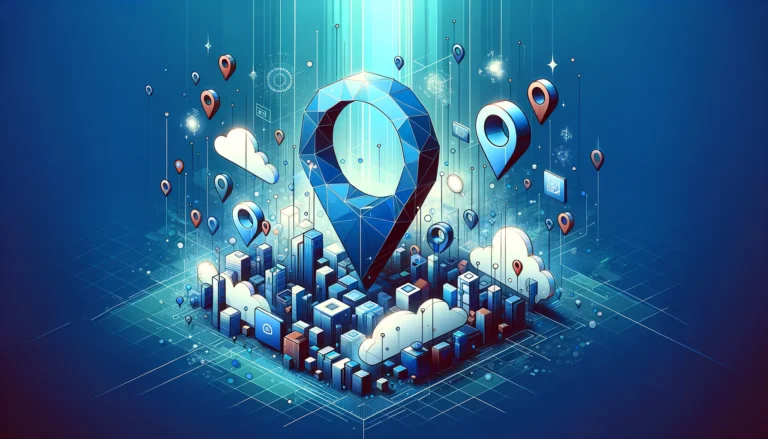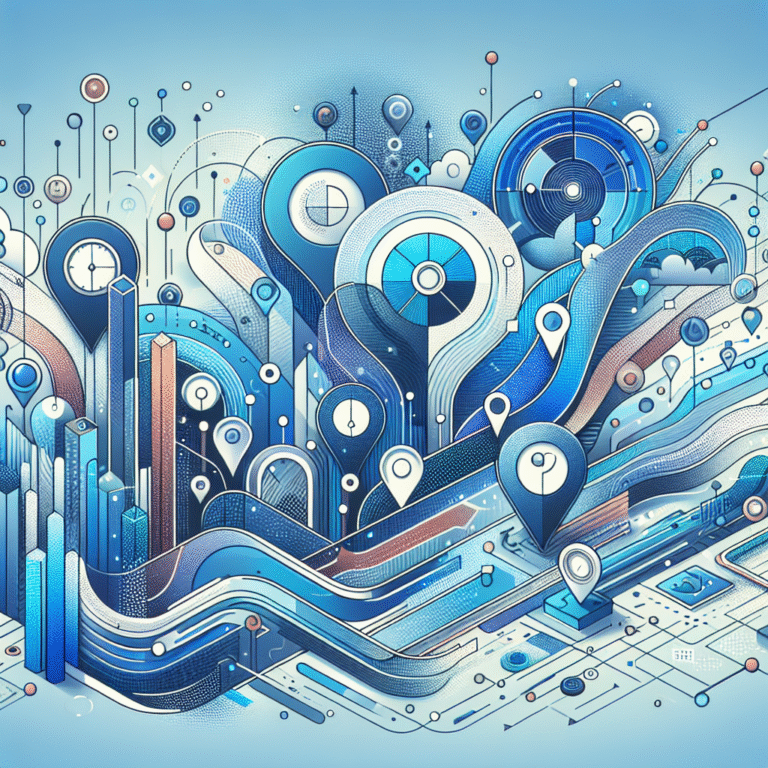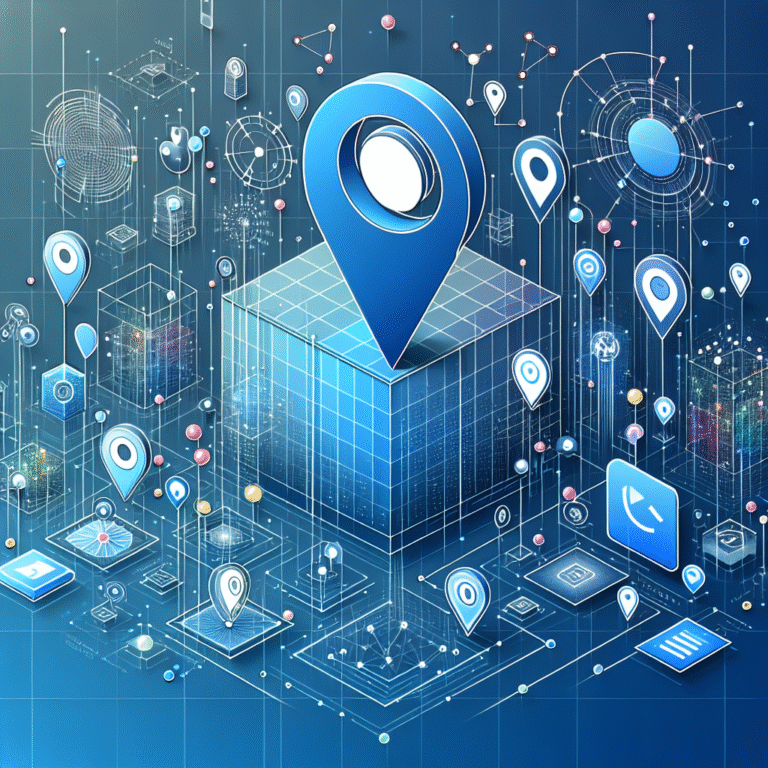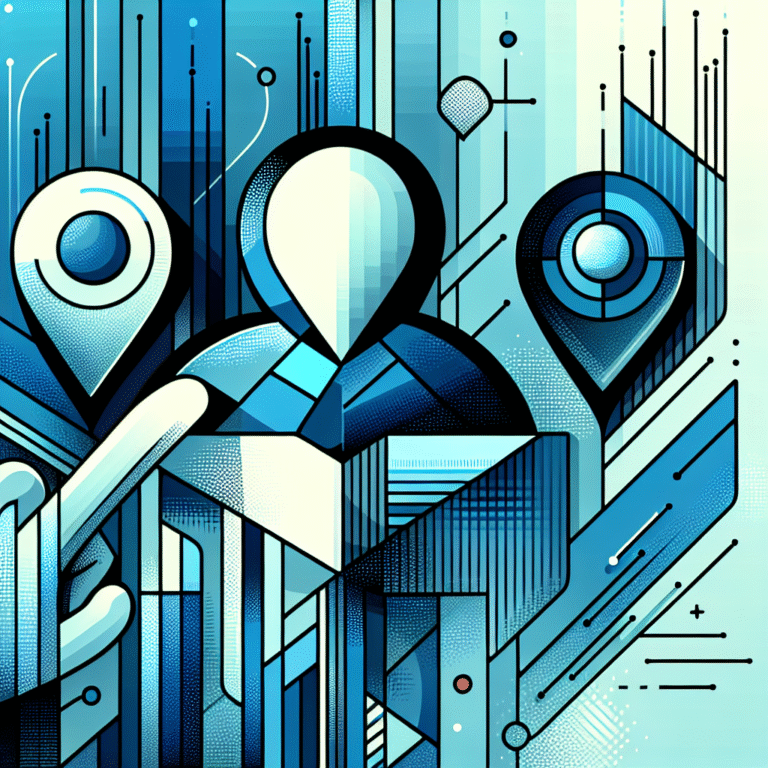How Firefox Plugins Work: A Comprehensive Guide
Have you ever wondered how Firefox transforms from a basic browser into a powerhouse of functionality? The secret lies in its plugin ecosystem. Firefox plugins extend the browser’s capabilities, allowing users to customize their experience according to their unique needs and preferences.
In today’s digital landscape, understanding how Firefox plugins work isn’t just interesting—it’s essential for anyone looking to enhance their browsing experience, protect their privacy, or streamline their online workflow. Whether you’re a casual user or a web developer, knowing the ins and outs of Firefox plugins can significantly impact how you interact with the web.
I’ve spent years exploring various Firefox plugins, from simple ad blockers to complex development tools, and I’m excited to share what I’ve learned about how these powerful tools function under the hood.
- Firefox plugins (now largely replaced by extensions) are add-ons that enhance browser functionality using JavaScript, HTML, and CSS
- They work by interacting with Firefox’s WebExtensions API, allowing them to modify web content and browser behavior
- Popular plugin types include privacy tools, productivity enhancers, developer utilities, and content modifiers
- While plugins offer numerous benefits, they can pose security risks and impact browser performance if not properly managed
- Firefox’s rigorous review process helps minimize security concerns, but users should still exercise caution when installing plugins
Introduction to Firefox Plugins
Firefox plugins have undergone a significant evolution since their inception. Initially, Firefox supported two types of add-ons: plugins and extensions. Plugins were primarily based on NPAPI (Netscape Plugin Application Programming Interface), which allowed browsers to use external applications. These included Flash Player, Java, and various media players.
However, in recent years, Mozilla has phased out traditional NPAPI plugins in favor of a more secure and standardized approach called WebExtensions. This shift was partly motivated by security concerns and the need for cross-browser compatibility. Today, what most users refer to as “Firefox plugins” are actually extensions built using the WebExtensions API.
This transition marked a significant turning point in Firefox’s history. The browser moved away from its legacy XUL/XPCOM extension system, which offered immense power but could also cause stability issues, toward a more standardized approach aligned with other browsers like Chrome and Edge.
Despite this technical distinction, the term “plugin” remains in common usage among Firefox users. For clarity and consistency with current search terminology, I’ll use “plugin” and “extension” somewhat interchangeably throughout this article, focusing primarily on the modern WebExtensions system that powers today’s Firefox add-ons.
How Firefox Plugins Work
At their core, Firefox plugins operate through a set of standardized interfaces that allow them to interact with both the browser itself and the web content you’re viewing. Understanding this interaction is key to grasping how plugins can do everything from blocking ads to completely transforming your browsing experience.
Modern Firefox plugins are built using the WebExtensions API, a cross-browser system for developing browser add-ons. This architecture provides a structured way for plugins to access browser features and web content while maintaining security and performance. The Firefox Plugin Architecture consists of several key components:
Background Scripts
These scripts run persistently in the background, independent of any particular webpage. They can respond to browser events, manage state, and communicate with other parts of the extension. Think of them as the “brain” of a plugin, coordinating its various functions and maintaining its state even as you navigate between different websites.
Content Scripts
Content scripts are injected into web pages and can read and modify the DOM (Document Object Model). This is how many plugins can alter the appearance or functionality of websites you visit. For example, ad blockers use content scripts to identify and remove advertising elements before they’re displayed.
One interesting aspect of content scripts is that they run in what’s called an “isolated world.” This means they can access the DOM of a webpage but not any JavaScript variables or functions defined by the page itself. This isolation is crucial for security, preventing malicious websites from interfering with plugin functionality.
Browser Actions and Page Actions
These represent the visible UI elements of plugins, such as toolbar buttons (Browser Actions) or address bar icons (Page Actions). They provide user interface entry points for interacting with the plugin.
Permissions System
Firefox’s permission system is a critical security feature that controls what resources and capabilities a plugin can access. When you install a plugin, Firefox will display the permissions it requires, allowing you to make an informed decision about whether to grant those permissions.
For instance, a plugin might request permission to “Access your data for all websites,” “Store unlimited amount of client-side data,” or “Access browser tabs.” These permissions serve as both a security measure and a transparency mechanism, letting users understand what parts of their browsing experience a plugin can interact with.
The WebExtensions API provides hooks into various browser functionalities, allowing plugins to intercept and modify network requests, store data, create new UI elements, communicate with external services, and much more. This robust framework enables developers to create powerful tools while working within boundaries that help maintain browser stability and security.
What Are the Different Types of Firefox Plugins?
Firefox plugins come in various forms, each designed to address specific needs or enhance particular aspects of your browsing experience. Understanding these categories can help you identify which plugins might be most valuable for your specific requirements.
Privacy and Security Plugins
These plugins focus on protecting your online privacy and enhancing security. Popular examples include:
- uBlock Origin: A highly efficient ad blocker that also filters out malicious sites
- Privacy Badger: Automatically learns to block invisible trackers
- HTTPS Everywhere: Forces secure connections on websites that support HTTPS
I’ve personally found these tools invaluable—especially when researching sensitive topics or using public Wi-Fi networks. After installing Privacy Badger, I was shocked to discover just how many websites were attempting to track my browsing behavior across the internet. The plugin immediately blocked dozens of trackers on news sites I visit daily, sites I had previously considered relatively benign!
Productivity Enhancers
These plugins help streamline workflows and boost efficiency:
- Pocket: Saves articles for later reading
- Grammarly: Checks spelling and grammar as you type
- OneTab: Converts all tabs into a list to save memory and reduce clutter
Many of these productivity tools can be connected with other wordpress plugin key features benefits to create a seamless workflow between your browser and content management system.
Developer Tools
Web developers can significantly enhance their workflow with specialized plugins:
- Web Developer: Adds various web development tools to the browser
- JSONView: Formats JSON data for easy reading
- React Developer Tools: Helps inspect React component hierarchies
These tools are often critical for modern web development, and many developers find that plugins essential tools for js developers can dramatically improve coding efficiency and debugging capabilities.
Content Enhancers
These plugins modify how content is displayed or consumed:
- Dark Reader: Creates dark modes for websites that don’t offer them natively
- Video DownloadHelper: Makes it easy to download videos from websites
- Zoom Page WE: Provides fine-grained control over page zoom
Social Media Enhancers
These plugins improve social media experiences:
- Facebook Container: Isolates Facebook activity from the rest of your web activity
- Enhancer for YouTube: Adds various features to YouTube like themes and filters
Benefits and Risks of Using Firefox Plugins
Firefox plugins offer a remarkable range of benefits, but they’re not without potential drawbacks. Understanding both sides of the equation is essential for making informed decisions about which plugins to install and how to manage them.
Benefits of Firefox Plugins
The advantages of using well-designed Firefox plugins are numerous and significant:
Enhanced Functionality
Perhaps the most obvious benefit is the ability to add features not included in the basic browser. Whether it’s specialized tools for web development, productivity enhancements, or content management capabilities, plugins can transform Firefox into a customized tool tailored to your specific needs.
Improved Privacy and Security
Many plugins are specifically designed to enhance privacy by blocking trackers, managing cookies, or preventing fingerprinting. Others can warn you about malicious websites or scan downloads for potential threats. When properly configured, security-focused plugins can significantly reduce your digital vulnerability.
Productivity Boosts
From tab managers to form fillers, many plugins are designed to streamline common tasks and reduce the friction of everyday browsing. These time-savers can add up to substantial productivity improvements over time.
Customized Browsing Experience
Plugins allow you to modify how websites look and behave, from applying dark themes to blocking annoying elements like autoplay videos or cookie notices. This level of customization can make browsing more pleasant and less distracting.
Risks and Downsides
Despite these benefits, plugins also come with potential risks that shouldn’t be overlooked:
Security Vulnerabilities
Plugins can introduce security risks, as highlighted by research from the Plugin Security Risks. Because plugins often have privileged access to browser functions and website content, a compromised or malicious plugin could potentially:
- Access sensitive data like passwords or credit card information
- Track browsing history across all sites
- Modify website content to include malicious code
- Expose private information to third parties
Performance Impact
Each plugin consumes resources, and the cumulative effect of multiple plugins can be significant. Resource-intensive plugins may lead to:
- Slower page loading times
- Increased memory usage
- Reduced battery life on portable devices
- Occasional browser crashes or freezes
I once installed a dozen plugins simultaneously on my work laptop (in my enthusiasm to optimize everything), only to find my browser becoming increasingly sluggish. After monitoring resource usage, I discovered that three of these plugins were consuming nearly 1GB of RAM between them! Removing the most resource-intensive ones immediately restored my browser’s performance.
Compatibility Issues
Plugins may conflict with each other or with specific websites. These conflicts can manifest as:
- Broken website functionality
- Unusual browser behavior
- Error messages or plugin crashes
Privacy Concerns
While many plugins enhance privacy, others may collect data about your browsing habits. Some “free” plugins monetize by gathering and selling user data, potentially undermining the very privacy you’re trying to protect.
How to Install and Manage Firefox Plugins
Effectively managing your Firefox plugins is crucial for maintaining an optimal balance between functionality and performance. This section covers the essentials of installation, management, and troubleshooting.
Installing Firefox Plugins
Firefox makes the process of finding and installing plugins straightforward:
- Open the Firefox Add-ons Manager: Click the menu button (three horizontal lines) in the upper right corner of Firefox, then select “Add-ons and Themes”
- Browse or Search for Plugins: Use the search bar to find specific plugins or browse categories
- Review Plugin Information: Before installing, check the plugin’s ratings, reviews, permissions required, and the developer’s reputation
- Install the Plugin: Click the “Add to Firefox” button and confirm any permission requests
- Configure Settings: After installation, many plugins require configuration – click on the plugin’s “Options” or “Preferences” to customize its behavior
For users looking to extend functionality beyond browsing, exploring how to stripe plugin accept payments wordpress site can be valuable for e-commerce integration between your browser and website.
Managing Installed Plugins
Proper management of installed plugins helps maintain browser performance and security:
- Regular Audits: Periodically review your installed plugins and remove those you no longer use
- Update Plugins: Keep plugins updated to benefit from security patches and new features. Firefox typically handles this automatically, but you can check for updates manually in the Add-ons Manager
- Disable When Not Needed: Some plugins are only needed occasionally. Consider disabling them when not in use to reclaim resources
- Permissions Review: Regularly review the permissions granted to your plugins and revoke any that seem unnecessary for the plugin’s function
Troubleshooting Plugin Issues
When plugins cause problems, these troubleshooting steps can help identify and resolve issues:
- Restart in Safe Mode: Launch Firefox in Safe Mode (Help > Restart with Add-ons Disabled) to determine if a plugin is causing the problem
- Disable Plugins Systematically: If Safe Mode resolves the issue, re-enable plugins one by one to identify the problematic one
- Clear Cache and Cookies: Sometimes plugin issues are related to cached data
- Check for Conflicts: Some plugins may conflict with each other. Try disabling similar plugins to see if that resolves the issue
- Reinstall the Plugin: Uninstalling and reinstalling a problematic plugin can sometimes resolve issues
Understanding how to properly manage your automation tools is also important in development contexts, similar to how plugin automate android build process tools need to be configured and maintained.
Developing Custom Firefox Plugins
Creating your own Firefox plugin can be an exciting and rewarding project, whether you’re solving a personal pain point or developing a tool for wider distribution. The process has become more standardized and accessible with the WebExtensions API.
Getting Started with Plugin Development
Before diving into development, it’s important to understand the basic components and requirements:
Technical Prerequisites
- Development Skills: Familiarity with JavaScript, HTML, and CSS is essential
- Understanding of Web Technologies: Knowledge of DOM manipulation, browser events, and asynchronous programming
- Development Environment: A code editor (like Visual Studio Code or Sublime Text) and Firefox Developer Edition or Nightly for testing
Basic Structure of a Firefox Plugin
Every Firefox plugin requires these fundamental components:
- manifest.json: The configuration file that defines the plugin’s metadata, permissions, and components
- Background Scripts: JavaScript files that run persistently in the background
- Content Scripts: JavaScript that runs in the context of web pages
- UI Elements: HTML and CSS for any user interface components
- Icons: Various sizes of icons for display in the browser UI
Development Process
The process of developing a Firefox plugin typically follows these steps:
- Concept and Planning: Define what your plugin will do and how it will interact with the browser and web content
- Create the manifest.json: This file defines your plugin’s basic information, permissions, and structure
- Develop Core Functionality: Implement the main features using background scripts, content scripts, and browser APIs
- Design the User Interface: Create any necessary UI elements, such as popup windows or options pages
- Testing: Load your plugin in Firefox for testing (about:debugging page allows loading unpacked extensions)
- Debugging and Refinement: Use Firefox’s developer tools to identify and fix issues
- Packaging and Distribution: Prepare your plugin for submission to the Firefox Add-ons store
Publishing Your Plugin
Once your plugin is ready for public use, you’ll need to publish it to the Firefox Add-ons store (Mozilla Add-ons Marketplace):
- Create a Developer Account: Sign up at the Mozilla Add-ons Developer Hub
- Package Your Plugin: Create a ZIP file containing all your plugin files
- Submit for Review: Upload your plugin and provide required information like descriptions, screenshots, and privacy policies
- Wait for Review: Mozilla reviews all plugins for security and compliance with their policies
- Respond to Feedback: Address any issues identified by reviewers
- Maintain Your Plugin: Once published, continue to update and maintain your plugin based on user feedback and browser updates
For visual elements of your plugin, working with design resources find top talent can help create a more professional and user-friendly interface.
Development Resources and Tools
Several resources can help you on your plugin development journey:
- Mozilla Developer Network (MDN): Comprehensive documentation on WebExtensions development
- Browser Extension Polyfill: A library that helps write cross-browser compatible extensions
- web-ext: A command-line tool that simplifies testing and packaging
- Extension Workshop: Mozilla’s official resource for extension developers
- Community Forums: Places like Mozilla’s Discourse forum or Stack Overflow for getting help
Security Considerations for Firefox Plugins
Security is a critical aspect of Firefox plugins, both for developers creating them and users installing them. Understanding the security landscape helps make informed decisions about which plugins to trust and how to use them safely.
Common Security Risks
Firefox plugins can pose several types of security risks:
- Data Exfiltration: Malicious plugins may collect sensitive information like passwords, credit card details, or browsing history
- Code Injection: Plugins can inject arbitrary code into web pages, potentially enabling cross-site scripting attacks
- Permission Abuse: Even legitimate plugins may request more permissions than necessary, creating unnecessary security exposure
- Supply Chain Attacks: Popular plugins may be compromised or purchased by malicious actors who then update them to include harmful code
Mozilla’s Security Measures
Firefox implements several safeguards to minimize plugin security risks:
- Review Process: All plugins submitted to the Firefox Add-ons store undergo review for security issues and policy compliance
- Signing Requirement: Firefox requires all plugins to be digitally signed by Mozilla, making it harder to install malicious plugins from outside sources
- Permissions Model: The WebExtensions API uses a permissions-based security model, limiting what plugins can do without explicit user consent
- Sandboxing: Content scripts run in an isolated environment, limiting their ability to affect the browser or other plugins
- Automatic Updates: Firefox automatically updates plugins when security fixes are available
Best Practices for Users
Users can take several steps to enhance their security when using Firefox plugins:
- Install Only from Official Sources: Always get plugins from the official Firefox Add-ons store
- Review Permissions Carefully: Before installing, check what permissions a plugin requires and consider whether they align with its stated purpose
- Check Developer Reputation: Research the plugin developer—established organizations or well-known developers tend to be more trustworthy
- Read Reviews and Ratings: Pay attention to user reviews, particularly those mentioning security or privacy concerns
- Limit Plugin Installation: Install only plugins you genuinely need—each additional plugin increases your potential attack surface
- Keep Plugins Updated: Ensure your plugins are always updated to the latest versions
- Perform Regular Audits: Periodically review your installed plugins and remove those you no longer use
I once had a wake-up call when a previously trusted weather plugin I’d been using for years suddenly changed ownership and began requesting permission to “Access data for all websites.” This dramatic change in permissions was a red flag that prompted me to investigate further. After researching online, I discovered that the original developer had sold the plugin to a company with a questionable privacy record. Needless to say, I immediately removed it and found an alternative with a better reputation and more reasonable permission requirements.
Verifying Plugin Trustworthiness
Before installing a plugin, consider these factors to assess its trustworthiness:
- Active Development: Regularly updated plugins are more likely to address security vulnerabilities promptly
- User Base: Plugins with large user bases receive more scrutiny, potentially leading to faster discovery of security issues
- Clear Privacy Policy: Reputable plugins provide clear information about what data they collect and how they use it
- Open Source Code: Open source plugins allow security experts to review their code for vulnerabilities or malicious behavior
- Minimal Permissions: Plugins that request only the permissions they genuinely need demonstrate better security practices
FAQs
How do I install Firefox plugins?
To install Firefox plugins, open the Firefox menu (three horizontal lines in the upper right corner), select “Add-ons and Themes,” search for the desired plugin, and click “Add to Firefox.” You’ll need to review and accept any permission requests before the plugin is installed. After installation, you may need to configure the plugin through its options or preferences menu.
What are the different types of Firefox plugins?
Firefox plugins come in various categories, including privacy and security tools (ad blockers, tracker blockers), productivity enhancers (tab managers, form fillers), developer tools (code inspectors, debuggers), content enhancers (dark mode, readability tools), social media tools, and shopping assistants. Each type addresses specific needs and enhances different aspects of your browsing experience.
Are Firefox plugins safe to use?
Firefox plugins from the official Mozilla Add-ons store undergo security reviews, which helps reduce risks. However, no plugin is completely risk-free. To maximize safety, install only plugins you need from reputable developers, review permissions carefully, keep plugins updated, and periodically audit your installed plugins to remove unnecessary ones.
How do I manage Firefox plugins?
Manage your Firefox plugins by going to the Firefox menu > Add-ons and Themes. From here, you can enable/disable plugins, adjust their settings, check for updates, or remove them entirely. It’s good practice to regularly review your installed plugins, remove those you no longer use, and ensure all active plugins are up to date.
Can I develop my own Firefox plugin?
Yes, anyone with JavaScript, HTML, and CSS knowledge can develop Firefox plugins. The process involves creating a manifest.json file that defines your plugin’s properties and permissions, writing the necessary scripts and UI elements, testing the plugin locally, and optionally submitting it to the Firefox Add-ons store for review and publication.
What is the difference between Firefox plugins and extensions?
Technically, “plugins” referred to NPAPI-based components (like Flash) that extended Firefox’s functionality by allowing it to interact with external applications. “Extensions” are JavaScript-based add-ons that modify browser behavior or appearance. Today, Firefox has phased out traditional plugins in favor of extensions built with the WebExtensions API, though many users still use the terms interchangeably.
How do Firefox plugins affect browser performance?
Firefox plugins can impact browser performance by consuming memory, CPU resources, and potentially increasing page load times. The extent of this impact depends on the number of plugins installed, their complexity, and how well they’re coded. Resource-intensive plugins like ad blockers, antivirus scanners, or those that modify many web pages can have a more noticeable impact on performance.
Can Firefox plugins be updated automatically?
Yes, Firefox automatically checks for and installs updates for your plugins by default. This helps ensure you have the latest features and security patches. You can verify this setting or manually check for updates by going to Firefox menu > Add-ons and Themes > Settings (gear icon) > Update Add-ons Automatically.
How do I troubleshoot Firefox plugin issues?
To troubleshoot plugin issues, start by restarting Firefox in Safe Mode (Help > Restart with Add-ons Disabled) to see if the problem persists. If the issue disappears in Safe Mode, systematically re-enable plugins one by one to identify the culprit. Clearing cache and cookies, updating problematic plugins, or reinstalling them can also help resolve issues.
What are the best Firefox plugins for productivity?
Some highly-rated productivity plugins include OneTab for managing tab overload, Pocket for saving articles to read later, Grammarly for writing assistance, Todoist for task management, and StayFocusd for blocking distracting websites. The “best” plugins depend on your specific workflow and needs, so experiment with different options to find what works for you.
Conclusion
Firefox plugins represent one of the most powerful ways to customize and enhance your browsing experience. From boosting productivity and protecting privacy to adding specialized tools for development or content consumption, the right combination of plugins can transform Firefox into a highly personalized tool tailored to your specific needs.
However, as we’ve explored throughout this guide, this power comes with responsibility. Each plugin you install increases both capability and complexity, potentially affecting performance, security, and stability. The key is finding the right balance—installing plugins that provide genuine value while being mindful of their impact.
Whether you’re a casual browser user looking to block ads and protect your privacy, a professional seeking to streamline your workflow, or a developer interested in creating your own plugins, the Firefox plugin ecosystem offers nearly limitless possibilities.
So, take some time to explore the Firefox Add-ons store, experiment with different plugins that align with your needs, and don’t hesitate to remove those that don’t pull their weight. Your ideal Firefox experience is just a few plugins away—just remember to install responsibly!
Ready to take your Firefox experience to the next level? Start by auditing your current plugins, removing any you don’t use regularly, and then thoughtfully add new ones that address your specific needs. Your browsing experience will thank you!