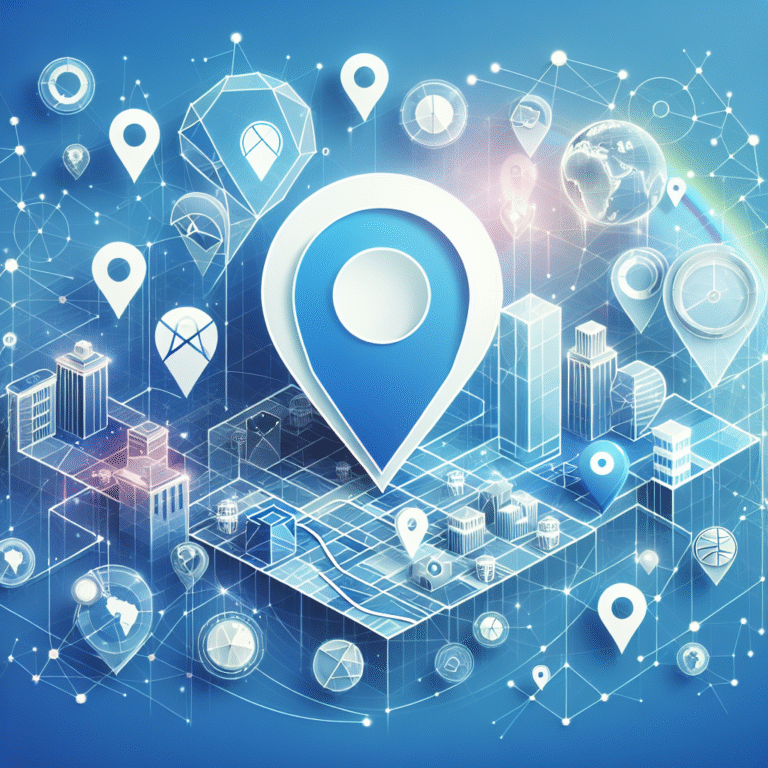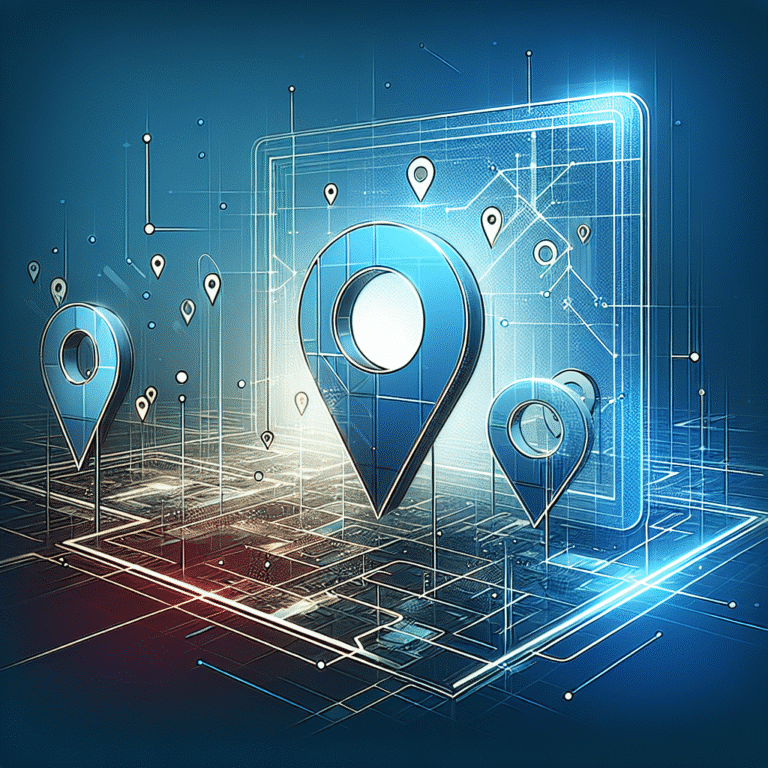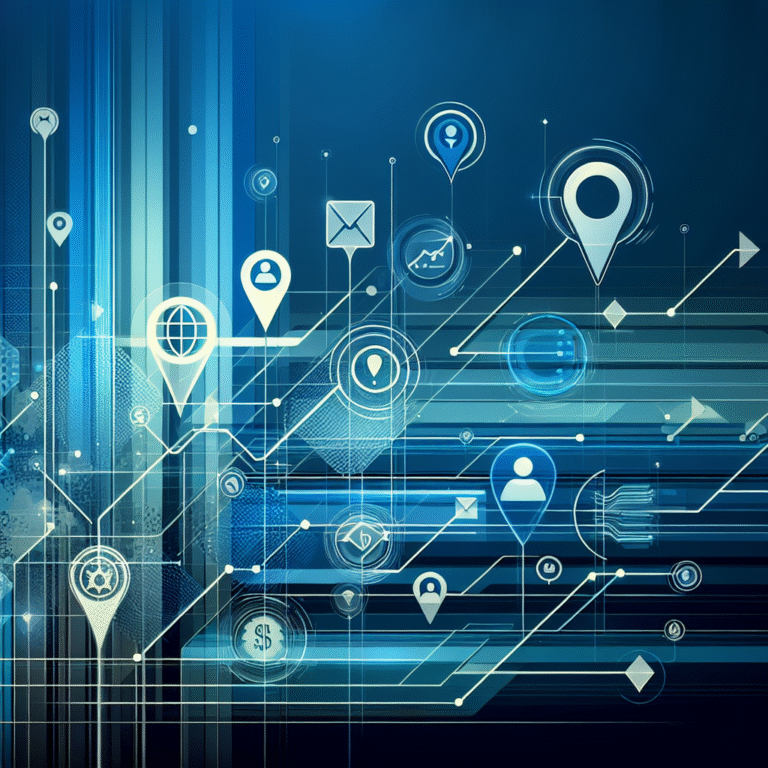How to Activate Plugin in Chrome: A Beginner’s Guide
Introduction to Chrome Plugins
Imagine browsing the internet without being able to block annoying ads, check grammar on the fly, or save interesting articles for later reading. Sounds pretty basic, right? That’s exactly what Chrome without plugins feels like – functional but missing that extra oomph that makes your browsing experience truly personalized.
Chrome plugins (also called extensions) are small software programs that customize your browsing experience. They’re like little helpers that sit quietly in your browser, ready to jump into action whenever you need them. From productivity boosters to entertainment enhancers, these digital sidekicks can transform how you interact with the web.
I remember when I first discovered Chrome plugins – I was struggling with a research paper and stumbled upon a citation generator extension. What used to take me hours suddenly took minutes! That’s the magic of these digital tools – they identify pain points in your online experience and offer elegant solutions.
- Chrome plugins are small software programs that enhance your browsing experience
- Install plugins from Chrome Web Store by clicking “Add to Chrome”
- Manage plugins through the extensions menu (puzzle piece icon)
- Troubleshoot activation issues by checking compatibility and conflicts
- Practice good security by only installing trusted plugins and keeping them updated
Step-by-Step Guide to Activating Plugins in Chrome
Adding new functionality to your Chrome browser is surprisingly simple, even if you’ve never done it before. Let’s walk through the process step by step.
How to install plugins from the Chrome Web Store
Navigating to the Chrome Web Store
The Chrome Web Store is your one-stop shop for all things extensions. To get there:
- Open your Chrome browser
- Click on the three dots in the upper-right corner to open the menu
- Hover over “More tools” and select “Extensions”
- At the bottom of the extensions page, click on “Open Chrome Web Store”
Alternatively, you can simply type “chrome.google.com/webstore” in your address bar and hit Enter. The Web Store interface resembles most app stores you’re familiar with – categories on the left, featured extensions in the middle, and a search bar at the top.
Searching and selecting plugins
Once you’re in the Chrome Web Store, finding the right plugin is easy:
- Use the search bar to look for specific functionality (e.g., “ad blocker” or “password manager”)
- Browse categories if you’re just exploring options
- Read reviews and check the star ratings to gauge quality
- Look at the number of users – popular extensions with many users tend to be more reliable
- Click on any extension to view more details, screenshots, and full descriptions
Take your time here – I’ve learned the hard way that installing too many extensions at once can slow down your browser. Be selective and choose quality over quantity.
Installing plugins in one click
After finding an extension you want:
- Click the blue “Add to Chrome” button
- A confirmation dialog will appear showing what permissions the extension requires
- If you’re comfortable with the permissions, click “Add extension”
- Wait a few seconds for the download and installation to complete
- Look for a notification confirming the extension has been added
That’s it! The extension should now be active and ready to use. You’ll typically see a new icon appear in your browser’s toolbar. According to the Google Chrome Blog, this streamlined installation process was designed to make extending your browser as frictionless as possible.
Manually installing plugins from other sources
While the Chrome Web Store is the safest and most convenient source for extensions, there are situations where you might need to install a plugin from elsewhere.
Downloading .crx files
Some developers distribute their Chrome extensions as .crx files:
- Download the .crx file from the developer’s website
- Make sure you trust the source – manually installed extensions bypass some of Chrome’s security checks
- Save the file to a location you can easily access
Dragging and dropping to Chrome
To install a downloaded .crx file:
- Open Chrome and type “chrome://extensions” in the address bar
- Toggle on “Developer mode” in the top-right corner
- Locate your downloaded .crx file
- Drag and drop the file onto the extensions page
- Review the permissions and click “Add extension” if you’re comfortable proceeding
Remember that manual installation comes with additional security risks. Only install extensions from trusted sources, and consider checking the code if you have the technical expertise to do so.
Managing Your Chrome Plugins
Once you’ve installed a few plugins, you’ll need to know how to manage them effectively. Chrome makes this relatively straightforward, but there are some nuances worth understanding.
Accessing the extensions menu
There are two main ways to access your extensions:
- Click the puzzle piece icon in the top-right corner of your browser to see a dropdown of your installed extensions
- Type “chrome://extensions” in your address bar for a more detailed view
The puzzle piece menu gives you quick access, while the extensions page provides more comprehensive management options. I usually use the puzzle piece for day-to-day toggling and the full page when I need to deep dive into settings or troubleshooting.
Enabling and disabling plugins
Not every plugin needs to be active all the time. To enable or disable:
From the puzzle piece menu:
- Click the puzzle piece icon
- Find the extension you want to manage
- Click the toggle switch next to the extension name
From the extensions page:
- Navigate to “chrome://extensions”
- Find the extension you want to manage
- Click the toggle switch in the bottom-right of the extension card
Disabling rather than removing extensions is handy when you only need them occasionally. For instance, I keep my screen recording extension disabled until I’m ready to capture something.
Updating Chrome plugins
Extensions need updating just like any other software. Chrome usually handles this automatically, but you can manually check for updates:
- Go to “chrome://extensions”
- Enable “Developer mode” in the top-right corner
- Click “Update” to check for available updates
Most granite plugins essential tools for JS developers and other popular extensions update automatically by default, ensuring you always have the latest features and security patches.
Removing unused plugins
To keep your browser running smoothly, it’s good practice to remove extensions you no longer use:
From the puzzle piece menu:
- Right-click on the extension icon
- Select “Remove from Chrome”
- Confirm removal when prompted
From the extensions page:
- Find the extension you want to remove
- Click “Remove”
- Confirm removal when prompted
I try to audit my extensions every few months, removing anything I haven’t used recently. This keeps my browser running faster and reduces potential security vulnerabilities.
Troubleshooting Plugin Activation Issues
Even with Chrome’s user-friendly approach to extensions, things don’t always go according to plan. Here are some common issues and how to resolve them.
Common issues with plugin activation
If you’re experiencing problems with your extensions, check for these frequent culprits:
- Browser version incompatibility
- Extension conflicts with other plugins
- Corrupted extension files
- Browser performance issues
- Permission problems
Each of these issues has different symptoms, from extensions not appearing in your toolbar to features not working as expected. When troubleshooting, start by identifying exactly what isn’t working correctly.
Why some plugins may not work properly
Extensions can malfunction for various reasons:
- The developer hasn’t updated the extension for your Chrome version
- There’s a conflict with another extension you have installed
- The extension requires permissions that you denied
- Website security settings are blocking the extension
- Your internet connection is unstable
According to CNET, compatibility issues between extensions and browser updates are among the most common reasons for plugin failures.
How to fix plugin conflicts
When extensions fight with each other, here’s how to identify and resolve the conflict:
- Disable all extensions by toggling them off
- Re-enable them one by one, testing functionality after each activation
- When the problem reappears, you’ve found the conflicting extension
- Try updating both extensions to see if that resolves the conflict
- If updating doesn’t help, you may need to choose between the conflicting extensions
This process can be time-consuming, but it’s the most reliable way to pinpoint which extensions aren’t playing nicely together. I once had a grammar checker and a translation extension that kept interfering with each other – disabling one while using the other became my workaround.
Resetting Chrome settings if plugins malfunction
As a last resort, you can reset Chrome settings:
- Click the three dots menu → Settings
- Select “Advanced” on the left
- Under “Reset and clean up,” click “Restore settings to their original defaults”
- Confirm by clicking “Reset settings”
This will disable all extensions and restore Chrome to its default state. After resetting, you can selectively re-enable the extensions you need. Just be warned that this will also reset other browser settings like your home page and search engine preferences.
Best Practices for Using Chrome Plugins
With great power comes great responsibility, and Chrome plugins definitely give you power over your browsing experience. Here are some best practices to follow.
Security tips for installing plugins
Protect yourself by following these security guidelines:
- Stick to the official Chrome Web Store whenever possible
- Check the developer’s reputation and website
- Read the privacy policy before installing
- Review the permissions the extension requests – do they make sense for its functionality?
- Be especially cautious with extensions that can “read and change all your data on websites you visit”
For specific tools like the gravity forms wordpress plugin key features benefits or payment processors like gravity forms stripe plugin accept payments wordpress site, only install from official sources to protect sensitive information.
How to avoid malicious plugins
Malicious extensions can compromise your security. Here’s how to avoid them:
- Check reviews and user ratings carefully
- Be suspicious of extensions with few users but perfect ratings
- Avoid extensions that offer paid services for free (like premium streaming)
- Research the developer – do they have other reputable extensions?
- Use browser protection tools that scan extensions for malware
If something seems too good to be true, it probably is! I almost installed what looked like a fantastic free VPN once, until I noticed the suspicious reviews and vague developer information – a quick web search revealed it was harvesting user data.
Keeping your plugins updated
Updated extensions are more secure and work better:
- Enable automatic updates for extensions
- Periodically check for extensions that need manual updates
- Follow developers on social media for update announcements
- Replace abandoned extensions (those not updated for years) with maintained alternatives
Outdated extensions can contain security vulnerabilities that hackers are eager to exploit. Staying current is your first line of defense.
Using plugins responsibly
Maximize the benefits while minimizing drawbacks:
- Only install extensions you genuinely need
- Disable extensions when not in use to improve browser performance
- Regularly review your installed extensions and remove unused ones
- Consider privacy implications of each extension you install
- Back up important data if you use extensions that store information
Whether you’re building a gym trainer directory find best fitness professionals or looking for graphic design resources find top talent, responsible extension use ensures you get the benefits without compromising performance or security.
FAQs
How do I install plugins in Chrome?
To install plugins in Chrome, visit the Chrome Web Store by typing “chrome.google.com/webstore” in your address bar. Browse or search for the extension you want, then click “Add to Chrome.” Review the permissions and click “Add extension” to complete the installation.
Why are my Chrome plugins not working?
Chrome plugins might not work due to compatibility issues with your browser version, conflicts with other extensions, corrupted files, or permission problems. Try updating the extension, disabling other extensions to check for conflicts, or reinstalling the problematic extension.
How do I enable extensions in Chrome?
To enable extensions in Chrome, click the puzzle piece icon in the top-right corner of your browser, then find the extension you want to enable and toggle the switch to the on position. Alternatively, type “chrome://extensions” in your address bar and use the toggle switches on the extension cards.
Can I install plugins from outside the Chrome Web Store?
Yes, you can install plugins from outside the Chrome Web Store by enabling Developer mode in the extensions page (chrome://extensions). However, this comes with security risks, so only install extensions from trusted sources and verify the developer’s reputation before proceeding.
How do I update my Chrome plugins?
Chrome typically updates extensions automatically. To manually check for updates, go to the extensions page (chrome://extensions), enable Developer mode in the top-right corner, and click the “Update” button. You’ll see a notification if any updates are available.
Do Chrome plugins slow down my browser?
Yes, having too many active extensions can slow down your browser, especially if they’re resource-intensive. To maintain optimal performance, only keep essential extensions enabled and periodically remove those you no longer use.
Are Chrome plugins safe to use?
Chrome plugins from the official Web Store undergo security checks, but no system is perfect. To stay safe, install extensions only from trusted developers, review the permissions they request, check user reviews, and keep them updated.
Final Thoughts: Making the Most of Your Chrome Extensions
Chrome plugins are powerful tools that can dramatically improve your browsing experience when used correctly. From boosting productivity to enhancing security, the right combination of extensions can transform Chrome from a simple browser into a customized work environment tailored to your specific needs.
Remember to start small – install just a few extensions that address your most pressing needs, then gradually add more as you become comfortable managing them. Regularly audit your extensions, keeping only those that continue to provide value, and always prioritize security by sticking to reputable sources and keeping everything updated.
The next time you find yourself repeatedly performing the same tedious task online, take a moment to search the Chrome Web Store – chances are, someone has created an extension to make that task easier. Your future self will thank you for the time saved!
What’s your favorite Chrome extension? Have you discovered any hidden gems that make your online life easier? Start exploring the world of Chrome plugins today, and transform your browsing experience one extension at a time.