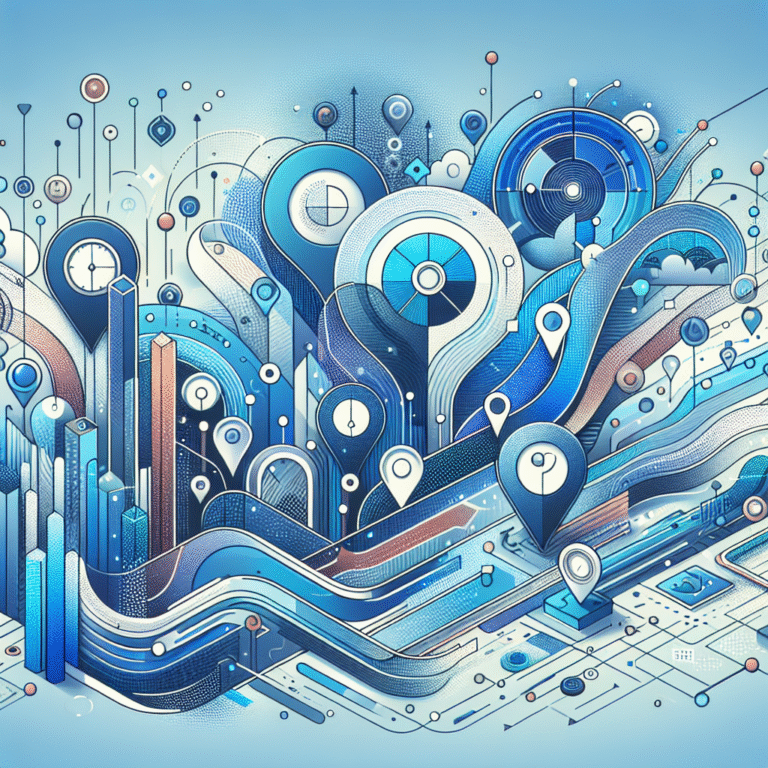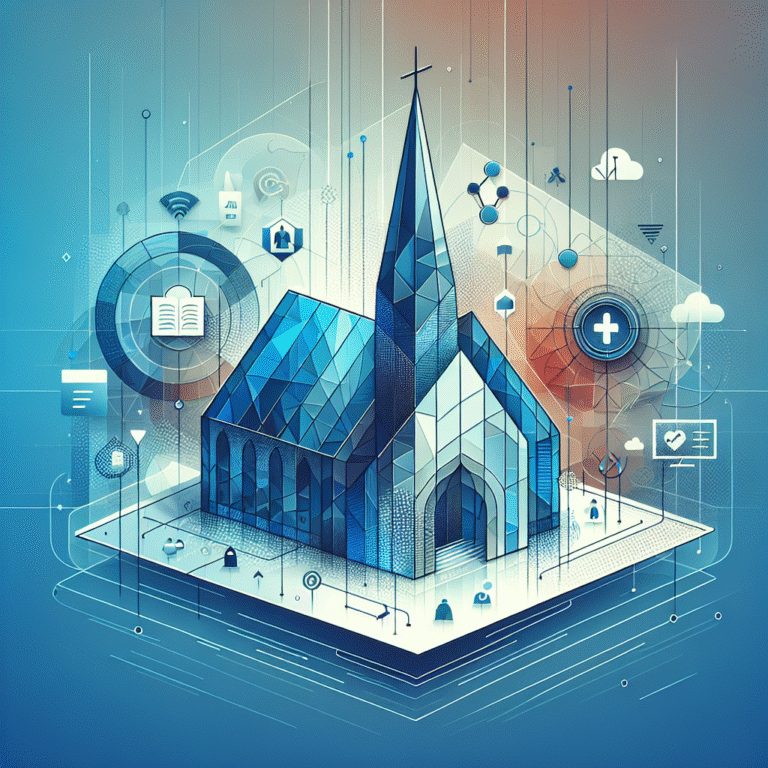How to Add Business Hours to Google Listing: A Step-by-Step Guide
Setting up accurate business hours on your Google listing isn’t just about telling customers when you’re open—it’s a critical factor that directly impacts your local search rankings, customer trust, and ultimately your bottom line. While most businesses rush through this setup process, the savvy ones understand that strategic business hour management can be the difference between a thriving local presence and getting lost in the digital shuffle.
Think about it: when was the last time you drove to a business without checking their hours first? Probably never. That’s because Google business hours serve as the digital equivalent of your storefront sign, and getting them wrong can cost you customers faster than you can imagine.
- Google business hours directly impact local SEO rankings and customer experience
- Regular hours, special hours, and holiday schedules all require different setup approaches
- Consistency across all platforms prevents customer confusion and search engine penalties
- Multi-location businesses need standardized processes for managing hours effectively
- Common issues like hours not displaying can usually be fixed through verification and consistency checks
Introduction to Google Business Hours
Google business hours represent the operating schedule displayed on your Google Business Profile (formerly Google My Business), appearing in search results, Google Maps, and throughout Google’s ecosystem. According to Google’s official guide to business hours, these hours serve as a primary trust signal for both users and search algorithms.
The importance of accurate business hours extends far beyond simple convenience. Search engines use this information as a local SEO ranking factor, while customers rely on it to make visiting decisions. When your business hours are inconsistent or inaccurate, you’re essentially telling Google that your business information can’t be trusted—which can severely impact your local search visibility.
From a customer perspective, incorrect business hours create frustration and lost sales opportunities. Studies show that businesses with accurate, up-to-date hours receive 70% more location-based actions than those with incomplete information. This includes phone calls, direction requests, and website visits—all critical conversion opportunities.
How to Add Business Hours to Google My Business
Adding business hours to your Google listing requires a systematic approach that ensures accuracy from the start. The process begins with accessing your Google Business Profile dashboard, where you’ll find the business hours section under your basic business information.
First, navigate to your Google Business Profile manager and locate your business listing. Click on the “Info” tab in the left sidebar, then scroll down to find the “Hours” section. This is where you’ll input all your operating schedule information, and it’s crucial to get this right the first time to avoid future complications.
The interface allows you to set different hours for each day of the week, accommodate businesses that are closed certain days, and even handle 24-hour operations. Take your time here—rushing through this process often leads to errors that can take weeks to correct once they’re published.
Setting Up Regular Business Hours
Regular business hours represent your standard operating schedule throughout the week. Start by clicking “Add hours” next to each day of the week. You’ll be prompted to select opening and closing times using dropdown menus that increment in 15-minute intervals.
For businesses with consistent daily schedules, you can set one day completely and then copy those hours to other days. However, be careful with this shortcut—many businesses assume their weekend hours match weekday hours, leading to customer disappointment when they arrive to closed doors.
Double-check each entry before moving to the next day. Pay special attention to AM/PM designations, as this is where most errors occur. If your business closes past midnight, make sure you’re setting the closing time for the correct day.
Adding Special Hours
Special hours accommodate temporary changes to your regular schedule, including holidays, staff training days, or extended hours during peak seasons. This feature is particularly valuable for retail businesses during holiday seasons or service businesses that extend hours for special events.
To add special hours, look for the “Add special hours” option below your regular hours. You can specify exact dates when your business will operate under different schedules. For example, many businesses extend their hours during Black Friday week or reduce hours during summer months.
The system also allows you to mark your business as “Temporarily closed” for specific dates, which is preferable to simply not updating your hours when you know you’ll be closed for vacations or renovations.
How to Edit Business Hours on Google My Business
Editing existing business hours follows a similar process but requires additional attention to timing and consistency. Changes to business hours can take up to 24 hours to appear across all Google platforms, so plan accordingly when you know schedule changes are coming.
Access your Google Business Profile and navigate to the “Info” section where your current hours are displayed. Click the pencil icon next to your hours to enter edit mode. You can modify individual days or completely restructure your weekly schedule as needed.
When making changes, consider the impact on customers who may have already seen your previous hours, particularly for add-directory-listing-wordpress-simple-steps or other online directory integrations. Expert advice on managing business hours suggests communicating major schedule changes through posts on your Google Business Profile to give customers advance notice.
Remember that frequent changes to business hours can confuse both customers and search engines. If your schedule varies significantly week to week, consider setting your hours to reflect your most consistent schedule and using posts to communicate temporary changes.
Best Practices for Business Hours on Google
Consistency across all online platforms forms the foundation of effective business hour management. Your Google Business Profile hours should match exactly with what appears on your website, social media profiles, and other directory listings like listing-to-facebook-marketplace-simple-steps or listing-manually-to-mls-step-by-step-guide.
For multi-location businesses, establish standardized processes for updating hours across all locations. This might involve creating a centralized calendar that location managers must follow or implementing automated systems that push hour changes to all relevant platforms simultaneously.
Regular audits of your business hour accuracy help maintain credibility with search engines and customers. Schedule monthly reviews to ensure your posted hours still match your actual operating schedule, especially if your business operates in an industry with seasonal variations.
Consider your customer’s perspective when setting hours. While you might technically open at 9 AM, if you need 15 minutes to prepare for customers, consider setting your posted hours to 9:15 AM to avoid disappointing early arrivals.
Common Issues with Google Business Hours and How to Fix Them
The most frequently reported issue involves business hours not displaying correctly or at all in search results. This typically stems from verification problems with your Google Business Profile or conflicting information across different online sources.
Start troubleshooting by ensuring your business is properly verified with Google. Unverified businesses often experience delays or errors in how their information displays. If you’re already verified but still experiencing issues, check for conflicting hour information on other major platforms that Google might be referencing.
Another common problem occurs when Google automatically updates your business hours based on information it finds elsewhere online. This can happen if other directory sites have incorrect information about your business. The solution involves claiming and correcting your listings on major directories, then waiting for Google to reconcile the conflicting information.
Some businesses struggle with hours not updating quickly enough, especially when they need to communicate emergency closures or temporary schedule changes. In these cases, using Google Business Profile posts can provide immediate communication to customers while waiting for hour changes to propagate through the system.
Frequently Asked Questions
How do I change my business hours on Google?
Access your Google Business Profile, navigate to the “Info” section, and click the edit icon next to your current hours. Make your changes and save them. Updates typically appear within 24 hours across all Google platforms.
Can I add holidays to my Google business hours?
Yes, use the “Add special hours” feature to set specific dates when your business will be closed or operating under different hours. This is perfect for holidays, staff training days, or other temporary schedule changes.
What happens if I don’t set business hours on Google?
Your business listing will appear incomplete to potential customers, and you’ll miss out on local search ranking benefits. Customers are less likely to visit or contact businesses without clear operating hours listed.
Can I set different business hours for different locations?
Absolutely. Each location should have its own Google Business Profile with location-specific hours. This is essential for multi-location businesses that may operate under different schedules based on local needs or regulations.
How do I add temporary holiday hours to Google My Business?
Use the “Special hours” feature to set specific dates with modified hours or mark your business as temporarily closed. This information will automatically display to customers during the specified dates.
Why are my business hours not showing up on Google?
This usually indicates verification issues, conflicting information across platforms, or recent changes that haven’t fully propagated. Ensure your business is verified and check that your hours match across all online directories.
Can I add special hours to my Google business hours?
Yes, Google allows you to add special hours for specific dates, extended holiday hours, or temporary closures. This feature helps maintain accurate customer expectations during non-standard operating periods.
How do I remove business hours from Google My Business?
While you can’t completely remove the hours section, you can mark your business as “Temporarily closed” or set all days as closed if you’re no longer operating. For permanent closures, you should mark your listing as permanently closed.
What are the benefits of adding business hours to Google My Business?
Accurate business hours improve local SEO rankings, increase customer trust, reduce frustrating visits to closed businesses, and provide Google with important signals about your business reliability and professionalism.
How do I troubleshoot common issues with business hours?
Start by verifying your business profile, ensuring consistency across all online platforms, and checking for automatic updates from Google. Most issues resolve within 48 hours after making corrections and ensuring information consistency.
Managing your Google business hours effectively requires ongoing attention and strategic thinking, but the payoff in customer satisfaction and local search visibility makes it worth the investment. Take action today by reviewing your current business hours for accuracy and implementing a regular review process—your customers and your search rankings will thank you for it. Consider integrating your business hour management with other directory efforts like add-directory-search-bar-wordpress-plugin-code-options or add-directory-listing-tab-facebook-business-page for maximum online visibility.