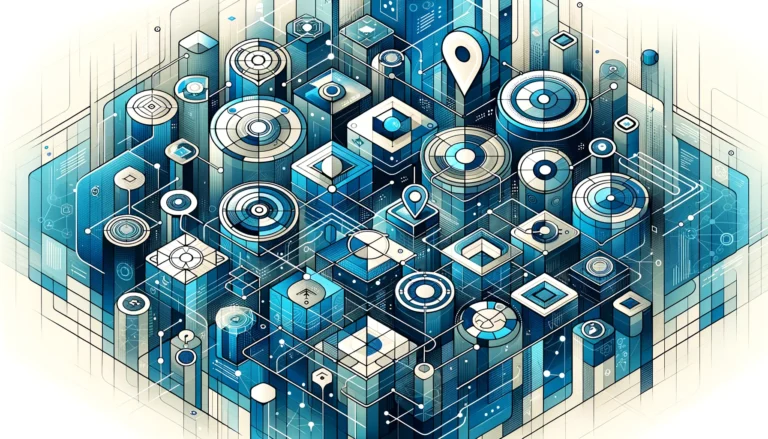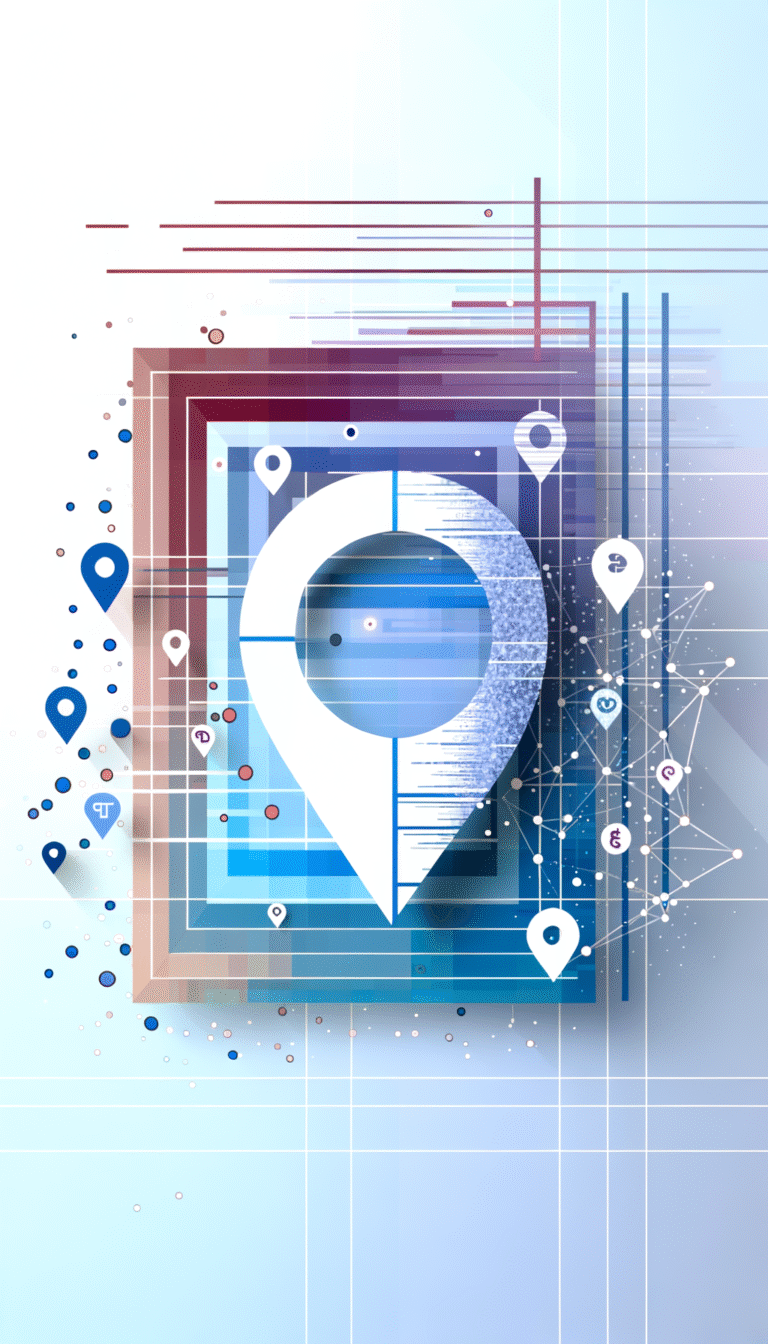How to Add Company Directory in SharePoint: 6 Easy Steps
Most SharePoint administrators approach company directories as an afterthought, treating them like basic contact lists. But here’s what they’re missing: a well-implemented SharePoint company directory isn’t just about storing employee information—it’s about creating a dynamic hub that transforms how your organization communicates, collaborates, and operates. After helping dozens of companies implement these systems, I’ve discovered that the most successful deployments share six specific implementation steps that go far beyond Microsoft’s standard documentation.
TL;DR – Key Takeaways
- SharePoint company directories serve as centralized organizational hubs, not just contact lists
- Six essential steps: Access settings, configure permissions, add users, customize views, integrate features, and test thoroughly
- Proper permission configuration prevents 80% of common directory issues
- Regular maintenance and security reviews are crucial for long-term success
- Integration with other SharePoint features multiplies the directory’s value exponentially
Introduction to SharePoint and Company Directories
SharePoint represents Microsoft’s flagship collaboration platform, offering everything from document management to workflow automation. Within this ecosystem, company directories function as the organizational backbone—think of them as your digital phone book on steroids. These directories don’t just display names and email addresses; they create searchable, interactive profiles that include skills, department information, reporting structures, and even project involvement.
What makes a SharePoint company directory particularly powerful is its integration capability. Unlike standalone directory solutions, SharePoint directories automatically sync with your existing Active Directory, populate from Office 365 profiles, and integrate seamlessly with Teams, Outlook, and other Microsoft applications.
The traditional approach to employee directories involved static lists that became outdated within weeks. Modern SharePoint implementations leverage dynamic data sources, automated updates, and intelligent search capabilities that make finding the right person for any project or question remarkably simple.
Benefits of Using a Company Directory
From my experience implementing these systems across various industries, the benefits extend far beyond basic contact information. Improved communication stands as the most immediate advantage—employees can quickly locate colleagues based on skills, department, location, or project involvement. This eliminates the typical “who should I ask about…” conversations that waste countless hours weekly.
Enhanced employee engagement emerges as an unexpected benefit. When people can easily discover colleagues’ backgrounds, interests, and expertise, it naturally facilitates cross-departmental collaboration. I’ve seen companies where the directory became a networking tool that broke down organizational silos, similar to how professionals use social platforms for business networking.
Simplified administration represents the third major advantage. HR departments can maintain accurate organizational charts, track reporting relationships, and manage employee information from a single location. The directory automatically reflects changes in roles, departments, or contact information when properly configured.
Step-by-Step Guide to Adding a Company Directory
Let me walk you through the six essential steps that ensure successful directory implementation, based on what actually works in real-world environments.
Step 1: Accessing SharePoint Settings
Navigate to your SharePoint admin center through the Office 365 admin portal. You’ll find the “User profiles” section under “More features”—this is where the magic happens. Don’t make the common mistake of trying to build directories through regular SharePoint lists; the user profile service provides much richer functionality.
Click on “User profiles” and then “Manage user profiles.” This interface might look intimidating initially, but it’s your gateway to creating a comprehensive organizational directory. Ensure you have the necessary administrative permissions before proceeding, as insufficient rights cause most early implementation failures.
Step 2: Configuring Directory Settings and Permissions
Permission configuration determines your directory’s success or failure—get this wrong, and you’ll spend weeks troubleshooting access issues. Start with the “Manage User Permissions” option in the user profile service application.
Create security groups for different access levels: directory administrators (full control), department managers (edit their team’s information), and general users (view and search capabilities). This approach prevents the chaos that occurs when everyone has editing rights to everyone else’s information.
Configure the “My Site Settings” to control what information appears publicly versus privately. Most organizations make the mistake of either hiding too much information (reducing the directory’s usefulness) or exposing sensitive details that shouldn’t be searchable.
Step 3: Adding Users to the Directory
The beauty of SharePoint directories lies in their ability to automatically populate from existing data sources. Configure the User Profile Synchronization Service to pull information from Active Directory, ensuring that basic details like names, departments, and email addresses populate automatically.
For organizations wanting richer profiles, consider implementing the adding company directory in SharePoint best practices that include custom properties for skills, certifications, and project involvement. This additional data transforms your directory from a simple contact list into a skills database.
Don’t forget to establish data governance policies during this step. Determine who can edit which fields, how often information should be updated, and what approval processes (if any) apply to profile changes.
Step 4: Customizing Directory Views and Fields
Standard SharePoint directory views rarely match organizational needs perfectly. Create custom views that reflect how your employees actually search for colleagues. Most people search by department, location, or skills rather than alphabetically by last name.
Add custom fields that capture information relevant to your organization. Technology companies might include programming languages and certifications, while consulting firms might focus on client industries and expertise areas. The key is making the directory genuinely useful for daily work, not just emergency contact situations.
Consider implementing the same systematic approach used in WordPress directory implementations, where user experience drives the design decisions rather than technical convenience.
Step 5: Integrating the Directory with Other SharePoint Features
This step separates amateur implementations from professional ones. Connect your directory to document libraries so employees can see who’s working on which projects. Link it to SharePoint groups and Teams to automatically populate collaboration spaces with relevant team members.
Create automated workflows that trigger when someone’s role or department changes, ensuring that permissions and access rights update automatically. This integration prevents the common scenario where departed employees retain access to sensitive information for weeks after leaving.
The integration possibilities extend to external applications too. Many organizations connect their SharePoint directories to help desk systems, project management tools, and even physical access controls.
Step 6: Testing and Troubleshooting the Directory
Testing requires more than checking whether profiles display correctly. Create test scenarios that reflect real usage patterns: searching for colleagues by skills, filtering by department and location, accessing profiles on mobile devices, and updating information through various interfaces.
Test permission scenarios thoroughly—can department managers edit their team’s information? Can general users search for contacts in other divisions? Do the privacy settings work as intended? These functional tests prevent user frustration and support tickets later.
Performance testing matters too, especially for larger organizations. Directory searches should return results within seconds, not minutes, regardless of database size or network conditions.
Configuring Directory Settings and Permissions
Understanding SharePoint’s permission model becomes crucial for directory success. The platform uses a combination of user profile permissions, site permissions, and service application permissions that must align properly for smooth operation.
Start with the principle of least privilege—users should access only the information they need for their roles. Sales teams might need visibility into all employee contacts for internal referrals, while contractors might only see their immediate project team members. This granular control prevents information overexposure while maintaining functionality.
Configure audience targeting to display different information to different user groups. Senior managers might see salary grades and performance ratings, while general employees see basic contact and skills information. This approach maximizes the directory’s utility while respecting privacy requirements.
Troubleshooting Common Issues
Profile synchronization failures represent the most frequent issue I encounter. These typically stem from Active Directory connection problems, insufficient service account permissions, or conflicting user profile properties. The solution usually involves verifying service account credentials and checking the User Profile Synchronization Service status.
Search functionality problems often relate to the search service application configuration. If users can’t find colleagues through the directory search, check whether the user profile service application is properly connected to the search service application. This connection enables the rich search capabilities that make directories truly useful.
Permission-related issues cause significant frustration but usually have straightforward solutions. When users report they can’t see certain profiles or edit their information, examine the audience targeting settings and user profile permissions. Most problems stem from overly restrictive default settings rather than technical failures.
Performance issues typically emerge as directories grow larger. Implementing proper indexing, optimizing search scopes, and configuring caching appropriately resolves most speed concerns. Consider the same performance optimization principles used in directory search implementations across different platforms.
Best Practices for Managing the Company Directory
Regular maintenance schedules prevent most directory issues before they impact users. Establish monthly reviews of user profiles to identify outdated information, quarterly audits of permissions and access rights, and annual assessments of custom fields and views relevance.
Data accuracy requires ongoing attention, not just initial setup. Implement automated alerts that notify administrators when critical information changes, such as department transfers or role modifications. This proactive approach maintains directory reliability without creating administrative burden.
Monitor directory usage patterns to identify optimization opportunities. If certain searches consistently return poor results, consider adjusting custom properties or views. If specific departments rarely update their profiles, provide additional training or streamline the update process.
Create clear documentation for common administrative tasks. Directory management often involves multiple administrators over time, and comprehensive documentation ensures consistent practices regardless of who’s performing the work.
Security and Compliance Considerations
Security requirements vary significantly across industries, but certain principles apply universally. Implement regular access reviews to ensure departed employees lose directory access promptly. Configure audit logging to track who accesses or modifies profile information, particularly for sensitive roles or departments.
Compliance considerations often mandate specific data retention and deletion policies. Understand your industry’s requirements for employee information storage and implement automated processes to ensure compliance. Healthcare organizations, financial services, and government contractors face particularly strict requirements that must be reflected in directory configuration.
Consider geographical data storage requirements if your organization operates internationally. Some regions require employee data to remain within specific geographic boundaries, affecting how you configure SharePoint’s multi-geo capabilities.
Integrating the Company Directory with Other SharePoint Features
The real power of SharePoint directories emerges through integration with other platform features. Connect directories to document libraries so users can see who’s working on specific projects or documents. Link them to SharePoint groups to automatically populate collaboration spaces with appropriate team members.
Workflow integration creates powerful automation opportunities. Configure workflows that trigger when someone’s role changes, automatically updating their access permissions across different sites and applications. This integration prevents security gaps while reducing administrative overhead.
Consider integration with external systems too. Many organizations connect their SharePoint directories to customer relationship management systems, help desk solutions, and project management tools. These connections create a unified employee information ecosystem that supports various business processes.
Customizing the Company Directory
Customization should reflect your organization’s unique needs and culture. Technology companies might emphasize technical skills and certifications, while service organizations focus on client experience and specializations. The key is making the directory genuinely useful for how your employees actually work together.
Custom fields require careful planning—too few limits usefulness, while too many overwhelms users and complicates maintenance. Start with essential information and add fields based on user feedback and usage patterns. This iterative approach ensures customizations provide real value rather than just technical complexity.
Visual customization matters more than many administrators realize. A directory that matches your organization’s branding and design standards encourages adoption and regular use. Consider the same attention to user experience that drives successful professional directory implementations in other industries.
Frequently Asked Questions
What is a company directory in SharePoint?
A SharePoint company directory is a centralized, searchable database of employee information that integrates with Microsoft’s collaboration platform. Unlike static contact lists, it provides dynamic profiles with skills, departments, projects, and organizational relationships while connecting seamlessly with other Office 365 applications.
How do I add a company directory in SharePoint?
Follow these six steps: access SharePoint admin center and navigate to user profiles, configure permissions and security groups, set up user profile synchronization from Active Directory, customize views and fields for your organization’s needs, integrate with other SharePoint features and workflows, then test thoroughly across different user scenarios and devices.
What are the benefits of using a company directory in SharePoint?
Key benefits include improved communication through easy colleague discovery, enhanced collaboration by identifying skills and expertise across departments, simplified administration with automated updates from existing data sources, and integrated functionality that works seamlessly with Teams, Outlook, and other Microsoft applications your organization already uses.
How do I configure directory settings and permissions?
Create security groups for different access levels (administrators, managers, general users), configure audience targeting to control information visibility, set up user profile permissions through the SharePoint admin center, and implement the principle of least privilege to ensure users see only information relevant to their roles while maintaining directory functionality.
What are some common issues with the company directory and how do I troubleshoot them?
Common issues include profile synchronization failures (check Active Directory connections and service account permissions), search functionality problems (verify search service application connections), permission errors (review audience targeting and user profile permissions), and performance issues (implement proper indexing and optimize search scopes).
What are the best practices for managing the company directory?
Establish regular maintenance schedules with monthly profile reviews and quarterly permission audits, implement automated alerts for critical information changes, monitor usage patterns to identify optimization opportunities, create comprehensive documentation for administrative tasks, and maintain data accuracy through proactive management rather than reactive fixes.
How do I ensure security and compliance with the company directory?
Implement regular access reviews to remove departed employees promptly, configure audit logging to track profile access and modifications, understand your industry’s data retention and deletion requirements, consider geographical data storage restrictions for international operations, and establish clear policies for sensitive information handling within the directory.
Can I integrate the company directory with other SharePoint features?
Yes, connect the directory to document libraries to show project team members, link it to SharePoint groups for automatic collaboration space population, create workflows that trigger on role changes to update permissions automatically, and consider integration with external systems like CRM platforms and help desk solutions for comprehensive functionality.
How do I customize the company directory to meet my organization’s needs?
Start with essential custom fields relevant to your industry (skills for tech companies, specializations for service firms), create views that match how employees actually search for colleagues, implement visual customization that matches your organization’s branding, and use an iterative approach based on user feedback rather than trying to perfect everything initially.
What are some tips for getting the most out of the company directory?
Focus on user adoption through training and clear communication of benefits, regularly review and optimize based on actual usage patterns rather than assumptions, maintain accurate and current information through automated processes where possible, leverage integration opportunities with other business systems, and treat the directory as a dynamic business tool rather than just a contact list.
Ready to transform your organization’s communication and collaboration? Start implementing your SharePoint company directory today using these six proven steps. Remember, the most successful directories evolve based on user needs and feedback, so don’t aim for perfection initially—focus on launching a solid foundation that you can enhance over time. Your employees will thank you for making it easier to find the right people for every project, question, and collaboration opportunity that comes their way.