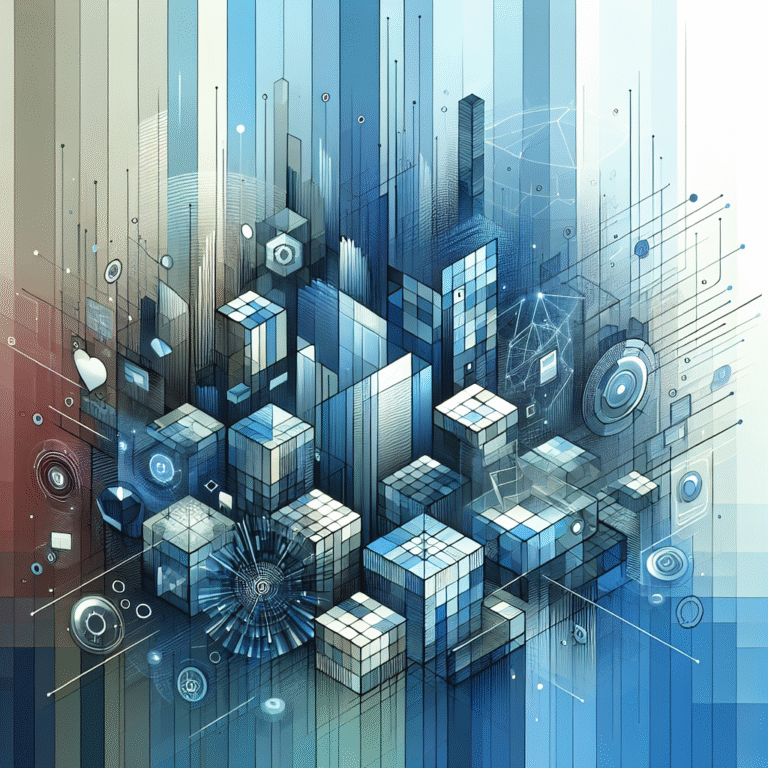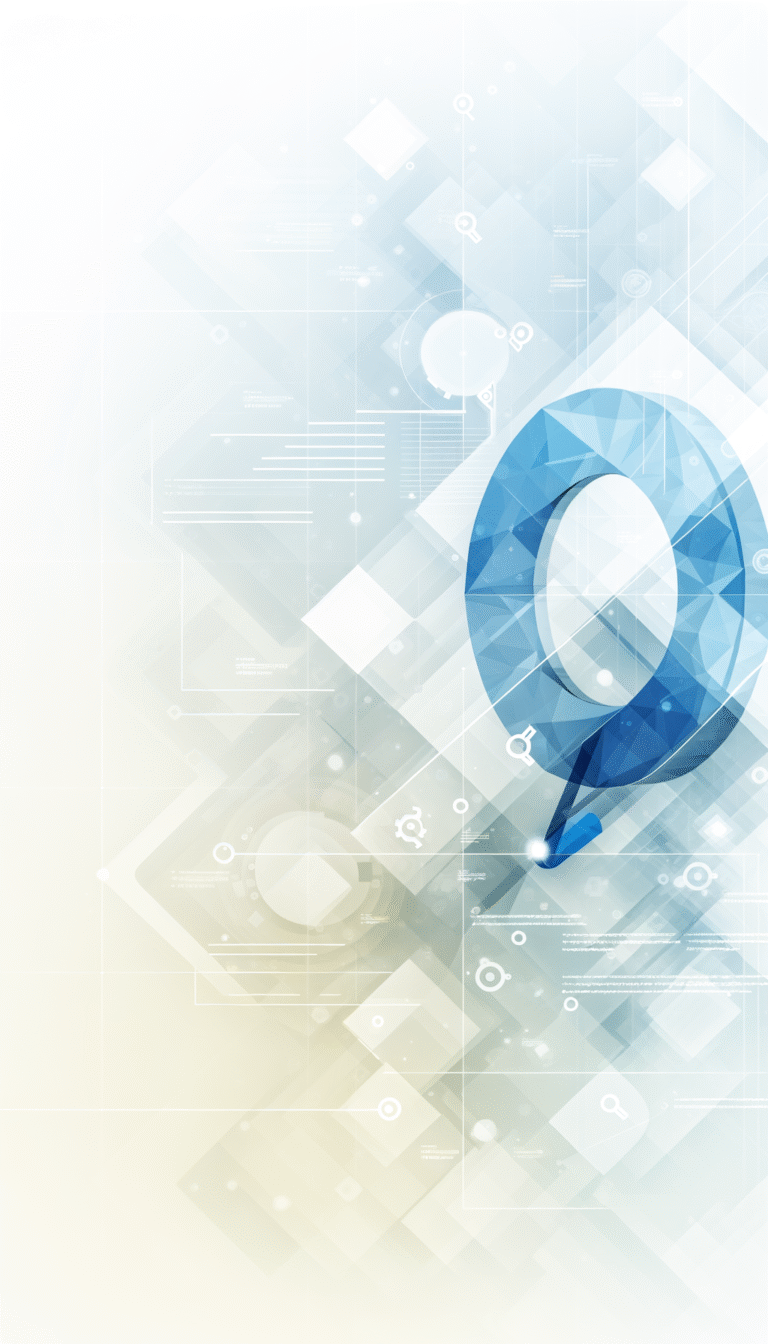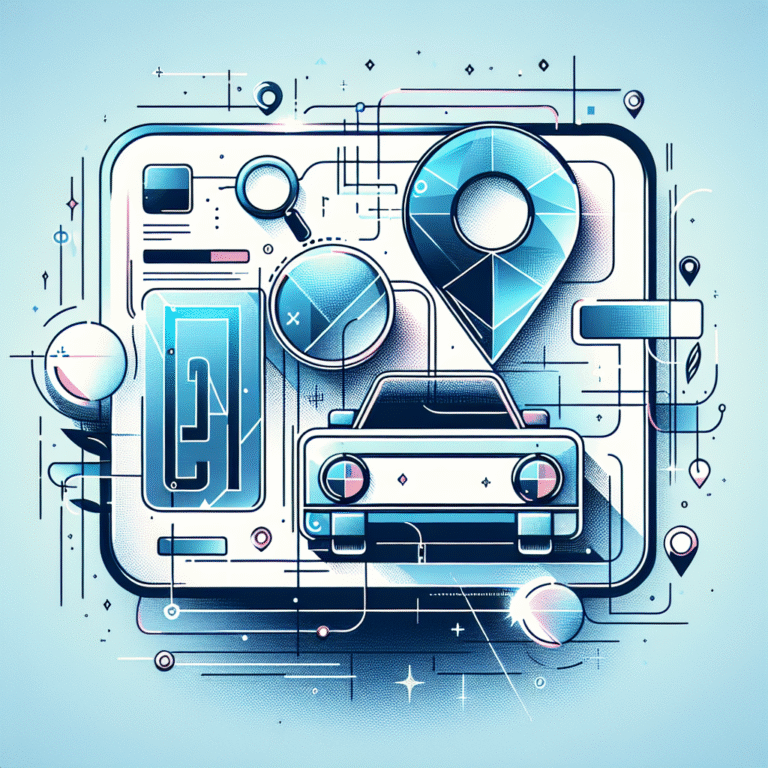How to Add a Directory Listing to WordPress: 6 Simple Steps
Are you looking to transform your WordPress website into a powerful resource hub by adding a directory listing? Whether you’re creating a business directory, a job board, or a resource portal, a well-implemented directory can significantly enhance your site’s value and user engagement.
Adding a directory listing to WordPress might seem intimidating at first glance. After all, you’re essentially creating a database of information that needs to be searchable, filterable, and user-friendly. But here’s the good news – with the right approach and tools, the process is much simpler than you might expect.
I remember when I first attempted to build a local business directory for my neighborhood – what started as a weekend project quickly turned into a week-long ordeal of plugin testing and hair-pulling configuration issues. If only I’d had a straightforward guide like this one!
TL;DR: Adding a Directory to WordPress
- Choose the right directory plugin based on your specific needs (GeoDirectory for location-based listings, Business Directory Plugin for general purposes)
- Install and activate your chosen plugin through the WordPress dashboard
- Configure basic settings including categories, fields, and submission options
- Customize the appearance to match your site’s branding
- Set up payment options if monetizing your directory
- Test thoroughly before launching to ensure everything works properly
Understanding Directory Listings in WordPress
Before diving into the installation process, it’s essential to understand exactly what a directory listing is and how it functions within the WordPress ecosystem.
A directory listing in WordPress is essentially a specialized collection of content that’s organized, searchable, and filterable according to specific criteria. Unlike regular blog posts that typically appear in chronological order, directory listings in WordPress are designed to categorize information in a structured way that makes it easy for users to find exactly what they’re looking for.
Have you ever used Yelp to find a restaurant or TripAdvisor to locate a hotel? These are excellent examples of directory websites. They organize vast amounts of information into searchable categories with filters that help users narrow down their options based on specific criteria.
What is a Directory Listing?
A directory listing is essentially a database-driven feature that allows you to create, organize, and display entries in a structured format. Each entry typically contains standardized information such as:
- Name/Title
- Description
- Contact information
- Location details
- Images
- Custom fields specific to your directory type
What sets directories apart from regular posts is their specialized architecture. Directories use custom post types and taxonomies to create a robust system that can handle complex categorization and filtering – something that would be extremely difficult to achieve with standard WordPress posts.
For example, if you’re creating a restaurant directory, you might want users to filter results by cuisine type, price range, and neighborhood. A standard blog setup simply isn’t designed to handle this kind of multi-faceted filtering.
Benefits of Adding a Directory Listing
Why would you invest time in setting up a directory on your WordPress site? The benefits extend far beyond simply organizing information – directories can transform your site’s purpose and monetization potential.
First and foremost, directories add significant value for your visitors. Instead of forcing them to wade through dozens of posts or pages to find information, a well-structured directory allows them to quickly locate exactly what they’re searching for. This enhanced user experience can dramatically reduce bounce rates and increase the time visitors spend on your site.
From a business perspective, directories open up multiple revenue streams. You could charge for premium listings, featured placements, or even implement a subscription model for access to exclusive directory content. I’ve seen site owners transform hobby websites into thriving businesses simply by adding a well-executed directory.
Additionally, directories naturally attract backlinks and social shares when businesses or individuals find themselves listed. This organic link-building can significantly boost your SEO efforts with minimal additional work on your part.
How Directories Can Enhance User Experience
Consider this scenario: A visitor lands on your local restaurant directory, looking for vegan options in their neighborhood. Instead of reading through dozens of restaurant reviews, they can simply select “vegan” and their zip code from your filtering system and instantly see all relevant options. That’s the power of a well-implemented directory – it delivers exactly what users want with minimal friction.
Some successful implementations I’ve encountered include:
- A job board for remote tech workers that allows filtering by skill set, experience level, and time zone
- A wedding vendor directory that categorizes photographers, venues, caterers, and florists with detailed filtering options
- A comprehensive resource directory for new parents, organizing products, services, and local support groups
Each of these examples transforms what could be an overwhelming amount of information into an easily navigable resource that keeps users coming back.
Choosing the Right Tools for Your Directory
The foundation of any successful WordPress directory is selecting the right plugin. This decision will significantly impact your directory’s functionality, flexibility, and ease of use.
When evaluating different WordPress directory plugins, consider these key factors:
- The specific type of directory you’re building (business, job board, event listing, etc.)
- Whether location/geography is a critical component
- If you need payment integration for monetization
- The level of customization required
- Your technical comfort level and willingness to work with complex settings
Don’t make the mistake I did with my first directory project – I chose a plugin based solely on its popularity, only to discover halfway through that it lacked several crucial features I needed. Taking the time to thoroughly research your options upfront can save countless hours of frustration later.
For most directory projects, you’ll likely be choosing between dedicated directory plugins and multipurpose solutions. Let’s examine some of the top contenders.
Top Plugins for Directory Listings
Several excellent options exist for creating WordPress directories, each with distinct advantages:
GeoDirectory: This plugin excels at location-based directories. If your directory needs to showcase businesses, services, or resources with geographic relevance, GeoDirectory offers robust mapping functionality and location-based search capabilities. The free version provides solid foundational features, while premium add-ons enable advanced functionality like claim management and review systems.
Business Directory Plugin: As a more general-purpose solution, this plugin offers excellent flexibility for various directory types. It features a modular design with a solid free core and premium modules for features like payment processing and custom fields. Its strength lies in its balance of user-friendliness and customization options.
Custom Post Type UI: For developers and technically advanced users, this approach gives you maximum control. Rather than using a dedicated directory plugin, you can create a custom post type for your listings and design the entire system from scratch. This option requires significant technical knowledge but offers unparalleled flexibility.
Other noteworthy options include Directories Pro for multilingual sites, ListingPro for advanced review capabilities, and Sabai Directory for highly visual directories. Each has its own strengths and limitations, so prioritizing your most crucial features will guide your selection process.
You might also want to explore the wordpress plugin key features benefits to understand how forms can enhance your directory functionality.
Step-by-Step Installation Guide
Now that you understand the foundations and have selected the right plugin, let’s walk through the process of actually setting up your directory. I’ll focus on using a dedicated directory plugin, as this is the most straightforward approach for most users.
Before beginning the installation process, take some time to prepare your WordPress site:
- Ensure your WordPress installation is updated to the latest version
- Back up your website (always a good practice before installing any new plugin)
- Consider creating a staging site to test your directory before implementing it on your live site
- Map out the categories and structure you want for your directory
With these preparations complete, you’re ready to begin the installation process. I’m going to outline the steps using Business Directory Plugin as an example, but the process is similar for most directory plugins.
Step 1: Install and Activate the Directory Plugin
- Navigate to your WordPress dashboard
- Go to Plugins → Add New
- Search for your chosen directory plugin (e.g., “Business Directory Plugin”)
- Click “Install Now” and then “Activate”
For premium plugins purchased from third-party marketplaces, you’ll typically download a ZIP file that you can upload via the “Upload Plugin” button on the Add Plugins page.
Step 2: Configure Basic Settings
After activation, you’ll usually find a new menu item in your WordPress dashboard for your directory plugin. Click on this to access the settings panel.
The most critical initial settings typically include:
- General settings: Set the main directory page, listing duration, and admin approval requirements
- Payments (if applicable): Configure payment gateways if you plan to monetize your directory
- Email notifications: Set up automated emails for new listings, approvals, etc.
- Recaptcha or other spam protection measures
During my first directory project, I made the mistake of skipping over the email notification settings. When users began submitting listings, neither they nor I received confirmation emails – causing confusion and support headaches. Don’t skip these seemingly minor configuration details!
If you’re planning to accept payments through your directory, you might find this guide on stripe plugin accept payments wordpress site particularly helpful.
Step 3: Set Up Your Directory Structure
Now it’s time to create the categorical structure for your directory. Most directory plugins allow you to create a hierarchy of categories and subcategories.
For example, if you’re building a restaurant directory, you might create main categories like “Fine Dining,” “Casual Eateries,” and “Fast Food,” with subcategories for different cuisines.
When creating categories:
- Use clear, descriptive names
- Add category descriptions to help users understand each section
- Include relevant images or icons if your plugin supports this feature
- Consider SEO best practices when naming categories
Step 4: Define Custom Fields
Custom fields are what make directory listings truly valuable. They allow you to collect and display specific information relevant to your directory type.
For instance, a business directory might include fields for:
- Business hours
- Phone number
- Website URL
- Social media profiles
- Location map
Most directory plugins offer a field builder that allows you to create various field types like text, dropdown menus, checkboxes, file uploads, and more. Take time to think through what information will be most valuable to your users and create fields accordingly.
Setting Up Custom Post Types
If you’re using the Custom Post Type approach rather than a dedicated plugin, you’ll need to create a custom post type for your listings.
This can be done using the Custom Post Type UI plugin:
- Install and activate the Custom Post Type UI plugin
- Navigate to CPT UI → Add/Edit Post Types
- Create a new post type with a slug like “directory-listing”
- Configure the labels, features, and other settings
- Save the post type
You’ll then need to create custom taxonomies for your categories and other classification systems. This approach requires more technical knowledge but offers maximum flexibility for developers who want complete control over their directory structure.
Customizing Your Directory Listing
With the basic structure in place, it’s time to customize how your directory looks and functions. The goal is to create a seamless experience that matches your brand while making the directory intuitive and user-friendly.
The extent of customization options will depend on your chosen plugin, but most allow you to adjust:
- The overall layout and appearance of the main directory page
- Individual listing templates
- Search and filter functionality
- Form fields for submissions
Many directory plugins offer their own theming system or integrate with your WordPress theme. For example, Business Directory Plugin includes several layout templates you can customize, while GeoDirectory works with most WordPress themes but offers dedicated themes for optimal compatibility.
During this customization phase, don’t forget to consider how your directory will display on mobile devices. With more than half of web traffic coming from mobile users, ensuring your directory is fully responsive is essential.
Looking for design help? Check out these design resources find top talent to enhance your directory’s visual appeal.
Adding Custom Fields and Taxonomy
Beyond basic categorization, custom fields and taxonomies allow you to create powerful filtering options for your directory.
Custom fields typically include:
- Text fields for names, descriptions, and basic information
- Numeric fields for prices, ratings, or other quantifiable data
- Selection fields (dropdowns, checkboxes) for predefined options
- Date fields for events or time-sensitive information
- File uploads for images, documents, or other media
When implementing custom fields, consider both the submission experience (how easy it is for users to enter information) and the search experience (how useful these fields are for filtering and finding information).
Many advanced directory implementations can benefit from specialized plugins that extend functionality. Developers might find plugins essential tools for js developers particularly useful for custom directory features.
Using Themes for Directory Listings
While most directory plugins work with standard WordPress themes, specialized directory themes can offer enhanced compatibility and built-in styling that complements your directory functionality.
When selecting a theme for your directory site, look for:
- Built-in support for your chosen directory plugin
- Responsive design that works well on all devices
- Customization options that allow you to match your branding
- Fast loading times and optimized code
- Regular updates and good support
Popular theme options for directory sites include ListingPro, DirectoryEngine, and Listify, though many premium multipurpose themes like Divi, Avada, and Astra also work well with directory plugins.
If you’re developing a more complex directory application, you might find this guide on how to plugin automate android build process helpful for creating companion mobile apps.
Launching and Maintaining Your Directory
With your directory built and customized, you’re almost ready to launch. But before you make your directory public, take these essential final steps:
- Populate your directory with initial listings to avoid launching an empty directory
- Test the submission process from a user’s perspective
- Verify that search and filtering work correctly
- Check all email notifications are functioning
- Test the payment process if you’re charging for listings
- Ensure your directory is mobile-friendly
I once launched a directory with what I thought was thorough testing, only to discover that the search function wasn’t properly indexing new listings. Users would submit entries that wouldn’t appear in search results – not an ideal first impression! Comprehensive testing across all features is absolutely crucial.
Once launched, maintaining your directory involves:
- Moderating new submissions (if you require approval)
- Responding to user questions and support requests
- Regularly checking for and removing spam listings
- Updating your plugin and theme when new versions are released
- Adding new features based on user feedback
Consider setting up automated processes where possible. Many directory plugins offer automated approval workflows, scheduled cleanup of expired listings, and other maintenance features that can save you significant time.
Managing Submissions and User-Generated Content
A successful directory often involves user-submitted content, which requires effective management systems. Consider implementing:
- Clear submission guidelines to ensure quality listings
- A review or moderation system for user submissions
- Anti-spam measures to prevent automated submissions
- A flagging system for users to report problematic listings
Finding the right balance between strict moderation and ease of submission is crucial. Too much friction in the submission process may discourage users from contributing, while too little oversight can lead to spam and low-quality listings.
Optimizing for SEO
Directories can be SEO powerhouses when properly optimized. Key strategies include:
- Ensuring each listing generates a unique, SEO-friendly URL
- Implementing proper header hierarchy within listing pages
- Using structured data markup (Schema.org) for directory listings
- Creating category pages with unique, valuable content
- Building internal linking structures between related listings
Many directory plugins include built-in SEO features or integrate with popular SEO plugins like Yoast SEO or Rank Math. Take advantage of these tools to maximize your directory’s search visibility.
Remember that directories with location-based components have additional SEO opportunities through local search optimization. Ensuring your listings include proper address formatting and integration with Google Maps can significantly boost local search visibility.
Frequently Asked Questions
What is a directory listing in WordPress?
A directory listing in WordPress is a specialized content type that allows you to create and manage a structured, searchable database of entries. Unlike standard blog posts, directory listings typically include standardized information fields, categorization systems, and advanced search/filtering capabilities. They’re perfect for business directories, job boards, event listings, or any collection of information that benefits from structured organization.
How do I create a custom directory in WordPress?
You can create a custom directory in WordPress either by using a dedicated directory plugin (like GeoDirectory or Business Directory Plugin) or by creating custom post types and taxonomies using plugins like Custom Post Type UI. The plugin approach is simpler and offers ready-made features, while the custom post type approach gives you more control but requires more technical knowledge.
What are the best plugins for directory listings in WordPress?
The best directory plugins depend on your specific needs. GeoDirectory excels at location-based directories, Business Directory Plugin offers excellent general-purpose functionality, Directories Pro is great for multilingual sites, and ListingPro offers advanced review capabilities. For simple directories, even plugins like Advanced Custom Fields combined with custom post types can work well.
Can I customize the appearance of my directory listing?
Yes, most directory plugins offer extensive customization options. You can typically adjust layouts, colors, and styles through the plugin settings. For more advanced customization, many plugins provide template files that you can override in your theme. Some directory plugins also offer dedicated themes or integrate with page builders for visual customization.
How do I add categories to my WordPress directory?
Most directory plugins include a category management system within their settings. You’ll typically find this under a “Categories” or “Taxonomies” section in your plugin’s dashboard area. There, you can create main categories and subcategories, add descriptions, and often upload category images. These categories will then appear as filtering options in your directory.
What are the benefits of using a directory listing in WordPress?
Directory listings offer numerous benefits including enhanced user experience through organized, searchable information; monetization opportunities through paid listings or featured placements; improved SEO through structured content and user-generated material; and added value for your website visitors. Directories can transform a standard website into an interactive resource hub that keeps users coming back.
How do I optimize my WordPress directory for SEO?
To optimize your directory for SEO, ensure each listing has a unique, keyword-rich title and description; implement proper heading structure; use schema markup for directory listings; create content-rich category pages; optimize images with alt text; ensure mobile-friendliness; and build internal linking between related listings. Many directory plugins also integrate with SEO plugins like Yoast SEO for additional optimization options.
Can I add custom fields to my directory listing?
Yes, most directory plugins allow you to add custom fields to your listings. These can include text fields, number fields, selection fields (dropdowns, checkboxes), date pickers, file uploads, and more. Custom fields allow you to collect and display specific information relevant to your directory type, enhancing the value and searchability of your listings.
Final Thoughts: Your Directory Journey Begins
Adding a directory listing to your WordPress site might seem like a significant undertaking, but the step-by-step approach we’ve outlined makes the process manageable even for non-technical users. By choosing the right plugin, carefully planning your structure, and thoughtfully customizing your directory, you can create a valuable resource that serves your audience and potentially opens new revenue streams.
Remember, the most successful directories evolve over time based on user feedback and changing needs. Start with a solid foundation using the steps we’ve covered, then be prepared to refine and enhance your directory as you gather user insights.
Ready to take action? Begin by evaluating the directory plugins we’ve discussed and determining which best fits your specific needs. Then follow our installation guide to set up your basic structure. Before long, you’ll have a functional, professional directory that adds significant value to your WordPress site.
Have you implemented a directory on your WordPress site? What challenges did you face, and what benefits have you seen? Share your experiences in the comments below – your insights could help fellow directory creators on their journey!