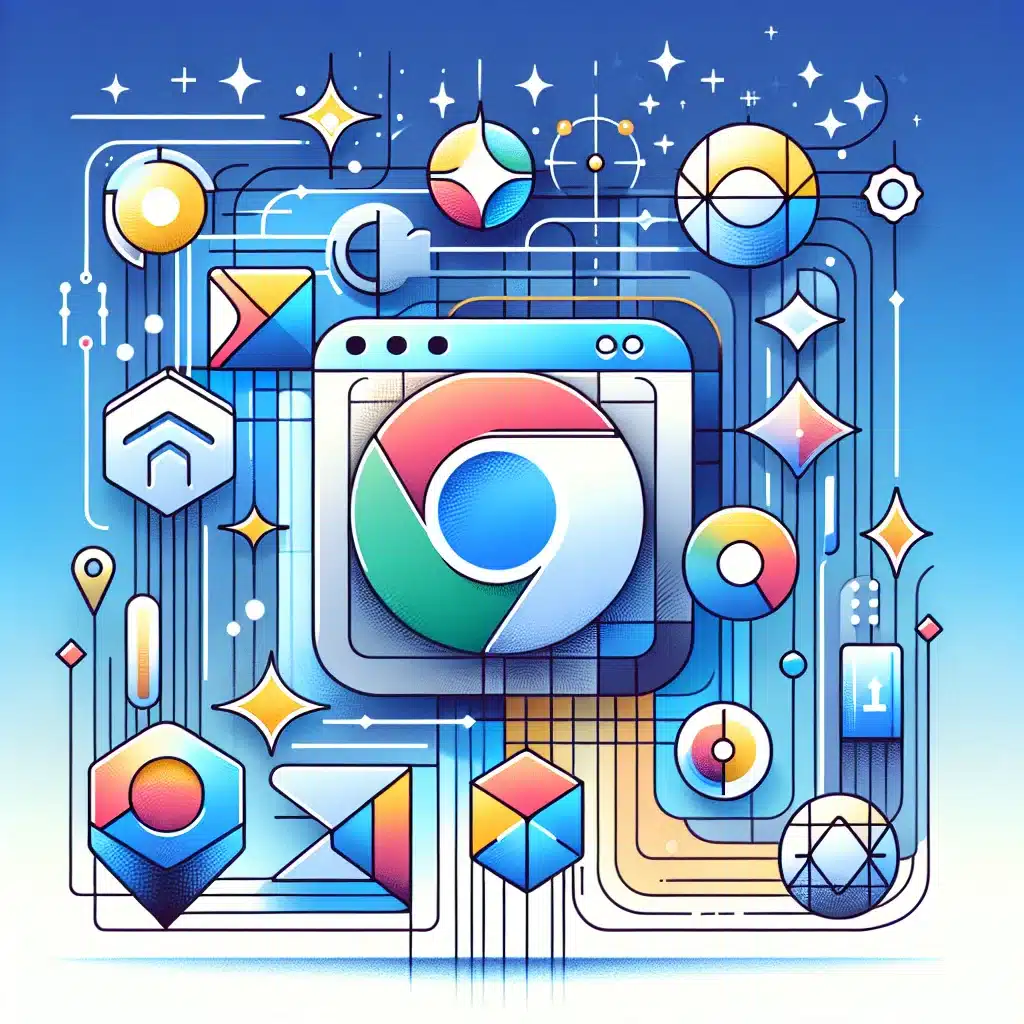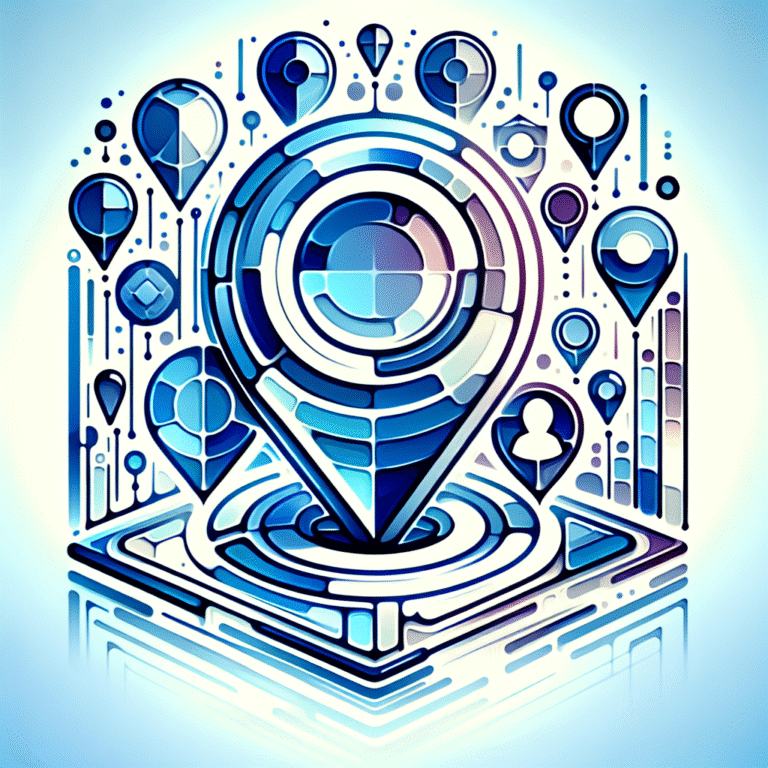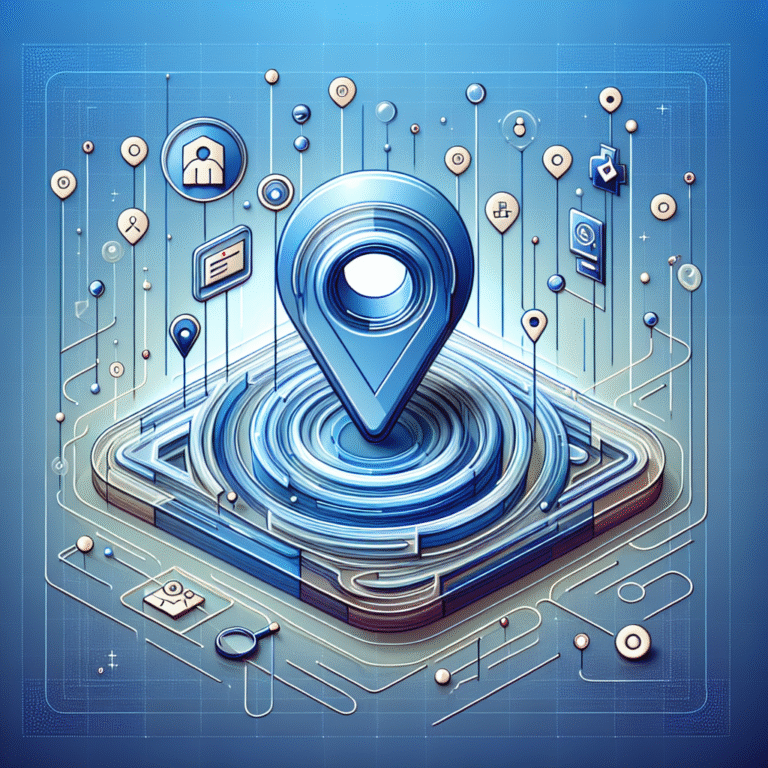How to Add a Plugin in Chrome: 5 Simple Steps
Looking to supercharge your Chrome browser with custom functionality? You’re about to discover something most users miss entirely – the difference between simply browsing and truly optimizing your web experience. While everyone talks about downloading extensions, few people understand the strategic approach to building a personalized browser ecosystem that actually boosts productivity rather than slowing you down.
Here’s the thing: most Chrome users install extensions haphazardly, creating a cluttered mess that consumes memory and compromises security. But what if I told you there’s a methodical way to transform your browser into a productivity powerhouse?
TL;DR – Key Takeaways
- Chrome extensions (commonly called plugins) enhance browser functionality beyond default capabilities
- Strategic installation involves researching permissions, reading reviews, and testing compatibility
- Proper management includes regular audits, performance monitoring, and security updates
- Common issues stem from conflicting extensions, outdated versions, and excessive permissions
- Best practices focus on minimalism, security-first approach, and regular maintenance
Introduction to Chrome Plugins
Chrome plugins, more accurately called chrome extensions, are small software programs that customize and enhance your browsing experience. These browser plugins integrate seamlessly with Google Chrome to add new features, modify existing functionality, or connect with external services.
The evolution of chrome browser extensions began when Google launched the Chrome Web Store, recognizing that users needed more than a basic browsing experience. Unlike traditional software installations, these web browser plugins operate within the browser’s sandbox environment, providing both functionality and security.
What makes Chrome extensions particularly powerful is their ability to interact with web pages, modify content, and integrate with various APIs. According to official chrome plugin information, these tools have become essential for millions of users worldwide who want to personalize their browsing experience.
Benefits of Using Chrome Plugins
The advantages of chrome add-ons extend far beyond simple convenience. First and foremost, these tools dramatically enhance browser functionality by adding features that Google hasn’t built into Chrome natively. Whether you need advanced ad blocking, password management, or productivity tracking, there’s likely an extension that handles it perfectly.
Productivity improvements represent another significant benefit. Smart extensions can automate repetitive tasks, streamline workflows, and integrate multiple tools into your browser environment. For instance, you might use extensions that capture screenshots, manage tabs efficiently, or synchronize data across different platforms (similar to how you might add a plugin to server environments for enhanced functionality).
Customization options are virtually limitless with chrome extensions. You can modify how websites appear, change browser behavior, add new interface elements, and even integrate with external applications. This level of personalization transforms Chrome from a generic browser into a tailored tool that matches your specific needs and preferences.
The security benefits shouldn’t be overlooked either. Quality extensions can block malicious websites, encrypt your browsing data, and provide secure password management – features that significantly enhance your online safety.
Step-by-Step Guide to Adding a Plugin in Chrome
Installing chrome browser extensions requires a systematic approach to ensure you’re getting legitimate, safe, and useful tools. The process involves accessing the official Chrome Web Store, carefully evaluating options, and following proper installation procedures as outlined in comprehensive chrome plugin installation guide resources.
Understanding plugin installation fundamentals prevents common mistakes that lead to security vulnerabilities or performance issues. Many users rush through this process without considering the implications of granting permissions to third-party developers.
Step 1: Open the Chrome Web Store
Navigating to the Chrome Web Store is straightforward – simply type “chrome://extensions/” in your address bar or click the three-dot menu, select “More tools,” then “Extensions.” From there, click “Open Chrome Web Store” at the bottom left.
The Web Store interface presents extensions organized by categories, featured selections, and search functionality. Take time to familiarize yourself with the layout, including user ratings, download counts, and developer information. This initial overview helps you understand the ecosystem before making installation decisions.
Step 2: Find the Plugin You Want
Searching for chrome extensions effectively requires strategic keyword usage and careful evaluation criteria. Use specific terms related to your needs rather than generic searches. For example, search for “password manager” instead of just “security.”
The filtering and sorting options allow you to narrow results by ratings, user count, and relevance. Pay attention to extension descriptions, screenshots, and user reviews. Look for extensions with high ratings (4+ stars), substantial user bases, and recent updates – these indicators suggest quality and ongoing maintenance.
Don’t forget to check the developer’s reputation and whether they offer support channels. Established developers typically provide better long-term reliability than unknown publishers.
Step 3: Add the Plugin to Chrome
When you’ve found the right extension, clicking the “Add to Chrome” button triggers a permissions dialog that you should read carefully. These permissions determine what data the extension can access and modify on your browser and websites.
Common permissions include reading and modifying website data, accessing your browsing history, or managing downloads. Only proceed if the requested permissions align with the extension’s stated functionality. If a simple calculator extension requests access to all your browsing data, that’s a red flag you should avoid.
Step 4: Manage and Organize Plugins
Accessing your chrome plugin settings involves navigating to “chrome://extensions/” where you can see all installed extensions. This management interface allows you to enable, disable, configure, and remove extensions as needed.
I’ve found that organizing extensions based on usage frequency works best – keep daily-use extensions enabled while disabling occasional-use ones to preserve browser performance. Pin the most important extensions to your toolbar for quick access, but avoid cluttering the interface with too many visible icons.
The “Details” button for each extension reveals additional configuration options, including site access permissions and the ability to allow or restrict extensions in incognito mode. Regular maintenance of these settings ensures optimal performance and security.
Step 5: Troubleshoot Common Issues
Common plugin troubleshooting scenarios include extensions that stop working after Chrome updates, conflicts between multiple extensions, or performance degradation. The first step in plugin troubleshooting involves disabling recently installed extensions to identify the source of issues.
Chrome’s built-in task manager (Shift+Esc) helps identify extensions consuming excessive memory or CPU resources. If an extension is causing problems, try reloading it, checking for updates, or temporarily disabling it to see if the issue resolves.
When extensions conflict with each other, you’ll need to test different combinations to identify which ones don’t work well together. Sometimes this means choosing between similar extensions rather than running multiple tools that perform overlapping functions.
Managing and Organizing Plugins
Effective extension management requires ongoing attention rather than a “set it and forget it” approach. Successful plugin management best practices include regular audits of installed extensions, monitoring performance impact, and keeping everything updated.
Create a system for categorizing your extensions by function – productivity tools, security enhancements, entertainment, and development utilities. This organizational approach makes it easier to make decisions during periodic reviews about which extensions truly add value to your browsing experience.
Consider implementing a trial period for new extensions, where you use them for a week or two before deciding whether they earn permanent status. Many extensions seem useful initially but prove redundant or annoying with extended use.
The key is maintaining balance between functionality and performance. More extensions don’t always mean better browsing – sometimes removing unnecessary tools improves overall experience more than adding new ones.
Troubleshooting Common Issues
Plugin troubleshooting often involves identifying whether problems stem from the extensions themselves, conflicts with Chrome updates, or interactions with specific websites. Start troubleshooting by checking if issues persist in incognito mode with extensions disabled.
Memory-related problems frequently occur when running too many resource-intensive extensions simultaneously. Chrome’s extensions page shows individual memory usage, helping you identify problematic add-ons. Sometimes the solution involves replacing a heavy extension with a lighter alternative that provides similar functionality.
Website compatibility issues can arise when extensions modify page content or inject scripts that interfere with site functionality. Testing with extensions disabled helps determine if an add-on is causing specific website problems.
Update-related issues require patience, as extension developers need time to address Chrome compatibility problems. Temporarily disabling problematic extensions while waiting for updates prevents ongoing frustration.
Best Practices for Using Chrome Plugins
Security considerations should guide every extension decision you make. Only install extensions from verified developers with good reputations, and regularly review the permissions you’ve granted. Just like you’d be cautious about adding a plugin in android development environments, browser security requires similar vigilance.
Performance impact management involves monitoring how extensions affect browser speed and memory usage. Disable extensions you don’t use regularly, and consider alternatives if current tools significantly slow down browsing. Some extensions work better than others – it’s worth experimenting to find the most efficient options.
Regular maintenance includes checking for updates, reviewing permissions, and removing unused extensions. Set a monthly reminder to audit your installed extensions and remove anything that’s no longer useful or has become redundant.
The principle of minimalism applies strongly to extension management. It’s better to have fewer, high-quality extensions that you actually use than a large collection of tools that mostly sit unused while consuming system resources.
Frequently Asked Questions
What is the difference between a Chrome plugin and an extension?
Technically, Chrome “plugins” and “extensions” are often used interchangeably, but there’s a distinction. Extensions are the add-ons you install from the Chrome Web Store that enhance browser functionality. Traditional plugins (like Adobe Flash) are largely deprecated in modern Chrome versions. When people refer to chrome plugins today, they usually mean extensions.
How do I find plugins in Chrome?
To find installed extensions, type “chrome://extensions/” in your address bar. To discover new ones, visit the Chrome Web Store through the extensions page or by searching “Chrome Web Store.” You can also access your extensions through Chrome’s menu under “More tools” > “Extensions.”
Can I use Firefox plugins in Chrome?
No, Firefox plugins aren’t directly compatible with Chrome due to different architectures and APIs. However, many popular extensions have versions available for both browsers. You’ll need to find the Chrome-compatible version in the Chrome Web Store rather than transferring Firefox add-ons directly.
How do I remove a plugin from Chrome?
Navigate to chrome://extensions/, find the extension you want to remove, and click “Remove.” Alternatively, right-click the extension icon in your toolbar and select “Remove from Chrome.” Confirm the removal when prompted, and the extension will be completely uninstalled from your browser.
What are the best Chrome plugins for productivity?
Top productivity extensions include password managers (like Bitwarden), ad blockers (uBlock Origin), tab managers (OneTab), grammar checkers (Grammarly), and screenshot tools (Awesome Screenshot). The “best” depends on your specific workflow needs, but these categories represent essential productivity enhancements.
How do I update my Chrome plugins?
Chrome extensions typically update automatically. To manually check for updates, go to chrome://extensions/, enable “Developer mode,” and click “Update.” You can also see when extensions were last updated in their details section. Most users don’t need to manually update extensions since Chrome handles this automatically.
Are Chrome plugins safe to use?
Chrome extensions from the official Web Store are generally safe, as Google reviews them before publication. However, always check permissions, read reviews, and choose extensions from reputable developers. Avoid extensions requesting excessive permissions unrelated to their stated functionality, and keep extensions updated for security patches.
Can I use Chrome plugins on my mobile device?
Chrome mobile apps don’t support extensions like desktop versions do. However, some mobile browsers (like Firefox Mobile and Kiwi Browser) do support extensions. If you need extension-like functionality on mobile, consider browsers specifically designed to support add-ons or look for standalone apps that provide similar features.
How do I disable a Chrome plugin?
In chrome://extensions/, find the extension and toggle the switch to disable it temporarily. Disabled extensions remain installed but don’t function until re-enabled. This is useful for troubleshooting or temporarily reducing browser resource usage without completely removing extensions you might want later.
What are the most popular Chrome plugins?
Popular extensions include AdBlock Plus for ad blocking, LastPass for password management, Honey for coupon finding, Grammarly for writing assistance, and Google Translate for language translation. Popularity varies by user needs, but security, productivity, and convenience tools consistently rank among the most downloaded extensions.
Chrome extensions can transform your browsing experience from basic to extraordinary, but success depends on strategic selection and proper management. Remember that quality trumps quantity – a few well-chosen extensions that you actually use will serve you better than dozens of forgotten tools cluttering your browser.
Take action today by auditing your current extensions, removing unused ones, and identifying gaps where the right tool could genuinely improve your productivity. Whether you need better security, enhanced functionality, or streamlined workflows, the perfect extension combination is waiting to be discovered. Just remember to approach each installation thoughtfully, considering both the benefits and the responsibilities that come with granting third-party access to your browsing data.
The journey to browser optimization starts with your next extension decision – make it a strategic one that aligns with your actual needs rather than impulse installation. Your future self will thank you for building a lean, powerful, and secure browsing environment that actually enhances rather than complicates your daily digital tasks.