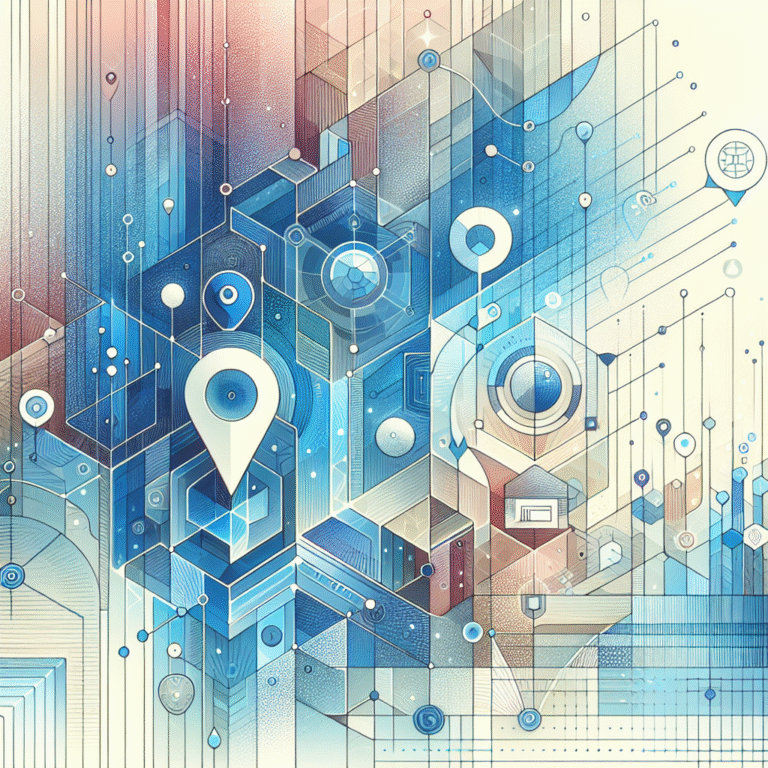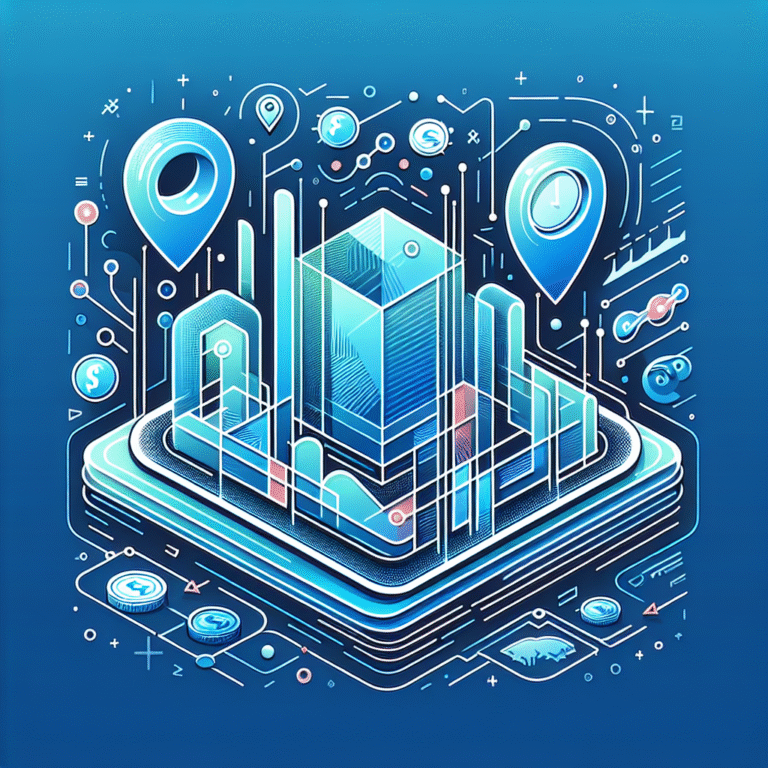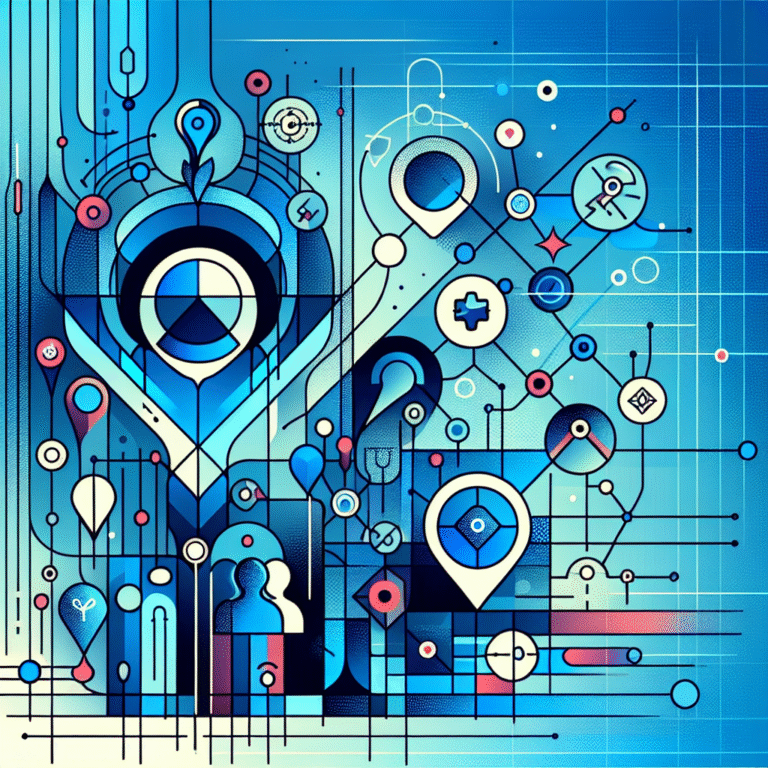How to Add a Plugin in Jenkins: 6 Easy Methods
Ever wondered why some DevOps teams seem to effortlessly orchestrate complex CI/CD workflows while others struggle with basic automation tasks? The secret often lies not in their Jenkins configuration itself, but in their strategic use of plugins. Most developers know plugins extend Jenkins functionality, but few understand the nuanced approaches to plugin installation that can make or break your automation pipeline.
Here’s something most tutorials won’t tell you: the method you choose to add plugins in Jenkins can significantly impact your deployment strategy, security posture, and long-term maintenance overhead. Whether you’re managing a single Jenkins instance or orchestrating multiple environments, understanding these six distinct approaches will transform how you think about Jenkins plugin management.
TL;DR – Key Takeaways
- Six methods exist to add Jenkins plugins: UI-based, CLI, Jenkinsfile, Plugin Manager, Manual, and Docker
- Choose based on your environment: UI for beginners, CLI for automation, Docker for containerized deployments
- Always test plugins in staging environments before production deployment
- Plugin dependencies can create conflicts – understand the dependency tree before installation
- Security matters: Only install plugins from trusted sources and keep them updated
- Backup first: Always create system backups before major plugin installations
Introduction to Jenkins Plugins
Jenkins plugins are modular extensions that enhance the core functionality of your Jenkins automation server. Think of them as specialized tools in a craftsperson’s workshop – each serves a specific purpose while integrating seamlessly with the broader ecosystem. The Jenkins Plugin Documentation defines plugins as the primary mechanism for extending Jenkins capabilities beyond its base installation.
At their core, Jenkins plugins fall into several distinct categories. Build tools plugins (like Maven or Gradle) streamline compilation processes, while source code management plugins integrate with version control systems such as Git or SVN. Notification plugins handle communication through Slack, email, or other channels, and deployment plugins manage application releases to various environments.
What makes Jenkins plugins particularly powerful is their modular architecture. Unlike monolithic solutions where features are baked into the core system, Jenkins follows a plugin-first philosophy. This means you can customize your Jenkins instance to match your exact workflow requirements without carrying unnecessary overhead from unused features.
The plugin ecosystem has grown exponentially, with thousands of community-contributed plugins available through the Jenkins Plugin Repository. However, this abundance comes with its own challenges – choosing the right plugins, managing dependencies, and maintaining compatibility across updates requires strategic thinking.
Benefits of Using Jenkins Plugins
The advantages of leveraging Jenkins plugins extend far beyond simple feature addition. First and foremost, plugins enable rapid customization without touching core Jenkins code, which means you can adapt your CI/CD pipeline to unique business requirements while maintaining upgrade compatibility.
In modern DevOps workflows, plugins serve as integration bridges between disparate tools in your technology stack. Need to trigger deployments in Kubernetes? There’s a plugin for that. Want to integrate security scanning into your pipeline? Multiple plugins provide this capability. This extensibility transforms Jenkins from a basic automation server into a comprehensive orchestration platform.
Plugin architecture also promotes code reusability across teams and projects. Instead of writing custom scripts for common tasks like add multiple plugins one wordpress file operations or deployment procedures, teams can leverage battle-tested plugins that have been refined by the community.
Perhaps most importantly, plugins accelerate time-to-value for new Jenkins implementations. Rather than building automation capabilities from scratch, teams can immediately tap into proven solutions that handle complex integrations, reporting, and workflow management tasks.
Methods to Add a Plugin in Jenkins
Method 1: Using the Jenkins UI
The Jenkins user interface provides the most intuitive approach for plugin installation, particularly suited for administrators who prefer visual guidance over command-line operations. This method offers immediate feedback and built-in validation, making it ideal for initial plugin exploration.
To begin, navigate to your Jenkins dashboard and click “Manage Jenkins” from the left sidebar. You’ll see various management options; select “Manage Plugins” to access the plugin management interface. The plugin manager presents four distinct tabs: Updates, Available, Installed, and Advanced.
The “Available” tab displays all plugins currently available for installation. Jenkins automatically syncs with the central plugin repository, so you’ll see the latest versions. Use the search functionality to locate specific plugins – for instance, searching for “git” will reveal numerous Git-related plugins. The search algorithm considers plugin names, descriptions, and tags, so broader terms often yield better results.
Once you’ve identified your desired plugin, simply check the box next to its name. You can select multiple plugins simultaneously, which is particularly useful when setting up comprehensive toolchains. Pay attention to plugin descriptions and ratings, as these provide insights into community adoption and stability.
After making your selections, scroll to the bottom of the page where you’ll find two installation options: “Install without restart” and “Download now and install after restart.” The first option attempts immediate installation but may require manual restart for certain plugins, while the second guarantees clean installation by restarting Jenkins automatically.
During installation, Jenkins displays real-time progress including dependency resolution and download status. If conflicts arise, Jenkins will present detailed information about dependency issues, allowing you to make informed decisions about proceeding.
Method 2: Using the Jenkins CLI
The Jenkins Command Line Interface (CLI) enables programmatic plugin management, essential for automated deployments and infrastructure-as-code approaches. This method excels in scenarios requiring repeatable, scriptable plugin installations across multiple Jenkins instances.
First, ensure you have the Jenkins CLI jar file downloaded and properly configured. You can obtain this from your Jenkins instance at `http://your-jenkins-url/cli/`. The CLI requires authentication, which you can provide through username/password combinations, API tokens, or SSH keys depending on your security configuration.
The basic plugin installation command follows this pattern:
java -jar jenkins-cli.jar -s http://your-jenkins-url install-plugin plugin-nameFor example, to install the Git plugin, you would execute:
java -jar jenkins-cli.jar -s http://localhost:8080 install-plugin git -username admin -password your-api-tokenThe CLI approach supports batch operations, allowing you to install multiple plugins in a single command by listing them space-separated. You can also specify exact plugin versions using the format `plugin-name:version-number`, which is crucial for maintaining consistent environments across development, staging, and production.
Advanced CLI usage includes the ability to install plugins from custom repositories or local files using the `-file` parameter. This capability proves invaluable when working with proprietary plugins or testing pre-release versions, similar to how developers might add plugin github step by step tutorial scenarios for version control integration.
Method 3: Using a Jenkinsfile
Pipeline-as-code practitioners can leverage Jenkinsfiles for plugin management, though this method requires careful consideration of scope and timing. While Jenkinsfiles cannot install plugins directly (plugins must be available before pipeline execution), they can validate plugin availability and guide installation workflows.
A common pattern involves creating a setup pipeline that checks for required plugins and provides installation guidance. Here’s an example Jenkinsfile snippet that validates plugin availability:
pipeline {
agent any
stages {
stage('Plugin Validation') {
steps {
script {
def requiredPlugins = ['git', 'pipeline-stage-view', 'workflow-aggregator']
requiredPlugins.each { plugin ->
if (!Jenkins.instance.pluginManager.getPlugin(plugin)) {
error("Required plugin '${plugin}' is not installed")
}
}
}
}
}
}
}While direct plugin installation through Jenkinsfiles isn’t supported for security reasons, you can create administrative pipelines that generate installation scripts or trigger plugin management through approved channels. This approach maintains pipeline-centric workflows while respecting security boundaries.
Method 4: Using the Jenkins Plugin Manager
The Jenkins Plugin Manager represents an enhanced version of the basic UI approach, offering advanced filtering, dependency visualization, and bulk operations. This method bridges the gap between simple UI installation and programmatic management.
Access the Plugin Manager through “Manage Jenkins” → “Manage Plugins,” but focus on the advanced features often overlooked by casual users. The search functionality supports complex queries including author names, tags, and dependency relationships. For instance, searching for “author:CloudBees” reveals plugins maintained by CloudBees, which often indicates enterprise-grade quality and support.
The Plugin Manager’s dependency visualization helps prevent installation conflicts. Before installing any plugin, review its dependency tree to understand what additional components will be installed. Some plugins have extensive dependency chains that might conflict with existing installations or introduce unwanted functionality.
Use the “Advanced” tab for sophisticated installation scenarios, including uploading custom .hpi files (Jenkins plugin archives) or configuring alternative plugin repositories. This feature proves essential when working with proprietary plugins or testing community contributions not yet available in the main repository.
The Plugin Manager also provides rollback capabilities through the “Installed” tab, where you can view plugin history and revert to previous versions if issues arise. This safety net makes the Plugin Manager approach particularly suitable for production environments where stability is paramount.
Method 5: Manual Installation
Manual plugin installation provides maximum control over the installation process, essential for air-gapped environments, custom plugins, or situations requiring precise version management. This method involves downloading plugin files directly and placing them in Jenkins’ plugin directory.
Begin by navigating to the Jenkins Plugin Repository (https://plugins.jenkins.io) or obtaining plugin files from alternative sources. Download the .hpi file corresponding to your desired plugin version. Pay careful attention to compatibility requirements – some plugins require specific Jenkins versions or have dependencies on other plugins.
Locate your Jenkins installation’s plugin directory, typically found at `$JENKINS_HOME/plugins/`. In most default installations, this translates to `/var/lib/jenkins/plugins/` on Linux systems or similar paths on other operating systems. Ensure you have appropriate file system permissions to write to this directory.
Copy the downloaded .hpi file into the plugins directory. Jenkins will automatically detect new plugin files during the next startup, but you can also use the “Check now” button in the Plugin Manager to force immediate detection without restarting.
Manual installation requires careful dependency management. Unlike automated methods that resolve dependencies automatically, manual installation puts the responsibility on you to ensure all required dependencies are present. Review the plugin’s documentation for dependency lists and install them following the same manual process.
Method 6: Using a Docker Container
Docker-based plugin installation aligns perfectly with containerized Jenkins deployments, offering reproducible, version-controlled plugin management. This method treats plugin configuration as infrastructure code, ensuring consistency across environments. Much like how developers approach add plugin in chrome simple steps for browser extensions, Docker provides a systematic approach to Jenkins plugin management.
The Jenkins Plugin Installation Guide for Docker environments typically involves creating custom Dockerfiles that extend the base Jenkins image. Here’s a fundamental example:
FROM jenkins/jenkins:lts
USER root
COPY plugins.txt /usr/share/jenkins/ref/plugins.txt
RUN jenkins-plugin-cli --plugin-file /usr/share/jenkins/ref/plugins.txt
USER jenkinsThe `plugins.txt` file contains a list of desired plugins with optional version specifications:
git:4.8.3
pipeline-stage-view:2.18
blueocean:1.24.7
workflow-aggregator:2.6This approach ensures that every container instance starts with identical plugin configurations, eliminating environment drift and simplifying deployment processes. The `jenkins-plugin-cli` tool handles dependency resolution automatically, similar to package managers in other ecosystems.
Advanced Docker scenarios might involve multi-stage builds where plugin installation occurs in a separate stage, reducing final image size and improving security posture. You can also mount plugin directories as volumes for dynamic plugin management without rebuilding containers.
Configuring and Managing Plugins
Plugin installation represents just the beginning of effective Jenkins plugin management. Proper configuration and ongoing maintenance determine whether plugins enhance or hinder your CI/CD workflows. The key lies in understanding that each plugin introduces its own configuration surface area that must align with your broader automation strategy.
Start by accessing plugin-specific configuration through the Jenkins global configuration page (“Manage Jenkins” → “Configure System”). Most plugins add their configuration sections to this page, though some provide dedicated management interfaces accessible through separate menu items. For instance, security plugins often create their own “Security” configuration sections, while notification plugins typically integrate into the main system configuration.
Configuration management becomes particularly critical when dealing with credentials and sensitive data. Modern Jenkins plugins increasingly leverage the Credentials Plugin for secure secret management, but legacy plugins might require direct configuration of passwords or API keys. Always prefer plugins that integrate with Jenkins’ credential management system, as this provides centralized secret rotation and access control capabilities.
Plugin dependencies create complex webs of interdependence that require careful management. Use the “Installed” tab in the Plugin Manager to visualize dependency relationships and understand the impact of potential updates or removals. Some organizations maintain plugin dependency matrices to track these relationships across multiple Jenkins instances, particularly valuable when managing enterprise deployments.
From my experience managing large-scale Jenkins deployments, I’ve learned that plugin configuration should be treated as code wherever possible. Tools like Configuration as Code (CasC) plugin allow you to define plugin configurations in YAML files, making them version-controllable and reproducible. This approach has saved countless hours during disaster recovery scenarios and environment provisioning.
Regular plugin audits help maintain optimal performance and security posture. Schedule quarterly reviews to identify unused plugins, outdated configurations, and potential security vulnerabilities. The Plugin Usage Plugin provides insights into which plugins are actively utilized, helping inform decisions about plugin retention or removal, particularly useful for complex scenarios like add plugin in android developers guide implementations where plugin overhead matters.
Troubleshooting Common Issues
Plugin-related issues in Jenkins often manifest in subtle ways that can be challenging to diagnose without systematic approaches. The most frequent problems stem from dependency conflicts, version incompatibilities, and resource constraints – each requiring different diagnostic strategies.
Dependency conflicts typically occur when multiple plugins require different versions of shared libraries or when circular dependencies exist. Jenkins provides detailed dependency information in the Plugin Manager, but resolving conflicts often requires understanding the broader plugin ecosystem. Start by examining the Jenkins system log (`Manage Jenkins` → `System Log`) for dependency-related errors, which usually contain specific version requirements and conflict details.
Version incompatibilities between plugins and Jenkins core represent another common issue category. The Jenkins project maintains compatibility matrices, but plugin authors sometimes lag behind core updates. When encountering compatibility issues, consider temporarily downgrading plugins to known-compatible versions while waiting for updates, or explore alternative plugins that provide similar functionality.
Performance degradation often accompanies plugin proliferation, particularly with plugins that perform extensive background processing or maintain large in-memory caches. Monitor Jenkins memory usage and garbage collection patterns after plugin installations to identify performance bottlenecks. The Monitoring Plugin provides detailed insights into system resource utilization and can help pinpoint problematic plugins.
Permission and security issues frequently arise when plugins require specific access rights or interact with external systems. Review plugin documentation for required permissions and ensure that Jenkins service accounts have appropriate access to external resources. Some plugins require specific Java system properties or environment variables that must be configured during Jenkins startup.
When all else fails, the Jenkins community provides extensive troubleshooting resources through mailing lists, forums, and issue trackers. Document your plugin configurations and error messages thoroughly when seeking community assistance – this information proves invaluable for reproducing and resolving complex issues.
Best Practices for Jenkins Plugin Management
Effective plugin management requires a strategic approach that balances functionality, security, and maintainability. The most successful Jenkins deployments follow consistent practices for plugin selection, installation, and lifecycle management.
Establish clear criteria for plugin evaluation before installation. Consider factors such as community support, maintenance history, security track record, and alignment with organizational standards. Plugins with active maintainers, recent updates, and comprehensive documentation typically provide better long-term value than abandoned or poorly maintained alternatives.
Implement staging environments that mirror production configurations for plugin testing. New plugins should undergo thorough evaluation including functionality testing, performance impact assessment, and security review before production deployment. This practice prevents plugin-related outages and ensures compatibility with existing workflows, similar to systematic approaches used in add new listing idx steps real estate agents scenarios where reliability is crucial.
Security considerations should guide every plugin decision. Only install plugins from trusted sources, preferably the official Jenkins Plugin Repository. Regularly review installed plugins for security advisories and apply updates promptly when security issues are identified. Consider using tools like OWASP Dependency Check to scan plugin dependencies for known vulnerabilities.
Maintain plugin inventories that document installed plugins, their purposes, and responsible teams. This documentation proves invaluable during troubleshooting, security audits, and system migrations. Include information about plugin configuration dependencies and any custom modifications that might affect upgrade processes.
Plan for plugin lifecycle management including regular updates, deprecation handling, and removal procedures. Some plugins become obsolete as Jenkins core functionality evolves, while others may be superseded by better alternatives. Establish processes for evaluating and migrating away from deprecated plugins to maintain system health and security.
Frequently Asked Questions
What is a Jenkins plugin?
A Jenkins plugin is a modular extension that adds specific functionality to your Jenkins automation server. Plugins integrate seamlessly with Jenkins core to provide capabilities like source code management, build tools integration, deployment automation, and notification services. They follow a standardized architecture that allows for easy installation, configuration, and removal without modifying core Jenkins code.
How do I install a Jenkins plugin?
You can install Jenkins plugins through six main methods: using the Jenkins web UI (Manage Jenkins → Manage Plugins), via Jenkins CLI commands, through Docker container configuration, manual installation by copying .hpi files, using the enhanced Plugin Manager interface, or through infrastructure-as-code approaches with Jenkinsfiles. The UI method is most beginner-friendly, while CLI and Docker approaches suit automated deployments.
What are the best Jenkins plugins for CI/CD?
Essential Jenkins plugins for CI/CD include Git (source control), Pipeline Stage View (pipeline visualization), Blue Ocean (modern UI), Docker (containerization), Kubernetes (orchestration), SonarQube Scanner (code quality), and Slack Notification (team communication). The specific best plugins depend on your technology stack, but these represent commonly adopted solutions across diverse environments.
How do I manage Jenkins plugins?
Jenkins plugin management involves regular monitoring through the Plugin Manager interface, maintaining plugin inventories, scheduling updates, and reviewing security advisories. Use the “Manage Plugins” section to view installed plugins, check for updates, and manage configurations. Implement configuration-as-code practices using tools like the Configuration as Code plugin to maintain consistency across environments.
What are the common issues with Jenkins plugins?
Common Jenkins plugin issues include dependency conflicts between plugins requiring different library versions, compatibility problems with Jenkins core updates, performance degradation from resource-intensive plugins, and security vulnerabilities in outdated plugins. Memory leaks, startup failures, and configuration conflicts also occur frequently, particularly in environments with numerous installed plugins.
How do I configure Jenkins plugin settings?
Configure Jenkins plugin settings through “Manage Jenkins” → “Configure System” where most plugins add their configuration sections. Some plugins provide dedicated configuration pages accessible through separate menu items. Use the Jenkins Credentials system for secure secret management, and consider Configuration as Code (CasC) plugin for version-controlled, reproducible configurations.
What are the benefits of using Jenkins plugins?
Jenkins plugins provide rapid customization without core code modifications, enable integration with diverse tools and services, promote code reusability across teams, and accelerate implementation timelines. They transform Jenkins from a basic automation server into a comprehensive DevOps platform while maintaining upgrade compatibility and modular architecture benefits.
How do I troubleshoot Jenkins plugin issues?
Troubleshoot Jenkins plugin issues by examining system logs for error messages, checking plugin dependency trees for conflicts, verifying compatibility matrices between plugins and Jenkins versions, and monitoring system resources for performance impacts. Use staging environments for testing, maintain plugin documentation, and leverage community support resources for complex issues.
What are the best practices for Jenkins plugin management?
Best practices include establishing plugin evaluation criteria, implementing staging environments for testing, maintaining security hygiene through regular updates, documenting plugin inventories, and planning lifecycle management. Only install plugins from trusted sources, review security advisories regularly, and use infrastructure-as-code approaches for consistent configurations across environments.
How do I update Jenkins plugins?
Update Jenkins plugins through the Plugin Manager’s “Updates” tab, which displays available updates with changelogs and compatibility information. You can update individual plugins or apply bulk updates, though testing in staging environments first is recommended. CLI and Docker approaches also support automated update workflows, while manual updates involve downloading and replacing .hpi files.
Mastering Jenkins plugin management transforms your automation capabilities from basic task execution to sophisticated CI/CD orchestration. The six methods outlined here provide flexibility for every deployment scenario, from simple single-instance setups to complex enterprise environments. Remember that plugin selection and management directly impact your system’s security, performance, and maintainability.
Start by evaluating your current plugin landscape using the methods described above, then gradually implement more advanced management practices. Whether you’re just beginning your Jenkins journey or optimizing existing deployments, these approaches will enhance your automation effectiveness and reduce operational overhead.
Ready to optimize your Jenkins environment? Begin by auditing your current plugins using the Plugin Manager, identify unused or outdated extensions, and implement a systematic approach to plugin lifecycle management that aligns with your team’s workflow requirements.