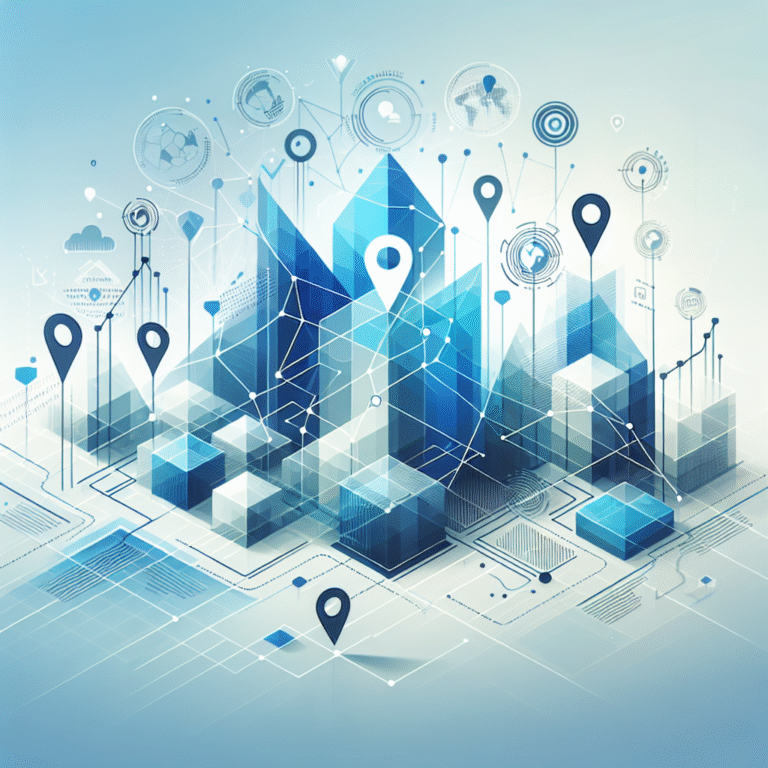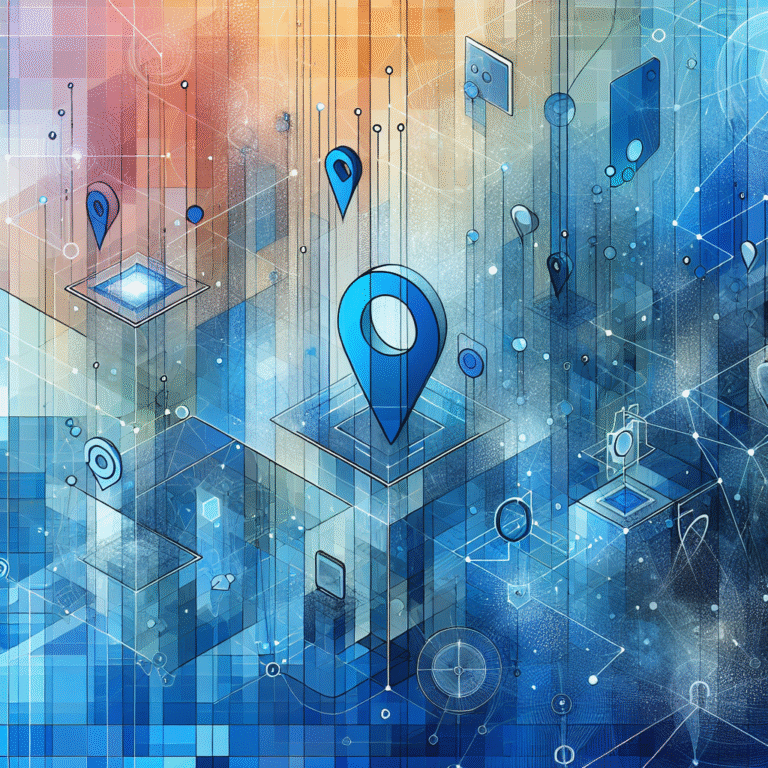How to Add a Plugin to Firefox: A Beginner’s Guide
Want to supercharge your Firefox browsing experience? You’re about to discover how adding plugins can transform your browser from a basic web viewer into a productivity powerhouse that perfectly matches your unique needs and workflow. Most people barely scratch the surface of what Firefox can do – but once you understand how to harness the power of plugins, you’ll wonder how you ever browsed without them.
TL;DR – Quick Takeaways:
- Firefox plugins (now called extensions) enhance browser functionality beyond basic web browsing
- Install plugins directly from Firefox Add-ons store or external sources with caution
- Manage all plugins through Firefox’s Add-ons Manager (Ctrl+Shift+A)
- Keep plugins updated and limit installations to maintain browser performance
- Always verify plugin permissions before installation for security
- Popular beginner plugins include uBlock Origin, LastPass, and Grammarly
Introduction to Firefox Plugins
Firefox plugins – technically called “extensions” in modern Firefox terminology – are small software programs that extend your browser’s capabilities beyond basic web browsing. Think of them as specialized tools that integrate seamlessly into your browser, allowing you to block ads, manage passwords, enhance productivity, or customize your browsing experience in countless ways.
The history of Firefox plugins dates back to the browser’s early days when Mozilla recognized that users needed more than just a standard web browser. They created an ecosystem where developers could build extensions that would run within Firefox itself, accessing browser functions and web content to provide enhanced features. This approach revolutionized how we think about browser functionality, moving from a one-size-fits-all model to a customizable platform.
Today’s Firefox extensions are more powerful and secure than ever before, thanks to Mozilla’s WebExtensions API that ensures better performance and compatibility. Learn more about Firefox plugins to understand the technical foundation behind these powerful tools.
Types of Firefox Plugins
Firefox offers several distinct types of plugins, each serving different purposes in your browsing experience. Extensions are the most common type – these add new features or modify existing browser behavior (like ad blockers or password managers). Themes change your browser’s visual appearance, allowing you to customize colors, backgrounds, and overall aesthetics.
Language packs enable Firefox to display in different languages, while search engines add new search providers to your browser’s search bar. Some popular examples include uBlock Origin for ad blocking, Bitwarden for password management, and Dark Reader for eye-friendly dark themes across websites.
In my experience using Firefox for over a decade, the most transformative plugins are often the simplest ones. I remember installing my first ad blocker and being amazed at how much faster websites loaded – it completely changed my perception of web browsing speed and readability.
Finding and Installing Firefox Plugins
Installing Firefox plugins is remarkably straightforward once you know where to look. The primary source for firefox extensions is Mozilla’s official Add-ons store, which you can access directly through your browser or by visiting addons.mozilla.org.
To install plugin firefox from the official store, start by clicking the menu button (three horizontal lines) in the top-right corner of Firefox, then select “Add-ons and Themes.” This opens the Add-ons Manager where you can browse featured extensions, search for specific tools, or explore categories like Privacy & Security or Productivity.
Here’s the step-by-step process: First, browse or search for the extension you want. When you find it, click on the extension name to view its details page. Review the description, user ratings, and permissions carefully. Click “Add to Firefox” and confirm the installation when prompted. The extension will download and install automatically, often appearing as a new icon in your toolbar.
The beauty of firefox addons lies in their variety and specialization. Whether you need enhanced privacy tools, productivity boosters, or entertainment features, there’s likely an extension that fits your specific needs. Discover the best Firefox plugins through reputable tech publications that regularly review and recommend top-performing extensions.
Installing Plugins from External Sources
While the official Firefox Add-ons store offers the safest and most convenient installation method, you can also install extensions from external sources. This process requires downloading .xpi files (Firefox’s extension format) from developer websites or third-party repositories.
To install from external sources, download the .xpi file to your computer, then drag and drop it onto an open Firefox window. Alternatively, you can use the “Install Add-on From File” option in the Add-ons Manager. Firefox will prompt you to confirm the installation and display any permissions the extension requires.
However, I strongly recommend exercising extreme caution when installing from external sources. These extensions haven’t undergone Mozilla’s security review process, potentially exposing your browser to security risks or malicious code. Only install from trusted developers and websites, and always scan downloaded files with antivirus software before installation.
Managing and Configuring Firefox Plugins
Once you’ve installed several firefox plugins, proper management becomes crucial for maintaining optimal browser performance. The Add-ons Manager serves as your central hub for viewing, configuring, and controlling all installed extensions. Access it by pressing Ctrl+Shift+A or through the Firefox menu.
In the Add-ons Manager, you’ll see all your installed extensions with options to enable, disable, or remove each one. Click on an extension to access its detailed settings page, where you can configure specific options, view permissions, and check for updates. Many extensions also provide direct access to their settings through toolbar icons or right-click context menus.
To manage firefox plugins effectively, organize them by frequency of use and impact on browser performance. Extensions you rarely use should be disabled rather than left running continuously. This approach helps maintain browser speed while keeping useful tools readily available when needed.
Firefox plugin settings can often be customized extensively. For example, ad blockers typically offer whitelisting options for trusted sites, while password managers provide security settings for auto-fill behavior. Taking time to configure these settings properly will significantly enhance your browsing experience and security posture.
Troubleshooting Common Issues with Firefox Plugins
Even the best firefox plugins can sometimes cause problems, ranging from minor glitches to significant browser instability. Understanding how to troubleshoot firefox plugins will help you maintain a smooth browsing experience while enjoying enhanced functionality.
Common firefox plugin problems include extensions not loading properly, conflicts between multiple extensions, increased memory usage, and compatibility issues after Firefox updates. The first step in troubleshooting is identifying which extension is causing the problem by systematically disabling extensions one at a time.
If you’re experiencing browser crashes or severe performance issues, try starting Firefox in Safe Mode by holding the Shift key while clicking the Firefox shortcut. Safe Mode disables all extensions, allowing you to determine if plugins are causing the problem. You can also check Firefox’s Browser Console (Ctrl+Shift+J) for error messages related to specific extensions.
Firefox plugin compatibility issues often arise after major browser updates. Extension developers need time to update their code for new Firefox versions, which can temporarily break functionality. In these cases, checking the extension’s page for updates or developer announcements usually provides information about compatibility status and expected fix timelines.
When troubleshooting, I’ve found that keeping a mental note of recently installed extensions helps identify problematic additions quickly. If issues started after installing a specific extension, that’s usually your culprit – even if it seems unrelated to the problem you’re experiencing.
Best Practices for Using Firefox Plugins
Using best firefox plugins effectively requires following security and performance best practices that protect your browsing experience while maximizing functionality. The foundation of safe plugin usage is careful selection – only install extensions you genuinely need from trusted sources with good user reviews and regular updates.
Firefox plugin security starts with understanding permissions. Before installing any extension, review what browser functions and data it can access. Extensions requesting broad permissions (like “access your data for all websites”) require extra scrutiny. Legitimate extensions should only request permissions necessary for their stated functionality.
Keep your extensions updated regularly to ensure firefox plugin compatibility with the latest browser version and security patches. Enable automatic updates in the Add-ons Manager or check manually every few weeks. Outdated extensions can become security vulnerabilities or stop functioning properly.
Limit the number of active extensions to maintain browser performance. More isn’t always better – having too many extensions can slow down Firefox startup, increase memory usage, and create potential conflict points. Focus on high-quality extensions that provide significant value to your browsing experience.
Understanding the technical foundations of plugins explain basics can help you make better decisions about which extensions to install and how to configure them properly for your specific needs.
Frequently Asked Questions
What is the difference between a Firefox plugin and an extension?
Modern Firefox uses “extension” as the primary term for browser add-ons. While “plugin” was used historically, today’s Firefox extensions are built using the WebExtensions API and provide enhanced security and performance compared to older plugin technologies.
How do I uninstall a Firefox plugin?
Open the Add-ons Manager (Ctrl+Shift+A), find the extension you want to remove, click the three dots menu next to it, and select “Remove.” The extension will be uninstalled immediately, though you may need to restart Firefox to complete the process.
Can I use Chrome plugins in Firefox?
No, Chrome extensions are not directly compatible with Firefox. However, many popular Chrome extensions have Firefox equivalents with similar functionality available in the Firefox Add-ons store.
How do I update my Firefox plugins?
Extensions typically update automatically. To manually check for updates, open the Add-ons Manager, click the gear icon, and select “Check for Updates.” You can also enable automatic updates in the same menu.
What are some popular Firefox plugins for beginners?
Essential beginner extensions include uBlock Origin (ad blocking), Bitwire (password management), Grammarly (writing assistance), and Dark Reader (dark mode for websites). These provide immediate value without complexity.
How do I enable or disable Firefox plugins?
In the Add-ons Manager, you’ll see toggle switches next to each extension. Click the toggle to enable (blue) or disable (gray) any extension without uninstalling it completely.
Can I install Firefox plugins from external sources?
Yes, but exercise caution. You can install .xpi files from external sources, but these haven’t undergone Mozilla’s security review. Only install from trusted developers and scan files for malware first.
How do I troubleshoot Firefox plugin issues?
Start by disabling recently installed extensions one at a time to identify the problematic one. Use Safe Mode to test Firefox without extensions, and check the Browser Console for error messages related to specific extensions.
What are the benefits of using Firefox plugins?
Extensions enhance privacy protection, boost productivity, customize browsing experience, improve security, block unwanted content, and add specialized functionality tailored to your specific needs and workflow.
How do I manage my Firefox plugins?
Use the Add-ons Manager (Ctrl+Shift+A) to view, enable, disable, configure, and remove extensions. Regularly review installed extensions, keep them updated, and remove ones you no longer use to maintain optimal performance.
Ready to transform your Firefox browsing experience? Start by installing one essential extension today – whether it’s an ad blocker for cleaner browsing, a password manager for better security, or a productivity tool that matches your workflow. Remember that the best plugin setup is one that enhances your specific browsing habits without overwhelming your browser’s performance. Take it slow, experiment with highly-rated extensions, and gradually build your perfect Firefox toolkit. Your future self will thank you for taking the time to customize your browser properly!