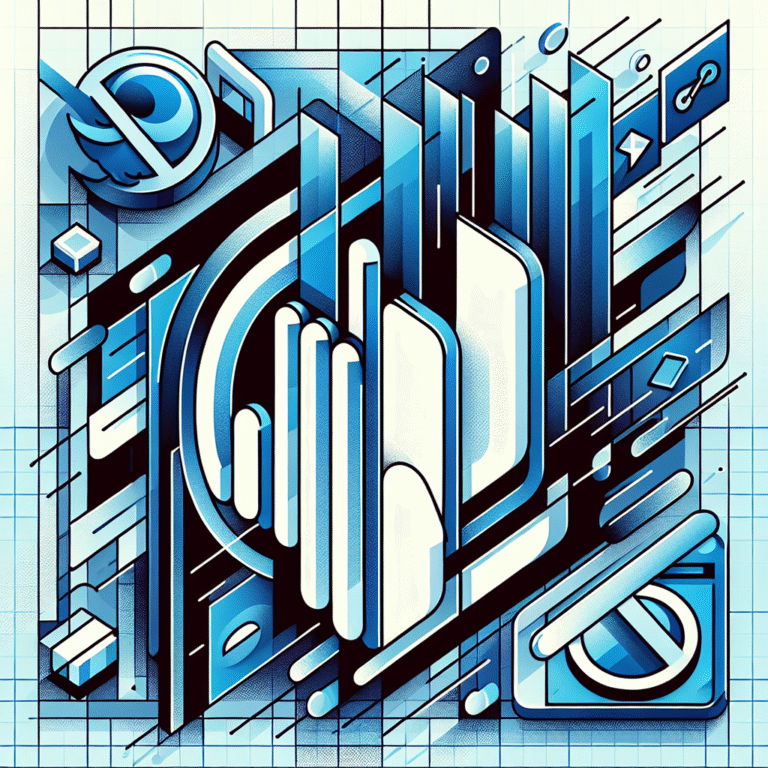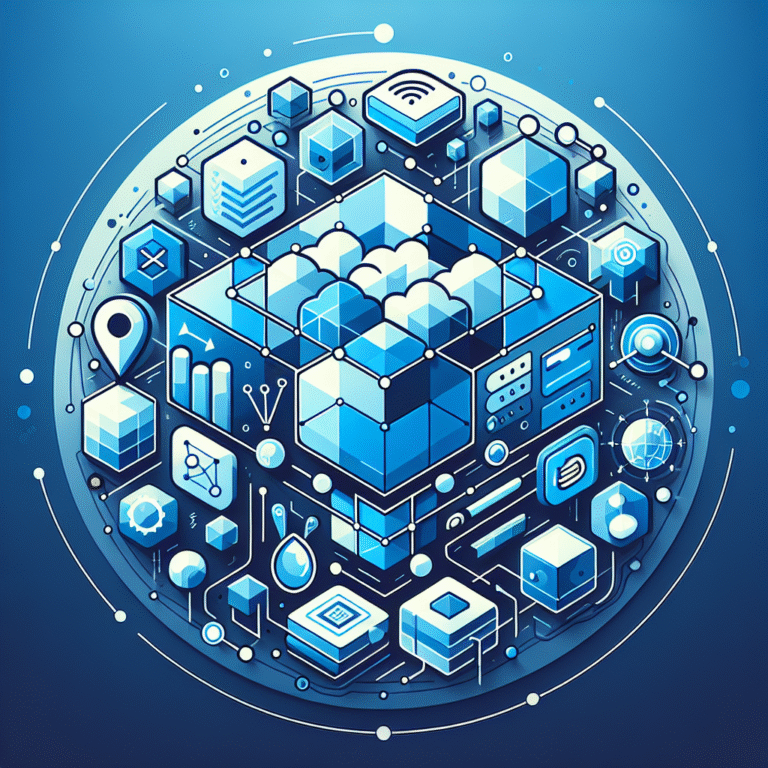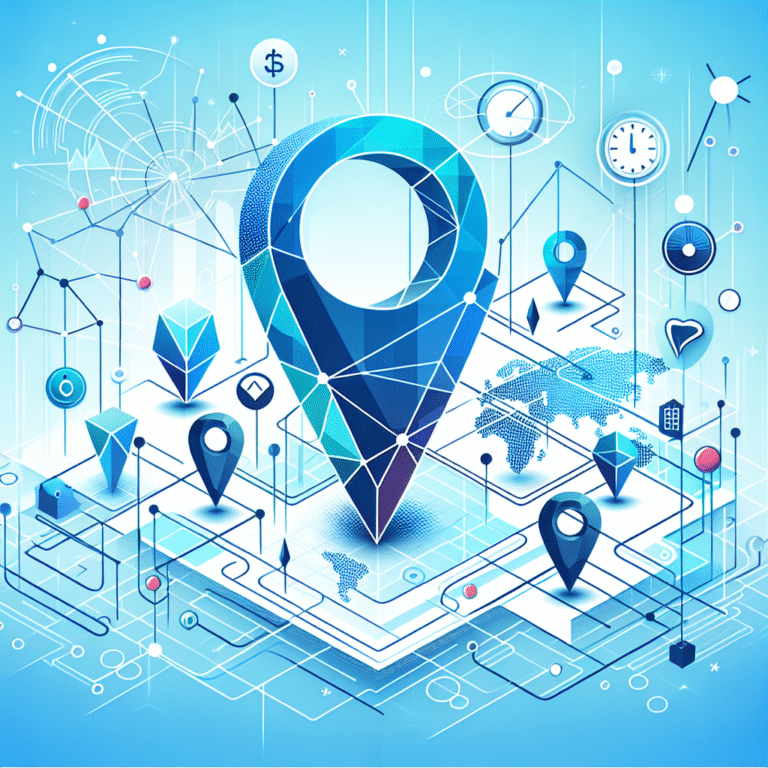How to Add a Plugin to a WordPress Site: A Step-by-Step Guide
Picture this: You’ve just built a beautiful WordPress website, but it feels like a sports car with a basic engine. It looks great, but you’re only scratching the surface of what it could actually do. Here’s the thing most WordPress tutorials won’t tell you upfront—your site’s true power doesn’t come from fancy themes or expensive hosting (though those help). It comes from understanding the strategic use of plugins.
Most beginners approach WordPress plugins like they’re shopping for apps on their phone—randomly downloading whatever looks cool. But here’s what I’ve learned after managing dozens of WordPress sites: the difference between a mediocre website and a successful business directory often comes down to choosing and implementing the right plugins with surgical precision.
TL;DR – Key Takeaways
- Two installation methods: WordPress dashboard (easiest) and FTP manual upload (for advanced users)
- Quality over quantity: Too many plugins slow down your site—choose strategically
- Security first: Only install plugins from reputable sources with regular updates
- Essential plugin categories: SEO, security, performance, and backup should be your starting points
- Regular maintenance: Update plugins consistently to avoid security vulnerabilities and conflicts
Introduction to WordPress Plugins
WordPress plugins are essentially pieces of software that extend your website’s functionality without requiring you to write a single line of code. Think of them as modular add-ons that can transform your basic WordPress installation into virtually anything—an online store, membership site, portfolio, or even a comprehensive business directory.
The beauty of the WordPress plugin ecosystem lies in its democratization of web development. Tasks that once required hiring expensive developers can now be accomplished with a few clicks. However, this accessibility comes with a responsibility: understanding essential elements of plugin selection and management.
What makes WordPress plugins particularly powerful is their modular nature. Unlike monolithic software solutions, you can pick and choose exactly the functionality you need, creating a custom solution that’s perfectly tailored to your specific requirements.
What are WordPress Plugins?
At their core, WordPress plugins are PHP scripts that hook into WordPress’s built-in functions to modify or extend its behavior. They can add new features, modify existing ones, or integrate third-party services seamlessly into your website.
There are several types of WordPress plugins you’ll encounter:
- Functionality plugins: Add specific features like contact forms, galleries, or social media integration
- Performance plugins: Optimize your site’s speed through caching, image compression, and database optimization
- Security plugins: Protect your site from malware, brute force attacks, and other threats
- SEO plugins: Help optimize your content for search engines
- E-commerce plugins: Transform your site into an online store
From my experience managing various WordPress sites, I’ve found that understanding these categories helps you make more strategic decisions about which plugins truly add value versus those that just create bloat.
Benefits of Using Plugins in WordPress
The strategic use of WordPress plugins offers several compelling advantages that can dramatically improve both your site’s functionality and your workflow efficiency.
Enhanced functionality is perhaps the most obvious benefit. Want to add a membership system? There’s a plugin for that. Need advanced analytics? Multiple options available. This modularity means you can start with a basic WordPress installation and gradually add features as your needs evolve, rather than committing to a complex platform from day one.
Improved performance might seem counterintuitive—doesn’t adding more plugins slow things down? Not necessarily. Well-chosen performance plugins can actually speed up your site significantly through caching, image optimization, and database cleanup. I’ve seen sites improve their loading times by 60% or more with the right combination of performance plugins.
Increased security represents another crucial benefit. WordPress’s popularity makes it a target for malicious attacks, but security plugins can provide enterprise-level protection through features like firewall protection, malware scanning, and login attempt monitoring.
Cost-effectiveness deserves special mention here. Many tasks that would require custom development (costing thousands of dollars) can be accomplished with premium plugins that cost less than $100. This democratization of functionality has revolutionized how small businesses and entrepreneurs can compete online.
The key insight here is that plugins don’t just add features—they can fundamentally change your site’s capabilities and your ability to monetize business directory operations effectively.
How to Install a Plugin from the WordPress Dashboard
Installing plugins directly from your WordPress dashboard is the most straightforward method and should be your go-to approach for most plugin installations. This method works for any plugin available in the official WordPress repository, which includes thousands of free options.
Here’s the step-by-step process:
Step 1: Access Your WordPress Dashboard
Log into your WordPress admin area by navigating to yourwebsite.com/wp-admin and entering your credentials.
Step 2: Navigate to the Plugins Section
In your dashboard sidebar, hover over “Plugins” and click “Add New.” This takes you to the plugin installation page where you can browse, search, and install plugins.
Step 3: Search for Your Desired Plugin
Use the search bar to find specific plugins by name, or browse through featured, popular, or recommended plugins. The search function is quite robust and will show relevant results based on functionality keywords.
Step 4: Evaluate Plugin Quality
Before installing, check the plugin’s ratings, number of active installations, last update date, and compatibility with your WordPress version. This quick evaluation can save you from potential headaches later.
Step 5: Install and Activate
Click “Install Now” next to your chosen plugin. WordPress will download and install it automatically. Once installation is complete, click “Activate” to enable the plugin’s functionality.
Step 6: Configure Plugin Settings
Most plugins will add a new menu item to your dashboard or include settings under existing menus. Take time to configure these settings according to your specific needs.
Installing Plugins from the WordPress Repository
The official WordPress repository hosts over 58,000 free plugins, making it your first stop for most functionality needs. These plugins undergo review processes and must meet certain standards, providing an additional layer of security and reliability.
When browsing the repository, pay attention to these quality indicators: active installations (higher numbers suggest reliability), recent updates (plugins updated within the last few months are generally better maintained), and user ratings (aim for 4+ stars with substantial review numbers).
For third-party plugin installations, you’ll need to download the plugin file first, then use the “Upload Plugin” option in your WordPress dashboard. This method is necessary for premium plugins or those not available in the official repository.
How to Manually Install a WordPress Plugin via FTP
Manual plugin installation via FTP becomes necessary when you’re dealing with custom plugins, when the dashboard method fails due to server restrictions, or when you need to install multiple plugins efficiently. While this method requires more technical knowledge, it’s invaluable for advanced users and troubleshooting scenarios.
Prerequisites for Manual Installation:
- FTP client software (like FileZilla, WinSCP, or Cyberduck)
- Your website’s FTP credentials (usually provided by your hosting provider)
- The plugin files in ZIP format
Detailed Manual Installation Process:
Step 1: Download and Extract Plugin Files
Download your plugin ZIP file and extract it to a folder on your computer. You should see a folder containing PHP files, CSS files, and other plugin assets.
Step 2: Connect to Your Server via FTP
Open your FTP client and connect to your website using the credentials provided by your hosting company. You’ll typically need your server address, username, password, and port number (usually 21 for standard FTP).
Step 3: Navigate to the Plugins Directory
Once connected, navigate to your WordPress installation directory, then to wp-content/plugins/. This is where all WordPress plugins are stored.
Step 4: Upload Plugin Folder
Upload the extracted plugin folder to the /wp-content/plugins/ directory. Depending on your FTP client, you can usually drag and drop the folder or use an upload command.
Step 5: Set Proper Permissions
Ensure the plugin folder and its contents have appropriate permissions (typically 755 for folders and 644 for files). Most FTP clients allow you to modify permissions by right-clicking on files or folders.
Step 6: Activate Through WordPress Dashboard
Return to your WordPress dashboard and navigate to the Plugins page. Your manually uploaded plugin should now appear in the inactive plugins list. Click “Activate” to enable it.
Troubleshooting Manual Installations:
If your plugin doesn’t appear in the dashboard, check that you’ve uploaded it to the correct directory and that the main plugin file contains proper headers. Also ensure your web server has read permissions for the plugin files.
Manual installation is particularly useful when you’re learning how to manage WordPress sites at scale, as it gives you more control over the installation process and can be faster for bulk plugin installations.
Best Practices for Choosing and Installing WordPress Plugins
Selecting the right plugins can make or break your WordPress site’s performance and security. Here are the strategic considerations I’ve developed after years of plugin management across various site types.
Research Before Installation:
Never install a plugin on impulse. Check the developer’s reputation, read recent reviews (not just star ratings), and verify the plugin’s compatibility with your WordPress version and other active plugins. Look for plugins with consistent update schedules—a plugin that hasn’t been updated in over six months might become a security liability.
Quality Indicators to Evaluate:
- Active installations: Higher numbers indicate wider adoption and testing
- Update frequency: Regular updates suggest active maintenance
- Support responsiveness: Check the support forum to see how quickly developers respond to issues
- Code quality: Well-documented plugins with clear settings are usually better maintained
The “Less is More” Philosophy:
Each additional plugin adds complexity and potential conflict points. Instead of installing five single-purpose plugins, consider one comprehensive solution that handles multiple functions. This approach reduces your site’s attack surface and simplifies maintenance.
Testing Environment Strategy:
Always test new plugins on a staging site before installing them on your live website. This practice can save you from unexpected conflicts or functionality breaks that could impact your users or search rankings.
Documentation and Support:
Prioritize plugins with comprehensive documentation and active support communities. When issues arise (and they will), having access to clear guides and responsive support can save hours of troubleshooting time.
Remember, when building your minimum viable product, plugin choices should align with your core functionality needs rather than nice-to-have features that might distract from your primary objectives.
Common Issues and Troubleshooting When Installing Plugins
Plugin installation problems are frustrating but usually solvable with systematic troubleshooting. Here are the most common issues you’ll encounter and their solutions.
Plugin Conflicts:
The dreaded “white screen of death” often results from plugin conflicts. When this happens, deactivate all plugins and reactivate them one by one to identify the culprit. This process, while tedious, quickly isolates problematic combinations.
Memory Limit Errors:
If you receive memory limit errors during installation, your server doesn’t have enough PHP memory allocated. Contact your hosting provider to increase the memory limit, or add this line to your wp-config.php file: ini_set(‘memory_limit’, ‘512M’);
File Permissions Issues:
Incorrect file permissions can prevent plugin installations or cause functionality problems. WordPress files typically need 644 permissions, while folders need 755. Your FTP client can modify these settings.
Database Connection Errors:
Some plugins require database modifications that can fail if your database connection is unstable. Ensure your hosting environment is stable before installing complex plugins that modify database structures.
Version Compatibility Problems:
Installing plugins designed for older WordPress versions can cause unexpected behavior. Always verify compatibility before installation, and avoid plugins that haven’t been tested with recent WordPress releases.
Plugin Activation Failures:
If a plugin installs but won’t activate, check for PHP errors in your site’s error logs. Missing dependencies or server configuration issues often cause activation problems.
WordPress Plugin Security and Performance Optimization
Security and performance considerations should guide every plugin decision you make. Poorly chosen or configured plugins represent the biggest vulnerabilities in most WordPress installations.
Security-First Plugin Selection:
Only install plugins from reputable sources with proven track records. Avoid nulled (pirated) plugins entirely—they often contain malicious code that can compromise your entire site. Check plugin changelogs for security fixes, which indicate proactive maintenance.
Essential Security Measures:
- Install a comprehensive security plugin like Wordfence or Sucuri
- Enable two-factor authentication for admin accounts
- Use strong, unique passwords for all user accounts
- Regularly scan for malware and suspicious file changes
- Limit login attempts to prevent brute force attacks
Performance Optimization Strategies:
Performance plugins can dramatically improve your site speed, but they require careful configuration. Caching plugins like W3 Total Cache or WP Rocket can reduce loading times by 50% or more when properly configured.
Image Optimization:
Plugins like Smush or ShortPixel automatically compress images without quality loss, reducing bandwidth usage and improving page load speeds. This is particularly crucial for image-heavy sites.
Database Optimization:
Regular database cleanup removes unnecessary data that accumulates over time. Plugins like WP-Optimize can automate this process, keeping your database lean and responsive.
Content Delivery Network (CDN) Integration:
CDN plugins distribute your static content across global servers, reducing loading times for visitors regardless of their geographic location.
Plugin Updates and Maintenance
Plugin maintenance isn’t just about clicking “update”—it’s about maintaining a healthy, secure, and optimized WordPress ecosystem. Neglecting updates is one of the fastest ways to compromise your site’s security and performance.
Update Strategy:
Establish a regular update schedule, but never update plugins blindly on your live site. Always backup your site before major updates, and test updates on a staging environment first. This approach prevents unexpected downtime or functionality loss.
Monitoring Plugin Health:
Regularly review your installed plugins to identify those you no longer use. Deactivated plugins still consume server resources and create potential security vulnerabilities. Delete plugins you don’t need rather than just deactivating them.
Automated vs. Manual Updates:
While automated updates ensure you never miss security patches, they can also break functionality if conflicts arise. Consider enabling automatic updates only for security patches, while manually updating major releases after testing.
Popular WordPress Plugins for SEO, Security, and Performance
Here are the tried-and-tested plugins that consistently deliver results across these critical categories:
SEO Plugins:
- Yoast SEO: Comprehensive SEO optimization with content analysis and technical SEO features
- RankMath: Feature-rich alternative with advanced schema markup capabilities
- All in One SEO: User-friendly option with solid fundamental SEO features
Security Plugins:
- Wordfence: Real-time threat defense with malware scanning and firewall protection
- Sucuri Security: Website security platform with monitoring and cleanup services
- iThemes Security: Comprehensive security hardening with over 30 security measures
Performance Plugins:
- WP Rocket: Premium caching solution with advanced optimization features
- W3 Total Cache: Free comprehensive caching plugin with CDN integration
- Autoptimize: Optimizes CSS, JavaScript, and HTML for faster loading
Essential Utility Plugins:
- UpdraftPlus: Reliable backup solution with cloud storage integration
- Contact Form 7: Flexible contact form builder with spam protection
- WooCommerce: Complete e-commerce solution for online stores
Frequently Asked Questions
What are the most popular WordPress plugins?
The most popular WordPress plugins include Yoast SEO (over 5 million active installations), Contact Form 7, WooCommerce, Wordfence Security, and UpdraftPlus. These plugins address fundamental needs: SEO optimization, contact forms, e-commerce, security, and backups respectively.
How do I install a WordPress plugin manually?
To manually install a WordPress plugin, download the plugin ZIP file, extract it, then upload the plugin folder to your site’s /wp-content/plugins/ directory via FTP. After uploading, activate the plugin through your WordPress dashboard under Plugins > Installed Plugins.
What are the best WordPress plugins for SEO?
The top SEO plugins are Yoast SEO (most popular with comprehensive features), RankMath (feature-rich with advanced schema markup), and All in One SEO (user-friendly with solid fundamentals). Each offers unique strengths depending on your technical expertise and specific needs.
How do I update WordPress plugins?
Update WordPress plugins through your dashboard by going to Dashboard > Updates and clicking “Update” next to each plugin. Alternatively, visit Plugins > Installed Plugins and update individual plugins. Always backup your site before major updates.
What are the essential WordPress plugins for beginners?
Essential plugins for beginners include: Yoast SEO (search engine optimization), UpdraftPlus (backups), Wordfence (security), Contact Form 7 (contact forms), and a caching plugin like W3 Total Cache (performance). These cover the fundamental needs of most WordPress sites.
How do I troubleshoot plugin conflicts in WordPress?
To troubleshoot plugin conflicts, first deactivate all plugins. If the issue resolves, reactivate plugins one by one to identify the problematic plugin. You can also check error logs, switch to a default theme temporarily, or test in a staging environment to isolate conflicts.
What are the benefits of using WordPress plugins?
WordPress plugins extend functionality without coding knowledge, improve site performance through optimization, enhance security with protection features, add professional capabilities cost-effectively, and provide modular solutions that can grow with your needs.
How do I choose the right WordPress plugin for my site?
Choose plugins by evaluating active installations, recent updates, user ratings, developer reputation, and support quality. Test on a staging site first, ensure compatibility with your WordPress version, read documentation thoroughly, and prioritize plugins that serve multiple functions over single-purpose solutions.
What are the common issues with WordPress plugins?
Common plugin issues include conflicts between plugins, memory limit errors during installation, file permission problems, database connection errors, version compatibility issues, and activation failures. Most can be resolved through systematic troubleshooting and proper server configuration.
How do I optimize my WordPress site for performance using plugins?
Optimize performance using caching plugins (WP Rocket, W3 Total Cache), image compression tools (Smush, ShortPixel), database optimization plugins (WP-Optimize), CDN integration plugins, and code optimization tools (Autoptimize). Configure each plugin properly and monitor performance improvements regularly.
Installing and managing WordPress plugins effectively transforms your basic website into a powerful, feature-rich platform that can compete with custom-built solutions. The key is approaching plugin selection strategically—focusing on quality over quantity, security over flashy features, and long-term maintenance over quick fixes.
Remember that every plugin you install becomes part of your site’s ecosystem. Choose wisely, maintain consistently, and always prioritize your users’ experience over adding unnecessary complexity. Your WordPress site’s success depends not just on having the right plugins, but on implementing and maintaining them professionally.
Ready to transform your WordPress site? Start by auditing your current plugins, removing any you don’t actively use, and implementing the essential security and performance optimizations discussed above. Your future self (and your site visitors) will thank you for taking the time to build a solid foundation.