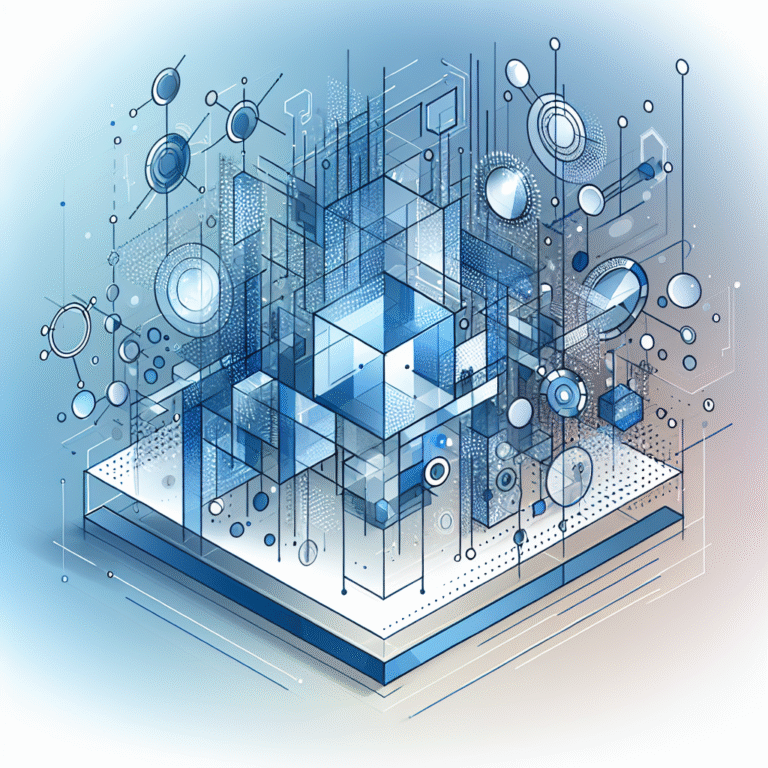How to Add Plugins in WordPress: 5 Essential Methods
Ever wondered why some WordPress websites look like they have superpowers while others feel basic and limited? The secret isn’t in the theme or hosting—it’s in the strategic use of WordPress plugins. Think of plugins as the Swiss Army knife of website development, where each tool serves a specific purpose, and the right combination can transform your site from ordinary to extraordinary.
Here’s something most tutorials won’t tell you: the way you install and manage plugins can make or break your website’s performance, security, and user experience. I’ve seen countless websites crash because someone installed 50+ plugins without understanding compatibility, and I’ve also witnessed sites flourish with just 10 carefully selected plugins that work in perfect harmony.
TL;DR – Key Takeaways
- 5 methods exist to add WordPress plugins: Dashboard, FTP, ZIP upload, plugin managers, and web host installations
- Quality over quantity: 10-15 well-chosen plugins outperform 50+ random installations
- Always backup before installing new plugins to avoid catastrophic failures
- Free doesn’t mean inferior: Many free plugins outperform their paid counterparts
- Regular updates and compatibility checks prevent 90% of plugin-related issues
- Essential categories: Security, SEO, performance, and backup plugins are non-negotiable
Introduction to WordPress Plugins
WordPress plugins are essentially software add-ons that extend your website’s functionality without requiring you to write a single line of code. Think of WordPress as a smartphone—it’s powerful on its own, but the real magic happens when you install apps (plugins) that add specific features and capabilities.
The beauty of the WordPress plugin basics lies in their modular approach. Want to add a contact form? There’s a plugin for that. Need to optimize for search engines? Multiple plugins can handle that. Looking to improve site speed? You’ve got options. This ecosystem approach means you only add the functionality you actually need, keeping your site lean and focused.
The benefits of using plugins in WordPress extend far beyond simple feature addition. They allow you to:
- Customize functionality without touching code
- Stay current with web standards and best practices
- Leverage expert-developed solutions instead of reinventing the wheel
- Scale your website’s capabilities as your business grows
- Maintain compatibility with WordPress core updates
What are WordPress Plugins?
At their core, WordPress plugins are PHP scripts that integrate seamlessly with your WordPress installation. They hook into WordPress’s extensive system of actions and filters, allowing them to modify behavior, add features, and create entirely new functionalities.
Popular examples include Yoast SEO (which helps optimize your content for search engines), WooCommerce (transforming your site into a full e-commerce platform), and Jetpack (adding security, performance, and marketing tools). I remember when I first discovered that WooCommerce was “just” a plugin—it completely changed my understanding of what WordPress could accomplish.
The plugin architecture is what makes WordPress so versatile. Whether you’re building a simple blog, a complex business website, or an online store, plugins provide the essential elements needed to create professional-grade websites without hiring a development team.
How to Add Plugins in WordPress: 5 Essential Methods
Understanding multiple installation methods isn’t just about having options—it’s about being prepared for different scenarios. Sometimes the WordPress dashboard method fails, or you need to install a premium plugin, or you’re working with a client’s specific hosting setup. Here’s your complete plugin installation guide covering every scenario you’ll encounter.
Method 1: Adding Plugins from the WordPress Dashboard
This is the most user-friendly method and what I recommend for beginners. It’s like shopping in an app store—browse, click install, activate, and you’re done.
Step-by-step process:
- Log into your WordPress admin area
- Navigate to Plugins → Add New
- Use the search bar to find your desired plugin
- Click “Install Now” on the plugin you want
- Once installed, click “Activate” to enable the plugin
Pro tip: Before installing, always check the plugin’s ratings, active installations, and last updated date. A plugin with 4.5+ stars, 100,000+ active installs, and recent updates is typically a safe bet.
Method 2: Manually Installing Plugins via FTP
When the dashboard method isn’t available (maybe due to file permission issues), FTP installation becomes your lifeline. It’s more technical but gives you complete control.
- Download the plugin ZIP file from the developer’s website
- Extract the ZIP file on your computer
- Connect to your website via FTP client (FileZilla, WinSCP, etc.)
- Navigate to
/wp-content/plugins/directory - Upload the extracted plugin folder to this directory
- Go to your WordPress admin and activate the plugin
Method 3: Installing Plugins from a ZIP File
This method bridges the gap between the dashboard’s simplicity and FTP’s technical requirements. It’s perfect for premium plugins or when you have a plugin file but want to use the WordPress interface.
- Go to Plugins → Add New
- Click the “Upload Plugin” button at the top
- Click “Choose File” and select your plugin ZIP file
- Click “Install Now”
- Activate the plugin once installation completes
This method is particularly useful for businesses looking to achieve maximum exposure through specialized plugins that aren’t available in the WordPress repository.
Method 4: Using a Plugin Manager
Plugin managers like WP-CLI (command line interface) or staging environment tools allow bulk installations and advanced management. This method is for developers or advanced users managing multiple sites.
Using WP-CLI, you can install plugins with simple commands:
wp plugin install plugin-name– installs a pluginwp plugin activate plugin-name– activates a pluginwp plugin update --all– updates all plugins
Method 5: Adding Plugins via Web Host
Many web hosts now offer one-click WordPress installations with curated plugin collections. Hosting providers like WP Engine, SiteGround, and Bluehost often include premium plugins in their packages or offer simplified installation processes through their control panels.
This method typically involves:
- Accessing your hosting control panel
- Finding the WordPress or plugin management section
- Selecting from pre-approved plugins
- Installing with a single click
Types of WordPress Plugins
Understanding plugin categories helps you make informed decisions about what to install and when. Not all plugins are created equal, and choosing the right type can significantly impact your website’s performance and your budget.
Free vs. Paid Plugins
The free vs. paid debate isn’t as straightforward as you might think. I’ve used free plugins that outperform expensive alternatives and premium plugins that were worth every penny. The key is understanding what you’re getting (and not getting) with each option.
Free WordPress plugins excel when:
- You need basic functionality
- The plugin has a large user base and active development
- You’re testing concepts before committing to premium solutions
- Community support meets your needs
Paid WordPress plugins are worth the investment when:
- You need advanced features or customization options
- Premium support is crucial for your business
- The plugin offers regular updates and compatibility guarantees
- You require integration with other premium tools
Essential Plugin Categories
WordPress Security Plugins: These are non-negotiable. Security plugins like Wordfence, Sucuri, or iThemes Security protect against malware, brute force attacks, and other threats. They’re like having a security guard for your website.
WordPress SEO Plugins: Yoast SEO, RankMath, and SEOPress help optimize your content for search engines. They’re essential for businesses focused on local search visibility and organic traffic growth.
WordPress Performance Plugins: Caching plugins like WP Rocket, W3 Total Cache, or LiteSpeed Cache dramatically improve site speed. In my experience, a good caching plugin can reduce load times by 50-70%.
Niche Plugins
Specialized plugins serve specific industries or use cases. E-commerce sites need WooCommerce or Easy Digital Downloads, while business listings websites might require directory-specific plugins. Membership sites benefit from plugins like MemberPress or Restrict Content Pro.
Best Practices for Installing and Managing Plugins
Plugin management separates successful WordPress sites from problematic ones. It’s not just about installation—it’s about creating a sustainable, secure, and high-performing plugin ecosystem.
The Importance of Regular Updates
Plugin updates aren’t just about new features; they’re about security patches, bug fixes, and WordPress compatibility. I’ve seen websites get hacked because owners ignored plugin updates for months. Set up a routine: check for updates weekly and apply them promptly (after backing up, of course).
How to Update Plugins Safely
Safe plugin maintenance follows these simple steps:
- Backup your website before any updates
- Update in staging first if possible
- Update one plugin at a time to identify issues quickly
- Test functionality after each update
- Keep notes on what was updated and when
WordPress Plugin Compatibility
Plugin compatibility issues cause more WordPress headaches than any other problem. Before installing new plugins, check:
- WordPress version compatibility
- PHP version requirements
- Known conflicts with your existing plugins
- Theme compatibility
- Server resource requirements
Security Considerations for Plugins
WordPress plugin management includes serious security considerations. Only install plugins from reputable sources, avoid nulled (pirated) premium plugins, and regularly audit your plugin list. If you’re not using a plugin, deactivate and delete it—inactive plugins can still pose security risks.
Troubleshooting Common Plugin Issues
Even with careful planning, plugin issues happen. Here’s how to diagnose and resolve the most common problems without losing your sanity (or your website).
Plugin Compatibility Issues
When plugins conflict, your site might display errors, load slowly, or lose functionality. The fastest way to identify the culprit is the “plugin deactivation method”: deactivate all plugins, then reactivate them one by one until the problem returns.
Plugin Update Errors
Failed plugin updates often result from file permission issues, insufficient server resources, or corrupted files. Try these solutions in order:
- Update via FTP by replacing plugin files manually
- Increase PHP memory limits in wp-config.php
- Contact your hosting provider about server resources
- Restore from backup and try updating again
Plugin Installation Failures
Installation failures typically involve file permissions, disk space, or hosting restrictions. Check your error logs, verify available disk space, and ensure your hosting provider allows the specific plugin type you’re installing.
Frequently Asked Questions
What are the most essential WordPress plugins for a new website?
Every new WordPress site should start with these core plugins: a security plugin (Wordfence or Sucuri), an SEO plugin (Yoast or RankMath), a backup plugin (UpdraftPlus or BackWPup), a caching plugin (WP Rocket or W3 Total Cache), and a contact form plugin (Contact Form 7 or WPForms). These five categories cover the fundamental needs of security, visibility, data protection, performance, and user interaction.
How do I install a WordPress plugin manually?
Manual installation involves downloading the plugin ZIP file, extracting it, and uploading the plugin folder to your website’s /wp-content/plugins/ directory via FTP. After uploading, log into your WordPress admin area, go to Plugins, find your newly uploaded plugin, and click Activate. This method is essential when the dashboard installation fails or when installing premium plugins.
What are the best free WordPress plugins for SEO?
The top free SEO plugins include Yoast SEO (comprehensive optimization with content analysis), RankMath (feature-rich with built-in schema markup), SEOPress (lightweight but powerful), and All in One SEO Pack (user-friendly for beginners). Yoast SEO remains the most popular choice, but RankMath offers more advanced features in its free version.
How do I update WordPress plugins safely?
Safe plugin updates require preparation: first, create a complete website backup, then update plugins one at a time rather than bulk updating. Test your website functionality after each update, and if possible, perform updates in a staging environment first. Always read update changelog notes to understand what changes are being made to your plugins.
What are the best WordPress plugins for security and performance?
For security, Wordfence offers comprehensive protection with firewall and malware scanning, while Sucuri provides excellent monitoring and cleanup services. For performance, WP Rocket leads in caching solutions, W3 Total Cache offers extensive customization, and LiteSpeed Cache works exceptionally well with LiteSpeed servers. Combine security and caching plugins for optimal website protection and speed.
How many plugins should I install on my WordPress site?
There’s no magic number, but quality trumps quantity every time. Most well-optimized sites run between 10-20 plugins effectively. Focus on functionality rather than plugin count—one well-coded plugin is better than five poorly-developed ones. Regularly audit your plugins and remove any that aren’t actively contributing to your site’s goals.
Can too many plugins slow down my website?
Yes, but it’s not about the number—it’s about the quality and efficiency of the plugins. A few resource-heavy plugins can slow your site more than twenty lightweight, well-coded ones. Monitor your site’s performance using tools like GTmetrix or Pingdom, and identify which plugins impact loading times through process of elimination.
What’s the difference between activating and installing a plugin?
Installing a plugin downloads and places the plugin files in your WordPress directory, but doesn’t make the plugin functional. Activation actually turns on the plugin and integrates its functionality with your WordPress site. You can have installed plugins that aren’t activated—they won’t affect your site until you activate them, but they do take up server space.
Successfully managing WordPress plugins transforms your website from a basic online presence into a powerful business tool. The five installation methods we’ve covered ensure you’re prepared for any scenario, whether you’re a beginner using the dashboard or an advanced user working with FTP and command-line tools.
Remember: the best plugin strategy isn’t about having the most plugins—it’s about having the right plugins, properly maintained and strategically chosen to support your specific goals. Start with the essentials, test thoroughly, and build your plugin arsenal gradually based on actual needs rather than perceived wants.
Take action today: Audit your current plugins, remove any you’re not actively using, update everything to the latest versions, and create a backup. Then, identify one area where your website could improve and research the best plugin solution. Your future self (and your website visitors) will thank you for taking a strategic approach to WordPress plugin management.