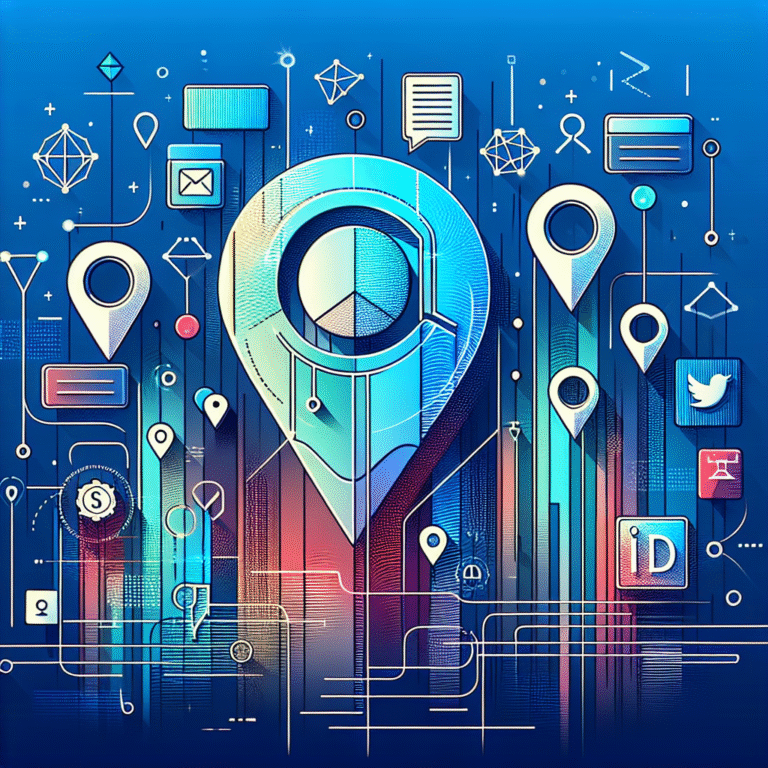How to Add Your Business as a Listing on Google: 6 Simple Steps
When you search for local businesses online, where do you look first? Chances are, you turn to Google—and that’s exactly what 97% of consumers do when seeking local services. Here’s the thing though: if your business isn’t properly listed on Google, you’re essentially invisible to potential customers who are actively searching for what you offer. Ready to get found by customers right where they search?
Creating a Google Business Profile isn’t just about being found—it’s about establishing credibility, controlling your brand narrative, and converting searches into sales. Most business owners think it’s complicated, but the truth is, you can have your business fully optimized and visible on Google Maps within just six strategic steps.
TL;DR – Quick Setup Summary
- Step 1: Claim your Google Business Profile using a dedicated business email
- Step 2: Verify ownership through postcard, phone, or instant verification
- Step 3: Optimize with compelling descriptions, accurate categories, and high-quality photos
- Step 4: Add precise business information including hours, address, and contact details
- Step 5: Actively manage and respond to customer reviews
- Step 6: Monitor insights and keep your profile fresh with regular updates
Your Google Business Profile serves as your digital storefront, appearing in local search results and Google Maps. When someone searches for businesses like yours in your area, your profile can be the deciding factor between gaining a new customer or losing them to competitors. Let’s dive into each step to ensure you maximize your local SEO potential.
Step 1: Claim Your Google Business Profile
The first step in getting your business visible on Google Maps is claiming your Google Business Profile. Navigate to google.com/business and sign in with your Google account. If your business already appears in search results (which often happens automatically), you’ll see an option to “Claim this business” when you search for your business name.
Here’s where many business owners make their first mistake: they use their personal Gmail account instead of creating a dedicated business email. I learned this lesson the hard way when helping a client who later had trouble accessing their profile because it was tied to an employee’s personal account who left the company.
Create or Use a Google Account
Using a dedicated business email adds credibility and ensures continuity. Create an email like info@yourbusiness.com or admin@yourbusiness.com specifically for your Google Business Profile. This approach also makes it easier to manage multiple team members’ access later on.
If you’re running a WordPress-based business website, understanding how to add woocommerce plugin in wordpress can complement your Google Business setup by creating a seamless online-to-offline customer experience.
Step 2: Verify Your Business Ownership
Once you’ve claimed your listing, Google needs to verify that you’re the legitimate owner. This verification step is crucial for establishing trust with both Google and potential customers. The Google Business Profile platform offers several verification methods, each designed for different business types and situations.
The verification process typically takes 1-7 business days depending on the method chosen. Don’t skip this step or try to rush it—proper verification is essential for your listing to appear in search results and Google Maps.
Verification Methods Explained
Postcard verification is the most common method. Google mails a postcard to your business address with a verification code. This usually takes 5-7 business days, but I’ve seen it take up to 14 days during busy periods. Pro tip: make sure someone reliable checks your mail daily during this period.
Phone or email verification is available for certain business categories, particularly service-based businesses. If you see these options, they’re much faster—usually instant to a few hours.
Instant verification works if you’ve already verified your website through Google Search Console. This method connects your existing verified website to your business profile, making the process seamless. For businesses focusing on digital optimization, learning about how to add seo listing in wordpress essential steps can enhance your overall online presence strategy.
Step 3: Optimize Your Business Profile
This step separates amateur listings from professional ones that actually drive business results. Profile optimization involves crafting compelling content that both Google’s algorithm and potential customers find valuable.
Your business description should tell a story while naturally incorporating relevant keywords. Instead of just listing services, focus on the problems you solve for customers. For example, rather than “We provide plumbing services,” try “We help homeowners solve urgent plumbing emergencies with 24/7 response times and upfront pricing.”
Crafting the Description
Include your target keywords naturally within the first 150 characters, as this portion appears in search snippets. Highlight what makes your business unique—whether it’s years of experience, special certifications, or exceptional customer service. Avoid keyword stuffing; Google’s algorithm is sophisticated enough to recognize and penalize obvious attempts at manipulation.
Photo & Video Best Practices
Visual content significantly impacts customer decision-making. Upload high-quality photos with a minimum resolution of 720×720 pixels for square images and 720×540 for landscape photos. Include photos of your storefront, team, products, and work in progress.
Update photos monthly if possible—Google favors fresh content. Businesses with regularly updated photos receive 42% more requests for directions and 35% more click-throughs to their websites. If you’re in real estate, check out these video tips real estate agents use to showcase properties effectively.
Business attributes like “Women-owned,” “Veteran-owned,” or “Offers online estimates” help customers find exactly what they’re looking for while differentiating your business from competitors.
Step 4: Add Accurate Business Information
Accuracy is non-negotiable when it comes to your business information. Google cross-references your details across multiple sources, and inconsistencies can hurt your local SEO rankings. Your NAP (Name, Address, Phone number) must match exactly across all online platforms.
Enter your complete street address, even if you’re a service-based business that travels to customers. For service businesses, you can hide your address and instead show your service area radius. Set this radius realistically—claiming to serve areas 100 miles away when you’re a small local business can actually hurt your rankings.
Managing Hours & Holiday Closures
Nothing frustrates customers more than showing up to a closed business, especially during holidays or emergencies. I once helped a restaurant owner who lost several customers during a surprise closure because they forgot to update their Google hours.
Set up special hours for holidays well in advance, and use the “More hours” feature to specify different hours for different services (like pickup vs. dine-in). Enable messaging if you can respond promptly—customers expect quick responses, usually within a few hours.
For businesses with online components, understanding technical aspects like add software plugins chrome simple methods can help you manage your online presence more effectively.
Step 5: Manage and Respond to Customer Reviews
Reviews are social proof that directly influence purchasing decisions and Google rankings. Businesses with higher review ratings and more frequent reviews typically rank higher in local search results. According to recent studies, 87% of consumers read online reviews for local businesses.
Monitor reviews daily and respond within 24-48 hours when possible. Thank positive reviewers by name and address specific points they mentioned. For negative reviews, respond professionally, acknowledge their concerns, and offer to resolve the issue offline. The Search Engine Journal guide emphasizes that how you handle negative reviews often matters more to potential customers than the negative review itself.
Review Response Templates
Create templates for common scenarios, but personalize each response. For positive reviews: “Hi [Name], thank you for taking the time to share your experience! We’re thrilled that [specific detail] exceeded your expectations. We look forward to serving you again soon!”
For negative reviews, start with empathy: “Hi [Name], we sincerely apologize that your experience didn’t meet expectations. We’d love the opportunity to make this right. Please contact us at [phone/email] so we can discuss this further.”
Step 6: Monitor, Update, and Leverage Insights
Your Google Business Profile isn’t a “set it and forget it” tool—it requires ongoing attention to maximize its effectiveness. The Insights tab provides valuable data about how customers find and interact with your business listing.
Pay attention to metrics like search queries that led to your profile, customer actions (calls, website visits, direction requests), and photo views. This data helps you understand what’s working and what needs improvement.
Regular updates signal to Google that your business is active and engaged. Post updates about new services, special promotions, or company news monthly. Respond to customer questions in the Q&A section promptly—these often appear in search results and can address common customer concerns proactively.
For businesses managing multiple online properties, learning how to add schema to directory in wordpress developers guide can help with technical SEO aspects that complement your Google Business Profile.
Frequently Asked Questions
How do I add my business to Google Maps?
To add your business to Google Maps, create a Google Business Profile by visiting google.com/business, claiming your listing, and completing the verification process. Once verified and optimized, your business will automatically appear on Google Maps.
What is the difference between Google My Business and Google Business Profile?
Google My Business was rebranded to Google Business Profile. They’re essentially the same service—Google Business Profile is just the updated name for the platform that manages your business listing on Google Search and Maps.
How can I verify my business on Google?
Google offers several verification methods: postcard (most common), phone call, email, or instant verification through Google Search Console. The method available depends on your business type and location.
Can I add multiple locations to one Google Business account?
Yes, you can manage multiple locations through one Google account. Each location needs its own separate Business Profile, but you can access them all from a single dashboard. Businesses with 10+ locations may qualify for Google Business Profile Manager.
How do I respond to reviews on Google?
Log into your Google Business Profile, navigate to the Reviews section, and click “Reply” under each review. Respond professionally, thank positive reviewers, and address negative feedback constructively while offering offline resolution.
How long does Google verification take?
Verification timeframes vary by method: instant verification (immediate), phone/email verification (minutes to hours), and postcard verification (5-14 business days). Postcard verification is most common and typically takes 5-7 business days.
Do I need a website to create a Google Business listing?
No, a website isn’t required to create a Google Business Profile. However, having a website is highly recommended as it provides additional credibility and gives customers more information about your business, potentially improving your local search rankings.
Your Google Business Profile is one of the most powerful free marketing tools available to local businesses. By following these six steps and maintaining an active, optimized profile, you’ll significantly improve your local search visibility and attract more qualified customers. Remember, consistency and engagement are key—businesses that regularly update their profiles and interact with customers typically see the best results.
Don’t let another day pass with an incomplete or unoptimized Google Business Profile. Start with Step 1 today, and within a week, you could be attracting new customers who are actively searching for your services. Your future customers are already looking for you on Google—make sure they can find you.