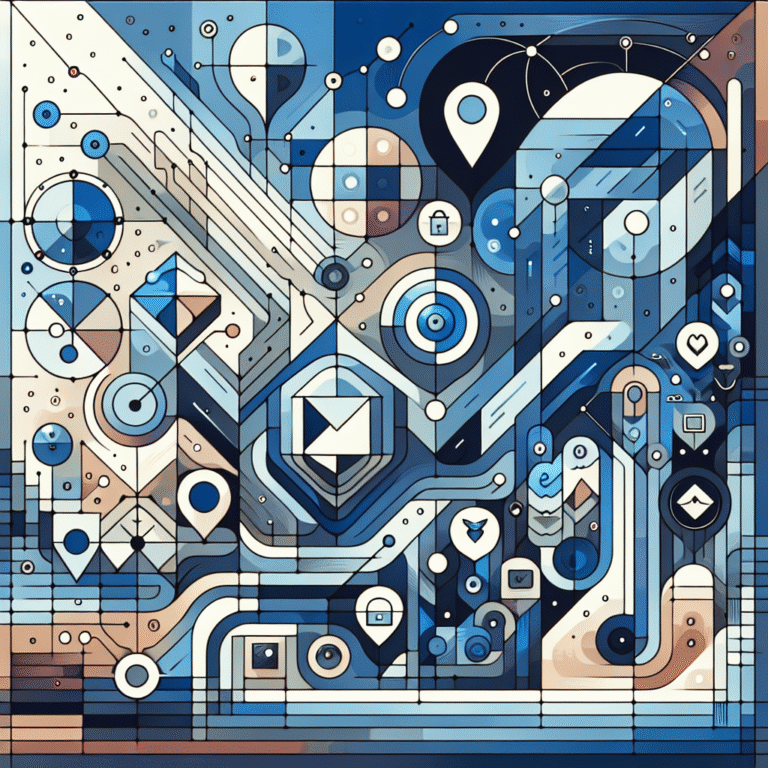How to Install a WordPress Plugin Manually: 5 Easy Steps
- Download your chosen plugin as a .zip file from a trusted source like the WordPress Plugin Directory
- Choose between FTP/SFTP or File Manager methods based on your comfort level
- Upload plugin files to the wp-content/plugins directory of your WordPress installation
- Extract the .zip file if using File Manager (FTP requires extraction before uploading)
- Activate the plugin through your WordPress dashboard’s Plugins section
Introduction to Manual WordPress Plugin Installation
While the WordPress dashboard offers a convenient way to install plugins with just a few clicks, sometimes manual installation becomes necessary. Maybe your hosting provider limits PHP upload sizes, your server has connection issues, or you simply can’t access your WordPress admin area. Whatever the reason, knowing how to manually install a WordPress plugin is an essential skill for any site owner.
Manual installation typically involves either using FTP (File Transfer Protocol) or your hosting provider’s File Manager to upload plugin files directly to your server. Both methods are completely legitimate ways to extend your WordPress site’s functionality without using the dashboard’s automatic installer.
Before diving in, remember that plugins should always come from trusted sources. The WordPress Plugin Directory remains the safest option, offering thousands of free, vetted plugins. Premium plugins from reputable developers are also generally safe, but exercise caution with unknown sources that could potentially introduce security vulnerabilities to your site.
Preparing for Manual Installation
Downloading the Plugin
The first step in manually installing any WordPress plugin is obtaining the plugin files. Here’s how to properly download plugins:
- Visit the WordPress Plugin Directory or the official website of your chosen premium plugin
- Locate the download button (usually labeled “Download” or showing the version number)
- Save the .zip file to an easily accessible location on your computer
- Verify the file is in .zip format – this compressed format contains all necessary plugin files
Most plugins come as .zip files, which is perfect for the File Manager method. However, if you’re using FTP, you’ll need to extract this file before uploading (more on that shortly).
I once downloaded what I thought was a legitimate plugin from a sketchy site and nearly compromised my entire website! Trust me, stick with official sources only.
Understanding FTP and SFTP
FTP (File Transfer Protocol) and its secure cousin SFTP (Secure File Transfer Protocol) are methods for transferring files between your computer and your website’s server. Think of them as digital couriers that safely deliver your plugin files where they need to go.
While FTP is widely used, it transmits data without encryption, potentially exposing your credentials. SFTP, on the other hand, encrypts everything, making it significantly more secure. Whenever possible, opt for SFTP for enhanced security.
To use either protocol, you’ll need:
- An FTP client like FileZilla (free and works on Windows, Mac, and Linux)
- Your FTP/SFTP login credentials from your hosting provider
- Basic familiarity with navigating file directories
Setting up FileZilla is straightforward:
- Download and install FileZilla from the official website
- Open the application and click the “Site Manager” icon
- Click “New Site” and give it a name (like your website name)
- In the Protocol dropdown, select “SFTP – SSH File Transfer Protocol” if available
- Enter your server address (often your domain or provided by your host)
- Set the Logon Type to “Normal” and enter your username and password
- Click “Connect” to establish the connection
Installing via FTP/SFTP
Connecting to Your Server
Before uploading any files, you’ll need to establish a connection to your server using your FTP client. Here’s how to get those crucial credentials:
- Log into your hosting account’s control panel
- Look for “FTP Accounts,” “FTP Management,” or similar sections
- Note down your FTP hostname (often your domain or something like ftp.yourdomain.com)
- Record your FTP username and password (some hosts create these automatically)
- Determine the port number (standard is 21 for FTP, 22 for SFTP)
With these details in hand, open your FTP client and enter the information when prompted. A successful connection will display your website’s file structure on the right side of the screen and your local computer’s files on the left.
If you’re having trouble connecting, double-check your credentials or contact your hosting provider for assistance. Some hosts implement additional security measures that might require specific configuration.
Uploading the Plugin Files
With your FTP connection established, it’s time to upload your plugin. Unlike the File Manager method, FTP requires you to extract the .zip file before uploading:
- Locate your downloaded plugin .zip file on your computer
- Extract/unzip the file to create a folder with the plugin’s name
- In your FTP client, navigate to the
/wp-content/plugins/directory on your server - Upload the entire extracted plugin folder to this location
The upload time depends on your internet connection speed and the plugin’s size. Larger plugins with many files may take several minutes to upload completely. Be patient and ensure the transfer completes before proceeding.
A common mistake is uploading the .zip file directly without extracting it first—WordPress won’t recognize the plugin this way! Always make sure you’re uploading the extracted folder containing the plugin files.
Installing via File Manager
Accessing File Manager in cPanel
If FTP seems overwhelming, don’t worry—most hosting providers offer a browser-based File Manager through cPanel that’s much more user-friendly. Here’s how to access it:
- Log into your hosting account’s cPanel (usually at yourdomain.com/cpanel or provided by your host)
- Locate and click on the “File Manager” icon (often under the “Files” section)
- Ensure the root directory is selected when prompted
- Click “Go” or “Enter” to open the File Manager
The File Manager provides a familiar interface similar to your computer’s file explorer, making it easy to navigate through your website’s directory structure. The main advantage here is that you don’t need to install additional software or remember complex connection details.
Once inside, you’ll need to locate your WordPress installation folder. If you installed WordPress in the root directory, you’ll see folders like wp-admin, wp-content, and wp-includes. If it’s installed in a subdirectory, navigate to that location first.
Uploading the Plugin Files
With File Manager open, uploading and installing your plugin is straightforward:
- Navigate to the
/wp-content/plugins/directory - Click the “Upload” button in the top toolbar
- Select your plugin’s .zip file from your computer
- Wait for the upload to complete
- Return to the plugins directory
- Right-click on the uploaded .zip file and select “Extract”
- Confirm the extraction (keeping default settings is usually fine)
- Once extracted, you can optionally delete the .zip file to save space
The extraction process creates a new folder with your plugin’s name containing all the necessary files. This folder is what WordPress will recognize as your plugin.
I’ve found File Manager particularly useful when working on client sites where I didn’t have immediate access to their FTP credentials, or when making quick changes from different computers.
Completing the Installation in WordPress Dashboard
Installing the Uploaded Plugin
Contrary to what some believe, manually uploading a plugin doesn’t automatically install it—you still need to complete the process through your WordPress dashboard:
- Log into your WordPress admin area
- Navigate to Plugins → Installed Plugins
- Look for your newly uploaded plugin in the list
- It should appear with the plugin name, description, and version information
At this point, the plugin is physically present on your server but not yet functional. The final step is activation, which tells WordPress to actually use the plugin’s code.
If you don’t see your plugin in the list, double-check that you uploaded it to the correct location and that the plugin files are properly structured. Sometimes, extraction can create nested folders that WordPress won’t recognize.
Activating the Plugin
Activating your manually installed plugin is the final step:
- Find your plugin in the list of installed plugins
- Click the “Activate” link beneath the plugin name
- Wait for WordPress to process the activation
- Look for any post-activation notices or setup wizards
Once activated, your plugin is fully installed and ready to use. Depending on the plugin, you might see new menu items in your WordPress dashboard, or you might need to visit a settings page to configure the plugin’s options.
Some wordpress plugin key features benefits only become apparent after proper configuration, so don’t skip this step! Many useful plugins essential tools for js developers require additional setup to work optimally.
Post-Installation Considerations
Configuring Plugin Settings
Most plugins require some configuration after installation to work properly. Here’s what to do after activating your plugin:
- Check for a welcome screen or setup wizard that may appear automatically
- Look for the plugin’s settings page (usually found under Settings or as a new menu item)
- Configure the basic options according to your needs
- Review advanced settings and adjust as necessary
- Save your changes
Every plugin has different settings, so take your time to understand what each option does. For complex plugins, it’s worth consulting the documentation or support resources to ensure optimal configuration.
Default settings might work for some users, but customizing the configuration to match your specific needs will help you get the most value from the plugin. For example, if you’ve installed a stripe plugin accept payments wordpress site, you’ll need to connect your Stripe account and configure payment forms.
Testing and Troubleshooting
After configuration, thorough testing is crucial to ensure everything works as expected:
- Test the plugin’s primary functions on your live site (or preferably on a staging environment first)
- Check how the plugin interacts with your theme and other plugins
- Verify that your site’s overall performance hasn’t been negatively impacted
- Test on different devices and browsers to ensure compatibility
If you encounter issues, here are some common troubleshooting steps:
- Check for JavaScript errors in your browser’s developer console
- Review the plugin’s documentation for known issues or compatibility requirements
- Temporarily deactivate other plugins to identify potential conflicts
- Ensure your WordPress version meets the plugin’s requirements
- Contact the plugin developer’s support if problems persist
Creating a trainer directory find best fitness professionals or a design resources find top talent platform requires properly functioning plugins, so don’t skip the testing phase!
Best Practices and Security Tips
Ensuring Plugin Compatibility
Not all plugins play nicely together, so keeping compatibility in mind is essential:
- Regularly update your plugins to their latest versions
- Before updates, check for known compatibility issues with your WordPress version
- Use staging environments to test major updates before applying them to your live site
- Keep an eye on your site’s performance metrics after adding new plugins
- Limit the number of plugins to only those you truly need
Plugin conflicts can manifest as visual glitches, functionality issues, or even complete site failures. By monitoring your site after each change and updating systematically, you can avoid most compatibility problems.
I once added three different SEO plugins to a client site (thinking more was better) only to discover they were fighting each other for control of the same meta tags! Stick to one quality plugin per function.
Maintaining Security
Security should always be a priority when adding plugins to your WordPress site:
- Only download plugins from reputable sources
- Check plugin reviews and ratings before installation
- Verify the plugin’s update frequency—abandoned plugins can pose security risks
- Remove unused plugins completely rather than just deactivating them
- Regularly backup your site before installing or updating plugins
Remember that each plugin you add increases your site’s potential attack surface. Quality matters more than quantity, so choose well-maintained plugins from trusted developers.
Conclusion
Manually installing WordPress plugins gives you greater control over your website and helps you overcome limitations that might prevent automatic installation. Whether you choose the FTP method or the more user-friendly File Manager approach, the process is straightforward once you understand the steps.
By following the guidelines outlined in this post, you can safely extend your WordPress site’s functionality with plugins while maintaining security and performance. Remember to always download plugins from trusted sources, test thoroughly after installation, and keep everything updated.
The next time you need to add functionality to your WordPress site and the automatic installer isn’t an option, you’ll have the knowledge and confidence to handle the manual installation process like a pro.
Frequently Asked Questions
How do I manually install a WordPress plugin using FTP?
To install a WordPress plugin using FTP, download and extract the plugin .zip file on your computer, connect to your server using an FTP client, navigate to the wp-content/plugins directory, upload the extracted plugin folder, then log into your WordPress dashboard to activate the plugin from the Plugins section.
Can I install a WordPress plugin without using the dashboard?
Yes, you can install a WordPress plugin without accessing the dashboard by using either FTP or your hosting provider’s File Manager to upload plugin files directly to the wp-content/plugins directory. You’ll still need dashboard access later to activate the plugin, however.
What is the best method to upload a WordPress plugin manually?
The best method depends on your comfort level. File Manager is generally easier for beginners since it doesn’t require additional software and allows direct uploading of .zip files. FTP/SFTP offers more control and is better for larger plugins or when uploading multiple plugins simultaneously.
How do I activate a manually uploaded WordPress plugin?
After uploading the plugin files, log into your WordPress dashboard, go to Plugins → Installed Plugins, find your newly uploaded plugin in the list, and click the “Activate” link beneath the plugin name. Once activated, configure any necessary settings.
What are the risks of manually installing WordPress plugins?
The main risks include installing plugins from untrusted sources (which may contain malware), compatibility issues with your theme or other plugins, improper file permissions causing functionality problems, and the potential for human error during the manual upload process. Always use trusted sources and test thoroughly after installation.
Do I need to unzip plugin files before uploading via FTP?
Yes, FTP requires you to extract the .zip file before uploading. Upload the entire extracted folder to the wp-content/plugins directory. With File Manager, you can upload the .zip file directly and extract it on the server.
Will manually installed plugins receive automatic updates?
Yes, manually installed plugins will still receive update notifications in your WordPress dashboard as long as they come from the WordPress Plugin Directory or include proper update functionality. You can update them normally through the dashboard once installed.
What should I do if my manually installed plugin doesn’t appear in the dashboard?
Verify that you uploaded the files to the correct directory (wp-content/plugins), check that the plugin folder isn’t nested inside another folder, ensure file permissions are set correctly (typically 755 for folders and 644 for files), and confirm your WordPress version meets the plugin’s requirements.
Is it safe to delete the .zip file after installation?
Yes, once you’ve successfully extracted the plugin files and confirmed they’re working properly, you can safely delete the original .zip file from your server to save space. The extracted plugin folder contains all the necessary files.
Can I manually install premium/paid plugins?
Yes, premium plugins can be manually installed using the same methods. Download the plugin files from the developer’s website or customer portal, then follow the same upload and activation process described for free plugins.