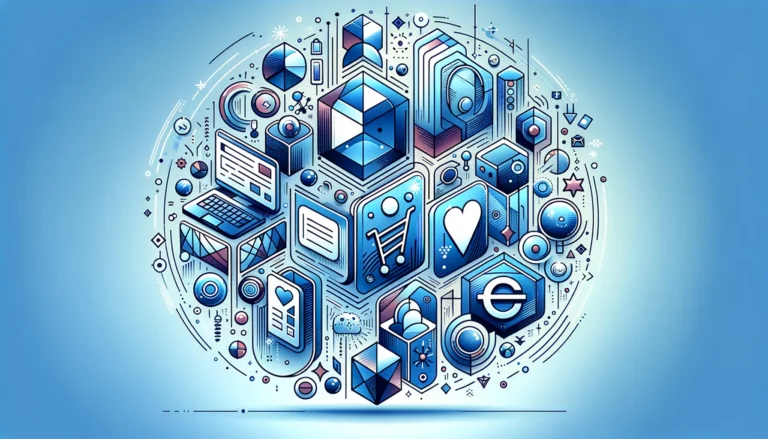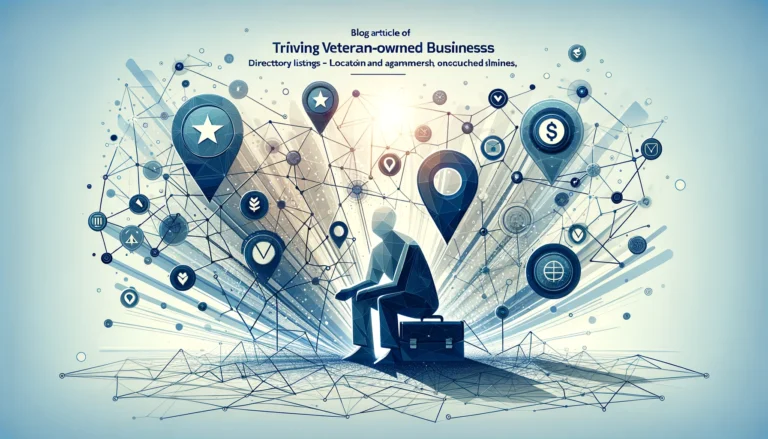How Does a WordPress Plugin Work? The Basics Explained
Ever wondered what makes WordPress so flexible and customizable? The answer lies in its plugin system. When I first started using WordPress, plugins seemed like magic – install one and suddenly my website could do things I never imagined possible! But underneath that seeming magic is a well-designed architecture that allows these powerful extensions to enhance WordPress without modifying its core code.
Understanding how WordPress plugins work isn’t just for developers. Whether you’re a blogger, business owner, or website manager, knowing the basics can help you make better decisions about which plugins to use, how to troubleshoot problems, and even how to customize functionality for your specific needs. It’s like knowing how your car works – you don’t need to be a mechanic, but some basic knowledge goes a long way when something goes wrong!
TL;DR: WordPress Plugins Explained
- WordPress plugins are PHP code packages that extend WordPress functionality without modifying core files
- Plugins work through “hooks” – action hooks execute code at specific points, filter hooks modify data
- The plugin lifecycle includes activation, deactivation, and uninstallation processes
- Install plugins via WordPress Dashboard (easiest) or manual FTP upload
- Choose plugins based on ratings, compatibility, support, and security practices
- Security best practices include regular updates, avoiding nulled plugins, and monitoring performance
- Custom plugin development requires basic PHP knowledge and understanding of WordPress architecture
What is a WordPress Plugin?
A WordPress plugin is essentially a package of code that “plugs into” your WordPress site to add new features or functionality. Think of WordPress as a smartphone and plugins as the apps you download – each one adds specific capabilities without changing how the phone itself works.
At its core, a WordPress plugin is a collection of PHP files (sometimes along with JavaScript, CSS, images, and other assets) that follows a specific structure recognized by WordPress. When properly coded according to WordPress Plugin Development Standards, these files seamlessly integrate with WordPress to extend its capabilities in virtually unlimited ways.
The beauty of plugins lies in their ability to add functionality without modifying WordPress core files. This separation is crucial because it means:
- Your customizations won’t be lost when WordPress updates
- You can activate, deactivate, or remove plugins as needed
- Different plugins can work together to create a highly customized website
- You don’t need to rebuild functionality that someone else has already created
The WordPress plugin ecosystem is incredibly diverse, with over 59,000 free plugins in the WordPress.org repository alone, plus thousands more premium options. These range from simple tools that add a contact form to comprehensive solutions that transform WordPress into an e-commerce platform, learning management system, or social network.
Some of the most popular WordPress plugins include:
- WooCommerce – Transforms WordPress into a full-featured e-commerce platform
- Yoast SEO – Helps optimize content for search engines
- Contact Form 7 – Creates customizable contact forms
- Elementor – Provides drag-and-drop page building capabilities
- Wordfence – Adds security features and malware scanning
The flexibility of plugins is what has helped WordPress grow from a simple blogging platform to a content management system that powers approximately 43% of all websites on the internet. Whether you need a simple feature or complex functionality, there’s probably a plugin for that – or you can create one yourself!
How Plugins Work
The architecture behind WordPress plugins is elegant in its simplicity yet powerful in its flexibility. To understand how plugins work, we need to grasp the core principle: WordPress is event-driven. This means that as WordPress executes, it triggers various events at specific points in its processing cycle.
WordPress’s plugin architecture centers around a “hook” system. Hooks are specific points in WordPress’s execution where plugins can “hook in” to add functionality or modify behavior. This hook system is what allows plugins to extend WordPress without modifying its core code.
Think of hooks like electrical outlets in your house. The outlets exist even if nothing is plugged into them, and you can plug different devices into different outlets depending on what you need. Similarly, WordPress has predefined hooks throughout its code, and plugins can connect to these hooks to perform actions or modify data.
When WordPress loads, it follows a specific sequence of operations, triggering hooks along the way. Plugins register functions with these hooks, and when WordPress reaches that hook during execution, it calls all the functions registered to it. This system allows multiple plugins to modify the same aspect of WordPress without conflicting with each other (though conflicts can still occur if not coded properly).
For example, when WordPress displays a post, it triggers hooks before, during, and after displaying the content. A plugin might use these hooks to add social sharing buttons, format text, or insert advertisements at specific points in the content.
The plugins essential tools for js developers often follow similar patterns, using hooks and filters to extend functionality without modifying core code.
The Plugin Lifecycle
Every WordPress plugin has a lifecycle that includes activation, operation, deactivation, and uninstallation. Understanding this lifecycle is crucial for both using plugins effectively and developing them properly.
Activation Hooks and Processes
When you activate a plugin through the WordPress admin interface, WordPress triggers the ‘activate_{plugin}’ hook and looks for an activation function in the plugin code. This activation process typically handles:
- Creating custom database tables needed by the plugin
- Setting default option values
- Checking for dependencies or required WordPress versions
- Setting up custom post types or taxonomies
- Creating necessary files or directories
Good plugins are designed to set up everything they need during activation, making the user experience seamless. However, not all plugins utilize activation hooks – some perform their setup tasks during the first execution after activation.
Deactivation and Cleanup
When you deactivate a plugin, WordPress triggers the ‘deactivate_{plugin}’ hook. During deactivation, well-designed plugins should:
- Temporarily disable functionality without deleting data
- Clear any cached data that might conflict with other plugins
- Remove scheduled tasks from WordPress cron
- Disconnect from external services if necessary
Deactivation should not typically remove data or settings, as users often deactivate plugins temporarily for troubleshooting and expect their settings to remain when reactivated.
Uninstallation Procedures
Uninstallation is distinct from deactivation and occurs when a user completely removes a plugin. WordPress provides two methods for handling uninstallation:
- An uninstall.php file in the plugin directory
- A registered uninstall hook using register_uninstall_hook()
During uninstallation, plugins typically:
- Remove all plugin-specific database tables and options
- Delete any files created by the plugin
- Remove custom post types and their content (optionally)
- Clean up any other traces of the plugin’s existence
Well-designed plugins often give users options regarding data deletion during uninstallation, allowing them to keep data for future use if desired.
How Plugins Interact with WordPress Core
The interaction between plugins and WordPress core happens primarily through two types of hooks: action hooks and filter hooks.
Hooks and Filters
Hooks are the foundation of WordPress plugin architecture. They serve as connection points between WordPress core and plugin code, allowing plugins to execute at specific times or modify specific data.
The WordPress core code is peppered with these hooks, creating an extensive API for plugin developers. When WordPress executes and encounters a hook, it checks if any functions are registered to that hook and executes them accordingly.
Action Hooks and Filter Hooks
There are two primary types of hooks in WordPress:
- Action Hooks: These allow plugins to execute functions at specific points in WordPress execution. For example, the ‘wp_head’ action hook executes just before the closing </head> tag in the HTML output, allowing plugins to add meta tags, scripts, or styles to the document head.
- Filter Hooks: These allow plugins to modify data before WordPress uses it. For example, the ‘the_content’ filter lets plugins modify post content before it’s displayed on the screen.
The difference is crucial: action hooks let plugins do something, while filter hooks let plugins change something.
Customizing Plugin Behavior
Well-designed plugins also include their own hooks, allowing other plugins or themes to extend or modify their functionality. This creates a layered extensibility where plugins can enhance WordPress, and other plugins can enhance those plugins!
For example, WooCommerce (an e-commerce plugin) provides over 1,000 of its own hooks, allowing other plugins to customize virtually every aspect of the shopping experience without modifying WooCommerce itself.
This extensibility is similar to how a plugin automate android build process by providing hooks into the build system.
How to Install a WordPress Plugin
Installing plugins in WordPress is designed to be straightforward, even for beginners. There are two main methods: installing directly through the WordPress Dashboard (the easiest method) and manual installation via FTP.
Installing Plugins Through the WordPress Dashboard
For plugins available in the WordPress.org repository or those with a downloadable ZIP file:
- Access the Plugins Area: Log in to your WordPress Dashboard and navigate to “Plugins” → “Add New” in the left sidebar.
- Find Your Plugin: You can either:
- Search for a plugin by name or functionality using the search bar
- Browse featured, popular, or recommended plugins
- Click “Upload Plugin” to upload a ZIP file you’ve downloaded from elsewhere
- Install and Activate:
- For repository plugins: Click “Install Now” next to the plugin you want to install
- For uploaded plugins: Click “Choose File”, select your ZIP file, then click “Install Now”
- After installation, click “Activate” to start using the plugin
The dashboard installation method is user-friendly and works for most situations. It’s particularly handy when installing plugins like wordpress plugin key features benefits that can enhance your site’s functionality.
Once installed, most plugins will add their own menu item in the WordPress Dashboard or create a settings page under the existing Settings menu. Some plugins work automatically upon activation, while others require configuration before they become fully functional.
Manual Installation of Plugins
Sometimes, you might need to install plugins manually, especially in situations where:
- Your server has restrictions on uploads through the WordPress Dashboard
- You’re installing a premium plugin that isn’t available in the repository
- You’re experiencing timeout issues with large plugin files
- You’re working with a custom or privately developed plugin
Uploading Plugins via FTP
To install a plugin manually:
- Download the Plugin: Obtain the plugin files, usually in a ZIP format
- Extract the ZIP File: Unzip the plugin to your local computer
- Connect to Your Server: Use an FTP client (like FileZilla, Cyberduck, or FTP features in your hosting control panel) to connect to your website’s server
- Navigate to the Plugins Directory: Find the path to your WordPress installation, then go to wp-content/plugins/
- Upload the Plugin Folder: Upload the entire extracted plugin folder to the plugins directory
- Activate the Plugin: Return to your WordPress Dashboard, go to “Plugins,” find your newly uploaded plugin in the list, and click “Activate”
I once had to manually install a plugin on a client’s site because their hosting provider had strict PHP memory limits that caused timeouts during Dashboard installations. The manual FTP method worked perfectly, and I was able to get their e-commerce functionality up and running without any hosting upgrades.
Manual installation is particularly useful when dealing with plugins like stripe plugin accept payments wordpress site that handle sensitive functions like payment processing.
How to Choose the Right Plugin
With tens of thousands of plugins available, choosing the right one can feel overwhelming. However, by considering several key factors, you can make informed decisions about which plugins will work best for your specific needs.
Factors to Consider When Selecting a Plugin
- Functionality Match: Does the plugin do exactly what you need? Look beyond marketing descriptions and check the feature list carefully. Sometimes a simpler plugin that does one thing well is better than a complex one with features you won’t use.
- Compatibility: Check whether the plugin is compatible with:
- Your WordPress version
- Your theme
- Other plugins you’re using
- Your server environment (PHP version, memory requirements)
- Performance Impact: Some plugins, especially those that add many features or run frequent database queries, can slow down your website. Look for mentions of performance in reviews or documentation.
- Support Availability: If something goes wrong, how easily can you get help?
- Free plugins: Check support forum responsiveness
- Premium plugins: Verify support channels and response times
- Update Frequency: Regularly updated plugins are more likely to remain secure and compatible with new WordPress versions. Be wary of plugins that haven’t been updated in over a year.
- Developer Reputation: Research the plugin developer or company. Do they have other well-regarded plugins? Are they active in the WordPress community?
Reading Reviews and Checking Ratings
Reviews and ratings can provide valuable insights into real-world experiences with the plugin:
- Star Ratings: While a 5-star rating is ideal, don’t immediately dismiss plugins with lower ratings. Look at the distribution of ratings and read both positive and negative reviews to understand the context.
- Review Content: Pay attention to what reviewers praise or complain about. Are the negative reviews about issues relevant to your use case? Are they recent or from older versions?
- Response to Reviews: Check if the developer responds to reviews, especially negative ones. Good developers engage with users and address concerns.
- External Reviews: Look beyond WordPress.org for reviews on blogs, YouTube, or social media, especially for premium plugins not in the repository.
I’ve found that spending an extra 30 minutes researching plugin options has saved me hours of troubleshooting later. For example, when looking for an SEO plugin, I narrowed it down to two popular options but ultimately chose the one with fewer features because reviews consistently mentioned its lighter impact on site performance.
Checking Compatibility with Your WordPress Version
Compatibility is crucial for stability and security:
- Version Compatibility: WordPress.org listings show the WordPress versions a plugin has been tested with. Ideally, this should include your current version.
- PHP Compatibility: Check if the plugin works with your server’s PHP version. Newer plugins may require newer PHP versions.
- Testing in Staging: Whenever possible, test new plugins in a staging environment before installing them on your live site. This is especially important for sites handling sensitive data or e-commerce.
Finding quality tools like design resources find top talent often follows similar evaluation processes – checking compatibility, reviews, and support options to find the best fit.
Security Best Practices for Plugins
Plugins can be both a strength and a potential vulnerability for your WordPress site. According to WordPress security reports, plugins are involved in the majority of WordPress security incidents. Following these security best practices can help keep your site safe while still benefiting from plugin functionality.
Keeping Plugins Updated
Regular updates are your first line of defense against security vulnerabilities:
- Enable Automatic Updates: For critical and well-trusted plugins, consider enabling automatic updates. In WordPress 5.5 and later, you can do this from the Plugins screen.
- Check for Updates Regularly: Make it a habit to check for plugin updates at least weekly. Most security patches are released quickly after vulnerabilities are discovered.
- Update Strategically: Before updating business-critical plugins, check for compatibility issues or major changes in the changelog. Consider testing updates in a staging environment first.
- Don’t Ignore Update Notifications: Those update notifications in your dashboard aren’t just there for aesthetics – they often contain important security fixes.
According to Recent Guide on WordPress Plugin Security, over 80% of WordPress sites running outdated plugins have exploitable vulnerabilities that could have been fixed with updates.
Avoiding Nulled or Pirated Plugins
“Nulled” plugins – pirated versions of premium plugins – pose serious security risks:
- Malicious Code: Nulled plugins often contain backdoors, malware, or SEO spam injections that can compromise your entire site.
- No Updates: Pirated plugins don’t receive automatic updates, leaving your site vulnerable to newly discovered security issues.
- No Support: When something goes wrong (and it likely will), you won’t have access to developer support.
- Legal Issues: Using nulled plugins violates licensing terms and copyright laws.
I’ve personally had to clean up websites that were hacked through nulled plugins, and the cost of recovery was far higher than the plugin’s original price would have been. It’s simply not worth the risk.
Monitoring Plugin Performance and Security
Ongoing monitoring helps catch issues before they become critical problems:
- Use Security Plugins: Tools like Wordfence, Sucuri, or iThemes Security can monitor for suspicious plugin activity.
- Watch Performance Metrics: Sudden changes in page load times can indicate plugin problems. Use tools like Query Monitor to identify plugins causing performance issues.
- Audit Your Plugins Regularly: Periodically review all installed plugins. Deactivate and remove any that aren’t being used.
- Monitor File Changes: Unexpected changes to plugin files can indicate a compromise. Security plugins can alert you to unauthorized file modifications.
For sites handling sensitive information or payments, regular security audits are essential, especially if you’re using plugins like those that help you accept payments on your wordpress site.
Custom Plugin Development
Sometimes, you need functionality that doesn’t exist in available plugins, or you want something precisely tailored to your specific requirements. This is where custom plugin development comes in – creating your own plugins to extend WordPress exactly as you need.
Basics of Creating a Custom WordPress Plugin
Custom plugin development doesn’t have to be intimidating. At its most basic, a WordPress plugin can be created with just a single PHP file containing a proper header comment. Here’s what you need to know to get started:
- Required Skills: Basic knowledge of PHP programming, understanding of WordPress hooks and filters, and familiarity with WordPress coding standards.
- Development Environment: A local development environment (like LocalWP, XAMPP, or Docker) for testing your plugin before deploying it.
- Basic Structure: At minimum, a plugin needs a main PHP file with a plugin header comment that includes the plugin name, description, version, and author information.
- Plugin Organization: As complexity grows, well-organized plugins typically separate functionality into multiple files for better maintenance.
I remember creating my first plugin to add a custom shortcode for a client’s membership site. It was just 30 lines of code, but it solved a specific problem that no existing plugin addressed properly. That small success led me to develop more complex custom plugins for other projects.
Planning and Structuring Your Plugin
Good planning saves time and prevents headaches during development:
Defining the Purpose and Scope
Before writing any code, clearly define:
- Core Functionality: What exactly will your plugin do? Be specific about the problems it solves.
- Features and Limitations: List the features you want to include and deliberately decide what you won’t include to keep the scope manageable.
- User Interface Needs: Will your plugin need settings pages, metaboxes, shortcodes, or Gutenberg blocks?
- Data Storage Requirements: Determine if and how your plugin will store data (options, custom tables, post meta, etc.).
Researching Existing Plugins
Before reinventing the wheel:
- Check Existing Solutions: Thoroughly search for existing plugins that might solve your problem, even partially.
- Study Similar Plugins: If you find plugins with similar functionality, study how they approach the problem. You might learn useful techniques or identify opportunities to improve upon their approach.
- Consider Extension vs. Creation: Sometimes extending an existing plugin (if it offers hooks) is more efficient than building from scratch.
Creating a Development Roadmap
Map out your development process:
- Feature Prioritization: Decide which features are essential for the first version and which can be added later.
- Development Milestones: Break the project into manageable chunks with clear completion criteria.
- Testing Strategy: Plan how you’ll test each component and the plugin as a whole.
Writing Your First Plugin
Let’s walk through the basic steps of creating a simple plugin:
Setting Up the Plugin Files
- Create a Plugin Folder: In your WordPress installation’s
wp-content/plugins/directory, create a new folder with a unique name, typically using a prefix and descriptive name (e.g.,my-first-plugin). - Create the Main Plugin File: Inside your plugin folder, create a PHP file with the same name as your folder (e.g.,
my-first-plugin.php). - Organize Additional Files: For more complex plugins, create subdirectories for includes, templates, assets (CSS, JavaScript), and admin interfaces.
Writing the Plugin Header
Every WordPress plugin must begin with a standardized header comment that provides WordPress with information about the plugin:
/**
* Plugin Name: My First Plugin
* Plugin URI: https://example.com/plugins/my-first-plugin
* Description: A simple plugin that demonstrates basic WordPress plugin development.
* Version: 1.0.0
* Author: Your Name
* Author URI: https://example.com
* License: GPL-2.0+
* License URI: http://www.gnu.org/licenses/gpl-2.0.txt
* Text Domain: my-first-plugin
* Domain Path: /languages
*/
// Prevent direct access to this file
if (!defined('ABSPATH')) {
exit;
}
Adding Functionality with Hooks and Filters
Now you can add your functionality using WordPress hooks and filters. Here’s a simple example that adds a custom shortcode:
function mfp_hello_world_shortcode($atts) {
$atts = shortcode_atts(array(
'name' => 'World'
), $atts, 'hello');
return '<p>Hello, ' . esc_html($atts['name']) . '!</p>';
}
add_shortcode('hello', 'mfp_hello_world_shortcode');
This creates a shortcode [hello] that outputs “Hello, World!” or [hello name="Reader"] that outputs “Hello, Reader!”
As you develop more complex plugins, you’ll want to explore object-oriented programming approaches, proper security practices like nonce verification and capability checking, and internationalization to make your plugin translatable.
Conclusion
WordPress plugins truly are the building blocks that transform a basic WordPress installation into a powerful, customized website tailored to your specific needs. Understanding how they work – from their architecture and lifecycle to installation and security considerations – empowers you to make better decisions about your WordPress site.
Whether you’re just starting with WordPress or you’re a seasoned user looking to deepen your knowledge, the plugin ecosystem offers endless possibilities. And if you can’t find exactly what you need, the ability to create custom plugins puts unlimited potential at your fingertips.
Remember that with great plugin power comes great responsibility. Always prioritize security and performance by choosing reputable plugins, keeping them updated, and regularly auditing your plugin usage to remove what you don’t need.
Now that you understand how WordPress plugins work, why not explore the possibilities? Try experimenting with different plugins to add new features to your site, or if you’re feeling adventurous, try creating a simple custom plugin to solve a specific problem you’re facing.
Frequently Asked Questions
What is a WordPress plugin?
A WordPress plugin is a package of code that extends or modifies WordPress functionality without changing core files. Plugins are written primarily in PHP and can add features ranging from simple contact forms to complex e-commerce systems or membership capabilities.
How do I install a WordPress plugin?
You can install plugins in two main ways: 1) Through the WordPress Dashboard by going to Plugins → Add New, then searching for and installing plugins directly, or 2) Manually by uploading plugin files via FTP to your wp-content/plugins directory and then activating them from the Plugins page in your Dashboard.
How do I create a custom WordPress plugin?
To create a basic custom plugin, create a folder in your wp-content/plugins directory, add a PHP file with the same name, include a proper plugin header comment, and add your functionality using WordPress hooks and filters. For more complex plugins, you’ll need knowledge of PHP, WordPress architecture, and possibly JavaScript.
What are the best practices for using WordPress plugins?
Best practices include: only installing plugins from reputable sources, keeping plugins updated, regularly auditing and removing unused plugins, testing new plugins on staging sites before using them in production, backing up your site before major plugin updates, and checking plugin compatibility with your WordPress version and other plugins.
How do I choose the right WordPress plugin?
When choosing plugins, consider: functionality match to your needs, compatibility with your WordPress version and theme, frequency of updates, quality of support, user ratings and reviews, impact on site performance, and the developer’s reputation. For critical functionality, premium plugins with dedicated support are often worth the investment.
What are the different types of WordPress plugins?
WordPress plugins come in many types, including: SEO plugins, security plugins, caching and performance plugins, backup plugins, form builders, e-commerce plugins, social media integration plugins, content editor plugins, analytics plugins, membership plugins, and multifunction plugins that combine several features.
How do plugins interact with WordPress core?
Plugins interact with WordPress core through a system of hooks and filters. Action hooks allow plugins to execute code at specific points in WordPress processing, while filter hooks allow plugins to modify data before WordPress uses it. This architecture allows plugins to extend WordPress without modifying core files.
What are the security risks associated with WordPress plugins?
Plugin-related security risks include: outdated plugins with unpatched vulnerabilities, poorly coded plugins with security flaws, abandoned plugins no longer receiving security updates, nulled (pirated) plugins that may contain malware, and plugins that conflict with each other causing unexpected behavior. Regular updates and choosing reputable plugins mitigate these risks.
How do I troubleshoot WordPress plugin issues?
To troubleshoot plugin problems: 1) Deactivate all plugins and reactivate them one by one to identify the problematic one, 2) Check for plugin conflicts by testing different combinations, 3) Review error logs, 4) Ensure your WordPress and PHP versions are compatible with the plugin, 5) Contact plugin support with specific details about the issue, and 6) Check if the issue persists with a default WordPress theme.
Can I customize a WordPress plugin?
Yes, you can customize plugins, but the approach depends on the plugin. Some options include: using built-in customization settings, using hooks and filters provided by the plugin, creating a child plugin that extends the original, or directly modifying the plugin code (not recommended as changes are lost during updates). The best practice is to use provided customization options or create a separate plugin that extends functionality.